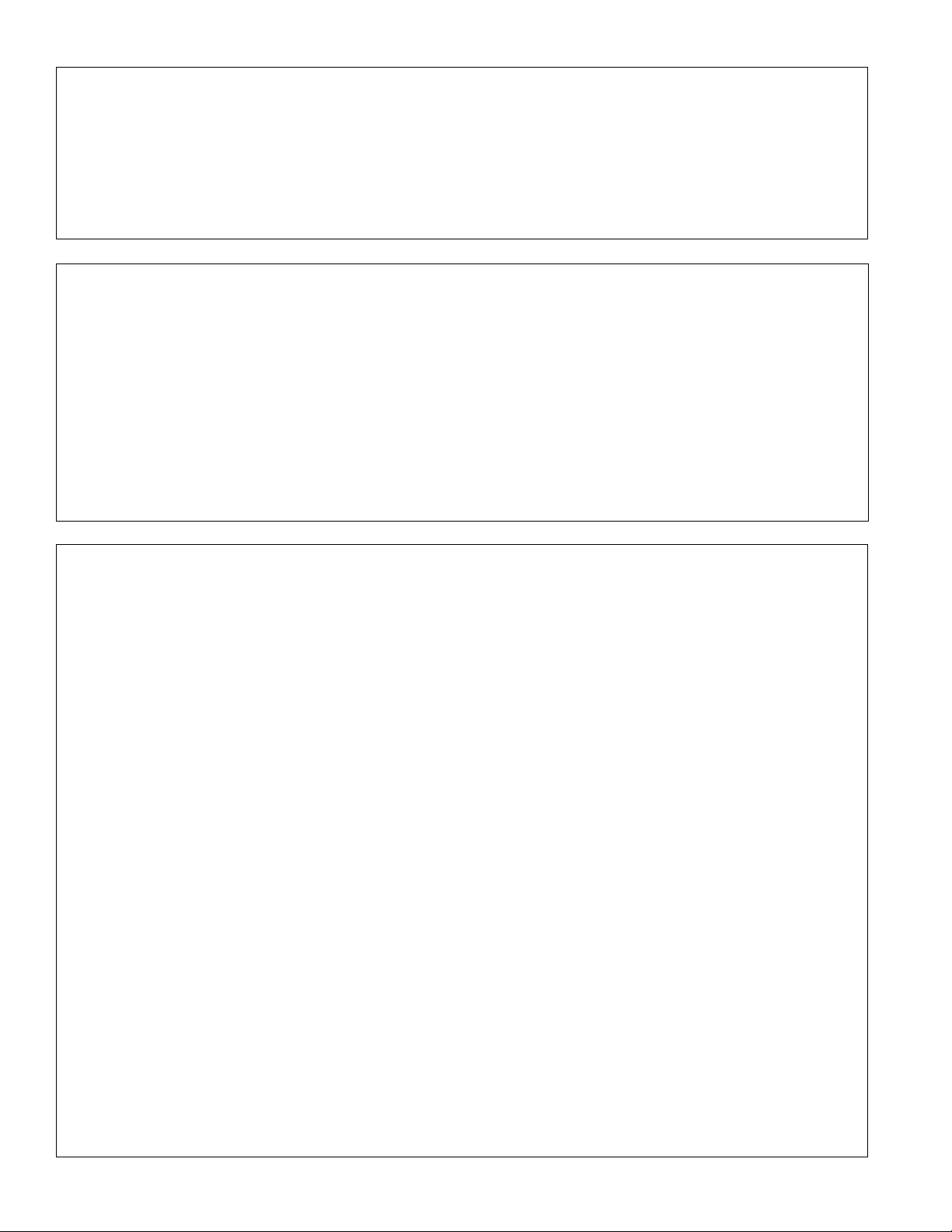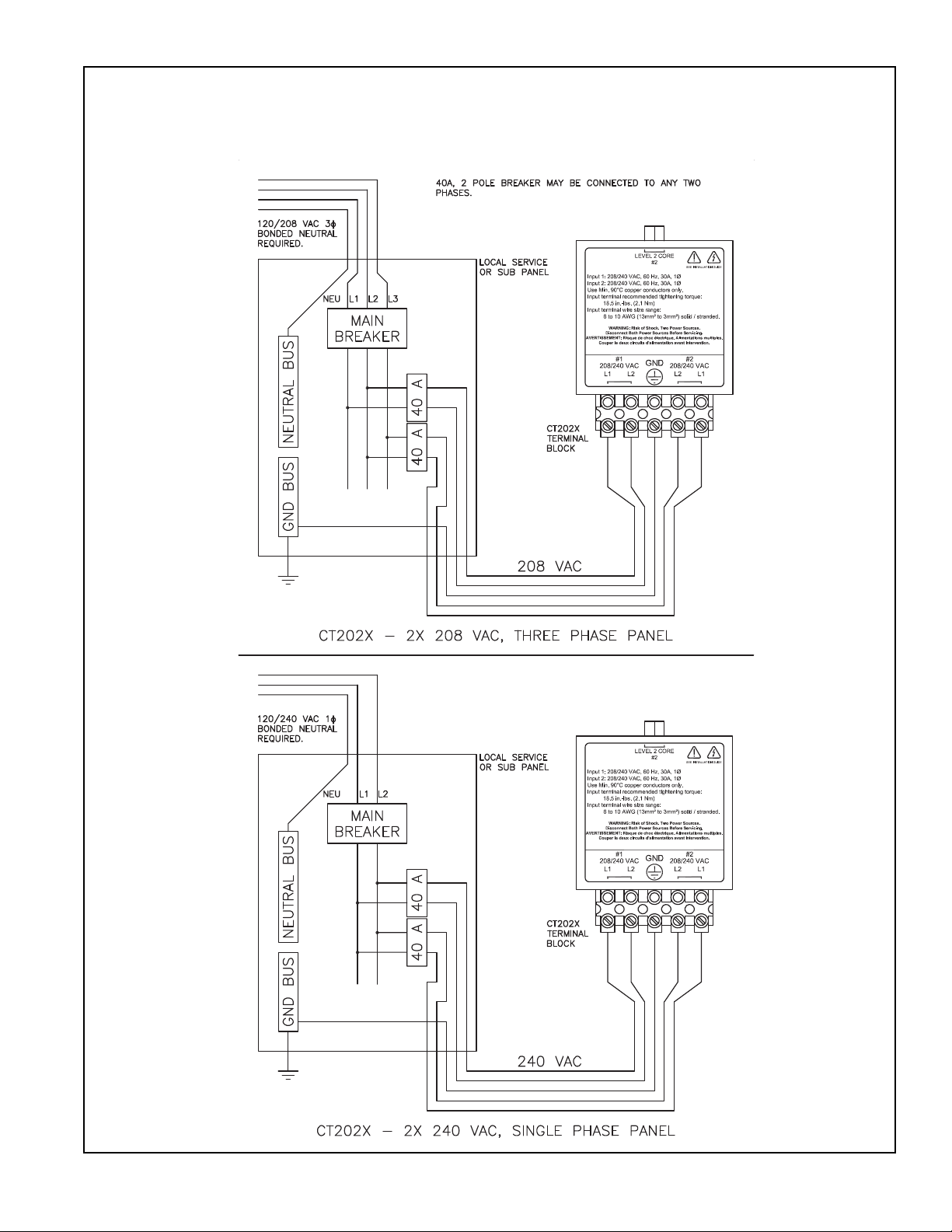IMPORTANT SAFETY INSTRUCTIONS
SAVE THESE INSTRUCTIONS
This manual contains important instructions that must be followed during installation of a ChargePoint® Networked Charging Station.
Grounding instructions
The ChargePoint® Charging Station must be connected to a grounded, metal, permanent wiring system; or an equipment-grounding conductor is
to be run with circuit conductors and connected to the equipment grounding terminal or lead on the Electric Vehicle Supply Equipment (EVSE).
Connections to the EVSE shall comply with all local codes and ordinances.
Safety and compliance
This document provides instructions to install the ChargePoint® Charging Station and should not be used for any other product. Before installing
the ChargePoint® Charging Station, you should review this manual carefully and consult with a licensed contractor, licensed electrician and
trained installation expert to ensure compliance with local building practices, climate conditions, safety standards, and state and local codes.
The ChargePoint® Charging Station should be installed only by a licensed contractor and a licensed electrician and in accordance with all local
and national codes and standards. The ChargePoint® Charging Station should be inspected by a qualified installer prior to the initial use. Under
no circumstances will compliance with the information in this manual relieve the user of his/her responsibility to comply with all applicable codes
or safety standards. This document describes the most commonly-used installation and mounting scenarios. If situations arise in which it is not
possible to perform an installation following the procedures provided in this document, contact Coulomb Technologies. Coulomb Technologies is
not responsible for any damages that may occur resulting from custom installations that are not described in this document.
No accuracy guarantee
Reasonable effort was made to ensure that the specifications and other information in this manual are accurate and complete at the time of its
publication. However, the specifications and other information in this manual are subject to change at any time without prior notice.
Warranty information and disclaimer
Your use of, or modification to, the ChargePoint® Charging Station in a manner in which the ChargePoint® Charging Station is not intended to be
used or modified will void the limited warranty. Other than any such limited warranty, the Coulomb products are provided “AS IS,” and Coulomb
and its distributors expressly disclaim all implied warranties, including any warranty of design, merchantability, fitness for a particular purposes
and non-infringement, to the maximum extent permitted by law.
Limitation of liability
IN NO EVENT SHALL COULOMB TECHNOLOGIES, INC. OR ITS AUTHORIZED DISTRIBUTORS BE LIABLE FOR ANY INDIRECT, INCIDENTAL, SPECIAL,
PUNITIVE, OR CONSEQUENTIAL DAMAGES, INCLUDING WITHOUT LIMITATION, LOST PROFITS, LOST DATA, LOSS OF USE, COST OF COVER, OR LOSS
OR DAMAGE TO THE CHARGEPOINT® CHARGING STATION, ARISING OUT OF OR RELATING TO THE USE OR INABILITY TO USE THIS MANUAL, EVEN
IF COULOMB TECHNOLOGIES, INC. OR ITS AUTHORIZED DISTRIBUTORS HAVE BEEN ADVISED OF THE POSSIBILITY OF SUCH DAMAGES.
Copyright and trademarks
©2011 Coulomb Technologies, Inc. All rights reserved. This material is protected by the copyright laws of the United States and other countries. It
may not be modified, reproduced or distributed without the prior, express written consent of Coulomb Technologies, Inc. CHARGEPOINT is a U.S.
registered trademark and service mark of Coulomb Technologies, Inc. All other products or services mentioned are the trademarks, service
marks, registered trademarks or registered service marks of their respective owners. Coulomb Technologies has filed several patent applications.
FCC Compliance Statement
This equipment has been tested and found to comply with the limits for a Class A digital device pursuant to Part 15 of the FCC Rules. These limits
are designed to provide reasonable protection against harmful interference when the equipment is operated in a commercial environment. This
equipment generates, uses, and can radiate radio frequency energy and, if not installed and used in accordance with the manufacturer’s
instruction manual, may cause harmful interference with radio communications. Operation of this equipment in a residential area is likely to
cause harmful interference, in which case, you will be required to correct the interference at your own expense.
Important: Changes or modifications to this product not authorized by Coulomb Technologies, Inc., could affect the EMC compliance and revoke
your authority to operate this product.
Exposure to Radio Frequency Energy: The radiated power output of the 802.15.4 radio and cellular modem (optional) in this device is below the
FCC radio frequency exposure limits for uncontrolled equipment. This device should be operated with a minimum distance of at least 20 cm
between the 802.15.4 and cellular antennas and a person’s body and must not be co-located or operated with any other antenna or transmitter
by the manufacturer, subject to the conditions of the FCC Grant.