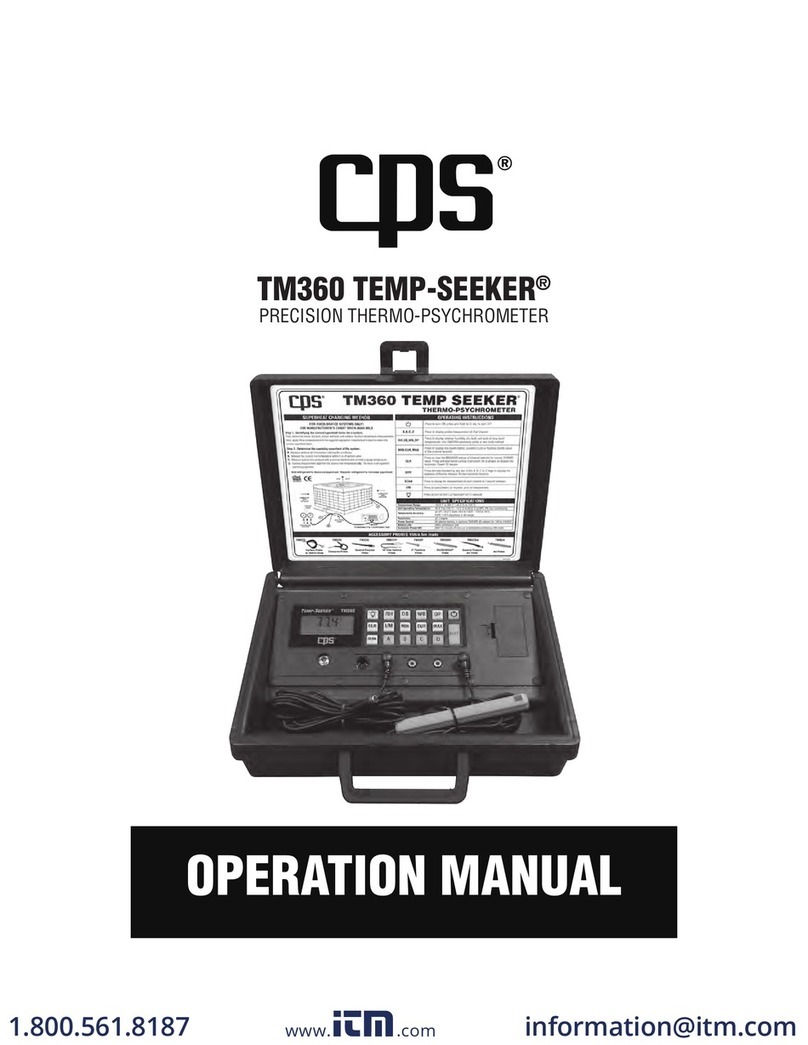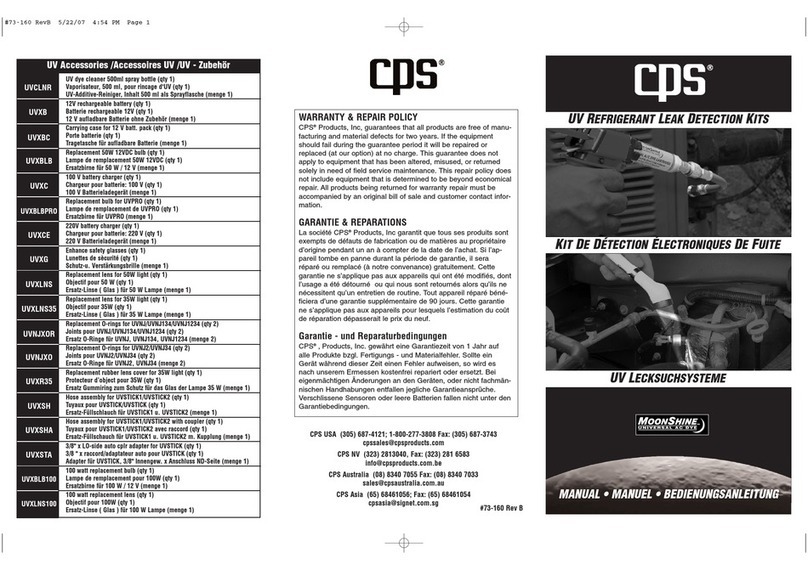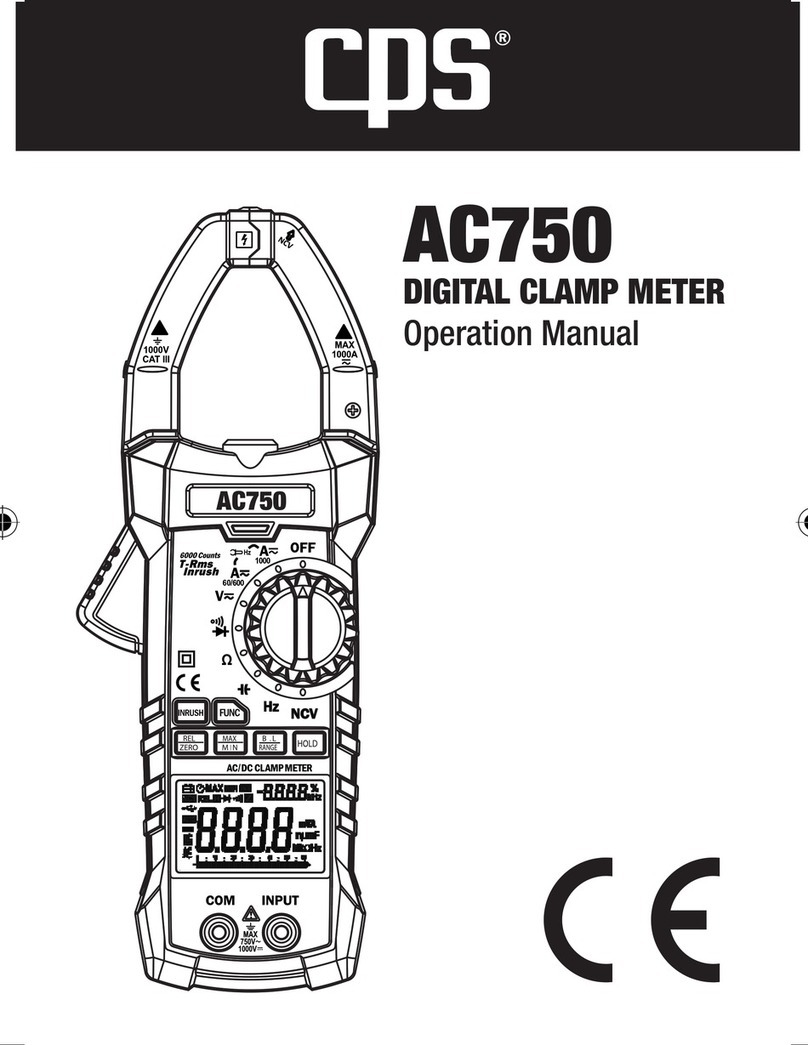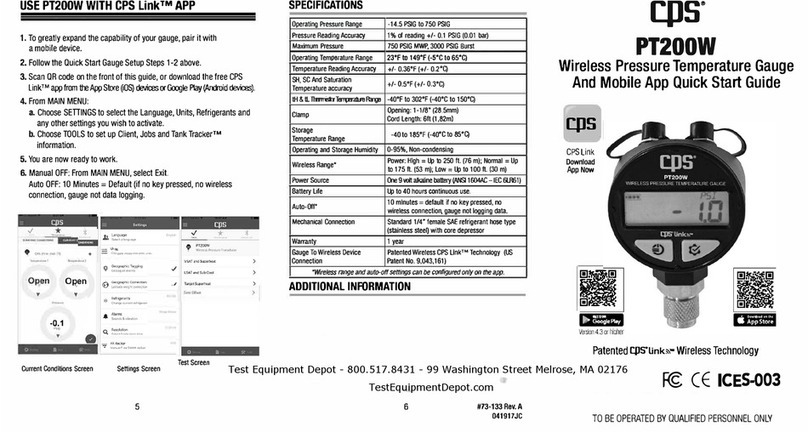9
QUICK START INSTRUCTIONS
(CONT’D)
d. Users are encouraged to pair the SmartAir to a mobile device using the CPS Link app for
more detailed information about the quality of indoor air.
CREATING A CUSTOMIZED REPORT AND JOB PROPOSAL
The SmartAir is a compact, professional, Indoor Air Quality monitor used for measuring various
aspects of indoor air (temperature, static pressure, dew point, relative humidity, volatile organic
compounds, carbon dioxide, and particulate matter PM2.5 and PM10). After placement on an
interior residential surface, detailed air quality data can be obtained by pairing this meter to a
mobile device running the CPS Link app. The app will summarize air quality conditions and send
a homeowner a friendly report with recommended solutions (if problems found). Technicians may
enter repair costs into the report by using their paired smart device.
Technicians may then review this report on screen, print or email the report as a PDF. The
SmartAir is great for documenting the quality of indoor air and recommending additional products
or services that technicians can provide to resolve indoor air quality problems.
a. Generating a Customizable Report and Proposal - After running an indoor air quality test
choose “View Results” at the bottom of the dashboard.
b. A screen will appear showing the “Air Quality Issues.” Choose “Continue” at the bottom.
This will take you to the “Causes and Solutions” screen.
c. A screen will appear showing the “Causes and Solutions.” Here you can ll in your informa-
tion (Contractor Information) if you have not already done so in the “Prole” section found
under the Main Menu.
d. Next you can either select a customer or enter a new customer’s information by choosing
the “Select Customer” button. (Customers can be entered under the Main Menu / Tools / My
Customers. To enter a new customer, select “ADD NEW” in the bottom right corner).
e. Add Custom Causes and Solutions – By choosing the icon next to a cause or solution
you can add in custom causes and solutions not included in CPS Link.
f. Enter Service Prices – You can choose a solution by clicking the circle next to that solution
which will add a icon next to that solution and enable you to enter a price for that
product and/or service.
g. Saving & Sending A Proposal - Once you have entered pricing information, choose “Con-
tinue” located at the bottom. This will bring up your proposal. At the bottom of the proposal