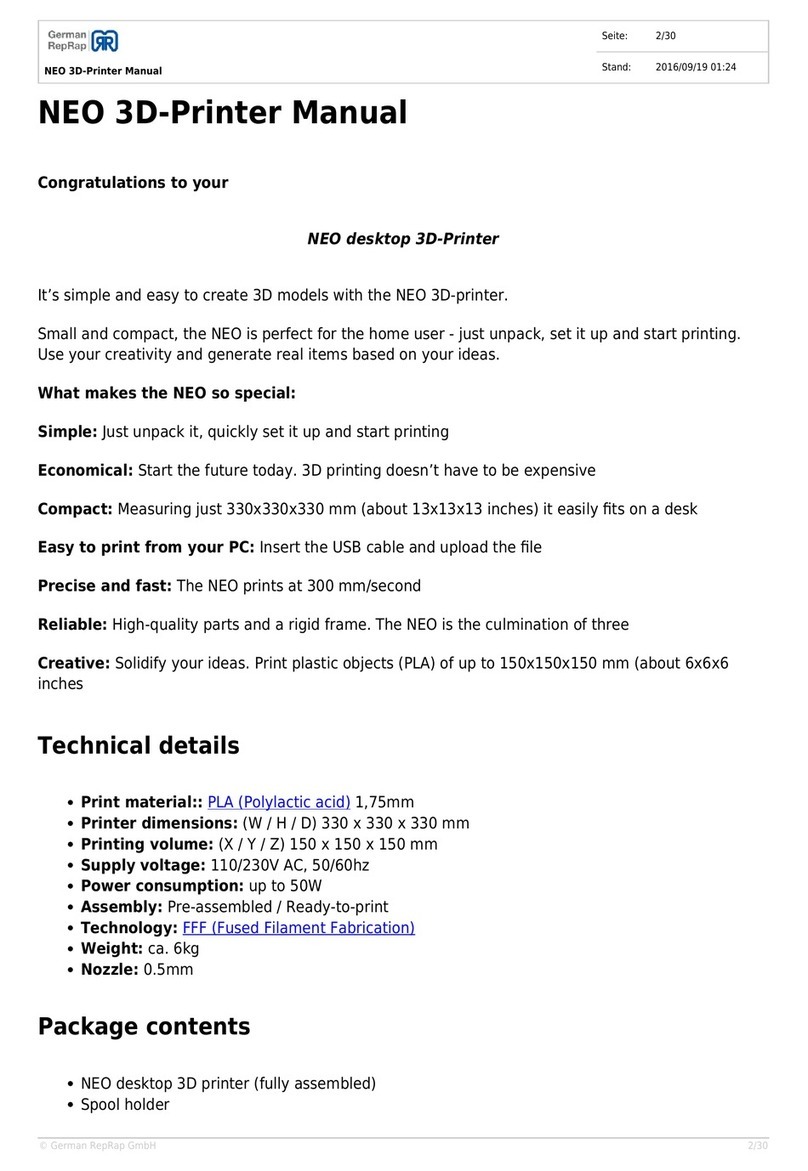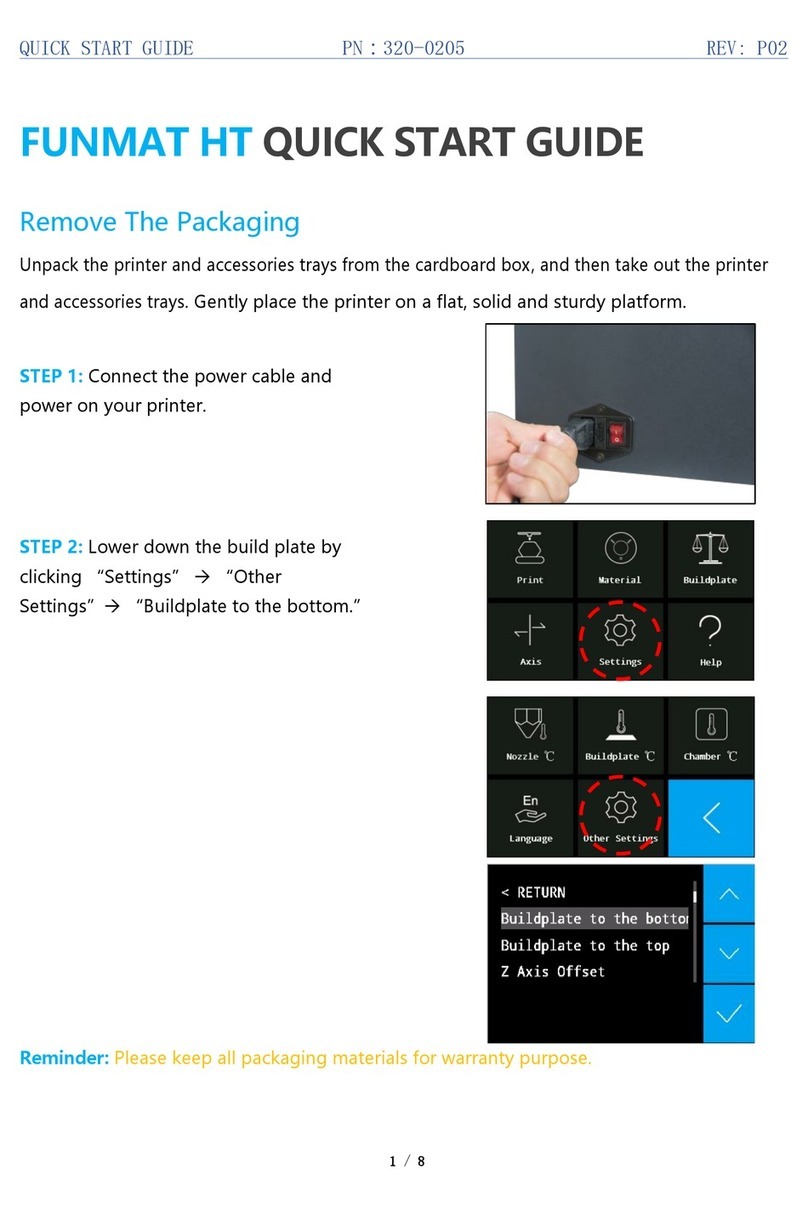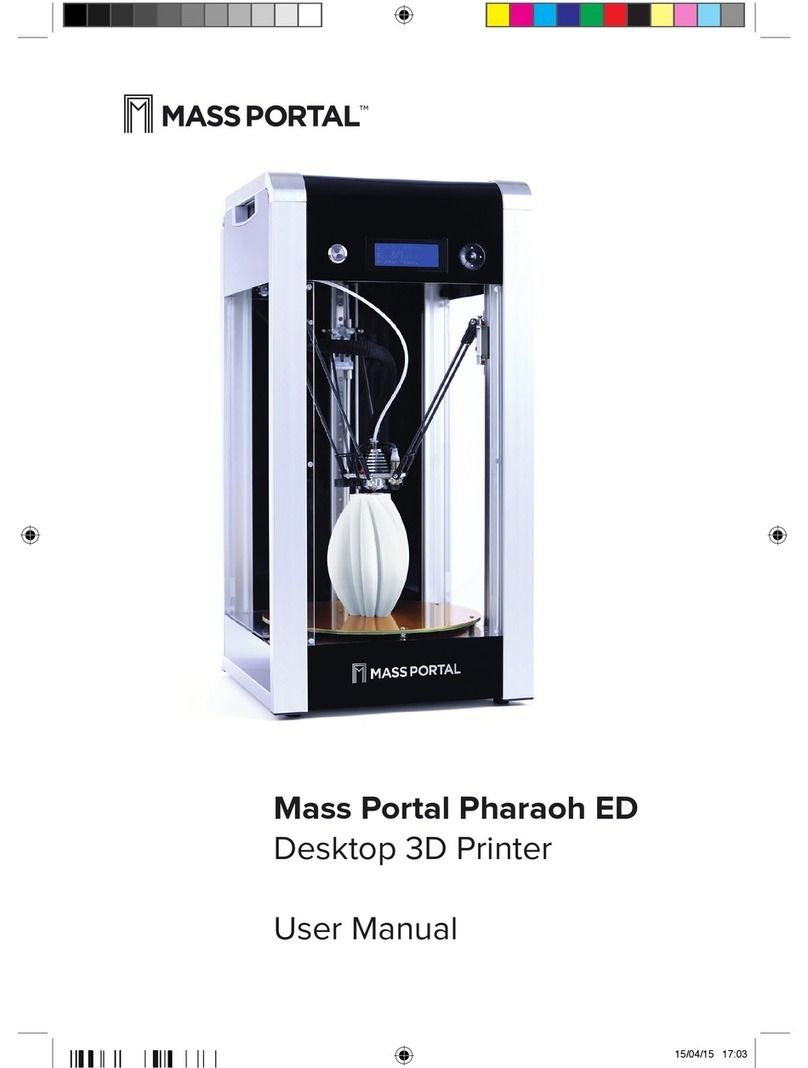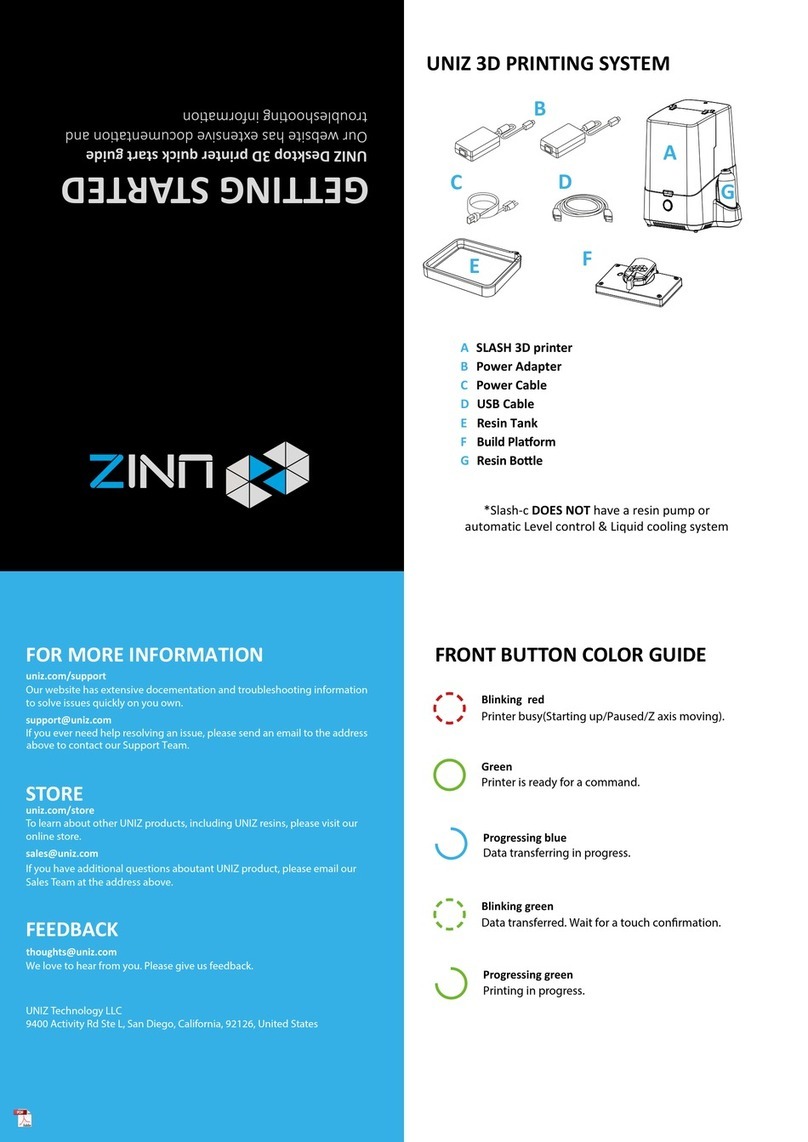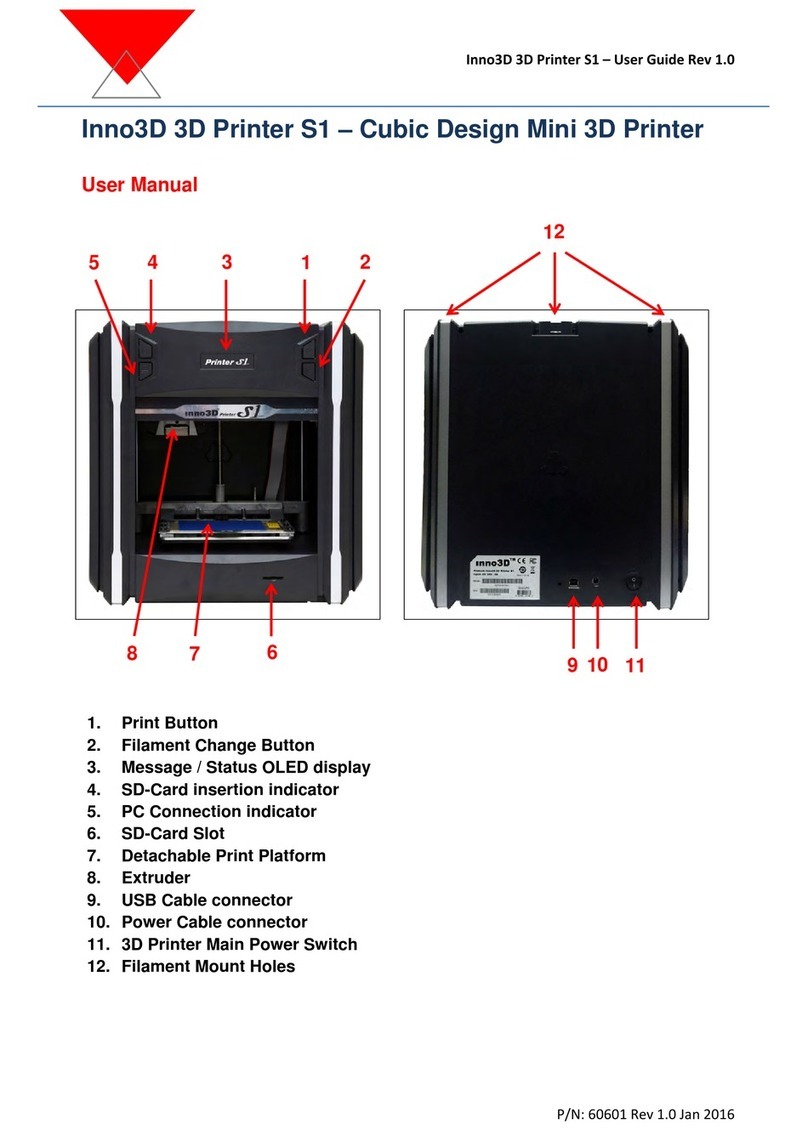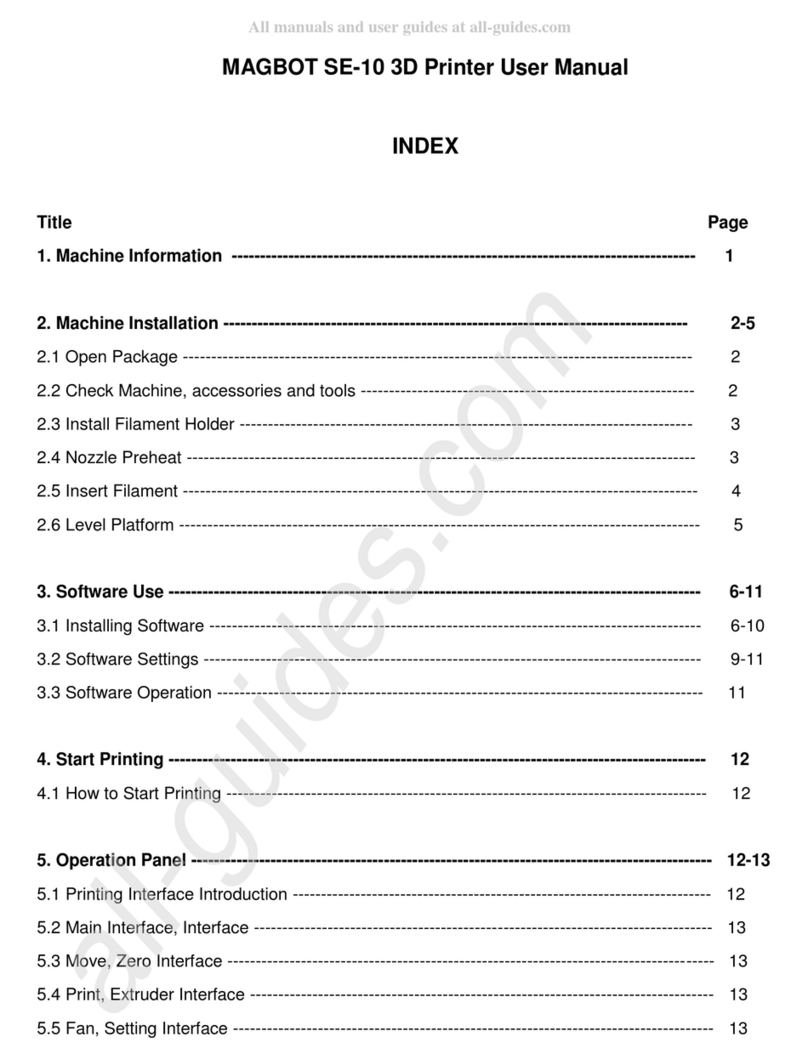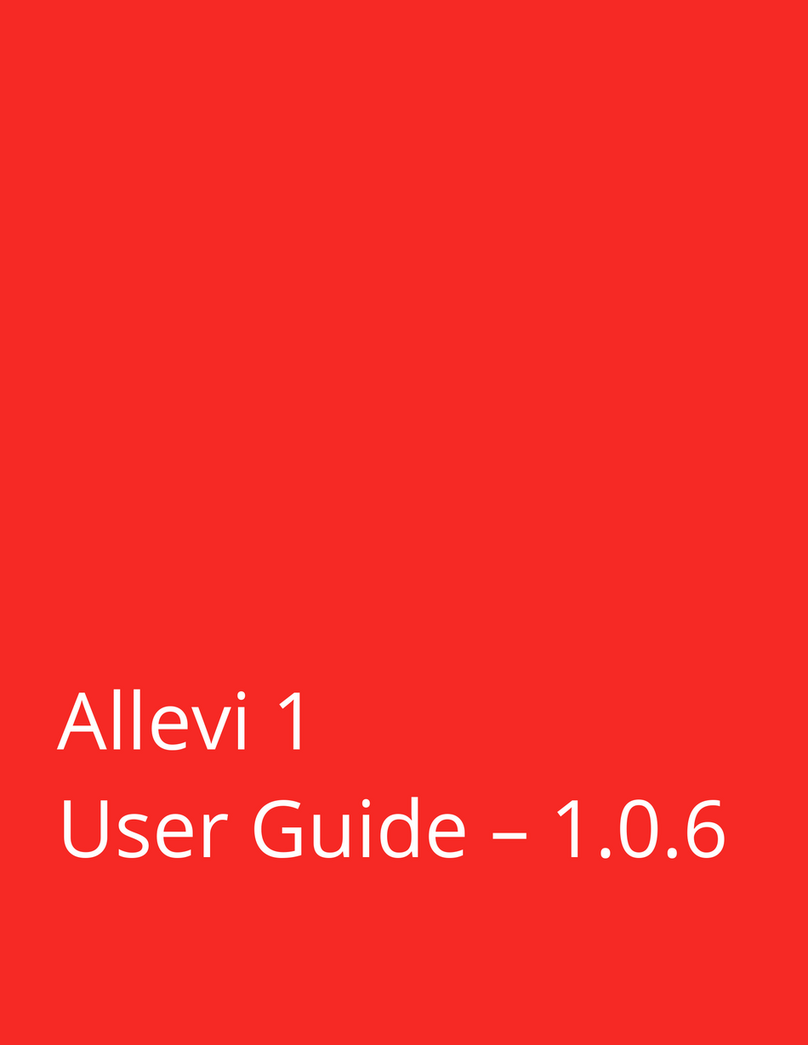Things to Avoid
● Do not print out pieces that could be easily be made by hand or with another machine e.g. laser
cutter
● Very thin or small items will not print
● Long flat strips are hard to make as they tend to warp.
● Avoid unnecessary protrusions, especially on the base of the part.
● Avoid overhangs that will need support material. The Makerbots can handle up to 68 degrees
from the vertical without support (normally).
Tips
● Cutting models up and adding locating holes can eliminate a lot, if not all support material.
● Make wall thickness as small as possible that the design will allow, but no less than 1mm.
● When designing your part think in what orientation it will be printed and the supports that it will
need.
● Where supports are, think if you can include it in the model, then there will be less post
processing removing supports, giving a better looking model.
Layers
● There is a weakness between layers
Holes
● Model holes bigger than they need to be to allow for shrinkage.
○ Holes smaller than 10mm diameter should be have a clearance of 0.4mm e.g. for an
8mm hole make it 8.4mm
○ For holes larger than 10mm, increase the clearance
■ 1mm clearance for 50mm holes i.e. 51mm
■ 2mm clearance for 130mm holes i.e. 132mm
■ Roughly scale the clearance for diameters between 10mm and 130mm e.g.
90mm would be modelled as 91.5mm
● Vertical holes are generally less geometrically accurate.
Parts that fit together
● Where a fit is required make smaller test pieces first
● Where two parts must fit together exactly, locating holes should be made each side and use
rods to fit together. The rods could be made by cutting a small piece of the 3D printing plastic,
which has a diameter of 1.75mm. To allow for shrinkage, model the holes as 2.2mm
Alternatively, use welding rods, tin copper wire or enamel coated wire, but check availability of
rod sizes first.
● Where two parts fit together with a lip, leave a 0.2mm gap on each side.
● When using snap fits make sure the print is in the correct orientation to avoid x,y plane
weakness.
● Here's some free software ( I think there's a plugin for Solidworks) to help slice up a model into
several printable parts! http://labs.cctech.co.in/3dprinttech/
Solids
● If access to the interior of the model is not required make it solid.