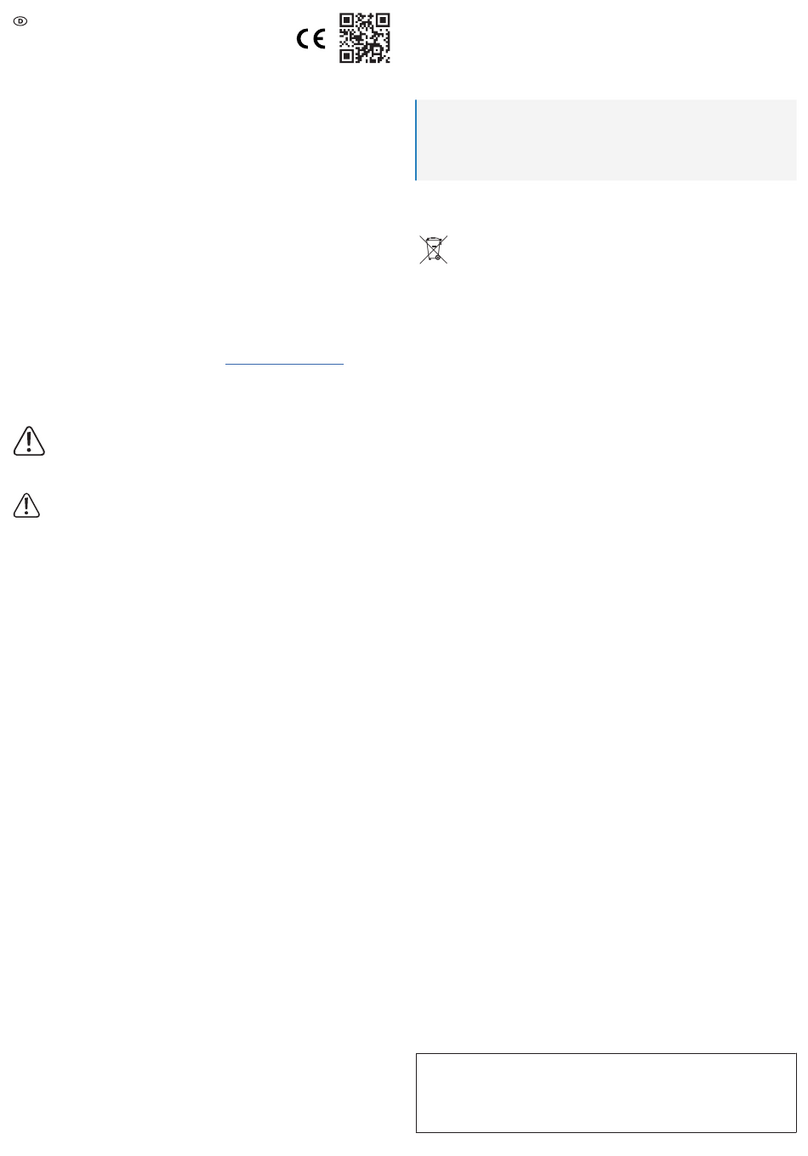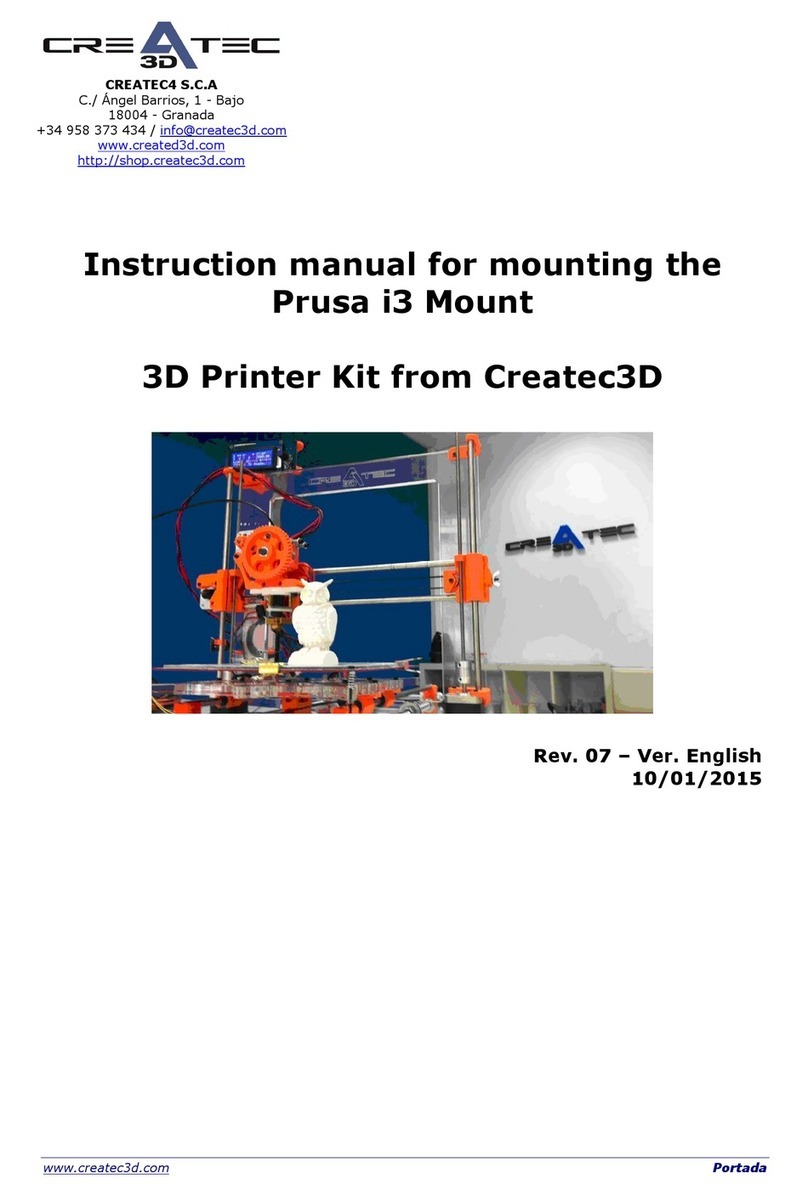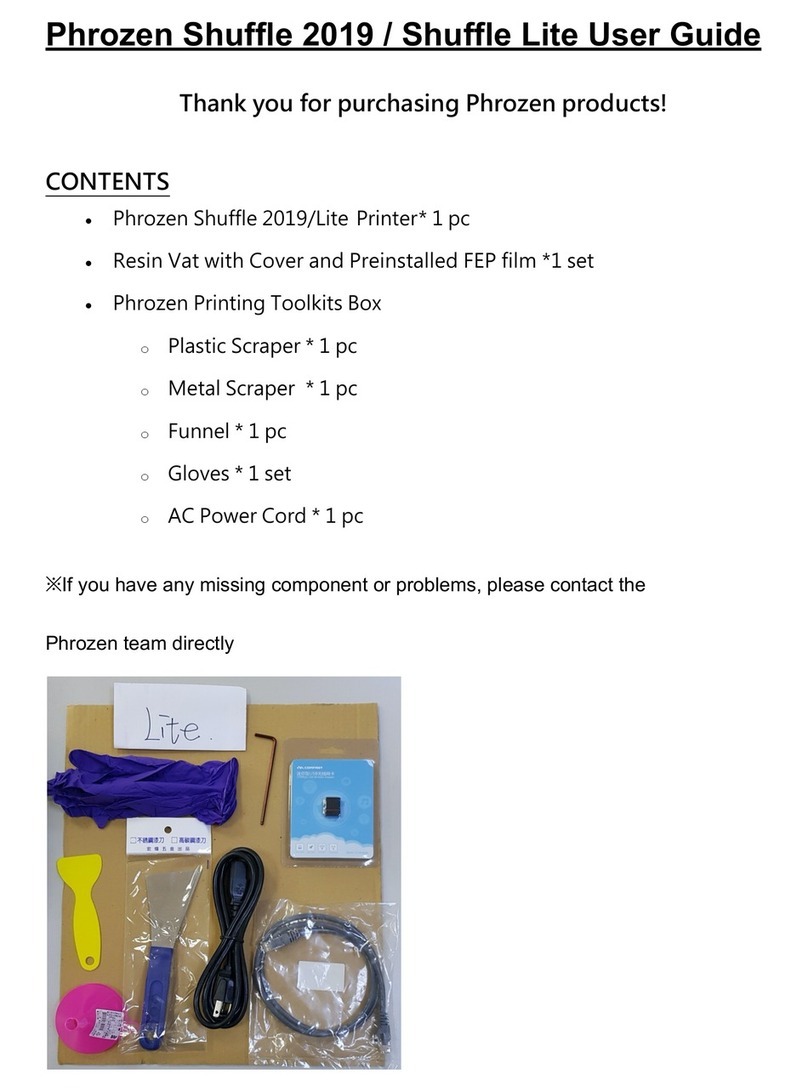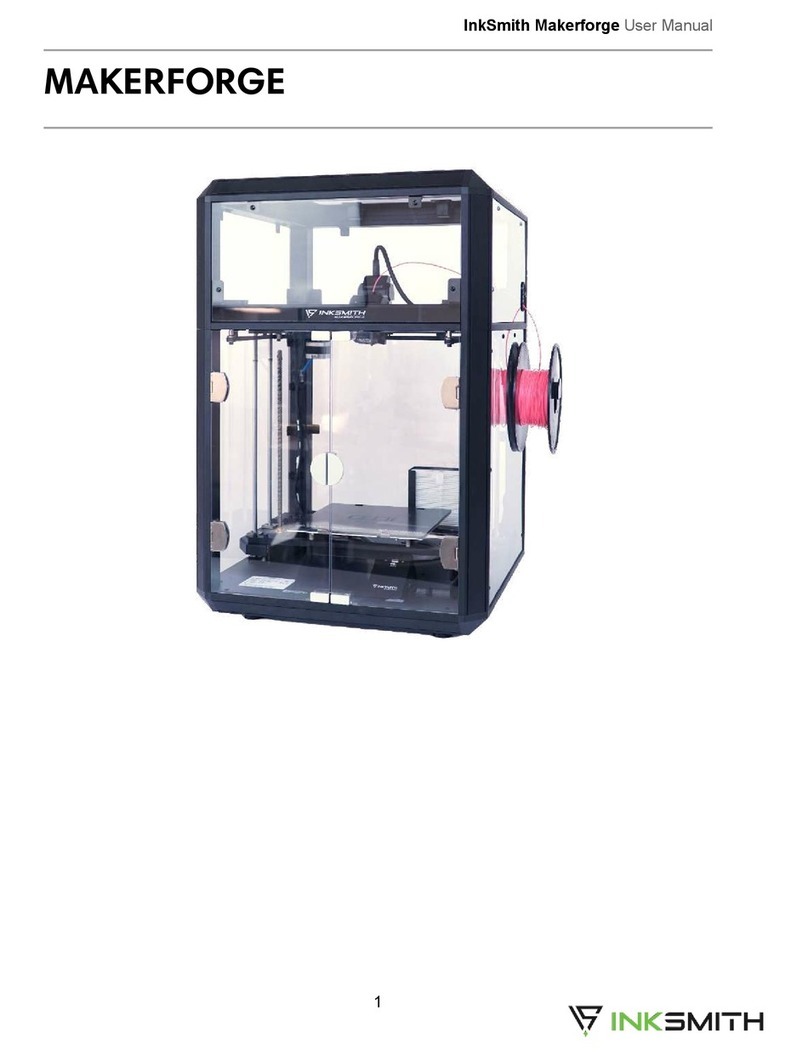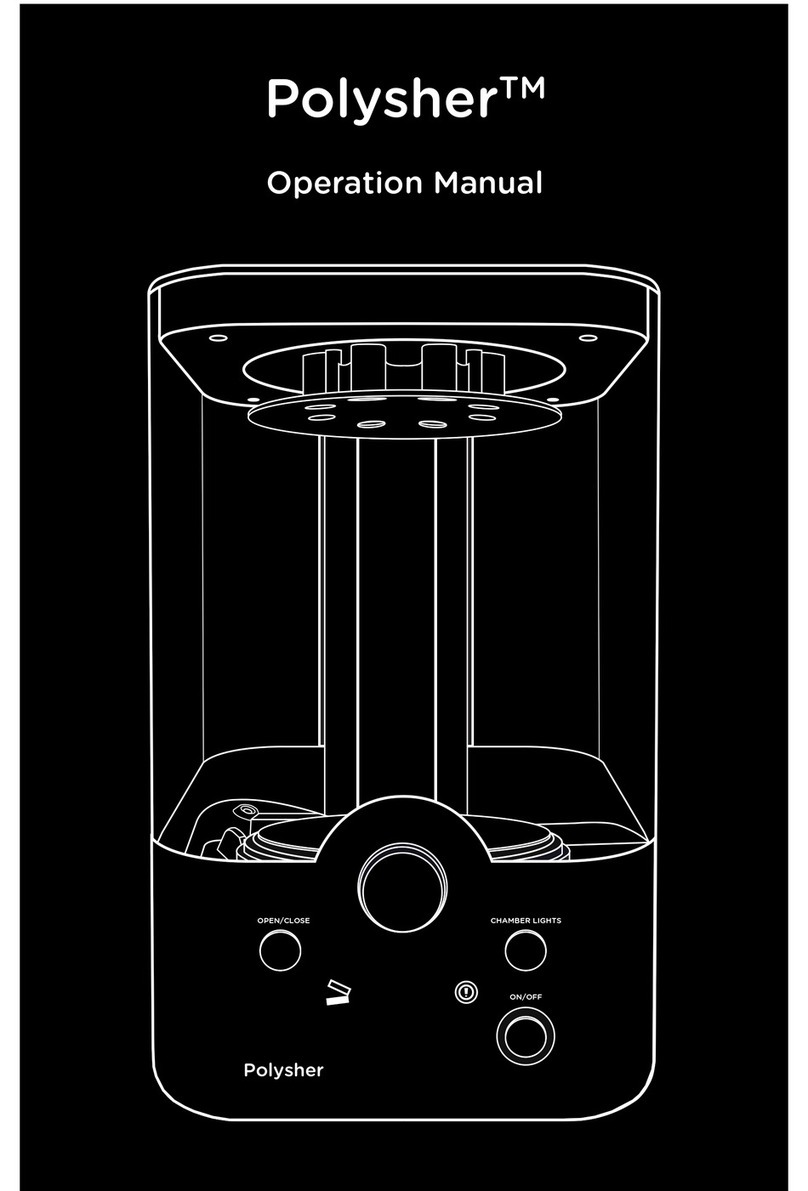Creality 3D LD-001 Series Manual

LD-001 Series 3D Printer
This guidebook is for standard LD-001.
T he sof t w a re a n d h a rdwa r e upg r a d e s a n d
equipment types are different, it is common that
the product you received have sightly different, so
the products actually received shall prevail.
See the SD card for detailed instructions.
To be the Chief Evangelist
Guide Book
To make Top-quality 3D printer

Tips:
This version (V1.1) specification is based on an engineering
prototype. The firmware upgrade will cause the interface software to
change, but it will not affect the use of the product. The operation
interface is based on the actual goods received. Thank you for your
support for the Creality 3d printer, welcome to make the constructive
comments on our products.

Preface
Contents
Dear consumers,
Thank you for choosing our products. For the best experience, please read the instructions before operating the
Printer. Our 3D team will always be ready to give you the best service. Please contact us via the phone number or
e-mail address provided at the end when you encounter any problem with the Printer.
For a better experience in using our product, you may learn how to use the Printer in the following ways:
1. View the accompanied instructions and videos on the SD card.
2. Visit our official website at www.creality3d.cn. You will find relevant software/hardware information, contact
details and operation and maintenance instructions on the website.
1. Equipment introduction………………........……...1
2. Unpacking Content…………………...................…2
3. Boot Information……………….........….............…3
4. Platform Calibration………………....….............…4
5. Loading consumables……………..………............6
6. software installment………………....…............…7
7. Network Connection………………....…............…8
8. Ready to print……………................…...............…9
9. Interface introduction…………………..…10
10. Add model…………………….......................11
11. Observation view………………..............…12
12. Information modification……………...….13
13. Add support…………………...................…14
14. Slice save…………………............................16
15. Quick screen change …………………...…18
16. Change release film…………………......…20

Notes
1.Do not use the Printer in any other way not described herein for avoid personal injury or property damage.
2.Do not place the Printer near flammables, explosives or heat sources. It is best to place it in a well-ventilated, low-dust
environment.
3.Do not expose the Printer to violent vibration or any unstable environment, because this will cause poor print quality.
4.The filaments recommended by the manufacturer are preferred as to avoid clogging in the extrusion head or Printer damage.
5.Do not use any other power cable except the one supplied. Use a grounded three-prong power outlet.
6.Do not contact the skin or eyes directly with photosensitive resin. If skin irritation or discomfort is caused, rinse with water
immediately. If it is serious, consult a doctor immediately.
7. Do not wash the printed product or contact the skin with photosensitive resin. The photosensitive resin is an epoxy resin that is
irritating to the skin. Be sure to wear protective gloves.
8. Do not remove the feed trough at random to prevent the resin on the molding platform from dripping onto the screen;
9. Do not use a sharp sharp tool to scrape off the feed tank release film. If there is any residue left on the feed tank, remove the
molding platform and then remove the feed tank, empty the resin, filter the residue with a filter, clean the feed tank residues. Pay
attention to the protection of the material trough, the trough is a consumable product.
10.Do not use in direct sunlight or in a room with strong light. The machine should be in the air clean environment without obvious
floating objects. Temperature: 30±10 degrees Celsius.

1.Equipment introduction
1
1. Cover
2. Platform screws
3. Feed slot fixing screw
4. power supply switch
5. LCD screen
6. USBinterface
7. Z axis rod
8. print platform
9. Trough
10. Radiator
11. Power interface
12. Cable interface
13. Radiator
9
3
5
410
6
8
7
1312
2
1
11
Parameter
LD-001
Operation
3.5-inch color touch screen
slicing software
3D Creator(Chinese |English)
Printing method
USB、 Wifi
X、Y resolution
47 micro meter(2560*1440)
Z axis precision
0.02mm-0.05mm
Printing speed
20mm/hour
Special filament
ordinary rigid photosensitive
resin
Light source
configuration
UV integrated lamp
beads(wave length: 405mm)
Operation system
WINDOW XP+
Rated power
90W
Molding size
120*70*120mm
Equipment size
220*240*360mm
Package size
365*310*465mm
N.W.
6.4kg
Rated voltage
220V
Output voltage
12V-10A

LD-001 3D Printer tool package
Tool package list
2.Unpacking Content
2
No.
Image
name
quantity
8
Mask
2
9
Paper
funnel
4
10
Glove
2
11
Release
film
1
printing platform
No.
Image
name
quantity
5
Screw
driver
1
6
Power
supply
1
7
photose
nsitive
resin
1
No.
Image
name
quantity
1
USB
1
2
Metal
blade
1
3
Plastic
blade
1
4
Paint
brush
1

3.Boot Information
3
1.Connect the power supply, enter the setting
page after turn on the machine.IP Address.
2.leveling the platform to a suitable place.
LCD Screen information
Main
catalogu
e
primary
catalogue
Explanation and
instruction
Print
model
printing
first layer
exposure
(S)
Pause
exposure
(S)
stop
System
Screen test
Casting
Service
Internet
E-mail
Information
System
Software version
ID
language
English
Settings
Z axis
control
1mm
up
10mm
down
50mm
Zero
Wifi settings
user name
passcode
IP Address

4
4.Platform Calibration
1. Before start printing, calibrate the printing platform, loosen both side of the screws,
take out the trough.
2. Loosen the four printing platform screws slightly counterclockwise, just a little bit.

5
4.Platform Calibration2
1. After loosening the screws, place
a sheet of A4 paper under the
platform and press the “Zero”.
2. keep the paper is moderately
tight and keep platform and
bottom section in balance.
4. Keep A4 paper moderately tight
and finish leveling.
3. Hold down both sides of the platform
and tighten four of the screws.

6
5.Loading consumables
Precautions:
The photosensitive resin is an epoxy
resin that is irritating to the skin. When
cleaning printed products or touching
photosensitive resins, be sure to wear
protective gloves. If the skin is in direct
contact with the photosensitive resin or
comes in contact with the eyes, if it
causes skin irritation or discomfort,
rinse it with clean water immediately. If
it is serious, consult a doctor promptly.
1. check there's light on the led lamp or not, keeping the printing screen clean always.
2. After the check, install the trough, pour in the resin, read the print file you need, then
prepare to print.

cancel
6.Software Installation
7
Double-click the installation package file to complete the installation → Open the LCD light
curing 3D printing software → enter the ID number of the 3D printer
System → Information → ID number (ID number of each printer is different, add the printer
in the slicing software to use the machine)
Check the ID address
software installation
ok

7.Network Connection
8
1. Wificonnection (Settings→Wifi Settings→Enter Wifi Account, Password)
2. Device connection (Copy IP address→Device connection Wifi network→ input IP address)
or
PC MobileIP Address
192.168.1.107

8 .Ready to print
9
Slice
Precautions:
According to the process of operation printing,
exposure time to the above parameters as a reference,
you should promptly checked with a plastic blade if
there’s a printing failure. empty the resin after
filtering the residue with a filter while there are print
residue left in the trough. Pay attention to protect the
trough release film while clean the Print residue.
Print
①slice→save tfl format →②start
slicing→③export print file →④save U disk
Open LCD Curing 3D Printing Slicing Software →
Add Model → Modify Parameters
1
2 3
4

1. menu list
2.quick operation
3.observation view
check the model view
4.model action
Editing model placement
commands
5.model action
edit model add、
duplicate、 remove
6.support
manual support and
auto-support
7.platform
1
10

10.Add model
Add model:
①Add model→②Select the stl format file model→③Open model
④duplicate the same model or remove
1
2
3
4
11
Open

11.Observation view
Check the view:
①Right-click on the screen.
②Click on the perspective you want to view.
12

12.Information modification
Model information(click Enter to confirm)
Size: Data of size.
Position: The XYZ coordinates determines the position.
Scaling factor: Change the size of the model, select the lock aspect ratio and Scaling,
then Mirrored.
Rotation(degrees):Rotate the angle vertically, change different angles, reset the
rotation.
Model actions
① Move: similar to the Position, the left mouse button moves to place any.
② Scale: similar to the Scale factor, drag the left mouse button to resize any.
③ Spin: similar to the Rotation(degrees), the left mouse button drags and rotates the
random.
④ Orientate: drag the left mouse button to rotate the model vertically and randomly.
⑤ Set this face to bottom: right click on the model face to select the bottom that you
want to face down.
①
②
③
1
④
13
5
①
②
③
④

Manual support
1.Support height:When set to 0, the bottom surface is attached, and the model is
suspended if set to above 0.
2. Support parameter
①Graphics: support "graphics" as a shape, the top is generally set to cone50%, the
middle and bottom are generally set to cylinder.
②Radius: Set the size of the contact surface.
③Length: The height of each part is automatically converted in the middle.
④Penetration: The depth of penetration of the support to the model.
⑤Angle Factor: Determines Support Tilt.
3.Quick modification:
Shift+left button:change the support angle at random Ctrl+left button:Randomly
change the radius and length. left button:Move the top and bottom support positions as
you like.(Modify the support angle to avoid important parts of the model).
13.Add support1
1
2
Top
Medium
Bttom
14

1.Baseplate: Adding baseplate can increase the viscosity.
2.Remove support: Delete some supports after selecting.
3.Modify support 1
Remove all supports, reset support parameters, and modify the support thickness.
4.Modify support 2
Select Add, Delete, Modify, Supported Changes.
X-ray perspective: view the internal structure.
5.Automatically add support:
Global support and platform support: All support includes all suspended parts,
platform support is suspended and platform.
Automatic support for density and angle: Density refers to the density between
supports, and the angle refers to the slope of the smallest top.
1
2 2
3
5
15
13.Add support2
4

slicing save:
①slicing
②save tfl format:save the added support data.
14.slicing save1
1
2
16
Save
Table of contents
Other Creality 3D 3D Printer manuals

Creality 3D
Creality 3D Ender-3 Pro Assembly instructions
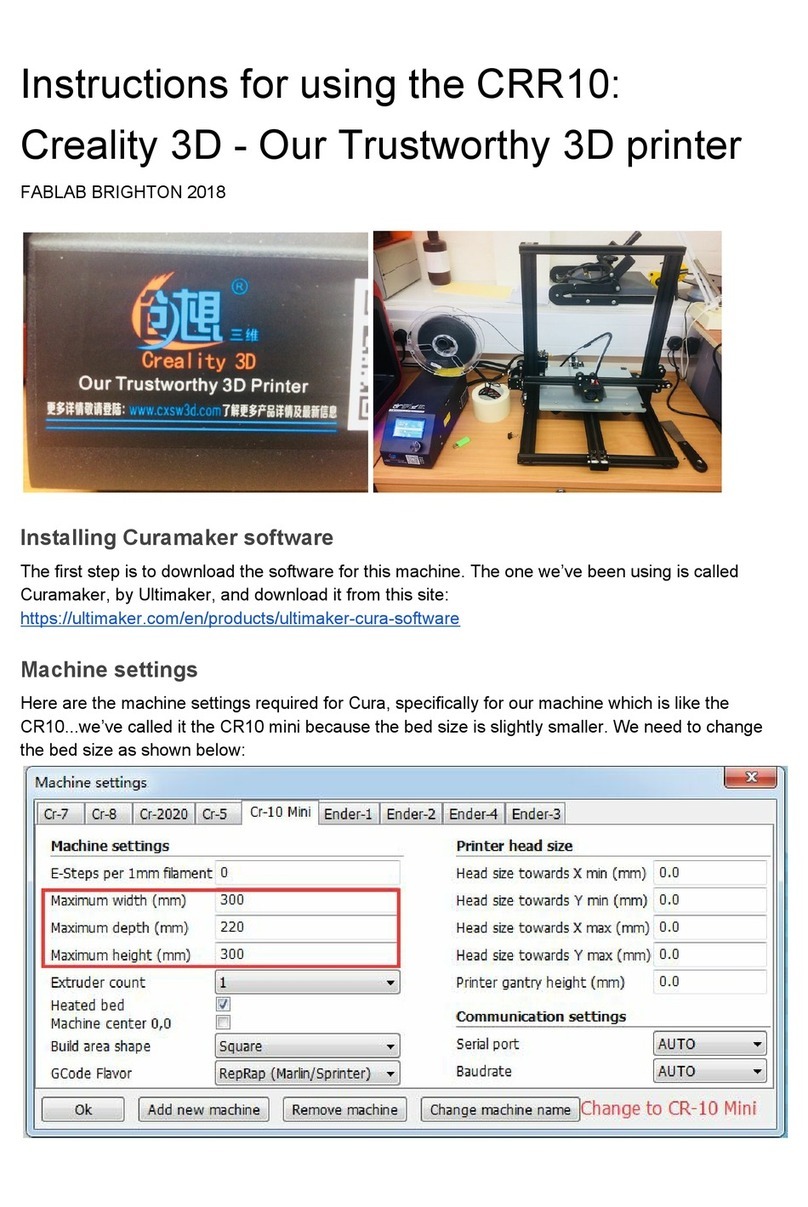
Creality 3D
Creality 3D CRR10 Installation and operation manual

Creality 3D
Creality 3D Ender-3 Pro Assembly instructions

Creality 3D
Creality 3D CR-10mini Series User manual

Creality 3D
Creality 3D CR-2020 Operating and maintenance instructions

Creality 3D
Creality 3D Ender-3 Pro Manual

Creality 3D
Creality 3D Ender-5 S1 User manual

Creality 3D
Creality 3D CR20 Series Manual

Creality 3D
Creality 3D Ender-5 Plus User manual

Creality 3D
Creality 3D HALOT-ONE User manual