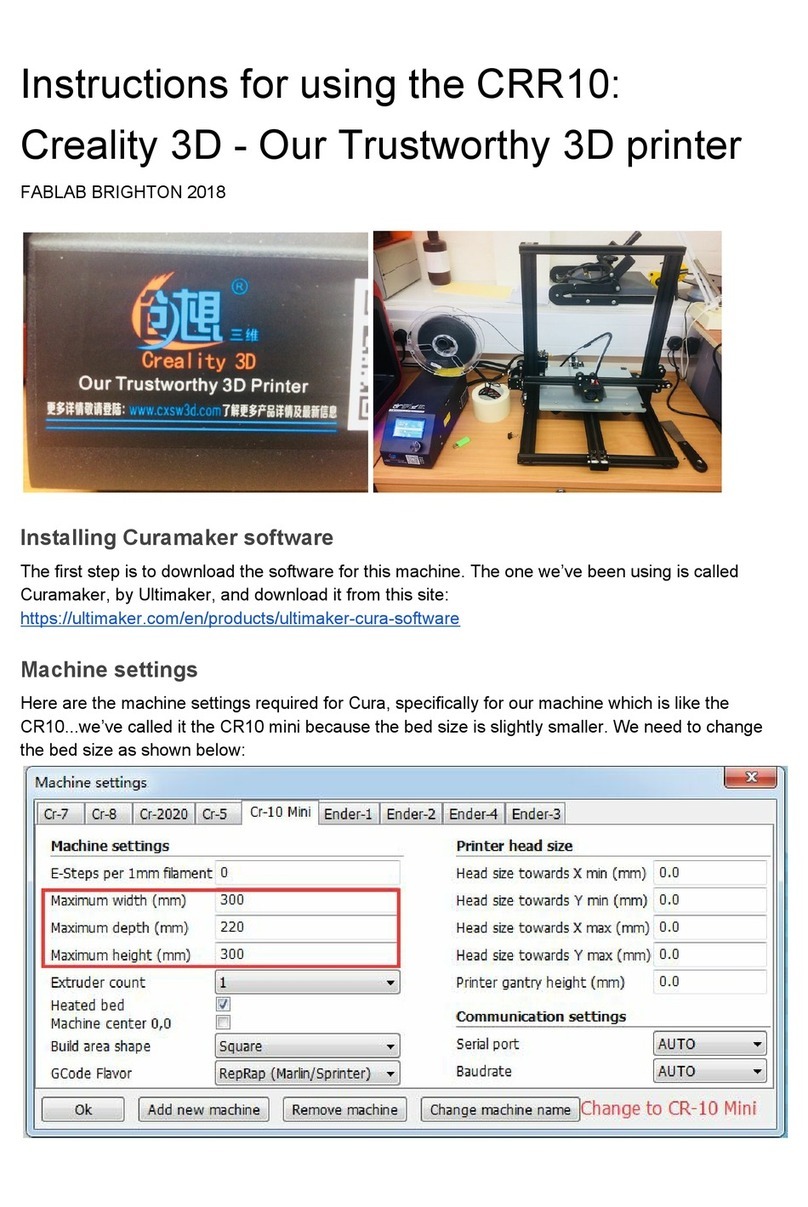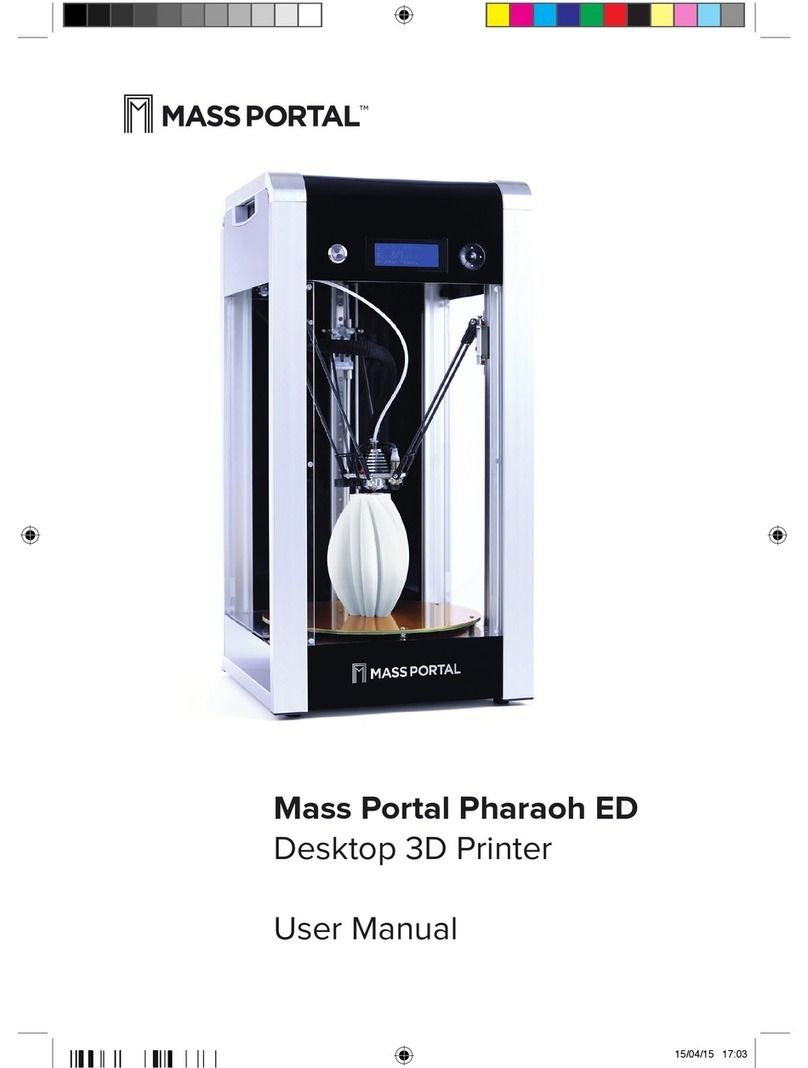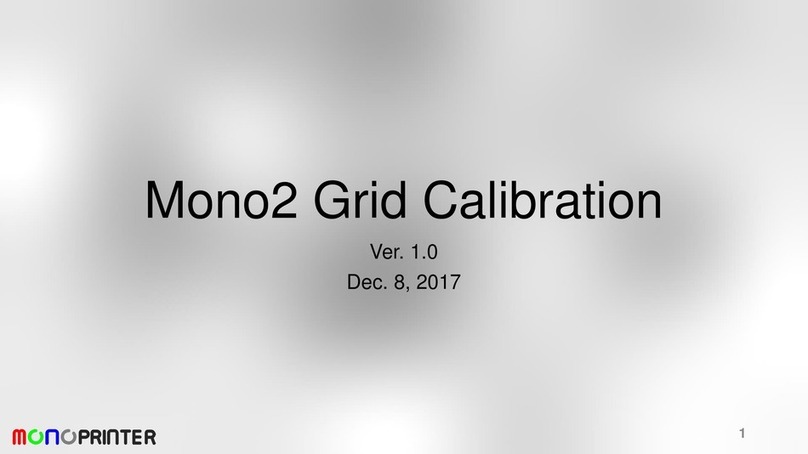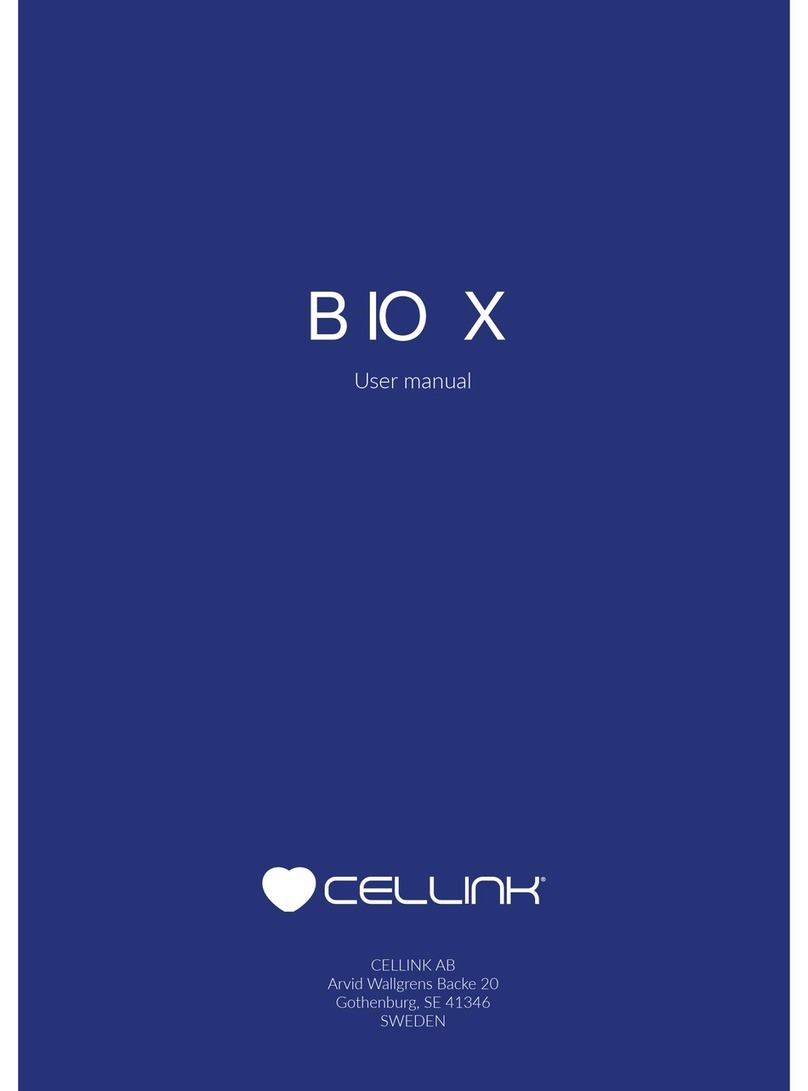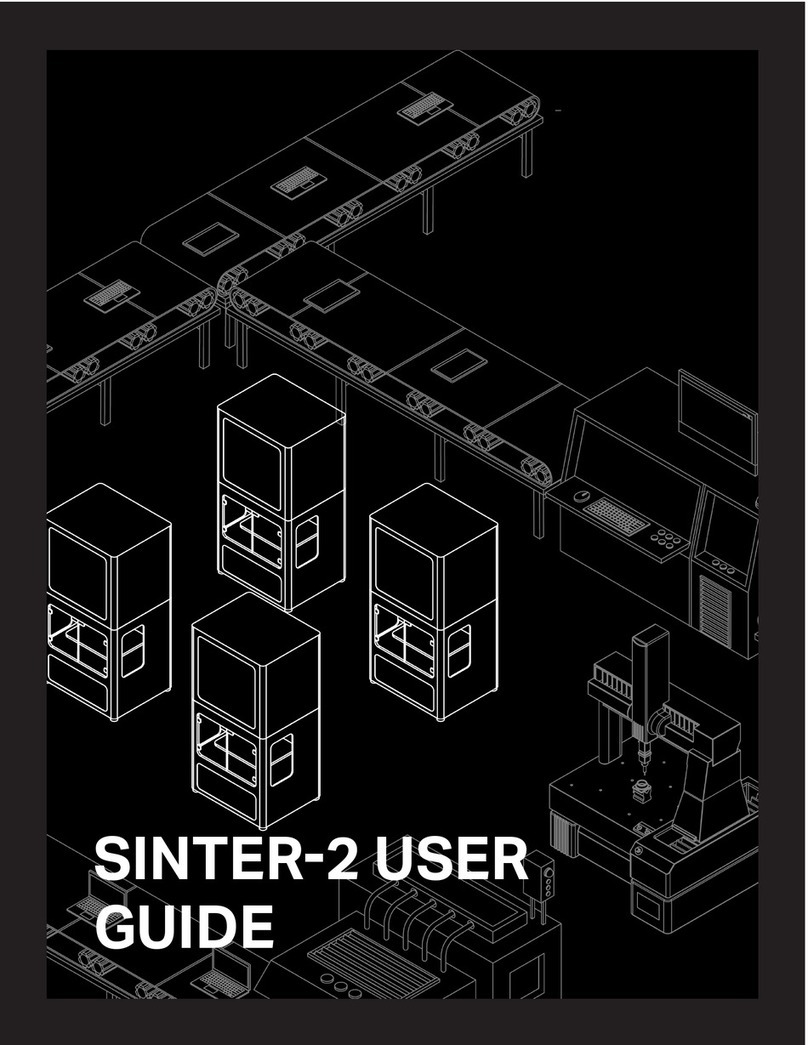Contents
1. About the Printer 01-01··· · ·········································································
2. Equipment Specifications 02-02· · · · ·································································· ·
3. Parts List 03-03
················································································ ·
04-04
4. Accessory List ···· · ······································································ · · ·
05-16
5. Assembling 3D Printer · · · · ·····································································
5.1 Install the Profile 05-05
··· · ·······································································
5.2 Install the Top Component 06-06
· · · · ································································ ·
5.3 Install the Z-axis Kit 07-11
· · · · ···································································· ·
5.4 Install the Diagonal Bracing 12-12
· · · · ································································
5.5 Install the Material Rack 13-13
· · · · ·································································· ·
5.7 Install the Teflon Tube 15-15
· · · · ····················· · · · · · · · · · · · · · · · · · · · · · ····························
16-165.8 Fix the flexible flat cable · · · · ································································· ·
14-145.6 Equipment Wiring
· · · · ·································································· ·
18-196.2 Auxiliary Leveling ··· · ·······································································
20-206.3 Auto Leveling ···· · ······································································ · ·
21-226.4 Printer Preheating ······································································· · · ·
6.5 Filament Loading 23-23
··· · ·······································································
6.1 Switch on the Power 17-17
· · · · ···································································· ·
24-26
6.6 Start Printing ···· · ······································································ · ·
27-27
7.3 Lubrication Protection
· · · · · · ········································ · · · · · · · · · · · · · · · · · · · · · ·
27-27
7.1 Platform Plate Maintenance
· · · · · · ········································ · · · · · · · · · · · · · · · · · · · · · · · · · · ·
28-28
7.2 Nozzle Replacement
· · · · ···················· · · · · · · · ······································· ·
29-29
7.4 Error Code Instructions · · · · ·································································· ·
6. Using the 3D Printer 17-26
· · · · ····················· · · · · · · · · · · · · · · · · · · · · · ····························
27-28
7. Maintenance Instructions · · · · ···································································
30-30
8. Circuit Wiring ·············································· · · · · · · · · · · · · · · · · · · · · · · · · · · · · · · · · ·