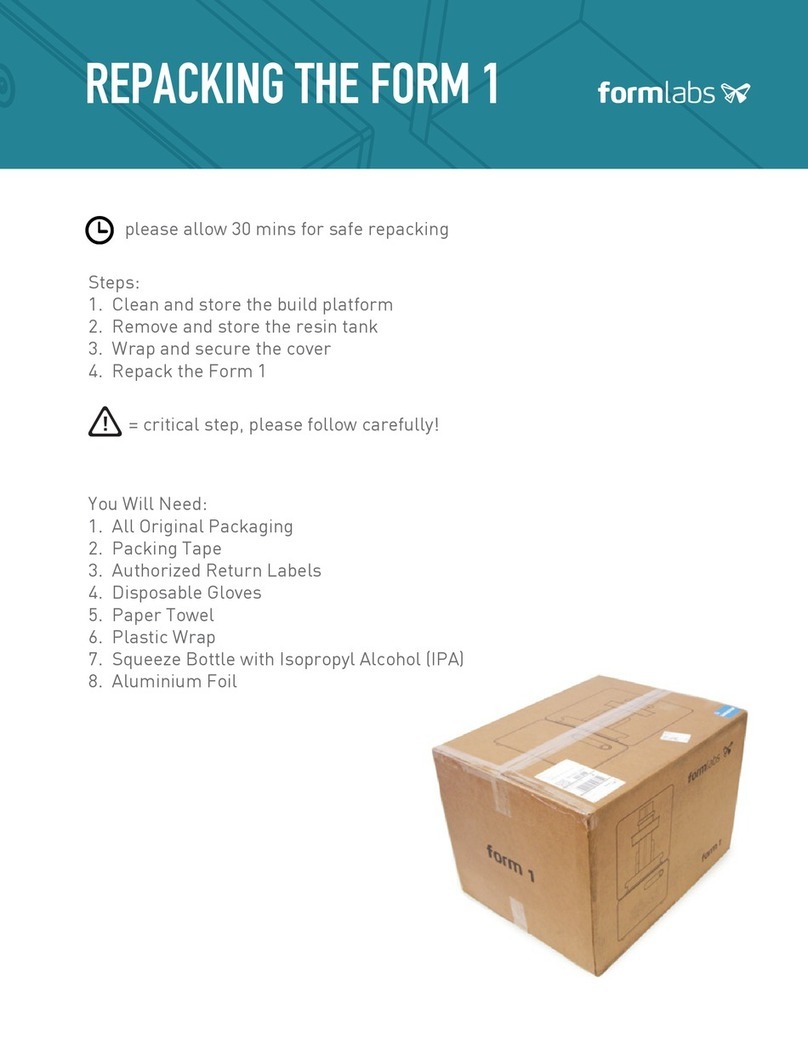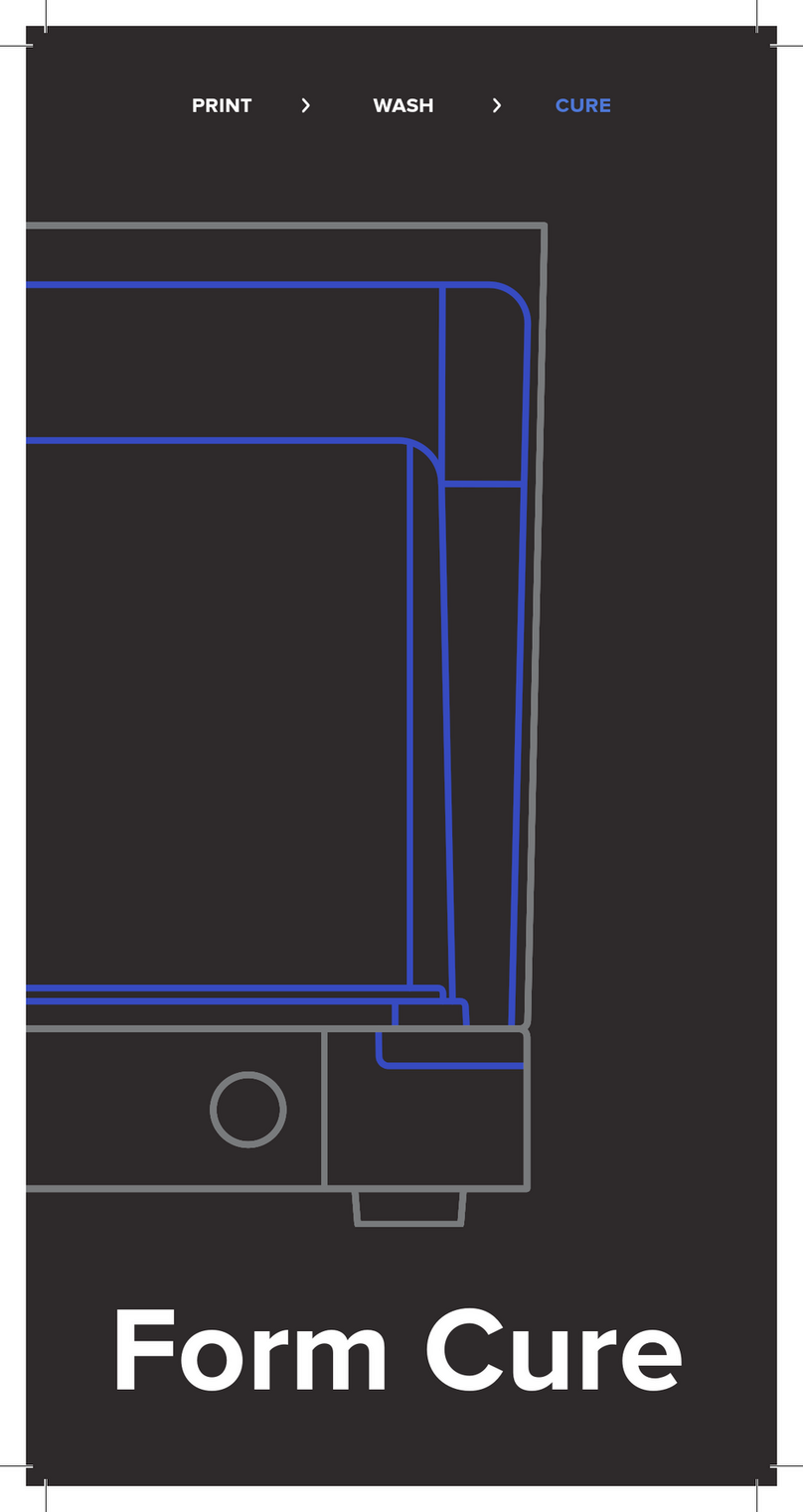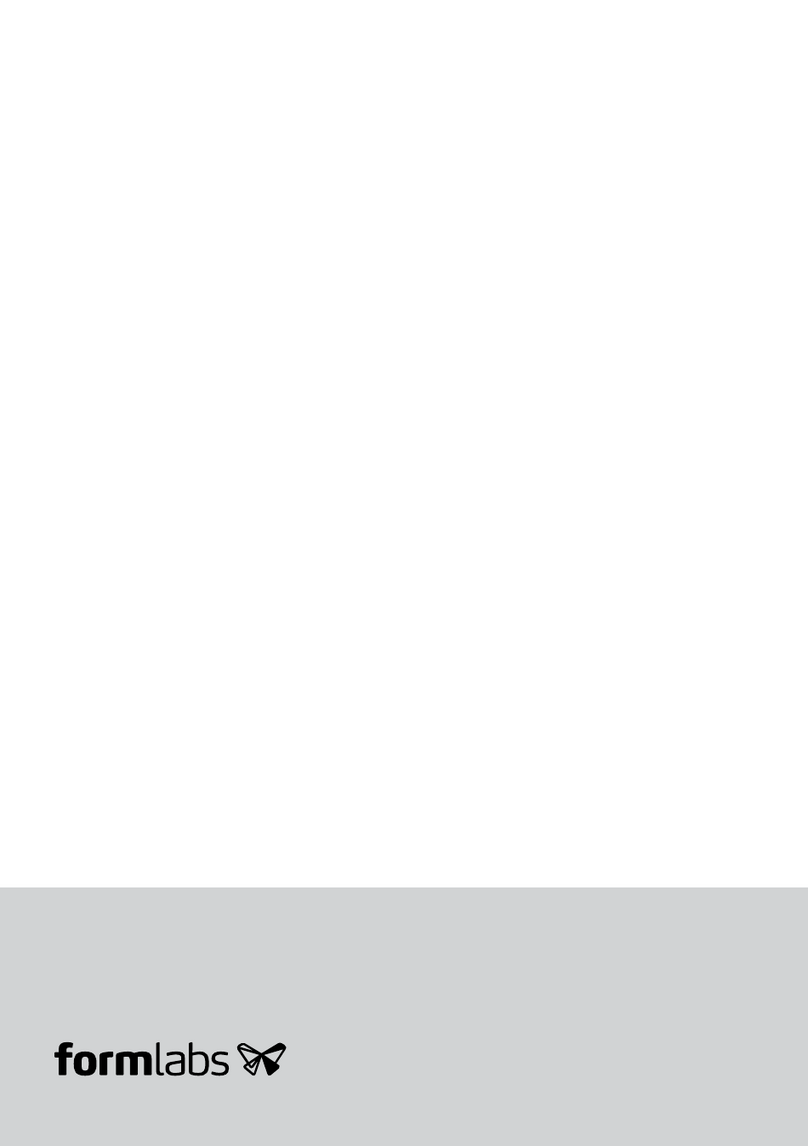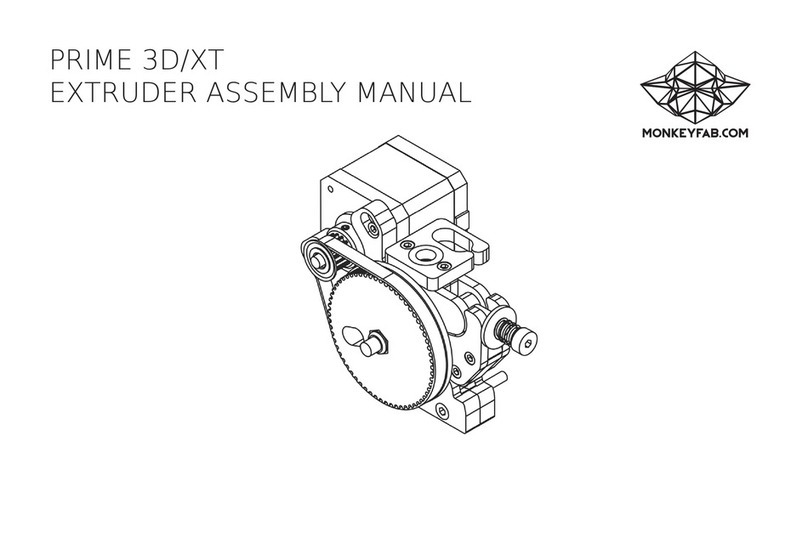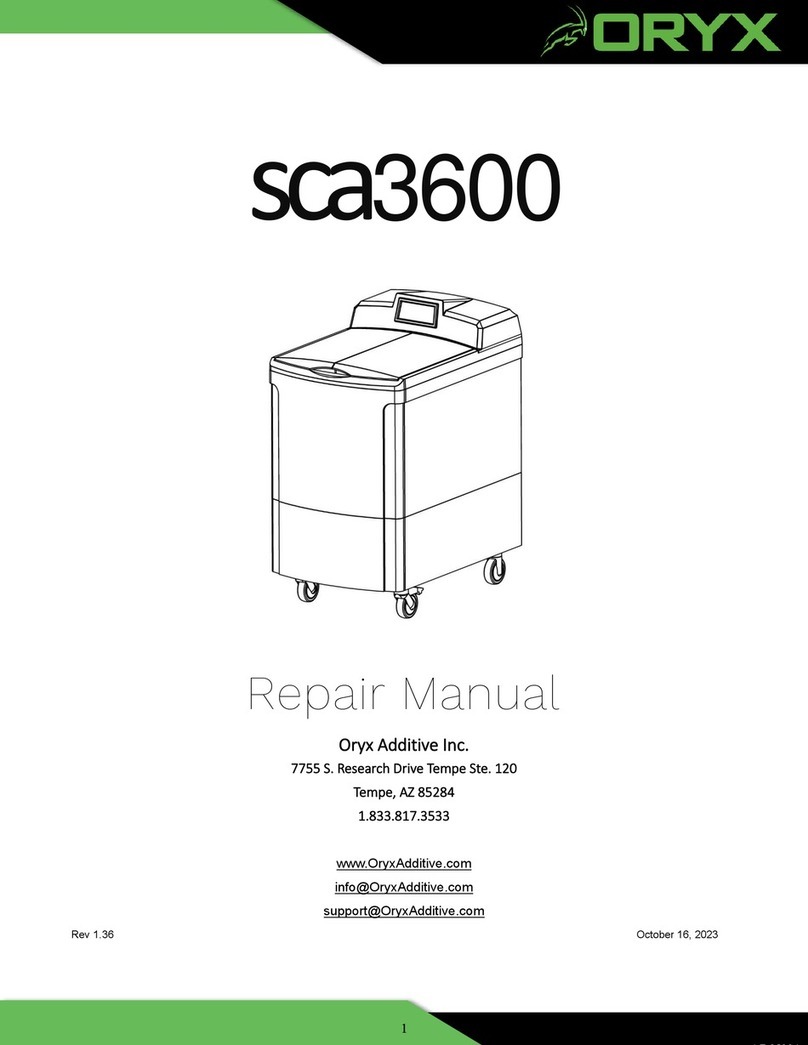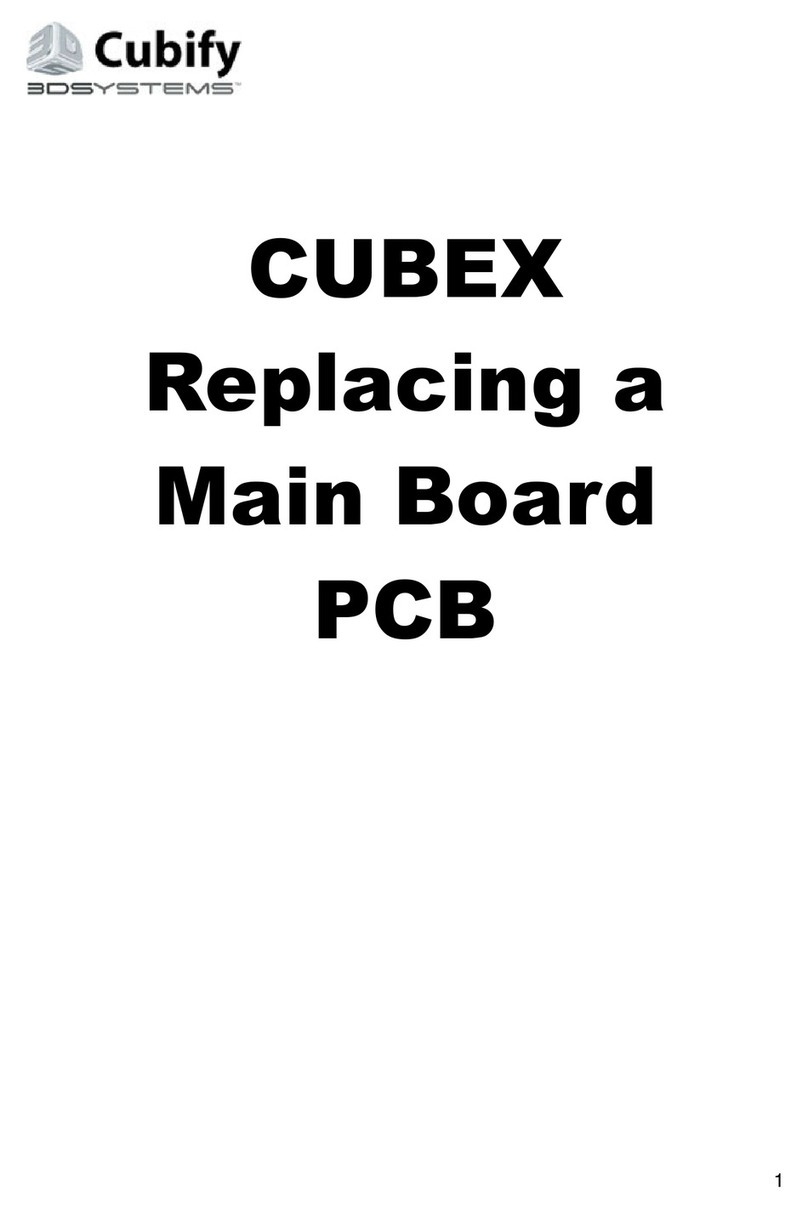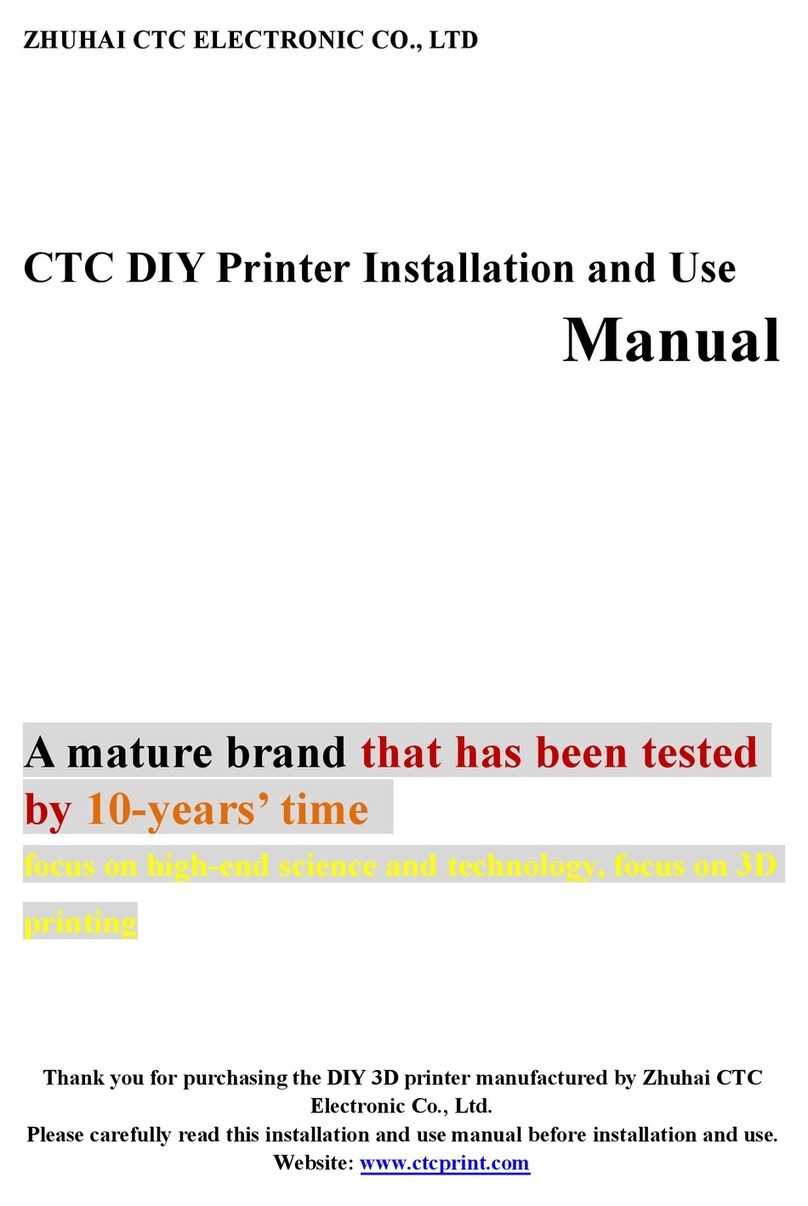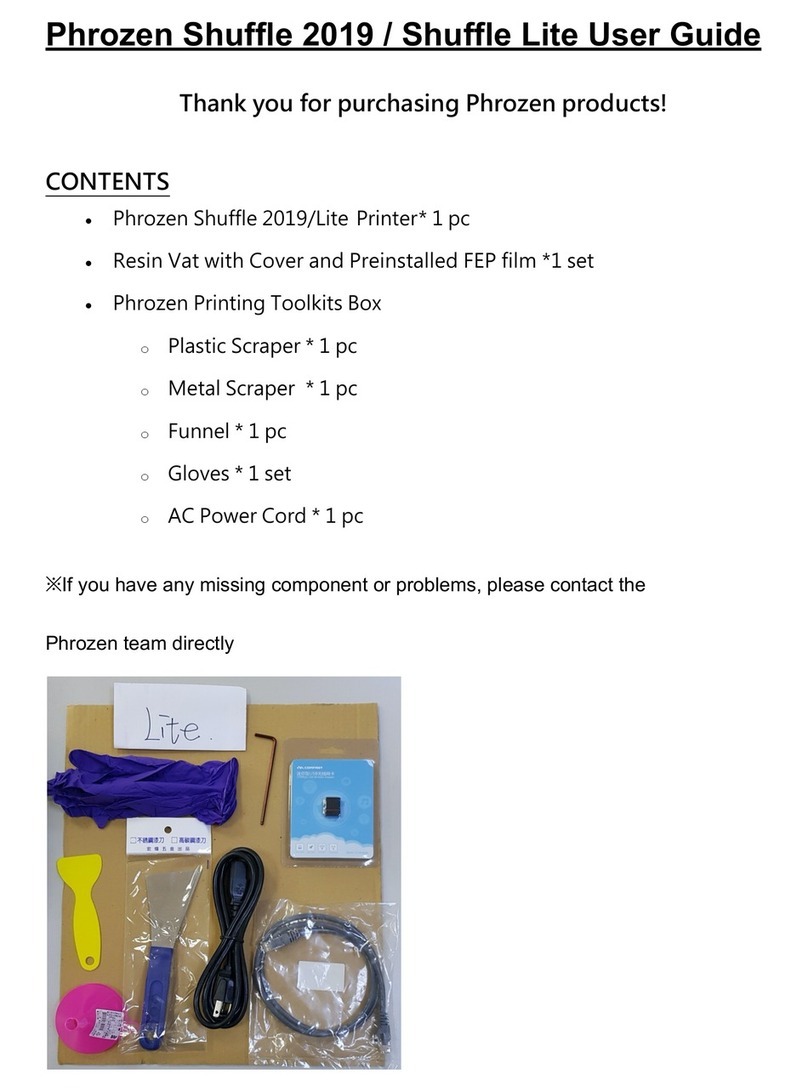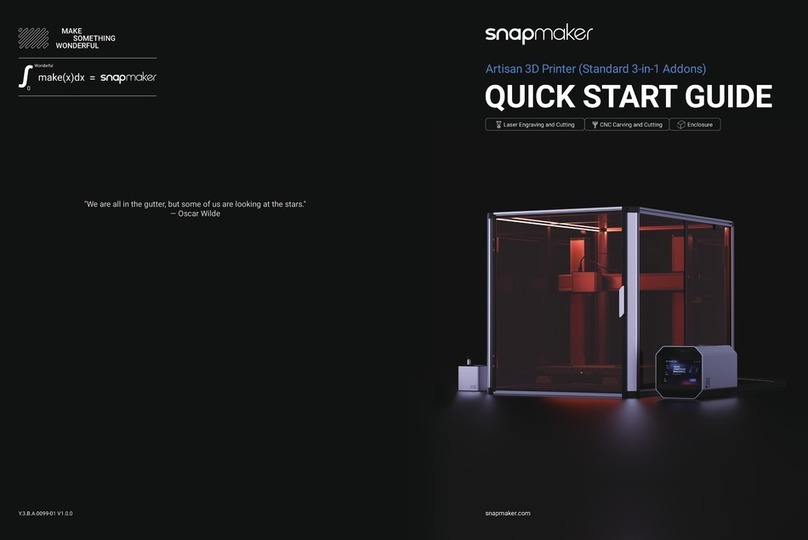formlabs Form 2 User manual

PREPARE
Formlabs HQ
Oce Main
Smith Home
Connect to Wi Level the Printer
Enter Password
Form 2 Quick
Start Guide
Connect power cable to printer and power supply.
Files can be uploaded via USB, Wifi, or ethernet. For
USB, connect the printer to a nearby computer. For
ethernet, connect the printer to an ethernet port.
To connect to Wifi, touch “Wifi” in the settings tab on the
touchscreen, then select the name of the network you
would like to connect to.
Enter the password for that Wifi network using the on-
screen keyboard.
If prompted, use the leveling tool to raise or lower each
foot of your printer. Adjust the feet until the circle is
aligned on the screen.
Ensuring the wiper is straight, align the foot of the
wiper with the corresponding hole and push forward,
snapping it into place.
Align the build platform with the platform carrier and
push it into place, locking the handle down to secure.
Align the cartridge with the opening in the back of the
printer. Push down until it sits securely. Be sure to remove
the valve cover and press open the cap before starting a
print, so that your resin tank fills correctly.
Remove the tank lid and align the four small feet of the
resin tank with the corresponding holes in the tank
carrier; push forward into place.
1. Connect Cables
5. Lock Wiper 6. Insert Build Platform 7. Insert Resin Cartridge
2. Connect to Wifi (Optional)
4. Insert Resin Tank with Wiper
3. Level Printer
It is important the printer sits level so that resin does not
overflow from the tank during printing.
Cartridge
Cover
Build Platform
Resin Tank
Wiper
Touchscreen
Button
Leveling Tool
Printer Components

PREPARE
Formlabs HQ
Oce Main
Smith Home
Connect to Wi Level the Printer
Enter Password
Form 2 Quick
Start Guide
Connect power cable to printer and power supply.
Files can be uploaded via USB, Wifi, or ethernet. For
USB, connect the printer to a nearby computer. For
ethernet, connect the printer to an ethernet port.
To connect to Wifi, touch “Wifi” in the settings tab on the
touchscreen, then select the name of the network you
would like to connect to.
Enter the password for that Wifi network using the on-
screen keyboard.
If prompted, use the leveling tool to raise or lower each
foot of your printer. Adjust the feet until the circle is
aligned on the screen.
Ensuring the wiper is straight, align the foot of the
wiper with the corresponding hole and push forward,
snapping it into place.
Align the build platform with the platform carrier and
push it into place, locking the handle down to secure.
Align the cartridge with the opening in the back of the
printer. Push down until it sits securely. Be sure to remove
the valve cover and press open the cap before starting a
print, so that your resin tank fills correctly.
Remove the tank lid and align the four small feet of the
resin tank with the corresponding holes in the tank
carrier; push forward into place.
1. Connect Cables
5. Lock Wiper 6. Insert Build Platform 7. Insert Resin Cartridge
2. Connect to Wifi (Optional)
4. Insert Resin Tank with Wiper
3. Level Printer
It is important the printer sits level so that resin does not
overflow from the tank during printing.
Cartridge
Cover
Build Platform
Resin Tank
Wiper
Touchscreen
Button
Leveling Tool
Printer Components

PREPARE
Formlabs HQ
Oce Main
Smith Home
Connect to Wi Level the Printer
Enter Password
Form 2 Quick
Start Guide
Connect power cable to printer and power supply.
Files can be uploaded via USB, Wifi, or ethernet. For
USB, connect the printer to a nearby computer. For
ethernet, connect the printer to an ethernet port.
To connect to Wifi, touch “Wifi” in the settings tab on the
touchscreen, then select the name of the network you
would like to connect to.
Enter the password for that Wifi network using the on-
screen keyboard.
If prompted, use the leveling tool to raise or lower each
foot of your printer. Adjust the feet until the circle is
aligned on the screen.
Ensuring the wiper is straight, align the foot of the
wiper with the corresponding hole and push forward,
snapping it into place.
Align the build platform with the platform carrier and
push it into place, locking the handle down to secure.
Align the cartridge with the opening in the back of the
printer. Push down until it sits securely. Be sure to remove
the valve cover and press open the cap before starting a
print, so that your resin tank fills correctly.
Remove the tank lid and align the four small feet of the
resin tank with the corresponding holes in the tank
carrier; push forward into place.
1. Connect Cables
5. Lock Wiper 6. Insert Build Platform 7. Insert Resin Cartridge
2. Connect to Wifi (Optional)
4. Insert Resin Tank with Wiper
3. Level Printer
It is important the printer sits level so that resin does not
overflow from the tank during printing.
Cartridge
Cover
Build Platform
Resin Tank
Wiper
Touchscreen
Button
Leveling Tool
Printer Components

PREPARE
Formlabs HQ
Oce Main
Smith Home
Connect to Wi Level the Printer
Enter Password
Form 2 Quick
Start Guide
Connect power cable to printer and power supply.
Files can be uploaded via USB, Wifi, or ethernet. For
USB, connect the printer to a nearby computer. For
ethernet, connect the printer to an ethernet port.
To connect to Wifi, touch “Wifi” in the settings tab on the
touchscreen, then select the name of the network you
would like to connect to.
Enter the password for that Wifi network using the on-
screen keyboard.
If prompted, use the leveling tool to raise or lower each
foot of your printer. Adjust the feet until the circle is
aligned on the screen.
Ensuring the wiper is straight, align the foot of the
wiper with the corresponding hole and push forward,
snapping it into place.
Align the build platform with the platform carrier and
push it into place, locking the handle down to secure.
Align the cartridge with the opening in the back of the
printer. Push down until it sits securely. Be sure to remove
the valve cover and press open the cap before starting a
print, so that your resin tank fills correctly.
Remove the tank lid and align the four small feet of the
resin tank with the corresponding holes in the tank
carrier; push forward into place.
1. Connect Cables
5. Lock Wiper 6. Insert Build Platform 7. Insert Resin Cartridge
2. Connect to Wifi (Optional)
4. Insert Resin Tank with Wiper
3. Level Printer
It is important the printer sits level so that resin does not
overflow from the tank during printing.
Cartridge
Cover
Build Platform
Resin Tank
Wiper
Touchscreen
Button
Leveling Tool
Printer Components

PREPARE
Formlabs HQ
Oce Main
Smith Home
Connect to Wi Level the Printer
Enter Password
Form 2 Quick
Start Guide
Connect power cable to printer and power supply.
Files can be uploaded via USB, Wifi, or ethernet. For
USB, connect the printer to a nearby computer. For
ethernet, connect the printer to an ethernet port.
To connect to Wifi, touch “Wifi” in the settings tab on the
touchscreen, then select the name of the network you
would like to connect to.
Enter the password for that Wifi network using the on-
screen keyboard.
If prompted, use the leveling tool to raise or lower each
foot of your printer. Adjust the feet until the circle is
aligned on the screen.
Ensuring the wiper is straight, align the foot of the
wiper with the corresponding hole and push forward,
snapping it into place.
Align the build platform with the platform carrier and
push it into place, locking the handle down to secure.
Align the cartridge with the opening in the back of the
printer. Push down until it sits securely. Be sure to remove
the valve cover and press open the cap before starting a
print, so that your resin tank fills correctly.
Remove the tank lid and align the four small feet of the
resin tank with the corresponding holes in the tank
carrier; push forward into place.
1. Connect Cables
5. Lock Wiper 6. Insert Build Platform 7. Insert Resin Cartridge
2. Connect to Wifi (Optional)
4. Insert Resin Tank with Wiper
3. Level Printer
It is important the printer sits level so that resin does not
overflow from the tank during printing.
Cartridge
Cover
Build Platform
Resin Tank
Wiper
Touchscreen
Button
Leveling Tool
Printer Components

PREPARE
Formlabs HQ
Oce Main
Smith Home
Connect to Wi Level the Printer
Enter Password
Form 2 Quick
Start Guide
Connect power cable to printer and power supply.
Files can be uploaded via USB, Wifi, or ethernet. For
USB, connect the printer to a nearby computer. For
ethernet, connect the printer to an ethernet port.
To connect to Wifi, touch “Wifi” in the settings tab on the
touchscreen, then select the name of the network you
would like to connect to.
Enter the password for that Wifi network using the on-
screen keyboard.
If prompted, use the leveling tool to raise or lower each
foot of your printer. Adjust the feet until the circle is
aligned on the screen.
Ensuring the wiper is straight, align the foot of the
wiper with the corresponding hole and push forward,
snapping it into place.
Align the build platform with the platform carrier and
push it into place, locking the handle down to secure.
Align the cartridge with the opening in the back of the
printer. Push down until it sits securely. Be sure to remove
the valve cover and press open the cap before starting a
print, so that your resin tank fills correctly.
Remove the tank lid and align the four small feet of the
resin tank with the corresponding holes in the tank
carrier; push forward into place.
1. Connect Cables
5. Lock Wiper 6. Insert Build Platform 7. Insert Resin Cartridge
2. Connect to Wifi (Optional)
4. Insert Resin Tank with Wiper
3. Level Printer
It is important the printer sits level so that resin does not
overflow from the tank during printing.
Cartridge
Cover
Build Platform
Resin Tank
Wiper
Touchscreen
Button
Leveling Tool
Printer Components

PREPARE
Formlabs HQ
Oce Main
Smith Home
Connect to Wi Level the Printer
Enter Password
Form 2 Quick
Start Guide
Connect power cable to printer and power supply.
Files can be uploaded via USB, Wifi, or ethernet. For
USB, connect the printer to a nearby computer. For
ethernet, connect the printer to an ethernet port.
To connect to Wifi, touch “Wifi” in the settings tab on the
touchscreen, then select the name of the network you
would like to connect to.
Enter the password for that Wifi network using the on-
screen keyboard.
If prompted, use the leveling tool to raise or lower each
foot of your printer. Adjust the feet until the circle is
aligned on the screen.
Ensuring the wiper is straight, align the foot of the
wiper with the corresponding hole and push forward,
snapping it into place.
Align the build platform with the platform carrier and
push it into place, locking the handle down to secure.
Align the cartridge with the opening in the back of the
printer. Push down until it sits securely. Be sure to remove
the valve cover and press open the cap before starting a
print, so that your resin tank fills correctly.
Remove the tank lid and align the four small feet of the
resin tank with the corresponding holes in the tank
carrier; push forward into place.
1. Connect Cables
5. Lock Wiper 6. Insert Build Platform 7. Insert Resin Cartridge
2. Connect to Wifi (Optional)
4. Insert Resin Tank with Wiper
3. Level Printer
It is important the printer sits level so that resin does not
overflow from the tank during printing.
Cartridge
Cover
Build Platform
Resin Tank
Wiper
Touchscreen
Button
Leveling Tool
Printer Components

PREPARE
Formlabs HQ
Oce Main
Smith Home
Connect to Wi Level the Printer
Enter Password
Form 2 Quick
Start Guide
Connect power cable to printer and power supply.
Files can be uploaded via USB, Wifi, or ethernet. For
USB, connect the printer to a nearby computer. For
ethernet, connect the printer to an ethernet port.
To connect to Wifi, touch “Wifi” in the settings tab on the
touchscreen, then select the name of the network you
would like to connect to.
Enter the password for that Wifi network using the on-
screen keyboard.
If prompted, use the leveling tool to raise or lower each
foot of your printer. Adjust the feet until the circle is
aligned on the screen.
Ensuring the wiper is straight, align the foot of the
wiper with the corresponding hole and push forward,
snapping it into place.
Align the build platform with the platform carrier and
push it into place, locking the handle down to secure.
Align the cartridge with the opening in the back of the
printer. Push down until it sits securely. Be sure to remove
the valve cover and press open the cap before starting a
print, so that your resin tank fills correctly.
Remove the tank lid and align the four small feet of the
resin tank with the corresponding holes in the tank
carrier; push forward into place.
1. Connect Cables
5. Lock Wiper 6. Insert Build Platform 7. Insert Resin Cartridge
2. Connect to Wifi (Optional)
4. Insert Resin Tank with Wiper
3. Level Printer
It is important the printer sits level so that resin does not
overflow from the tank during printing.
Cartridge
Cover
Build Platform
Resin Tank
Wiper
Touchscreen
Button
Leveling Tool
Printer Components

PREPARE
Formlabs HQ
Oce Main
Smith Home
Connect to Wi Level the Printer
Enter Password
Form 2 Quick
Start Guide
Connect power cable to printer and power supply.
Files can be uploaded via USB, Wifi, or ethernet. For
USB, connect the printer to a nearby computer. For
ethernet, connect the printer to an ethernet port.
To connect to Wifi, touch “Wifi” in the settings tab on the
touchscreen, then select the name of the network you
would like to connect to.
Enter the password for that Wifi network using the on-
screen keyboard.
If prompted, use the leveling tool to raise or lower each
foot of your printer. Adjust the feet until the circle is
aligned on the screen.
Ensuring the wiper is straight, align the foot of the
wiper with the corresponding hole and push forward,
snapping it into place.
Align the build platform with the platform carrier and
push it into place, locking the handle down to secure.
Align the cartridge with the opening in the back of the
printer. Push down until it sits securely. Be sure to remove
the valve cover and press open the cap before starting a
print, so that your resin tank fills correctly.
Remove the tank lid and align the four small feet of the
resin tank with the corresponding holes in the tank
carrier; push forward into place.
1. Connect Cables
5. Lock Wiper 6. Insert Build Platform 7. Insert Resin Cartridge
2. Connect to Wifi (Optional)
4. Insert Resin Tank with Wiper
3. Level Printer
It is important the printer sits level so that resin does not
overflow from the tank during printing.
Cartridge
Cover
Build Platform
Resin Tank
Wiper
Touchscreen
Button
Leveling Tool
Printer Components

FINISH
PRINT
Push to Start
READY TO PRINT
RoundCup
3 h 30 min TOTAL
645 Layers / 16 mL
CLEAR
0.1 mm
RoundCup READY
Resin Rell Heating
20.0 °C70%
Print will start automatically
RoundCup
RoundCup
PREPARING TO PRINT
Menu Bar
PreForm Tools
Print Set-up
View Menu
Info Bar
formlabs.com/products/preform
Edit View HelpFile
File
File N
Open O
Open Orient
Support
PRINTING
Printing Layer
1/645
CLEAR 0.1 mm
CLEAR
Push to Pause
Print
10
min
10
min
Fill two rinse buckets with isopropyl alcohol (IPA).
Keep the lids closed and keep out of reach of children;
IPA is flammable.
Drop your print in the rinse bucket and leave for 10 minutes.
Agitate the part and repeat with the second rinse bucket.
This two step process will help your IPA last longer.
When your print is finished, wear gloves to remove
the build platform. Turn the platform over to prevent
dripping while transferring to the finish kit. Make sure
to close the printer cover.
Visit our website to download the latest version of our
software PreForm.
Opening PreForm, you will see the boundaries of the
build volume and the build platform, which is inverted
from the print orientation. Click through PreForm Tools
to explore basic functions for setting up your print.
Attach the build platform to the jig and slide the removal
tool under the base of your print to release the part. Use
the removal tabs for easy entry points.
Once dry, use the flush cutters to remove supports
from your print. You can sand support marks and polish
your part for a clean finish. You may need to UV
post-cure your part if using our Functional Resins.
Open your .STL or .OBJ files. Most parts print better
when supported at an angle. For automatic set-up, use
PreForm Tools to “orient all,” “generate all,” and “layout
all”. PreForm will do these steps in sequence if you
select “One-Click Print.”
Confirm your print's material and layer height, then
click the orange print icon. Select which printer to
upload the file to from the printer dialogue.
You will see your file uploading to the print queue on
your printer’s touchscreen. Select the file name and
confirm the print by pushing the button on your printer.
Before printing, the resin tank will fill and heat up to around
35 ˚C. Once the tank is full, your print will automatically start.
10. Confirm Print on Printer
12. Remove the Build Platform 13. Remove Your Print 14. Wash Your Print 15. Finish Your Print
8. Download PreForm 9. Prepare File for Print 11. Pre-Print Checks
Basic Care
Check that the following are clean and clear:
GLASS OPTICAL WINDOW
This sits under the tank to protect
the internal components. Keep clear
of dust and fingerprints.
UNDERSIDE OF THE RESIN TANK
The laser passes through the clear
acrylic of the tank to hit the resin. Keep
clean from dust and fingerprints.
INSIDE OF THE RESIN TANK
Any cured material left in the tank can
aect future prints. Check the silicone
layer, wiper, and remaining resin to
remove any debris.
Helpful Supplies
REQUIRED
Isopropyl Alcohol (IPA), 90% or higher
Powder-free disposable gloves
Paper towels
SUGGESTED
Novus 1 Acrylic cleaner
Compressed air
Cotton swabs
Paint filters, 190 micron mesh
Chat
Support
Email
Support
Help
Articles
Discussion
Forums
VISIT OUR WEBSITE FOR:
Additional Resources
formlabs.com/support
formlabs.com/faq
formlabs.com/form2/maintenance
Video tutorials and more instructions
Fast access to common questions
Cleaning and caring for your printer
This guide is available in other
languages on our website.
VISIT FORMLABS.COM FOR:

FINISH
PRINT
Push to Start
READY TO PRINT
RoundCup
3 h 30 min TOTAL
645 Layers / 16 mL
CLEAR
0.1 mm
RoundCup READY
Resin Rell Heating
20.0 °C70%
Print will start automatically
RoundCup
RoundCup
PREPARING TO PRINT
Menu Bar
PreForm Tools
Print Set-up
View Menu
Info Bar
formlabs.com/products/preform
Edit View HelpFile
File
File N
Open O
Open Orient
Support
PRINTING
Printing Layer
1/645
CLEAR 0.1 mm
CLEAR
Push to Pause
Print
10
min
10
min
Fill two rinse buckets with isopropyl alcohol (IPA).
Keep the lids closed and keep out of reach of children;
IPA is flammable.
Drop your print in the rinse bucket and leave for 10 minutes.
Agitate the part and repeat with the second rinse bucket.
This two step process will help your IPA last longer.
When your print is finished, wear gloves to remove
the build platform. Turn the platform over to prevent
dripping while transferring to the finish kit. Make sure
to close the printer cover.
Visit our website to download the latest version of our
software PreForm.
Opening PreForm, you will see the boundaries of the
build volume and the build platform, which is inverted
from the print orientation. Click through PreForm Tools
to explore basic functions for setting up your print.
Attach the build platform to the jig and slide the removal
tool under the base of your print to release the part. Use
the removal tabs for easy entry points.
Once dry, use the flush cutters to remove supports
from your print. You can sand support marks and polish
your part for a clean finish. You may need to UV
post-cure your part if using our Functional Resins.
Open your .STL or .OBJ files. Most parts print better
when supported at an angle. For automatic set-up, use
PreForm Tools to “orient all,” “generate all,” and “layout
all”. PreForm will do these steps in sequence if you
select “One-Click Print.”
Confirm your print's material and layer height, then
click the orange print icon. Select which printer to
upload the file to from the printer dialogue.
You will see your file uploading to the print queue on
your printer’s touchscreen. Select the file name and
confirm the print by pushing the button on your printer.
Before printing, the resin tank will fill and heat up to around
35 ˚C. Once the tank is full, your print will automatically start.
10. Confirm Print on Printer
12. Remove the Build Platform 13. Remove Your Print 14. Wash Your Print 15. Finish Your Print
8. Download PreForm 9. Prepare File for Print 11. Pre-Print Checks
Basic Care
Check that the following are clean and clear:
GLASS OPTICAL WINDOW
This sits under the tank to protect
the internal components. Keep clear
of dust and fingerprints.
UNDERSIDE OF THE RESIN TANK
The laser passes through the clear
acrylic of the tank to hit the resin. Keep
clean from dust and fingerprints.
INSIDE OF THE RESIN TANK
Any cured material left in the tank can
aect future prints. Check the silicone
layer, wiper, and remaining resin to
remove any debris.
Helpful Supplies
REQUIRED
Isopropyl Alcohol (IPA), 90% or higher
Powder-free disposable gloves
Paper towels
SUGGESTED
Novus 1 Acrylic cleaner
Compressed air
Cotton swabs
Paint filters, 190 micron mesh
Chat
Support
Email
Support
Help
Articles
Discussion
Forums
VISIT OUR WEBSITE FOR:
Additional Resources
formlabs.com/support
formlabs.com/faq
formlabs.com/form2/maintenance
Video tutorials and more instructions
Fast access to common questions
Cleaning and caring for your printer
This guide is available in other
languages on our website.
VISIT FORMLABS.COM FOR:

FINISH
PRINT
Push to Start
READY TO PRINT
RoundCup
3 h 30 min TOTAL
645 Layers / 16 mL
CLEAR
0.1 mm
RoundCup READY
Resin Rell Heating
20.0 °C70%
Print will start automatically
RoundCup
RoundCup
PREPARING TO PRINT
Menu Bar
PreForm Tools
Print Set-up
View Menu
Info Bar
formlabs.com/products/preform
Edit View HelpFile
File
File N
Open O
Open Orient
Support
PRINTING
Printing Layer
1/645
CLEAR 0.1 mm
CLEAR
Push to Pause
Print
10
min
10
min
Fill two rinse buckets with isopropyl alcohol (IPA).
Keep the lids closed and keep out of reach of children;
IPA is flammable.
Drop your print in the rinse bucket and leave for 10 minutes.
Agitate the part and repeat with the second rinse bucket.
This two step process will help your IPA last longer.
When your print is finished, wear gloves to remove
the build platform. Turn the platform over to prevent
dripping while transferring to the finish kit. Make sure
to close the printer cover.
Visit our website to download the latest version of our
software PreForm.
Opening PreForm, you will see the boundaries of the
build volume and the build platform, which is inverted
from the print orientation. Click through PreForm Tools
to explore basic functions for setting up your print.
Attach the build platform to the jig and slide the removal
tool under the base of your print to release the part. Use
the removal tabs for easy entry points.
Once dry, use the flush cutters to remove supports
from your print. You can sand support marks and polish
your part for a clean finish. You may need to UV
post-cure your part if using our Functional Resins.
Open your .STL or .OBJ files. Most parts print better
when supported at an angle. For automatic set-up, use
PreForm Tools to “orient all,” “generate all,” and “layout
all”. PreForm will do these steps in sequence if you
select “One-Click Print.”
Confirm your print's material and layer height, then
click the orange print icon. Select which printer to
upload the file to from the printer dialogue.
You will see your file uploading to the print queue on
your printer’s touchscreen. Select the file name and
confirm the print by pushing the button on your printer.
Before printing, the resin tank will fill and heat up to around
35 ˚C. Once the tank is full, your print will automatically start.
10. Confirm Print on Printer
12. Remove the Build Platform 13. Remove Your Print 14. Wash Your Print 15. Finish Your Print
8. Download PreForm 9. Prepare File for Print 11. Pre-Print Checks
Basic Care
Check that the following are clean and clear:
GLASS OPTICAL WINDOW
This sits under the tank to protect
the internal components. Keep clear
of dust and fingerprints.
UNDERSIDE OF THE RESIN TANK
The laser passes through the clear
acrylic of the tank to hit the resin. Keep
clean from dust and fingerprints.
INSIDE OF THE RESIN TANK
Any cured material left in the tank can
aect future prints. Check the silicone
layer, wiper, and remaining resin to
remove any debris.
Helpful Supplies
REQUIRED
Isopropyl Alcohol (IPA), 90% or higher
Powder-free disposable gloves
Paper towels
SUGGESTED
Novus 1 Acrylic cleaner
Compressed air
Cotton swabs
Paint filters, 190 micron mesh
Chat
Support
Email
Support
Help
Articles
Discussion
Forums
VISIT OUR WEBSITE FOR:
Additional Resources
formlabs.com/support
formlabs.com/faq
formlabs.com/form2/maintenance
Video tutorials and more instructions
Fast access to common questions
Cleaning and caring for your printer
This guide is available in other
languages on our website.
VISIT FORMLABS.COM FOR:

FINISH
PRINT
Push to Start
READY TO PRINT
RoundCup
3 h 30 min TOTAL
645 Layers / 16 mL
CLEAR
0.1 mm
RoundCup READY
Resin Rell Heating
20.0 °C70%
Print will start automatically
RoundCup
RoundCup
PREPARING TO PRINT
Menu Bar
PreForm Tools
Print Set-up
View Menu
Info Bar
formlabs.com/products/preform
Edit View HelpFile
File
File N
Open O
Open Orient
Support
PRINTING
Printing Layer
1/645
CLEAR 0.1 mm
CLEAR
Push to Pause
Print
10
min
10
min
Fill two rinse buckets with isopropyl alcohol (IPA).
Keep the lids closed and keep out of reach of children;
IPA is flammable.
Drop your print in the rinse bucket and leave for 10 minutes.
Agitate the part and repeat with the second rinse bucket.
This two step process will help your IPA last longer.
When your print is finished, wear gloves to remove
the build platform. Turn the platform over to prevent
dripping while transferring to the finish kit. Make sure
to close the printer cover.
Visit our website to download the latest version of our
software PreForm.
Opening PreForm, you will see the boundaries of the
build volume and the build platform, which is inverted
from the print orientation. Click through PreForm Tools
to explore basic functions for setting up your print.
Attach the build platform to the jig and slide the removal
tool under the base of your print to release the part. Use
the removal tabs for easy entry points.
Once dry, use the flush cutters to remove supports
from your print. You can sand support marks and polish
your part for a clean finish. You may need to UV
post-cure your part if using our Functional Resins.
Open your .STL or .OBJ files. Most parts print better
when supported at an angle. For automatic set-up, use
PreForm Tools to “orient all,” “generate all,” and “layout
all”. PreForm will do these steps in sequence if you
select “One-Click Print.”
Confirm your print's material and layer height, then
click the orange print icon. Select which printer to
upload the file to from the printer dialogue.
You will see your file uploading to the print queue on
your printer’s touchscreen. Select the file name and
confirm the print by pushing the button on your printer.
Before printing, the resin tank will fill and heat up to around
35 ˚C. Once the tank is full, your print will automatically start.
10. Confirm Print on Printer
12. Remove the Build Platform 13. Remove Your Print 14. Wash Your Print 15. Finish Your Print
8. Download PreForm 9. Prepare File for Print 11. Pre-Print Checks
Basic Care
Check that the following are clean and clear:
GLASS OPTICAL WINDOW
This sits under the tank to protect
the internal components. Keep clear
of dust and fingerprints.
UNDERSIDE OF THE RESIN TANK
The laser passes through the clear
acrylic of the tank to hit the resin. Keep
clean from dust and fingerprints.
INSIDE OF THE RESIN TANK
Any cured material left in the tank can
aect future prints. Check the silicone
layer, wiper, and remaining resin to
remove any debris.
Helpful Supplies
REQUIRED
Isopropyl Alcohol (IPA), 90% or higher
Powder-free disposable gloves
Paper towels
SUGGESTED
Novus 1 Acrylic cleaner
Compressed air
Cotton swabs
Paint filters, 190 micron mesh
Chat
Support
Email
Support
Help
Articles
Discussion
Forums
VISIT OUR WEBSITE FOR:
Additional Resources
formlabs.com/support
formlabs.com/faq
formlabs.com/form2/maintenance
Video tutorials and more instructions
Fast access to common questions
Cleaning and caring for your printer
This guide is available in other
languages on our website.
VISIT FORMLABS.COM FOR:

FINISH
PRINT
Push to Start
READY TO PRINT
RoundCup
3 h 30 min TOTAL
645 Layers / 16 mL
CLEAR
0.1 mm
RoundCup READY
Resin Rell Heating
20.0 °C70%
Print will start automatically
RoundCup
RoundCup
PREPARING TO PRINT
Menu Bar
PreForm Tools
Print Set-up
View Menu
Info Bar
formlabs.com/products/preform
Edit View HelpFile
File
File N
Open O
Open Orient
Support
PRINTING
Printing Layer
1/645
CLEAR 0.1 mm
CLEAR
Push to Pause
Print
10
min
10
min
Fill two rinse buckets with isopropyl alcohol (IPA).
Keep the lids closed and keep out of reach of children;
IPA is flammable.
Drop your print in the rinse bucket and leave for 10 minutes.
Agitate the part and repeat with the second rinse bucket.
This two step process will help your IPA last longer.
When your print is finished, wear gloves to remove
the build platform. Turn the platform over to prevent
dripping while transferring to the finish kit. Make sure
to close the printer cover.
Visit our website to download the latest version of our
software PreForm.
Opening PreForm, you will see the boundaries of the
build volume and the build platform, which is inverted
from the print orientation. Click through PreForm Tools
to explore basic functions for setting up your print.
Attach the build platform to the jig and slide the removal
tool under the base of your print to release the part. Use
the removal tabs for easy entry points.
Once dry, use the flush cutters to remove supports
from your print. You can sand support marks and polish
your part for a clean finish. You may need to UV
post-cure your part if using our Functional Resins.
Open your .STL or .OBJ files. Most parts print better
when supported at an angle. For automatic set-up, use
PreForm Tools to “orient all,” “generate all,” and “layout
all”. PreForm will do these steps in sequence if you
select “One-Click Print.”
Confirm your print's material and layer height, then
click the orange print icon. Select which printer to
upload the file to from the printer dialogue.
You will see your file uploading to the print queue on
your printer’s touchscreen. Select the file name and
confirm the print by pushing the button on your printer.
Before printing, the resin tank will fill and heat up to around
35 ˚C. Once the tank is full, your print will automatically start.
10. Confirm Print on Printer
12. Remove the Build Platform 13. Remove Your Print 14. Wash Your Print 15. Finish Your Print
8. Download PreForm 9. Prepare File for Print 11. Pre-Print Checks
Basic Care
Check that the following are clean and clear:
GLASS OPTICAL WINDOW
This sits under the tank to protect
the internal components. Keep clear
of dust and fingerprints.
UNDERSIDE OF THE RESIN TANK
The laser passes through the clear
acrylic of the tank to hit the resin. Keep
clean from dust and fingerprints.
INSIDE OF THE RESIN TANK
Any cured material left in the tank can
aect future prints. Check the silicone
layer, wiper, and remaining resin to
remove any debris.
Helpful Supplies
REQUIRED
Isopropyl Alcohol (IPA), 90% or higher
Powder-free disposable gloves
Paper towels
SUGGESTED
Novus 1 Acrylic cleaner
Compressed air
Cotton swabs
Paint filters, 190 micron mesh
Chat
Support
Email
Support
Help
Articles
Discussion
Forums
VISIT OUR WEBSITE FOR:
Additional Resources
formlabs.com/support
formlabs.com/faq
formlabs.com/form2/maintenance
Video tutorials and more instructions
Fast access to common questions
Cleaning and caring for your printer
This guide is available in other
languages on our website.
VISIT FORMLABS.COM FOR:

FINISH
PRINT
Push to Start
READY TO PRINT
RoundCup
3 h 30 min TOTAL
645 Layers / 16 mL
CLEAR
0.1 mm
RoundCup READY
Resin Rell Heating
20.0 °C70%
Print will start automatically
RoundCup
RoundCup
PREPARING TO PRINT
Menu Bar
PreForm Tools
Print Set-up
View Menu
Info Bar
formlabs.com/products/preform
Edit View HelpFile
File
File N
Open O
Open Orient
Support
PRINTING
Printing Layer
1/645
CLEAR 0.1 mm
CLEAR
Push to Pause
Print
10
min
10
min
Fill two rinse buckets with isopropyl alcohol (IPA).
Keep the lids closed and keep out of reach of children;
IPA is flammable.
Drop your print in the rinse bucket and leave for 10 minutes.
Agitate the part and repeat with the second rinse bucket.
This two step process will help your IPA last longer.
When your print is finished, wear gloves to remove
the build platform. Turn the platform over to prevent
dripping while transferring to the finish kit. Make sure
to close the printer cover.
Visit our website to download the latest version of our
software PreForm.
Opening PreForm, you will see the boundaries of the
build volume and the build platform, which is inverted
from the print orientation. Click through PreForm Tools
to explore basic functions for setting up your print.
Attach the build platform to the jig and slide the removal
tool under the base of your print to release the part. Use
the removal tabs for easy entry points.
Once dry, use the flush cutters to remove supports
from your print. You can sand support marks and polish
your part for a clean finish. You may need to UV
post-cure your part if using our Functional Resins.
Open your .STL or .OBJ files. Most parts print better
when supported at an angle. For automatic set-up, use
PreForm Tools to “orient all,” “generate all,” and “layout
all”. PreForm will do these steps in sequence if you
select “One-Click Print.”
Confirm your print's material and layer height, then
click the orange print icon. Select which printer to
upload the file to from the printer dialogue.
You will see your file uploading to the print queue on
your printer’s touchscreen. Select the file name and
confirm the print by pushing the button on your printer.
Before printing, the resin tank will fill and heat up to around
35 ˚C. Once the tank is full, your print will automatically start.
10. Confirm Print on Printer
12. Remove the Build Platform 13. Remove Your Print 14. Wash Your Print 15. Finish Your Print
8. Download PreForm 9. Prepare File for Print 11. Pre-Print Checks
Basic Care
Check that the following are clean and clear:
GLASS OPTICAL WINDOW
This sits under the tank to protect
the internal components. Keep clear
of dust and fingerprints.
UNDERSIDE OF THE RESIN TANK
The laser passes through the clear
acrylic of the tank to hit the resin. Keep
clean from dust and fingerprints.
INSIDE OF THE RESIN TANK
Any cured material left in the tank can
aect future prints. Check the silicone
layer, wiper, and remaining resin to
remove any debris.
Helpful Supplies
REQUIRED
Isopropyl Alcohol (IPA), 90% or higher
Powder-free disposable gloves
Paper towels
SUGGESTED
Novus 1 Acrylic cleaner
Compressed air
Cotton swabs
Paint filters, 190 micron mesh
Chat
Support
Email
Support
Help
Articles
Discussion
Forums
VISIT OUR WEBSITE FOR:
Additional Resources
formlabs.com/support
formlabs.com/faq
formlabs.com/form2/maintenance
Video tutorials and more instructions
Fast access to common questions
Cleaning and caring for your printer
This guide is available in other
languages on our website.
VISIT FORMLABS.COM FOR:

FINISH
PRINT
Push to Start
READY TO PRINT
RoundCup
3 h 30 min TOTAL
645 Layers / 16 mL
CLEAR
0.1 mm
RoundCup READY
Resin Rell Heating
20.0 °C70%
Print will start automatically
RoundCup
RoundCup
PREPARING TO PRINT
Menu Bar
PreForm Tools
Print Set-up
View Menu
Info Bar
formlabs.com/products/preform
Edit View HelpFile
File
File N
Open O
Open Orient
Support
PRINTING
Printing Layer
1/645
CLEAR 0.1 mm
CLEAR
Push to Pause
Print
10
min
10
min
Fill two rinse buckets with isopropyl alcohol (IPA).
Keep the lids closed and keep out of reach of children;
IPA is flammable.
Drop your print in the rinse bucket and leave for 10 minutes.
Agitate the part and repeat with the second rinse bucket.
This two step process will help your IPA last longer.
When your print is finished, wear gloves to remove
the build platform. Turn the platform over to prevent
dripping while transferring to the finish kit. Make sure
to close the printer cover.
Visit our website to download the latest version of our
software PreForm.
Opening PreForm, you will see the boundaries of the
build volume and the build platform, which is inverted
from the print orientation. Click through PreForm Tools
to explore basic functions for setting up your print.
Attach the build platform to the jig and slide the removal
tool under the base of your print to release the part. Use
the removal tabs for easy entry points.
Once dry, use the flush cutters to remove supports
from your print. You can sand support marks and polish
your part for a clean finish. You may need to UV
post-cure your part if using our Functional Resins.
Open your .STL or .OBJ files. Most parts print better
when supported at an angle. For automatic set-up, use
PreForm Tools to “orient all,” “generate all,” and “layout
all”. PreForm will do these steps in sequence if you
select “One-Click Print.”
Confirm your print's material and layer height, then
click the orange print icon. Select which printer to
upload the file to from the printer dialogue.
You will see your file uploading to the print queue on
your printer’s touchscreen. Select the file name and
confirm the print by pushing the button on your printer.
Before printing, the resin tank will fill and heat up to around
35 ˚C. Once the tank is full, your print will automatically start.
10. Confirm Print on Printer
12. Remove the Build Platform 13. Remove Your Print 14. Wash Your Print 15. Finish Your Print
8. Download PreForm 9. Prepare File for Print 11. Pre-Print Checks
Basic Care
Check that the following are clean and clear:
GLASS OPTICAL WINDOW
This sits under the tank to protect
the internal components. Keep clear
of dust and fingerprints.
UNDERSIDE OF THE RESIN TANK
The laser passes through the clear
acrylic of the tank to hit the resin. Keep
clean from dust and fingerprints.
INSIDE OF THE RESIN TANK
Any cured material left in the tank can
aect future prints. Check the silicone
layer, wiper, and remaining resin to
remove any debris.
Helpful Supplies
REQUIRED
Isopropyl Alcohol (IPA), 90% or higher
Powder-free disposable gloves
Paper towels
SUGGESTED
Novus 1 Acrylic cleaner
Compressed air
Cotton swabs
Paint filters, 190 micron mesh
Chat
Support
Email
Support
Help
Articles
Discussion
Forums
VISIT OUR WEBSITE FOR:
Additional Resources
formlabs.com/support
formlabs.com/faq
formlabs.com/form2/maintenance
Video tutorials and more instructions
Fast access to common questions
Cleaning and caring for your printer
This guide is available in other
languages on our website.
VISIT FORMLABS.COM FOR:

FINISH
PRINT
Push to Start
READY TO PRINT
RoundCup
3 h 30 min TOTAL
645 Layers / 16 mL
CLEAR
0.1 mm
RoundCup READY
Resin Rell Heating
20.0 °C70%
Print will start automatically
RoundCup
RoundCup
PREPARING TO PRINT
Menu Bar
PreForm Tools
Print Set-up
View Menu
Info Bar
formlabs.com/products/preform
Edit View HelpFile
File
File N
Open O
Open Orient
Support
PRINTING
Printing Layer
1/645
CLEAR 0.1 mm
CLEAR
Push to Pause
Print
10
min
10
min
Fill two rinse buckets with isopropyl alcohol (IPA).
Keep the lids closed and keep out of reach of children;
IPA is flammable.
Drop your print in the rinse bucket and leave for 10 minutes.
Agitate the part and repeat with the second rinse bucket.
This two step process will help your IPA last longer.
When your print is finished, wear gloves to remove
the build platform. Turn the platform over to prevent
dripping while transferring to the finish kit. Make sure
to close the printer cover.
Visit our website to download the latest version of our
software PreForm.
Opening PreForm, you will see the boundaries of the
build volume and the build platform, which is inverted
from the print orientation. Click through PreForm Tools
to explore basic functions for setting up your print.
Attach the build platform to the jig and slide the removal
tool under the base of your print to release the part. Use
the removal tabs for easy entry points.
Once dry, use the flush cutters to remove supports
from your print. You can sand support marks and polish
your part for a clean finish. You may need to UV
post-cure your part if using our Functional Resins.
Open your .STL or .OBJ files. Most parts print better
when supported at an angle. For automatic set-up, use
PreForm Tools to “orient all,” “generate all,” and “layout
all”. PreForm will do these steps in sequence if you
select “One-Click Print.”
Confirm your print's material and layer height, then
click the orange print icon. Select which printer to
upload the file to from the printer dialogue.
You will see your file uploading to the print queue on
your printer’s touchscreen. Select the file name and
confirm the print by pushing the button on your printer.
Before printing, the resin tank will fill and heat up to around
35 ˚C. Once the tank is full, your print will automatically start.
10. Confirm Print on Printer
12. Remove the Build Platform 13. Remove Your Print 14. Wash Your Print 15. Finish Your Print
8. Download PreForm 9. Prepare File for Print 11. Pre-Print Checks
Basic Care
Check that the following are clean and clear:
GLASS OPTICAL WINDOW
This sits under the tank to protect
the internal components. Keep clear
of dust and fingerprints.
UNDERSIDE OF THE RESIN TANK
The laser passes through the clear
acrylic of the tank to hit the resin. Keep
clean from dust and fingerprints.
INSIDE OF THE RESIN TANK
Any cured material left in the tank can
aect future prints. Check the silicone
layer, wiper, and remaining resin to
remove any debris.
Helpful Supplies
REQUIRED
Isopropyl Alcohol (IPA), 90% or higher
Powder-free disposable gloves
Paper towels
SUGGESTED
Novus 1 Acrylic cleaner
Compressed air
Cotton swabs
Paint filters, 190 micron mesh
Chat
Support
Email
Support
Help
Articles
Discussion
Forums
VISIT OUR WEBSITE FOR:
Additional Resources
formlabs.com/support
formlabs.com/faq
formlabs.com/form2/maintenance
Video tutorials and more instructions
Fast access to common questions
Cleaning and caring for your printer
This guide is available in other
languages on our website.
VISIT FORMLABS.COM FOR:

FINISH
PRINT
Push to Start
READY TO PRINT
RoundCup
3 h 30 min TOTAL
645 Layers / 16 mL
CLEAR
0.1 mm
RoundCup READY
Resin Rell Heating
20.0 °C70%
Print will start automatically
RoundCup
RoundCup
PREPARING TO PRINT
Menu Bar
PreForm Tools
Print Set-up
View Menu
Info Bar
formlabs.com/products/preform
Edit View HelpFile
File
File N
Open O
Open Orient
Support
PRINTING
Printing Layer
1/645
CLEAR 0.1 mm
CLEAR
Push to Pause
Print
10
min
10
min
Fill two rinse buckets with isopropyl alcohol (IPA).
Keep the lids closed and keep out of reach of children;
IPA is flammable.
Drop your print in the rinse bucket and leave for 10 minutes.
Agitate the part and repeat with the second rinse bucket.
This two step process will help your IPA last longer.
When your print is finished, wear gloves to remove
the build platform. Turn the platform over to prevent
dripping while transferring to the finish kit. Make sure
to close the printer cover.
Visit our website to download the latest version of our
software PreForm.
Opening PreForm, you will see the boundaries of the
build volume and the build platform, which is inverted
from the print orientation. Click through PreForm Tools
to explore basic functions for setting up your print.
Attach the build platform to the jig and slide the removal
tool under the base of your print to release the part. Use
the removal tabs for easy entry points.
Once dry, use the flush cutters to remove supports
from your print. You can sand support marks and polish
your part for a clean finish. You may need to UV
post-cure your part if using our Functional Resins.
Open your .STL or .OBJ files. Most parts print better
when supported at an angle. For automatic set-up, use
PreForm Tools to “orient all,” “generate all,” and “layout
all”. PreForm will do these steps in sequence if you
select “One-Click Print.”
Confirm your print's material and layer height, then
click the orange print icon. Select which printer to
upload the file to from the printer dialogue.
You will see your file uploading to the print queue on
your printer’s touchscreen. Select the file name and
confirm the print by pushing the button on your printer.
Before printing, the resin tank will fill and heat up to around
35 ˚C. Once the tank is full, your print will automatically start.
10. Confirm Print on Printer
12. Remove the Build Platform 13. Remove Your Print 14. Wash Your Print 15. Finish Your Print
8. Download PreForm 9. Prepare File for Print 11. Pre-Print Checks
Basic Care
Check that the following are clean and clear:
GLASS OPTICAL WINDOW
This sits under the tank to protect
the internal components. Keep clear
of dust and fingerprints.
UNDERSIDE OF THE RESIN TANK
The laser passes through the clear
acrylic of the tank to hit the resin. Keep
clean from dust and fingerprints.
INSIDE OF THE RESIN TANK
Any cured material left in the tank can
aect future prints. Check the silicone
layer, wiper, and remaining resin to
remove any debris.
Helpful Supplies
REQUIRED
Isopropyl Alcohol (IPA), 90% or higher
Powder-free disposable gloves
Paper towels
SUGGESTED
Novus 1 Acrylic cleaner
Compressed air
Cotton swabs
Paint filters, 190 micron mesh
Chat
Support
Email
Support
Help
Articles
Discussion
Forums
VISIT OUR WEBSITE FOR:
Additional Resources
formlabs.com/support
formlabs.com/faq
formlabs.com/form2/maintenance
Video tutorials and more instructions
Fast access to common questions
Cleaning and caring for your printer
This guide is available in other
languages on our website.
VISIT FORMLABS.COM FOR:
FINISH
PRINT
Push to Start
READY TO PRINT
RoundCup
3 h 30 min TOTAL
645 Layers / 16 mL
CLEAR
0.1 mm
RoundCup READY
Resin Rell Heating
20.0 °C70%
Print will start automatically
RoundCup
RoundCup
PREPARING TO PRINT
Menu Bar
PreForm Tools
Print Set-up
View Menu
Info Bar
formlabs.com/products/preform
Edit View HelpFile
File
File N
Open O
Open Orient
Support
PRINTING
Printing Layer
1/645
CLEAR 0.1 mm
CLEAR
Push to Pause
Print
10
min
10
min
Fill two rinse buckets with isopropyl alcohol (IPA).
Keep the lids closed and keep out of reach of children;
IPA is flammable.
Drop your print in the rinse bucket and leave for 10 minutes.
Agitate the part and repeat with the second rinse bucket.
This two step process will help your IPA last longer.
When your print is finished, wear gloves to remove
the build platform. Turn the platform over to prevent
dripping while transferring to the finish kit. Make sure
to close the printer cover.
Visit our website to download the latest version of our
software PreForm.
Opening PreForm, you will see the boundaries of the
build volume and the build platform, which is inverted
from the print orientation. Click through PreForm Tools
to explore basic functions for setting up your print.
Attach the build platform to the jig and slide the removal
tool under the base of your print to release the part. Use
the removal tabs for easy entry points.
Once dry, use the flush cutters to remove supports
from your print. You can sand support marks and polish
your part for a clean finish. You may need to UV
post-cure your part if using our Functional Resins.
Open your .STL or .OBJ files. Most parts print better
when supported at an angle. For automatic set-up, use
PreForm Tools to “orient all,” “generate all,” and “layout
all”. PreForm will do these steps in sequence if you
select “One-Click Print.”
Confirm your print's material and layer height, then
click the orange print icon. Select which printer to
upload the file to from the printer dialogue.
You will see your file uploading to the print queue on
your printer’s touchscreen. Select the file name and
confirm the print by pushing the button on your printer.
Before printing, the resin tank will fill and heat up to around
35 ˚C. Once the tank is full, your print will automatically start.
10. Confirm Print on Printer
12. Remove the Build Platform 13. Remove Your Print 14. Wash Your Print 15. Finish Your Print
8. Download PreForm 9. Prepare File for Print 11. Pre-Print Checks
Basic Care
Check that the following are clean and clear:
GLASS OPTICAL WINDOW
This sits under the tank to protect
the internal components. Keep clear
of dust and fingerprints.
UNDERSIDE OF THE RESIN TANK
The laser passes through the clear
acrylic of the tank to hit the resin. Keep
clean from dust and fingerprints.
INSIDE OF THE RESIN TANK
Any cured material left in the tank can
aect future prints. Check the silicone
layer, wiper, and remaining resin to
remove any debris.
Helpful Supplies
REQUIRED
Isopropyl Alcohol (IPA), 90% or higher
Powder-free disposable gloves
Paper towels
SUGGESTED
Novus 1 Acrylic cleaner
Compressed air
Cotton swabs
Paint filters, 190 micron mesh
Chat
Support
Email
Support
Help
Articles
Discussion
Forums
VISIT OUR WEBSITE FOR:
Additional Resources
formlabs.com/support
formlabs.com/faq
formlabs.com/form2/maintenance
Video tutorials and more instructions
Fast access to common questions
Cleaning and caring for your printer
This guide is available in other
languages on our website.
VISIT FORMLABS.COM FOR:

PREPARE
Formlabs HQ
Oce Main
Smith Home
Connect to Wi Level the Printer
Enter Password
Form 2 Quick
Start Guide
Connect power cable to printer and power supply.
Files can be uploaded via USB, Wifi, or ethernet. For
USB, connect the printer to a nearby computer. For
ethernet, connect the printer to an ethernet port.
To connect to Wifi, touch “Wifi” in the settings tab on the
touchscreen, then select the name of the network you
would like to connect to.
Enter the password for that Wifi network using the on-
screen keyboard.
If prompted, use the leveling tool to raise or lower each
foot of your printer. Adjust the feet until the circle is
aligned on the screen.
Ensuring the wiper is straight, align the foot of the
wiper with the corresponding hole and push forward,
snapping it into place.
Align the build platform with the platform carrier and
push it into place, locking the handle down to secure.
Align the cartridge with the opening in the back of the
printer. Push down until it sits securely. Be sure to remove
the valve cover and press open the cap before starting a
print, so that your resin tank fills correctly.
Remove the tank lid and align the four small feet of the
resin tank with the corresponding holes in the tank
carrier; push forward into place.
1. Connect Cables
5. Lock Wiper 6. Insert Build Platform 7. Insert Resin Cartridge
2. Connect to Wifi (Optional)
4. Insert Resin Tank with Wiper
3. Level Printer
It is important the printer sits level so that resin does not
overflow from the tank during printing.
Cartridge
Cover
Build Platform
Resin Tank
Wiper
Touchscreen
Button
Leveling Tool
Printer Components
Other manuals for Form 2
3
Table of contents
Other formlabs 3D Printer manuals

formlabs
formlabs Fuse Sift User manual

formlabs
formlabs Form Wash L User manual

formlabs
formlabs Form 2 User manual
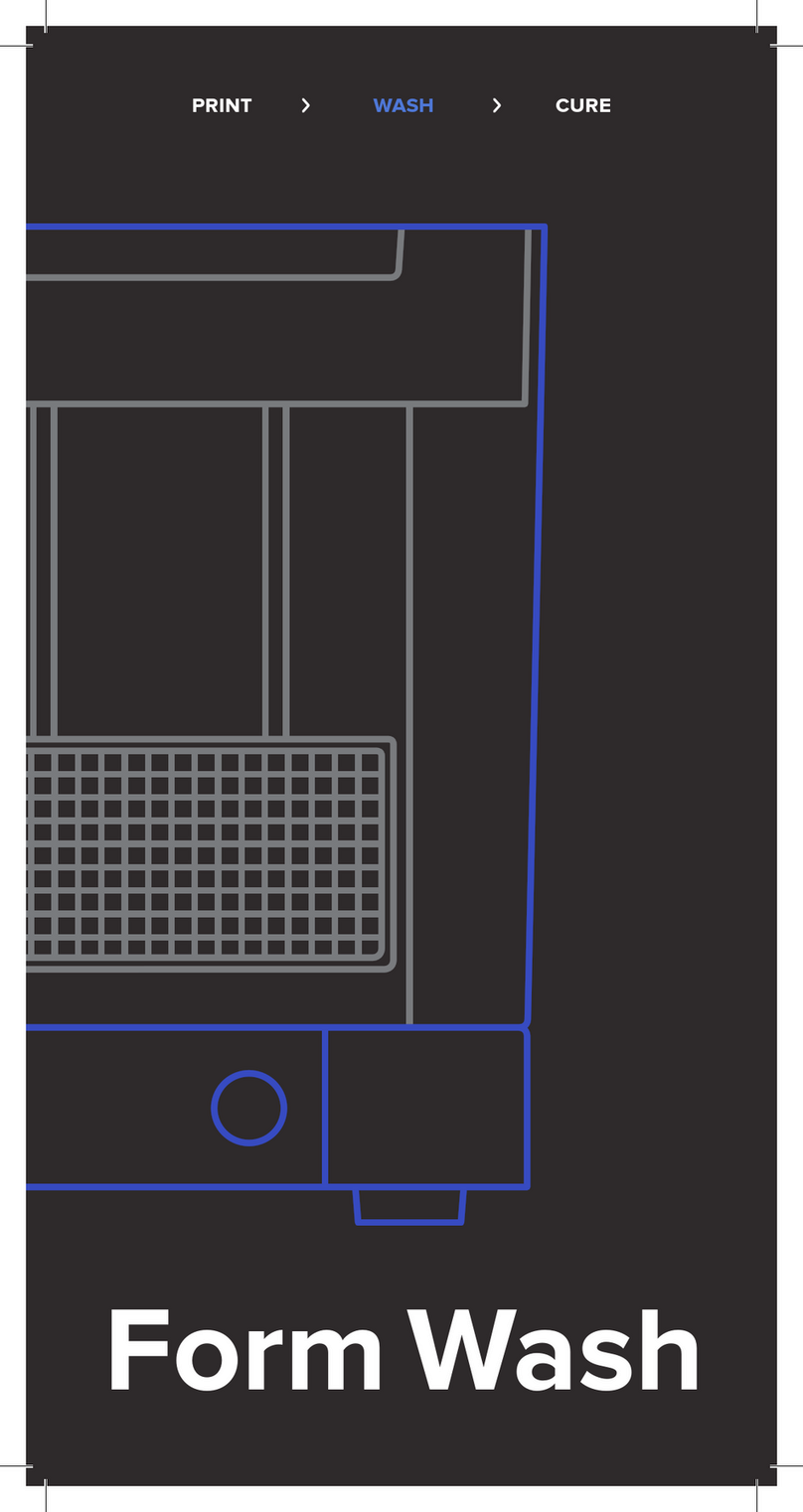
formlabs
formlabs Form Wash User manual

formlabs
formlabs Form 3 User manual

formlabs
formlabs Form Cure User manual

formlabs
formlabs Form 3 User manual

formlabs
formlabs Fuse 1 User manual

formlabs
formlabs Form 3 User manual
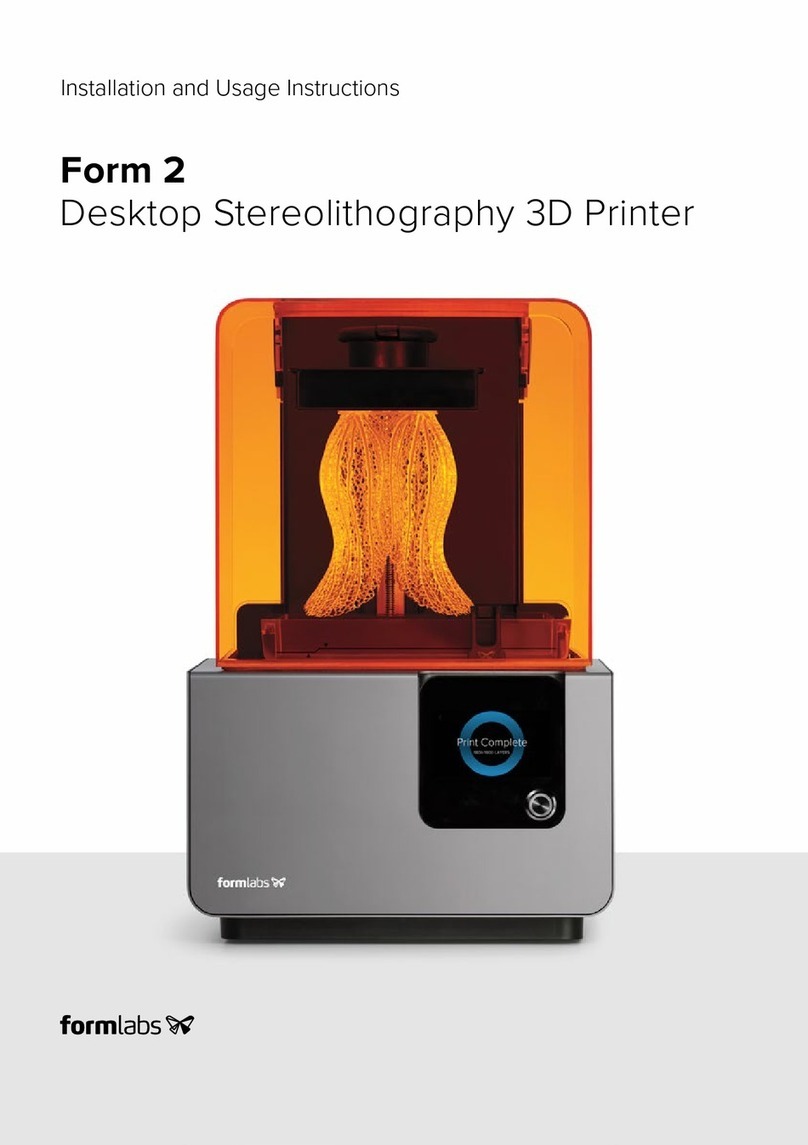
formlabs
formlabs Form 2 Setup guide