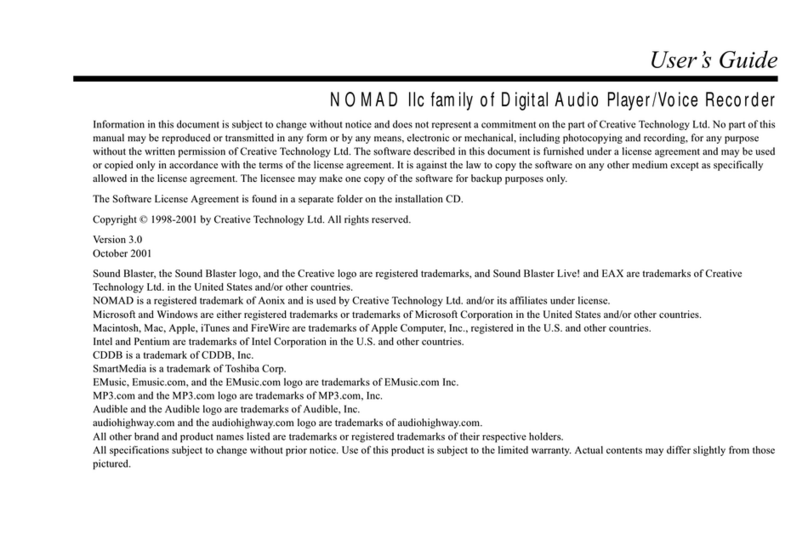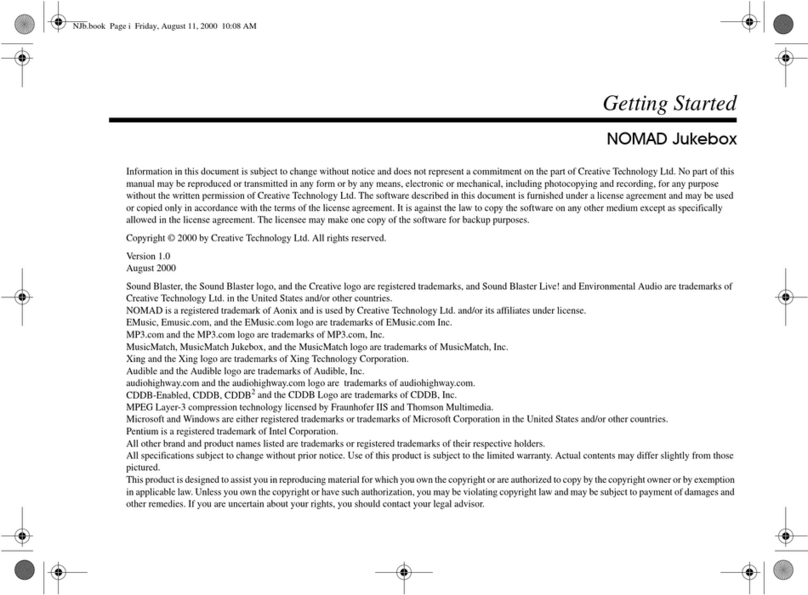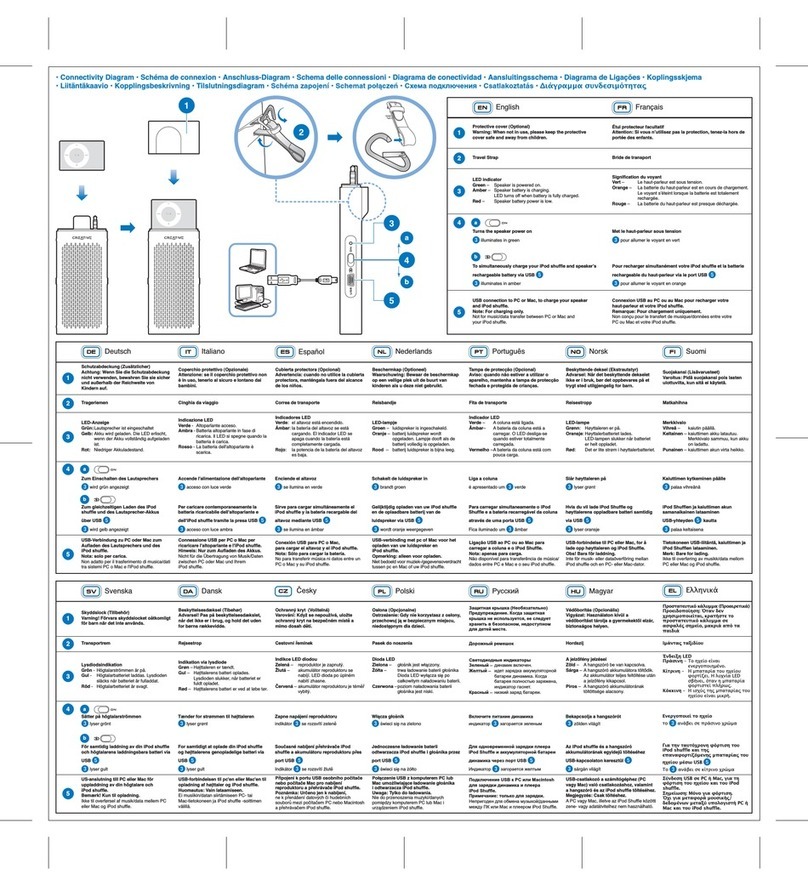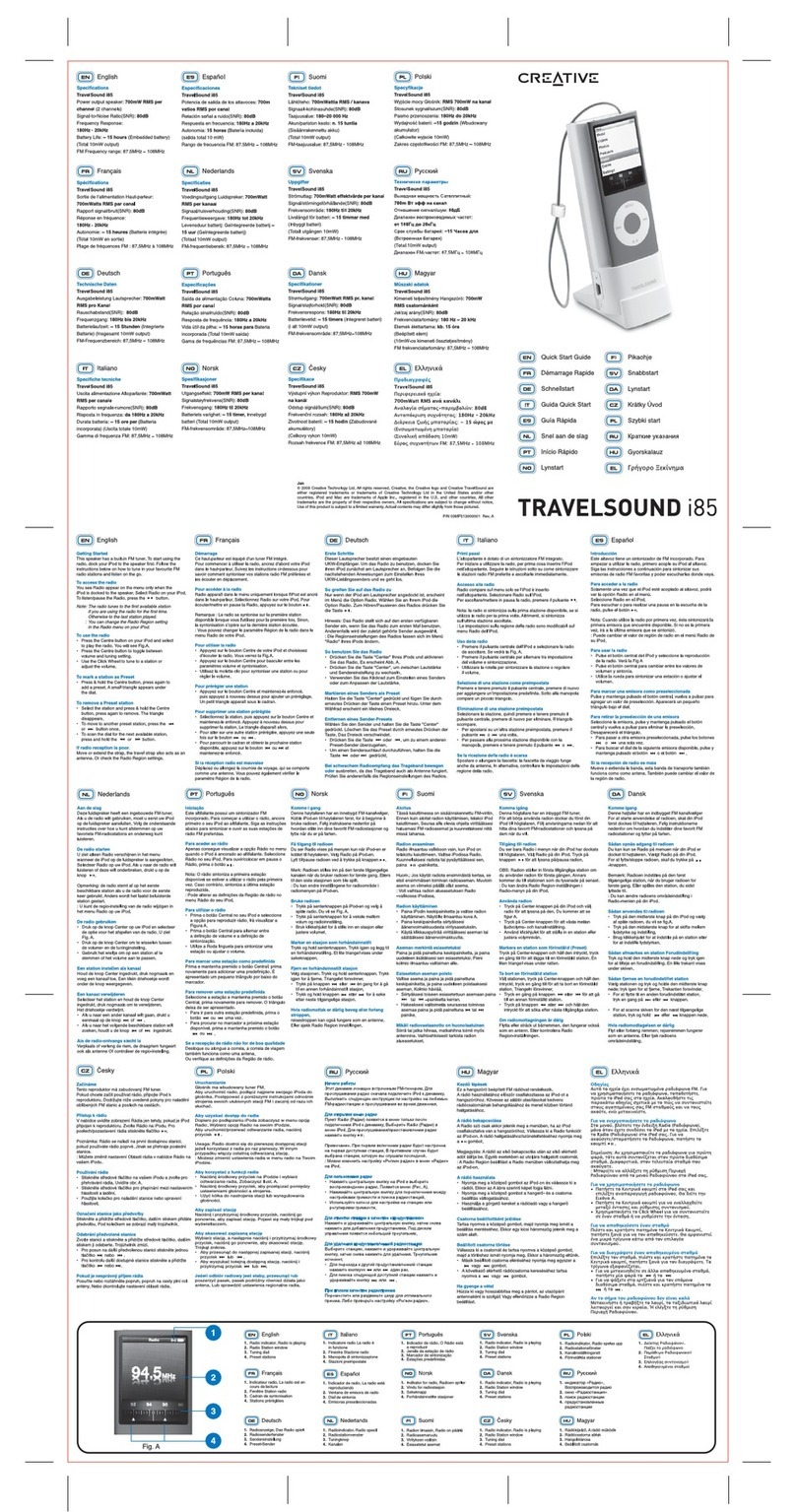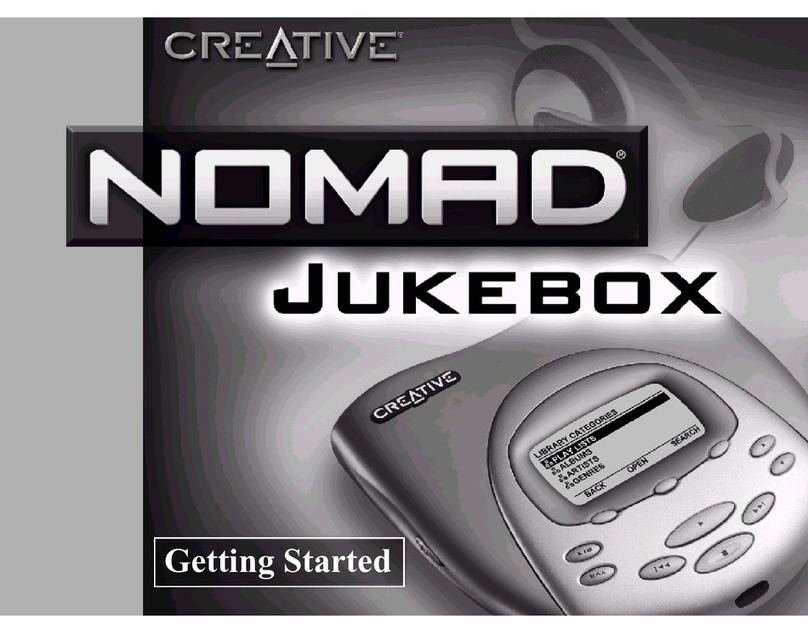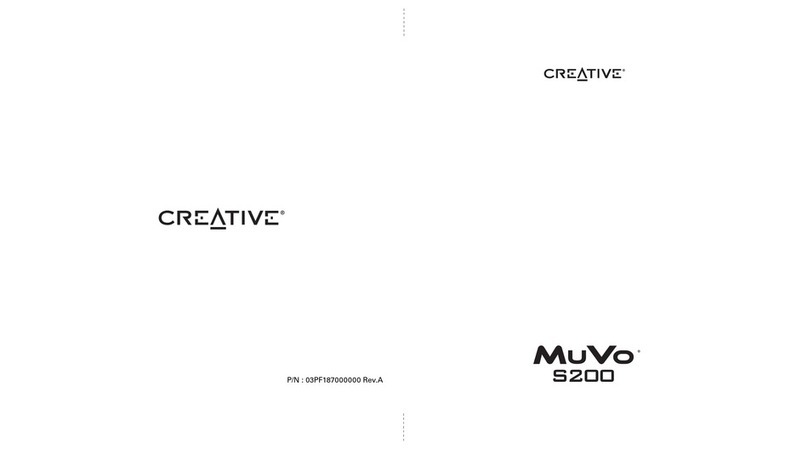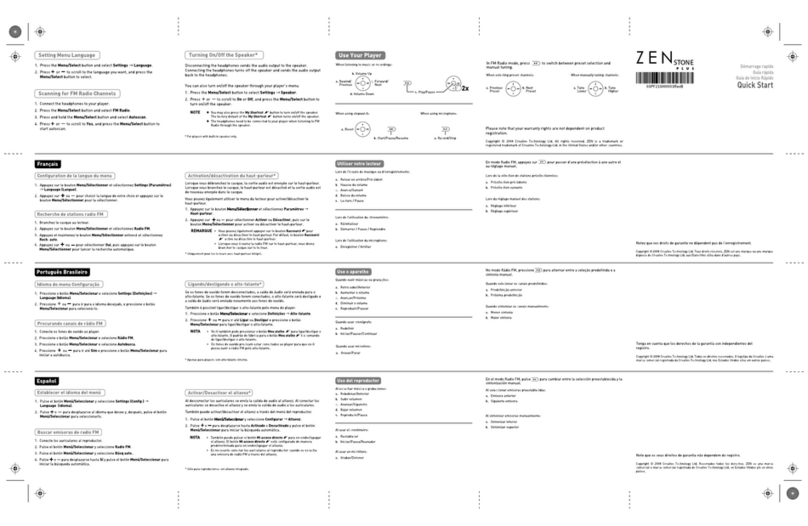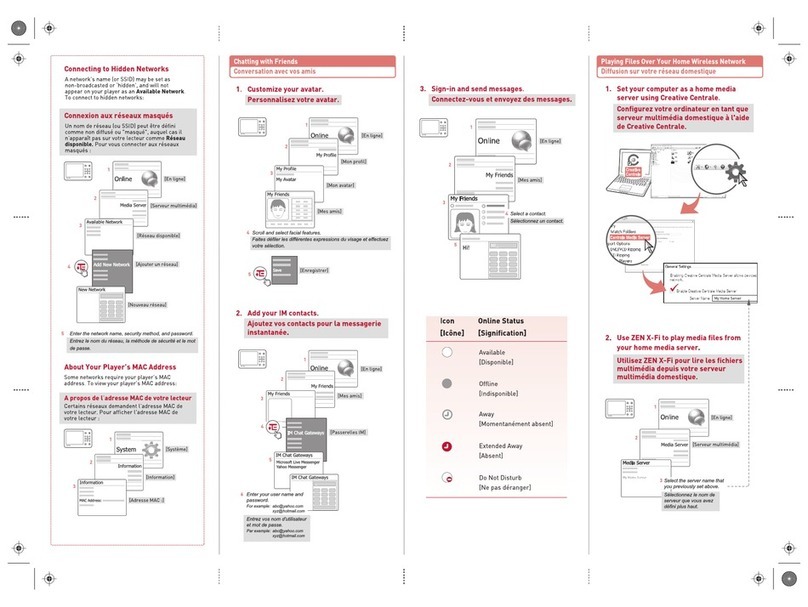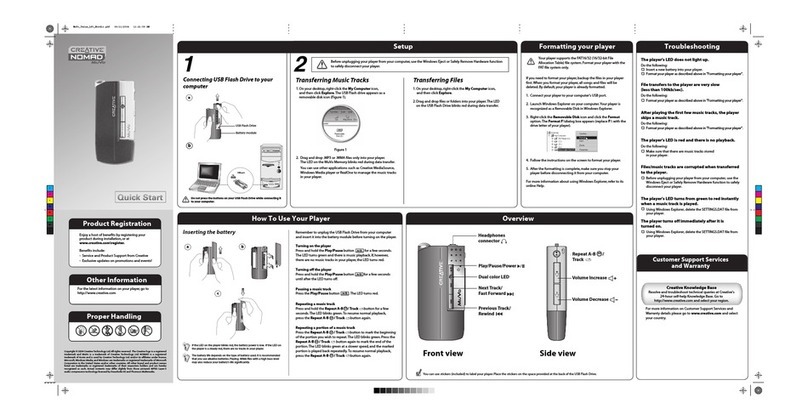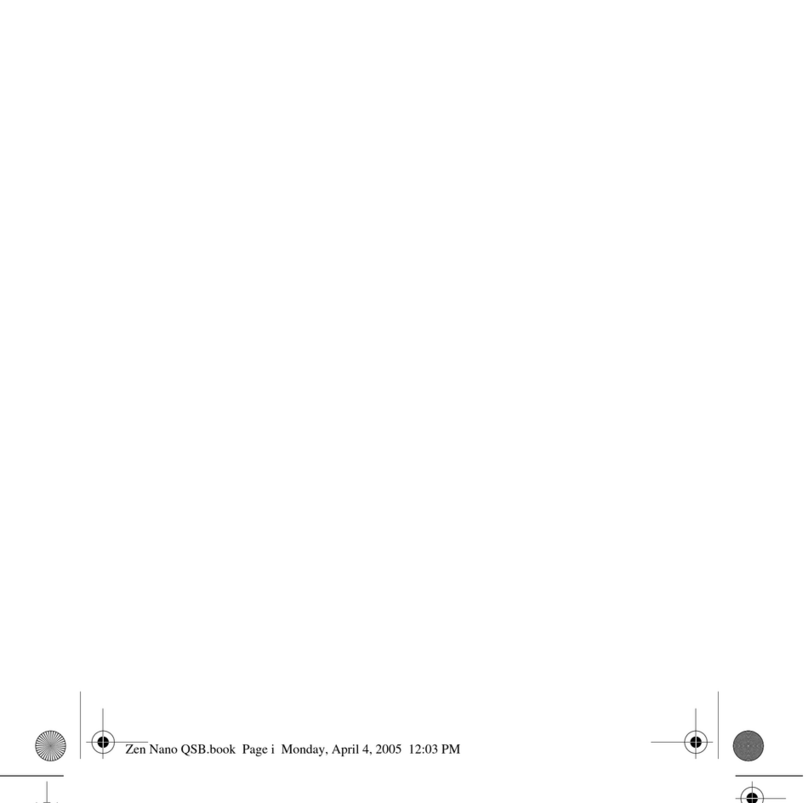7. Scanning through an audio trac or Audible audio program.
Press and hold down the Next Track/Fast Forward or Previous Track/Rewind button.
The scan rate increases the longer you hold down either button.
8. Pausing Playbac
Press the Play/Pause button. The LED turns red.
9. Repeating an audio trac
Press and hold the Repeat A-B / Track button for a few seconds. The LED blinks green. To
resu e nor al playback, press and hold the Repeat A-B / Track button again.
10. Repeating a portion of an audio trac
Press the Repeat A-B / Track button to ark the beginning of the portion you wish to repeat.
The LED blinks green. Press the Repeat A-B / Track button again to ark the end of the
portion. The LED blinks green at a slower speed, and the arked portion is played back
repeatedly. To resu e nor al playback, press the Repeat A-B / Track button again.
11. Volume control
To change the volu e on your MuVo, si ply press the Volu e Increase or Volu e Decrease
button on the side of the device.
12. Subscriptions
With any Audible periodicals, such as daily newspapers and radio progra s, it is convenient
to have the auto-delivered to your device. You can use the Subscription List to anage all
your purchased subscriptions. In AudibleManager, select "Subscriptions" fro the "Audible
Folders" box and then select the "Properties" button to set subscription properties such as
issue retention and delivery options.
13. Auto Sync
If you want to conserve the a ount of e ory used on your player, the Auto Sync tool can
be very useful. This function will free up space on your device by deleting progra seg ents
that have already been listened to, and load additional content anyti e to titles based on
seg ents you have previously set up. Auto Sync will also update subscriptions based on
properties you have set up for each subscription. To set up the Auto Sync function on your
player, ake sure your MuVo is connected to the co puter and click the Auto Sync button on
the toolbar. With just one click, this will auto atically:
• Free up space of already listened to content on the device.
• Re ove titles that have been co pletely listen to.
• Load additional content to titles based on the desired playing ti e allocation and current
position in title on the device.
• Update subscriptions based on individual subscription properties.
• Retains non-Audible files (like usic) on the device without deleting the .
14. Deleting Audio Programs from your MuVo
To delete a single or ultiple audio progra fro your MuVo, ake sure your device is
plugged in and open AudibleManager. Highlight the progra listing and click either the
"Delete" button on the toolbar or press "Delete" on your keyboard. Alternatively, you can
right-click the title with your ouse, and select "Delete" fro the options. Once a progra is
deleted fro your device and AudibleManager, you can always download it again fro My
Library on audible.co without charge.