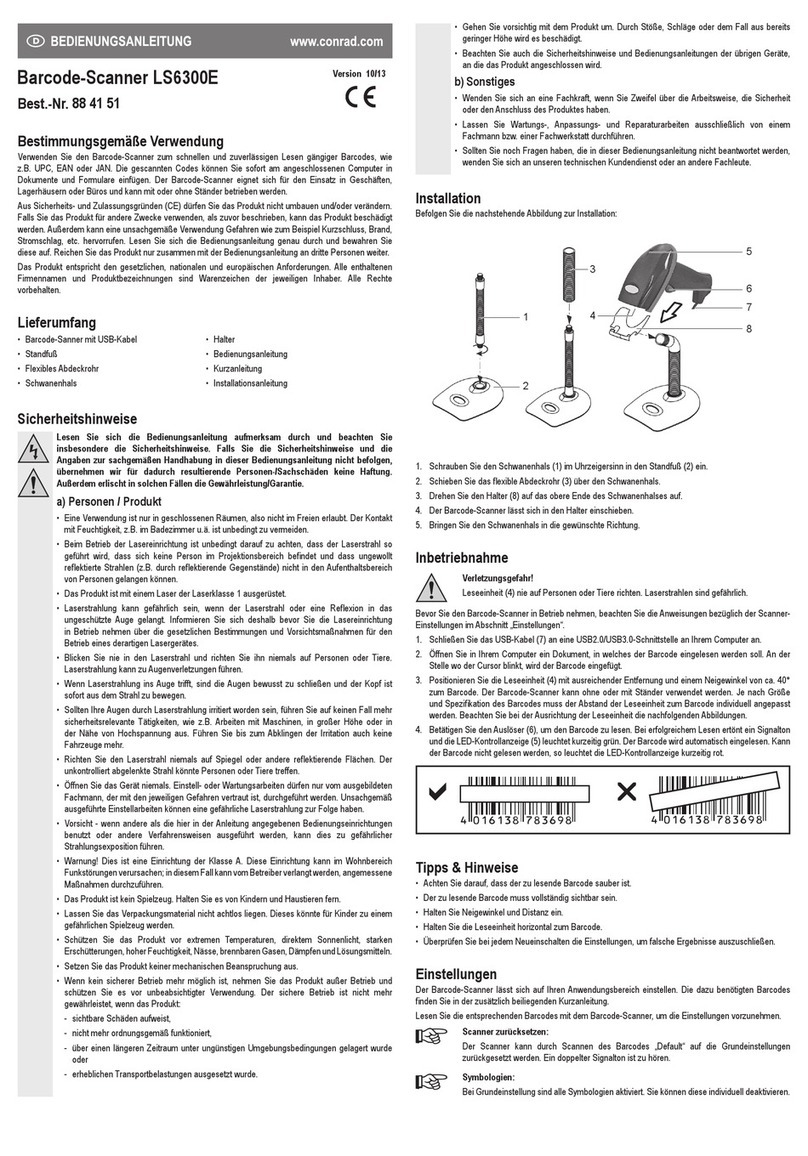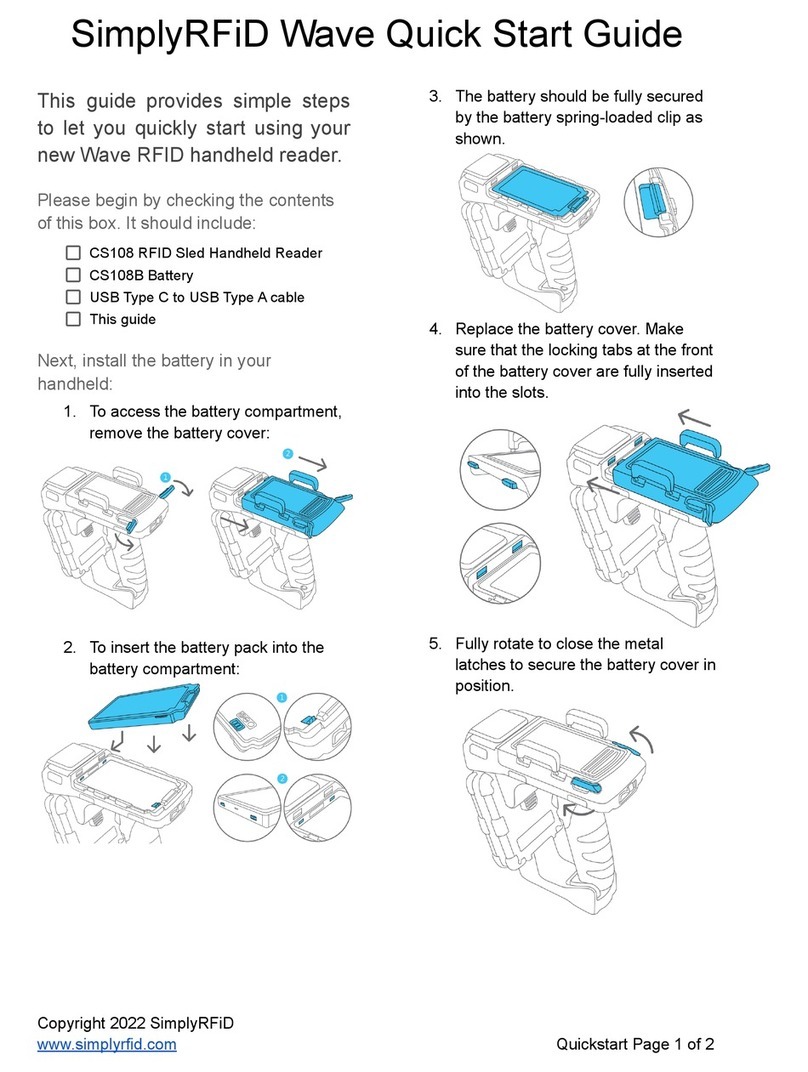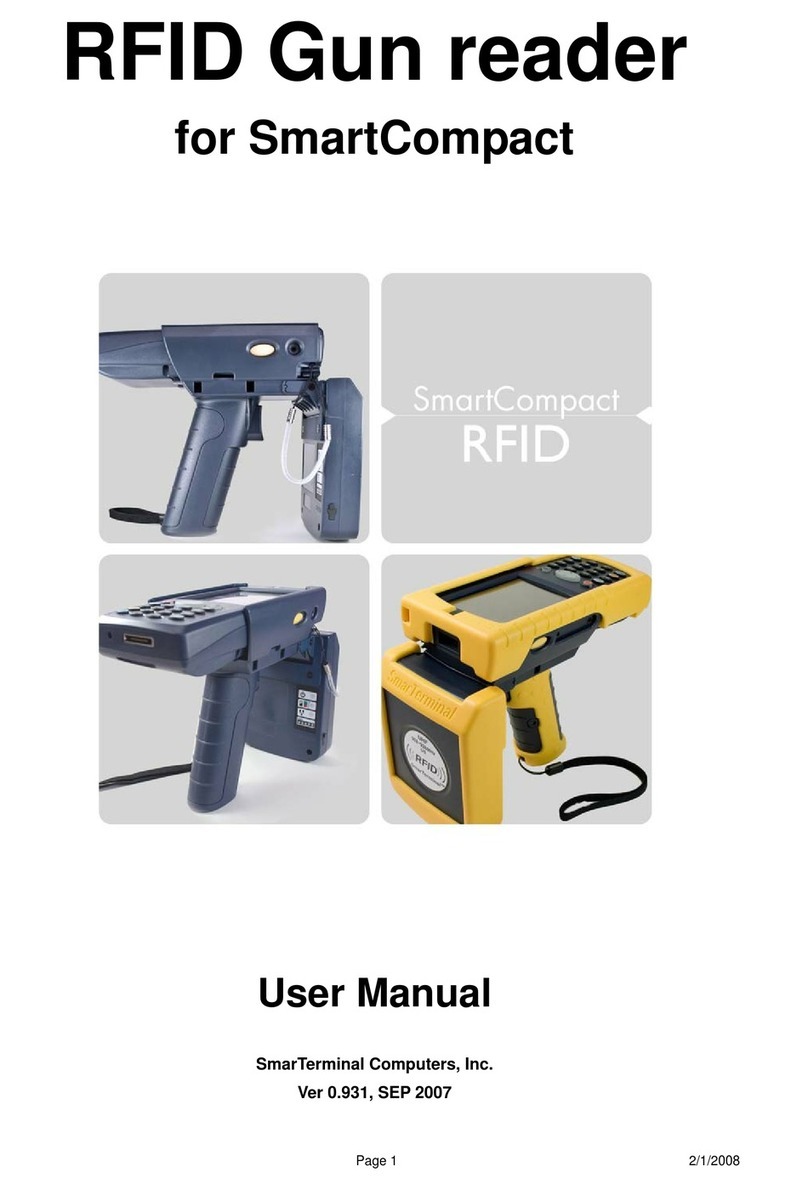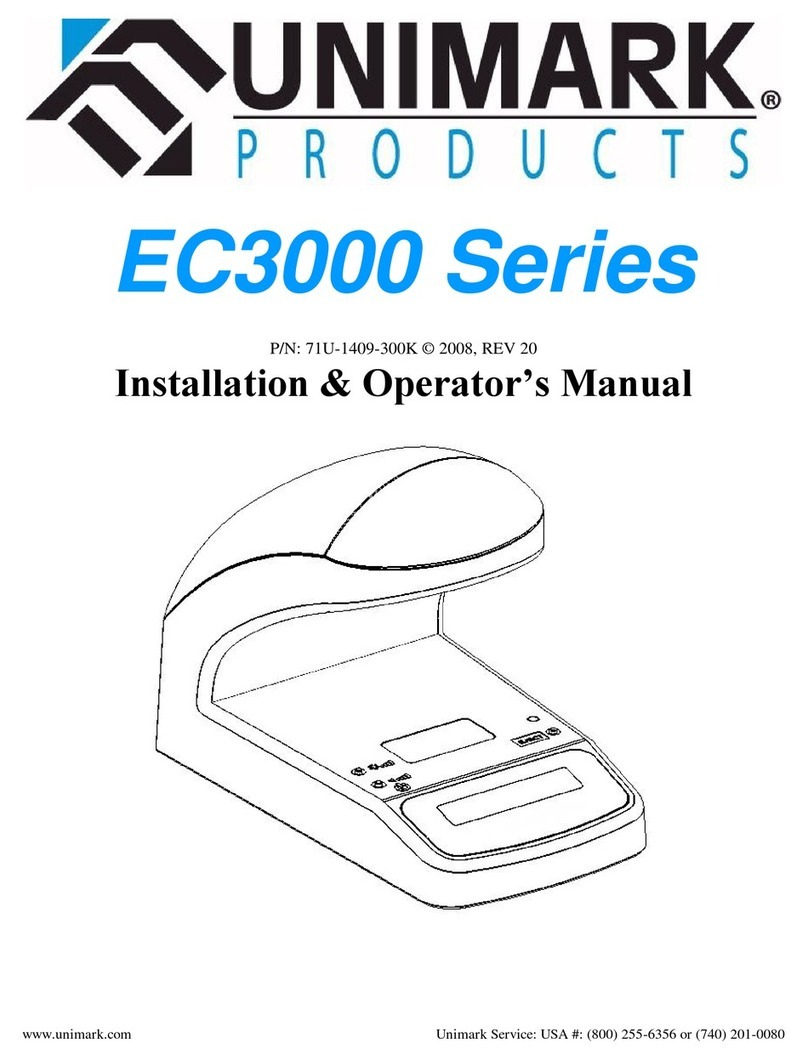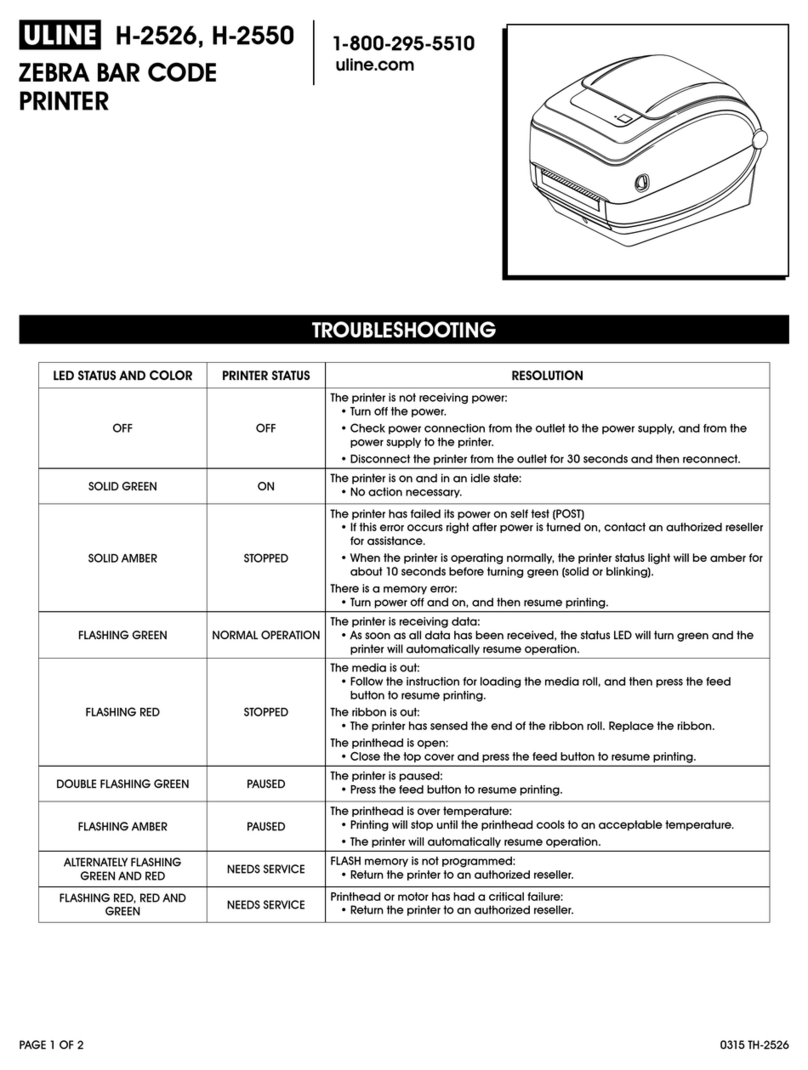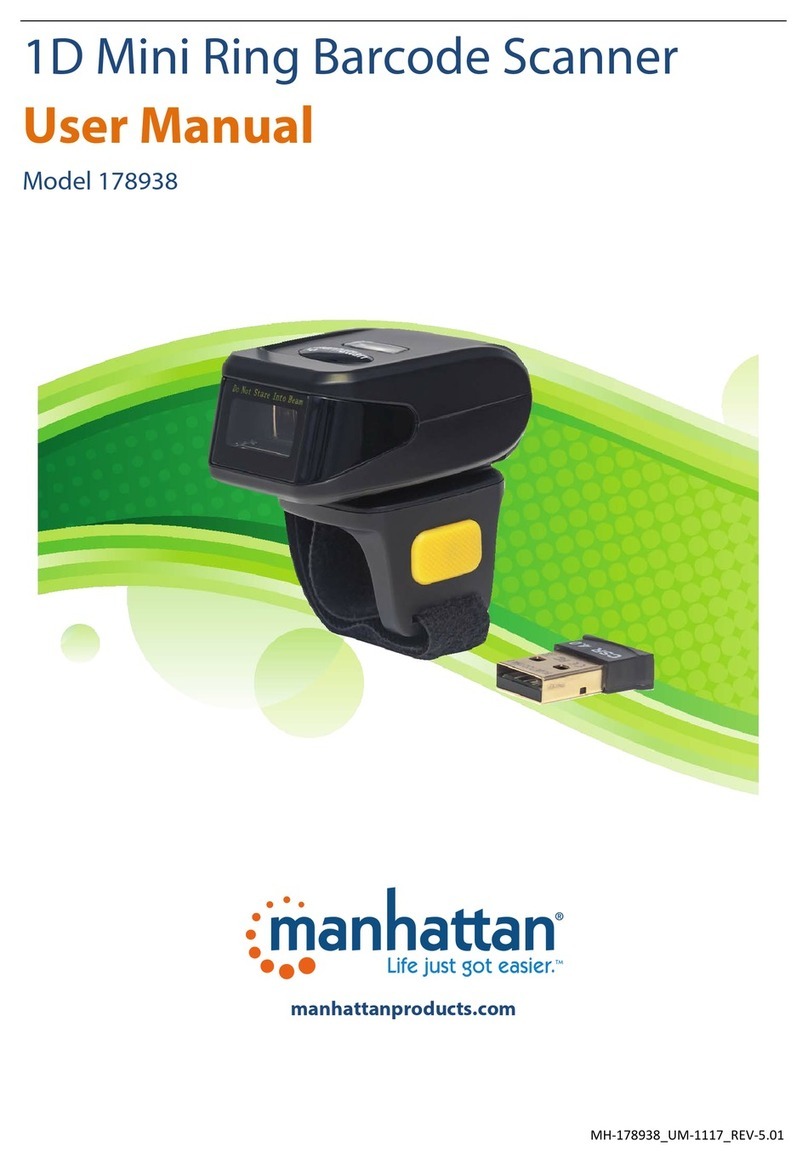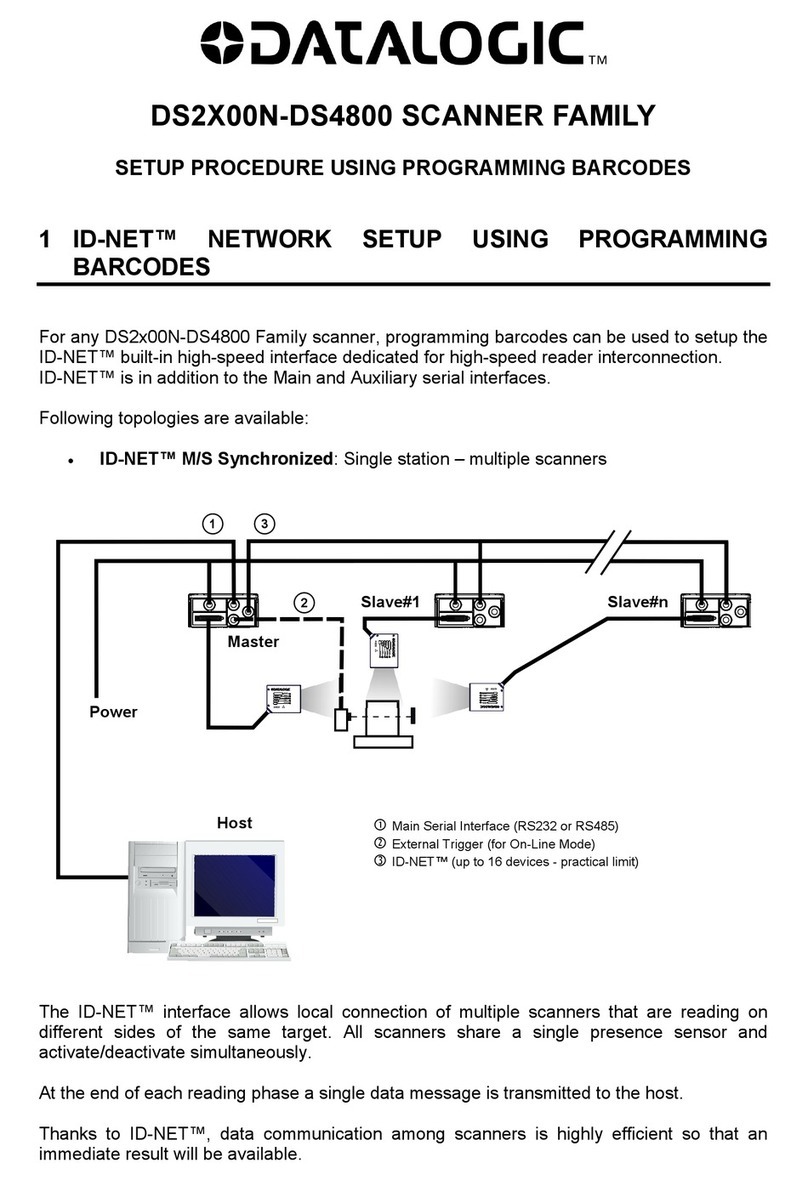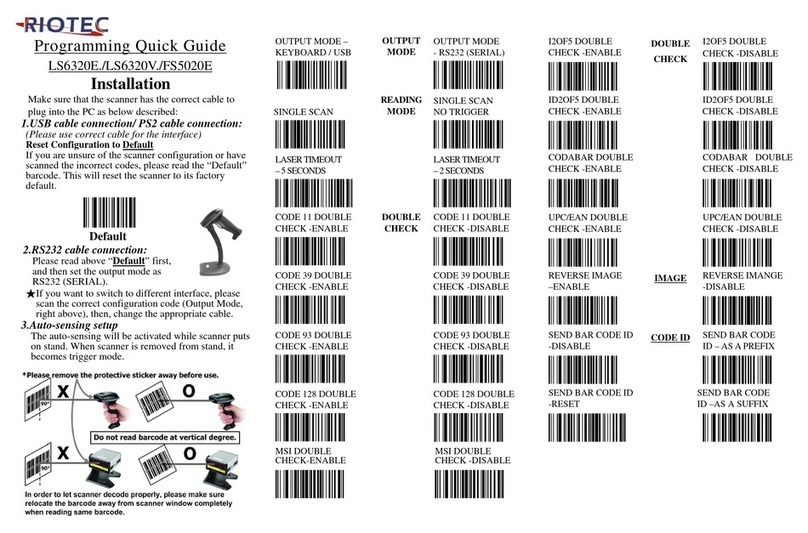CSL CS101 Quick start guide

Special Note – Restore CS101 OS to
Factory Default Setting
Version 1.2.1
CSL: The One-Stop-Shop for RFID Solutions

Special Note – Restore CS101 OS to Factory Default Setting v1.2.1
Copyright © Convergence Systems Limited, All Rights Reserved
2
Table of Contents
1
Introduction ......................................................................................................................................................... 3
2
Restore CS101 OS to Factory Default Setting Overview .................................................................................... 4
3
Restore CS101 OS to Factory Default Setting Procedure.................................................................................... 5
4
Install Basic Components .................................................................................................................................... 9
5
Install CS101 Demo App ................................................................................................................................... 14

Special Note – Restore CS101 OS to Factory Default Setting v1.2.1
Copyright © Convergence Systems Limited, All Rights Reserved
3
1 Introduction
This document provides guidelines to the user to restore the software to factory default in the
CSL CS101 Reader. The following areas will be covered in this document
- Restore of the Windows CE OS on CS101
- Installation of the CS101 Basic Components Installers
- Installation of demo application

Special Note – Restore CS101 OS to Factory Default Setting v1.2.1
Copyright © Convergence Systems Limited, All Rights Reserved
4
2 Restore CS101 OS to Factory Default Setting Overview
The flow diagram below shows the priority of firmware upgrade steps starting from device
application and default setting file. User MUST follow the sequence below to restore Win CE
OS to Factory Default Setting. DO NOT FORGET ANY STEP.
Restore system to factory default setting
Do Touch Screen calibration for CS101.
Install Basic Components (Drivers, Dot Net Framework, etc.)
Install CS101 Demo App, Latest Version
Set Barcode Power Save Mode.

Special Note – Restore CS101 OS to Factory Default Setting v1.2.1
Copyright © Convergence Systems Limited, All Rights Reserved
5
3 Restore CS101 OS to Factory Default Setting
Procedure
1. Use a fully charged battery to power on CS101
2. Press and keep holding the “Power” key for 1 second

Special Note – Restore CS101 OS to Factory Default Setting v1.2.1
Copyright © Convergence Systems Limited, All Rights Reserved
6
3. WHILE holding the “Power” key, press “Reset” key simultaneously for 5 seconds.
4. After that, ONLY release the “Reset” key, leaving the Power key still pressed by finger. Keep
holding the key and wait until warning box is seen (after 5 seconds).
5. After warning box (Restore system to factory default) is seen, release the “Power” key.
Press [Yes] to continue.

Special Note – Restore CS101 OS to Factory Default Setting v1.2.1
Copyright © Convergence Systems Limited, All Rights Reserved
7
6. Press [Yes] when reconfirmation box appears.
7. Press [OK] button to confirm the System ROM formatting.
8. Wait until System ROM formatting process is finished.

Special Note – Restore CS101 OS to Factory Default Setting v1.2.1
Copyright © Convergence Systems Limited, All Rights Reserved
8
9. It will then automatically go to a touch screen calibration screen.
Use the Pen CS101 provided to do the Calibration.
10. Tap the screen to confirm the calibration settings.
11. After the 1st Touch Screen calibration for CS101, wait until CS101 enters Win CE.
12.Please go to Section 4 to Install Basic Components for CS101.

Special Note – Restore CS101 OS to Factory Default Setting v1.2.1
Copyright © Convergence Systems Limited, All Rights Reserved
9
4 Install Basic Components
Just upgrading the WinCE OS is not enough. The user needs to install the internal USB driver
connecting the host processor to the RFID module inside, Dot Net Framework, Demo App, etc.
1. After the Win CE OS is upgraded, wait until CS101 enter Win CE.
2. Unzip the package CS101 Basic Components Installers.zip (provided by CSL) in PC to a
directory.
3. Copy the complete directory CS101 Basic Components Installers from PC to CS101 via SD
card or USB connection (For USB connection, you need to run ActiveSync or Windows Mobile
Device Center) .

Special Note – Restore CS101 OS to Factory Default Setting v1.2.1
Copyright © Convergence Systems Limited, All Rights Reserved
10
4. Open the folder inside CS101 Win CE.
5. Check the files in
“CS101 Basic Components Installers”
. They are RfidUsbDriverCE.cab,
NETCFv2.wce5.armv4i.cab, NETCFv35.wce.armv4.cab,
BarcodeSavePowerModeSetup21-Oct-2009.CAB and sqlce30.wce5.armv4i.cab.

Special Note – Restore CS101 OS to Factory Default Setting v1.2.1
Copyright © Convergence Systems Limited, All Rights Reserved
11
6. Starting from RfidUsbDriverCE.cab, double click the cab files to install the files. A file
location will pop up. Simply press “OK” to install the component to the default directory
provided.
7. After RfidUsbDriverCE is installed, install the other components:
NETCFv2.wce5.armv4i.cab, NETCFv35.wce.armv4.cab,
BarcodeSavePowerModeSetup21-Oct-2009.CAB and sqlce30.wce5.armv4i.cab to the
default directories provided in sequence.

Special Note – Restore CS101 OS to Factory Default Setting v1.2.1
Copyright © Convergence Systems Limited, All Rights Reserved
12
8. After
CS101 Basic Components installed, the Barcode Power Save Mode should be set before
use. Enter CS101 Program Files.
9. In Program Files, enter BarcodeSavePowerMode Setup.
10.Run the program BarcodeOnOff.exe

Special Note – Restore CS101 OS to Factory Default Setting v1.2.1
Copyright © Convergence Systems Limited, All Rights Reserved
13
11.Press “Enable Power Save Mode”.
12.Press OK when “Successful” is prompt. Then exit this program by pressing the “x”
button on the upper right corner of the Barcode application window.
13.User can go to Section 5 to install the latest CS101 Demo App.

Special Note – Restore CS101 OS to Factory Default Setting v1.2.1
Copyright © Convergence Systems Limited, All Rights Reserved
14
5 Install CS101 Demo App
After installation of Basic Components for CS101, the user can install latest CSL CS101 Demo App
from CSL website (http://www.convergence.com.hk/download-support-installer-cs101-demo-app/) to
enable the CSL RFID handheld reader features.
1. Here we use version 2.1.45 as example.
Unzip the package CS101 Demo Apps2.1.45_Installer.zip (provided by CSL) in PC.
2. Copy the complete directory CS101 Demo Apps2.1.45_Installer from PC to CS101 via SD card
or USB connection.
3.
Open the folder in CS101 Win CE.

Special Note – Restore CS101 OS to Factory Default Setting v1.2.1
Copyright © Convergence Systems Limited, All Rights Reserved
15
4. Check the files in
“CS101 Demo Apps2.1.45_Installer”
.
Choose “
CS101 Demo CE(VS2008)”.
5. Double click the cab file to install the file “
CS101 Demo CE(VS2008)”
. Press “OK” to
install the Demo App to the default directory provided.
6. After “
CS101 Demo CE(VS2008)”
is installed, a shortcut is created automatically at
desktop.

Special Note – Restore CS101 OS to Factory Default Setting v1.2.1
Copyright © Convergence Systems Limited, All Rights Reserved
16
7. Click and hold the shortcut of Demo App. Choose “Rename” to rename the file.
8. Double Click to run the renamed Demo App.

Special Note – Restore CS101 OS to Factory Default Setting v1.2.1
Copyright © Convergence Systems Limited, All Rights Reserved
17
9. In the main menu, choose “Inventory”
10. Click “Start” to run Inventory
Other manuals for CS101
1
Table of contents