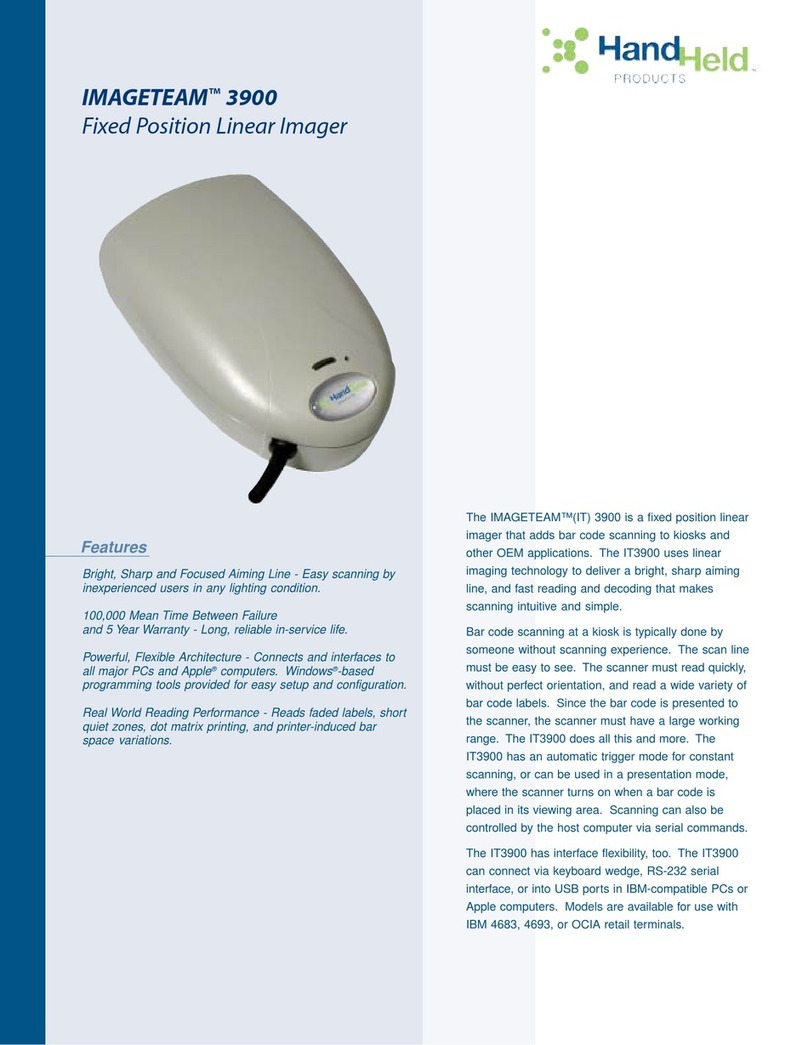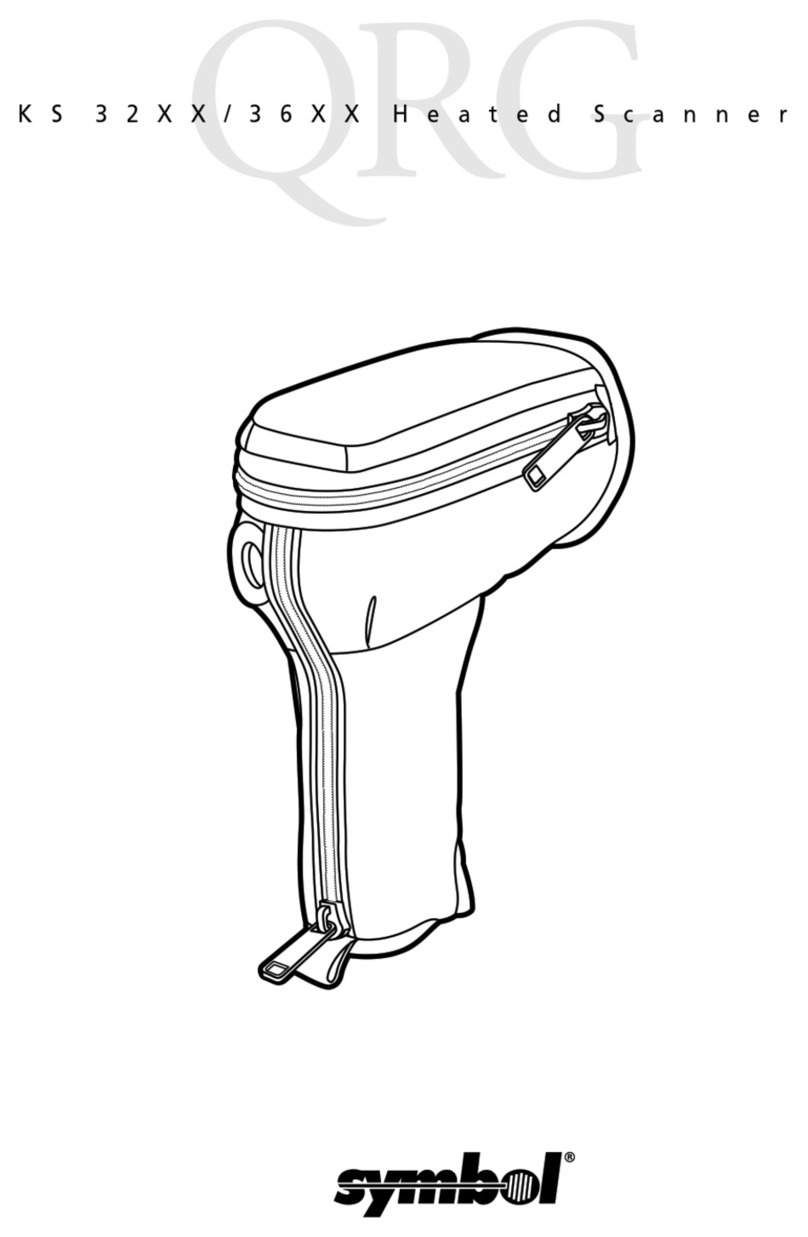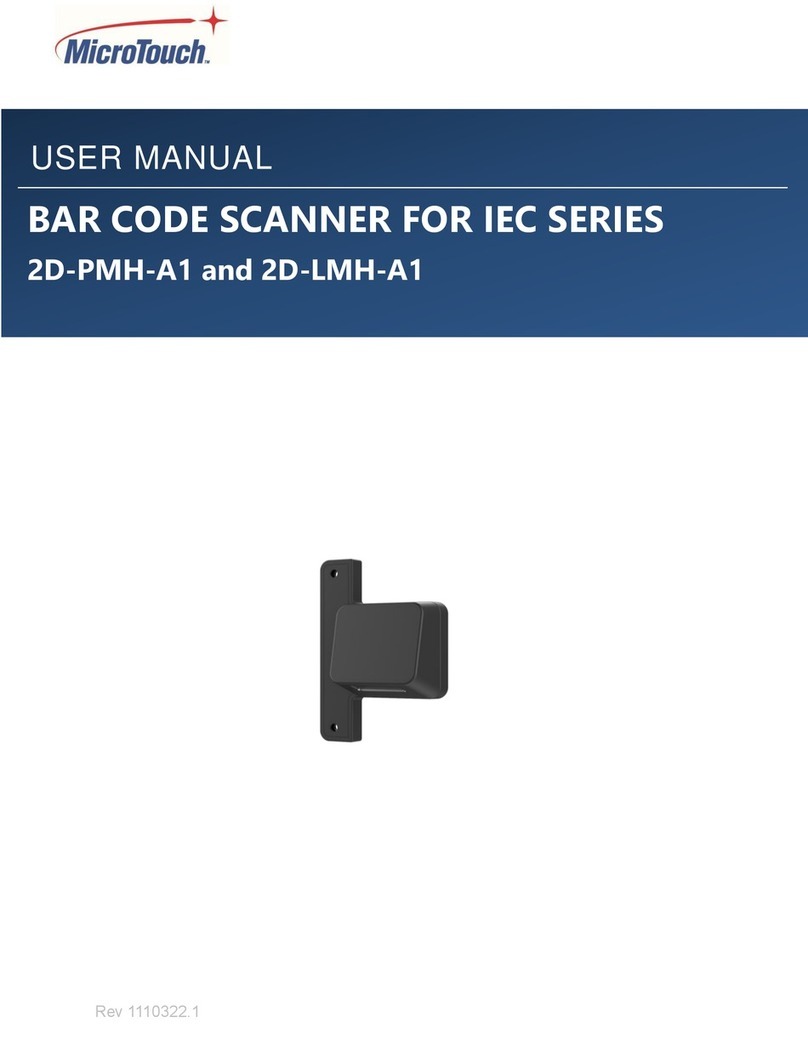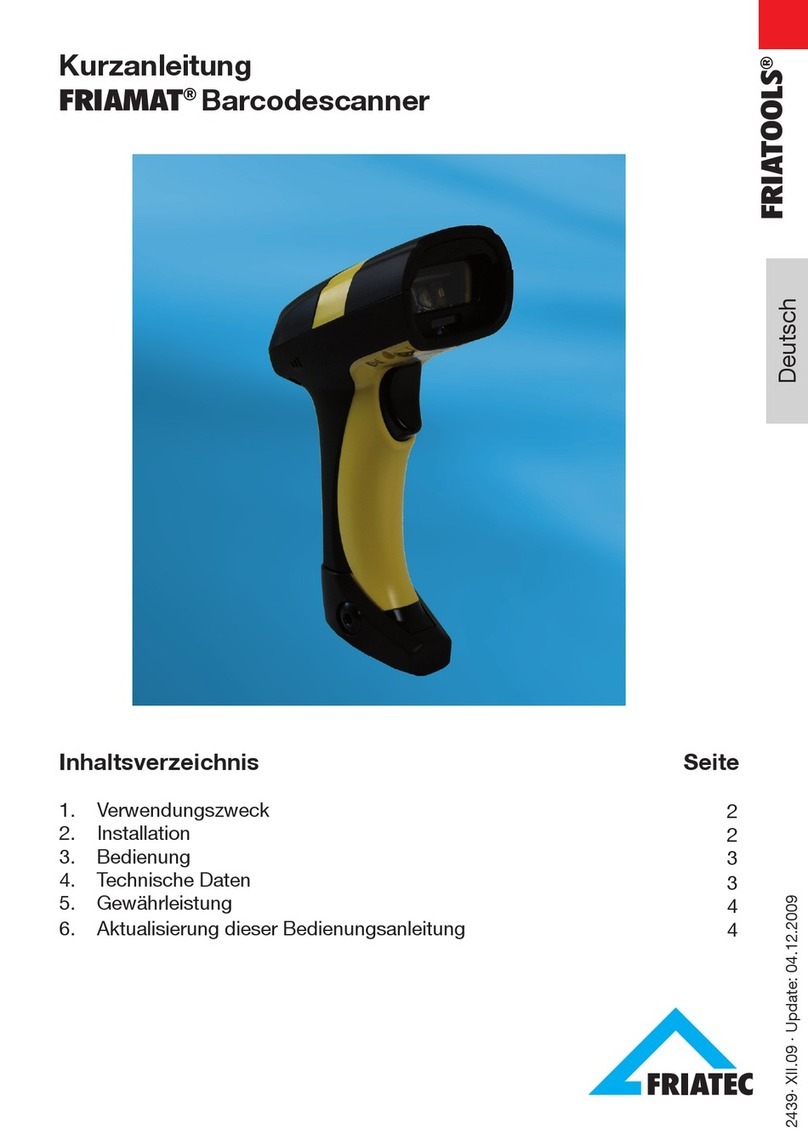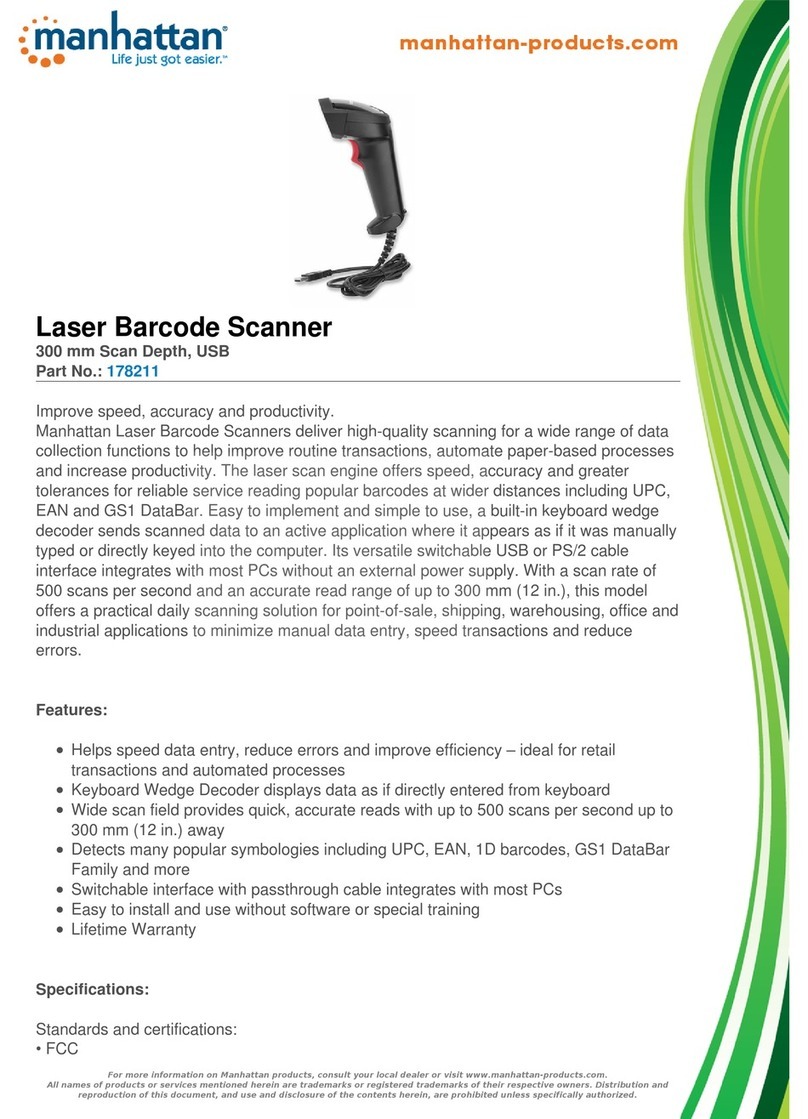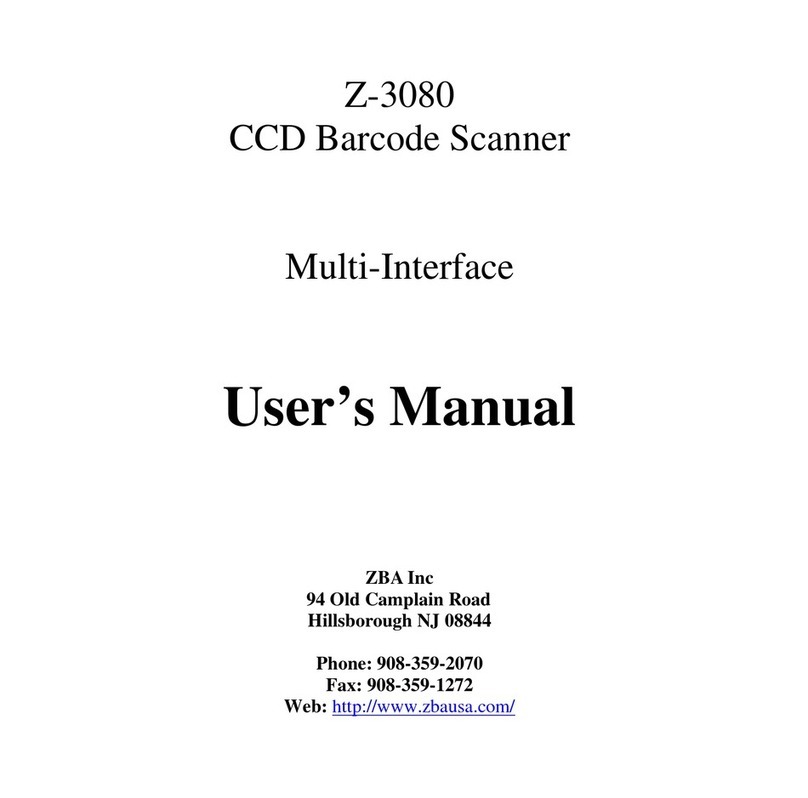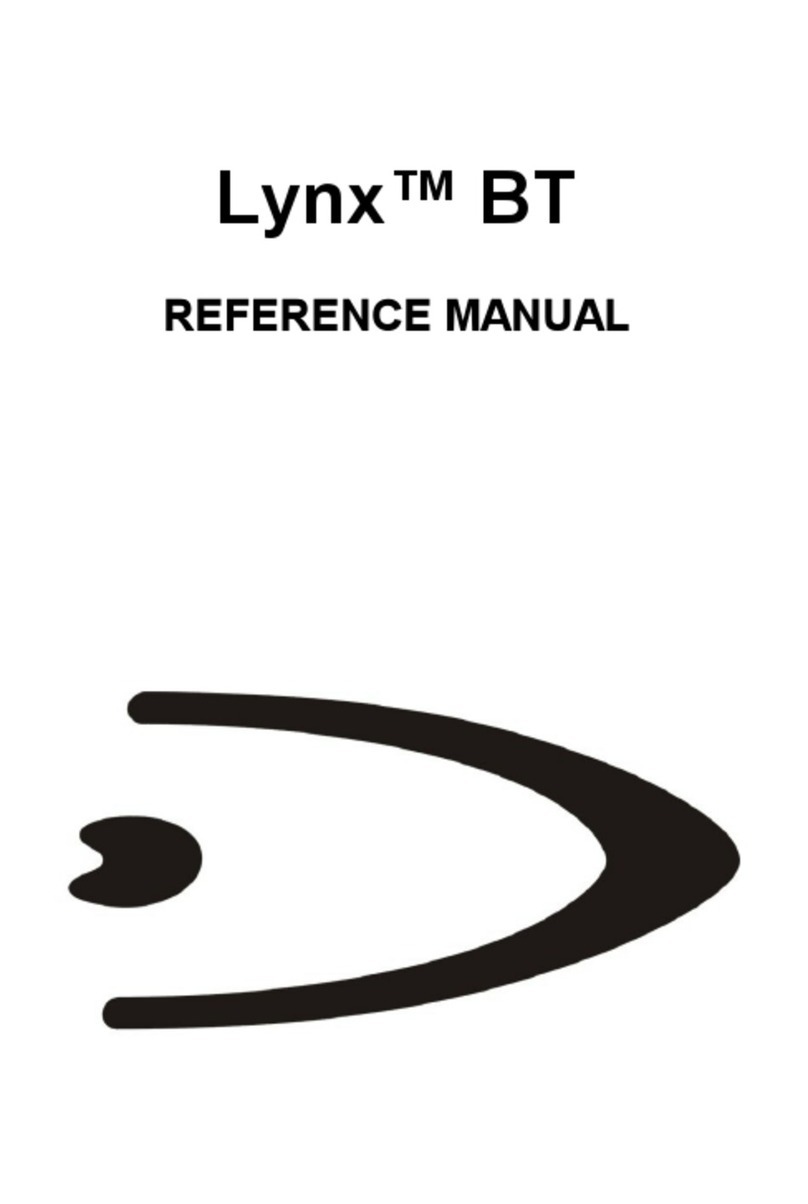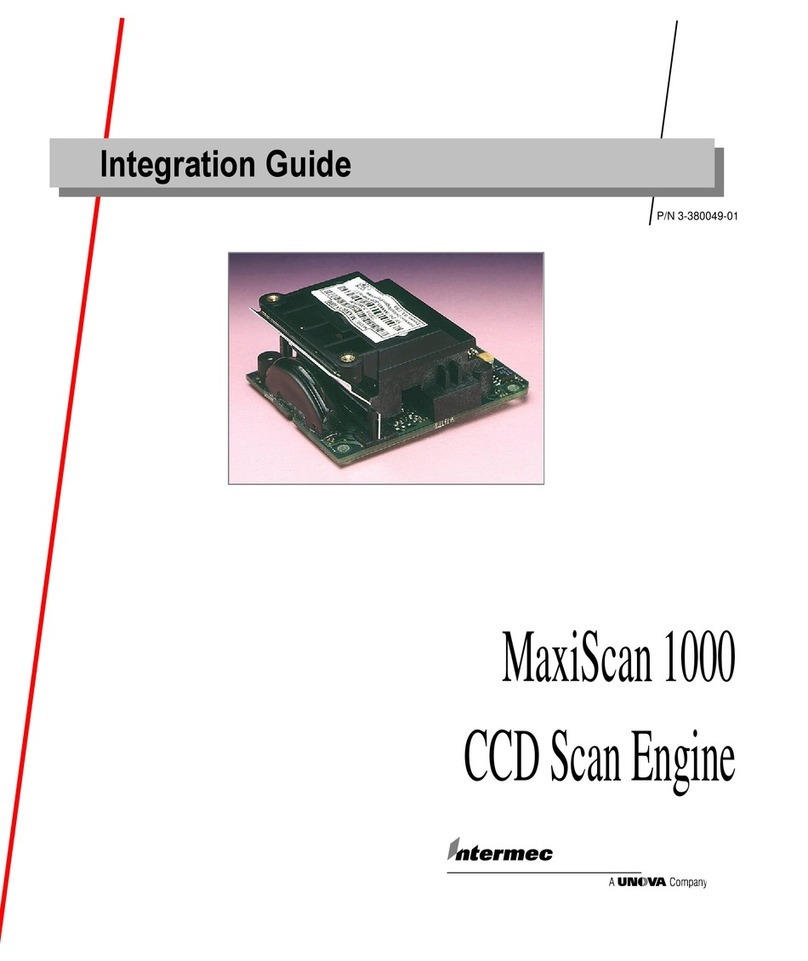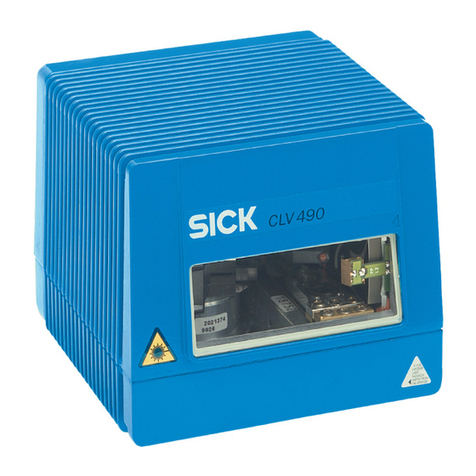SATO SG112-ex User manual
Other SATO Barcode Reader manuals

SATO
SATO Argox AR-3100 User manual
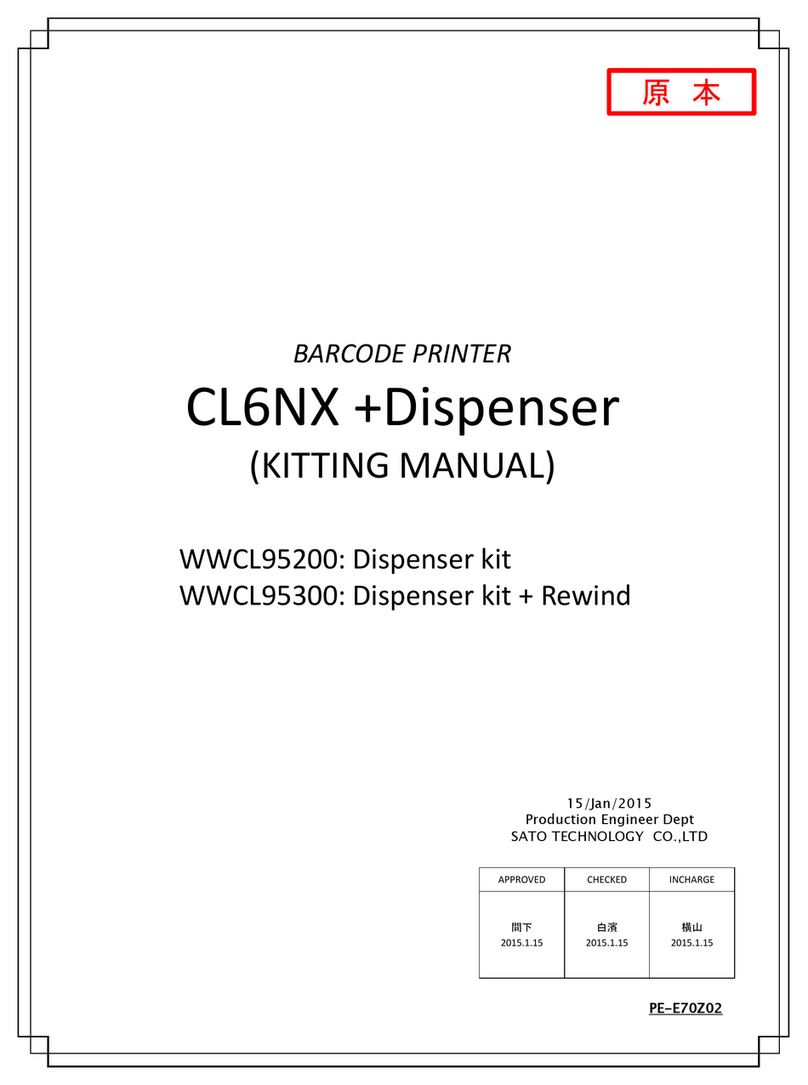
SATO
SATO CL6NX User manual

SATO
SATO ARGOX AS-9400BT User manual

SATO
SATO PV4 User manual
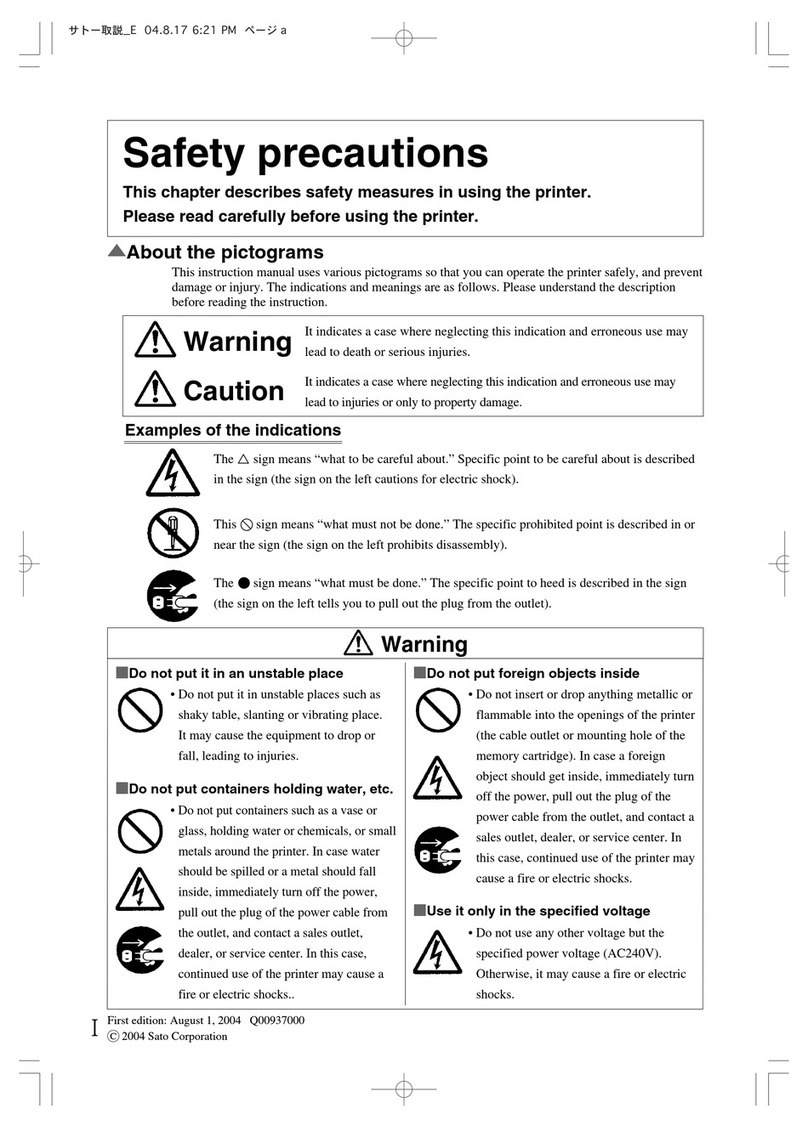
SATO
SATO GT4e User manual

SATO
SATO SG112 ex User manual

SATO
SATO PV3 Instruction manual

SATO
SATO Argox P4 Series User manual

SATO
SATO PV3 User manual
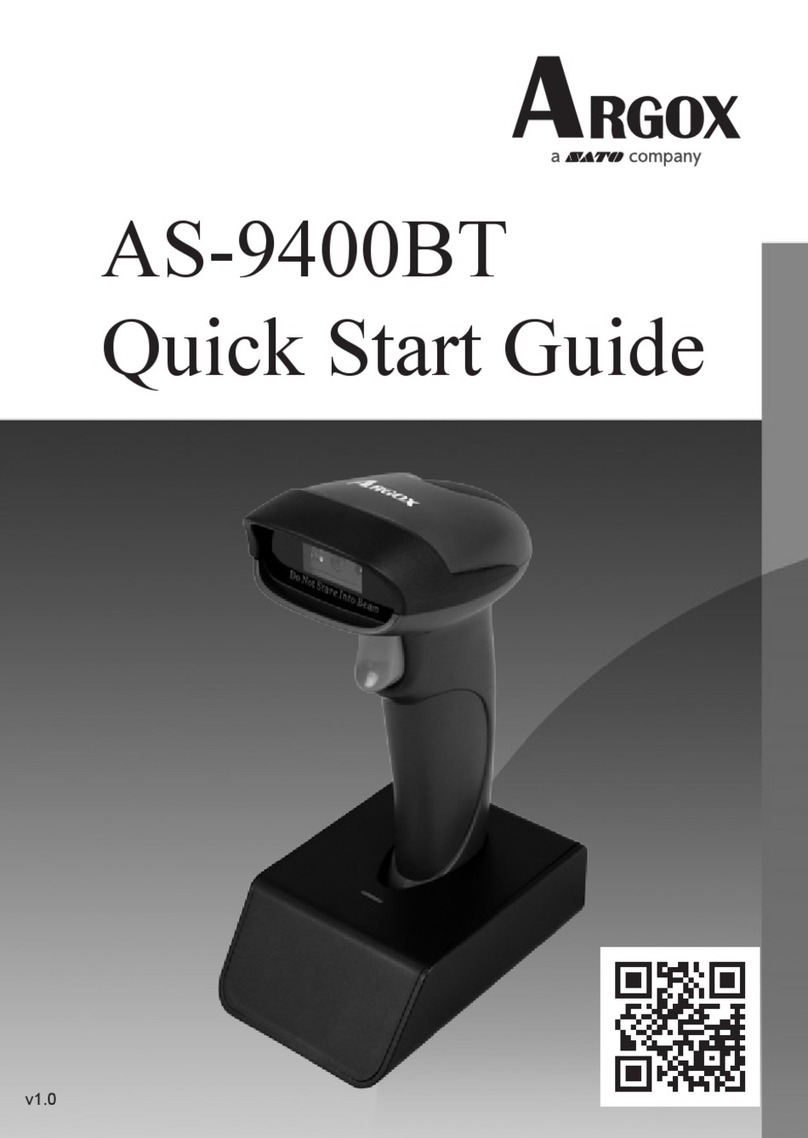
SATO
SATO ARGOX AS-9400BT User manual

SATO
SATO GL412e User manual
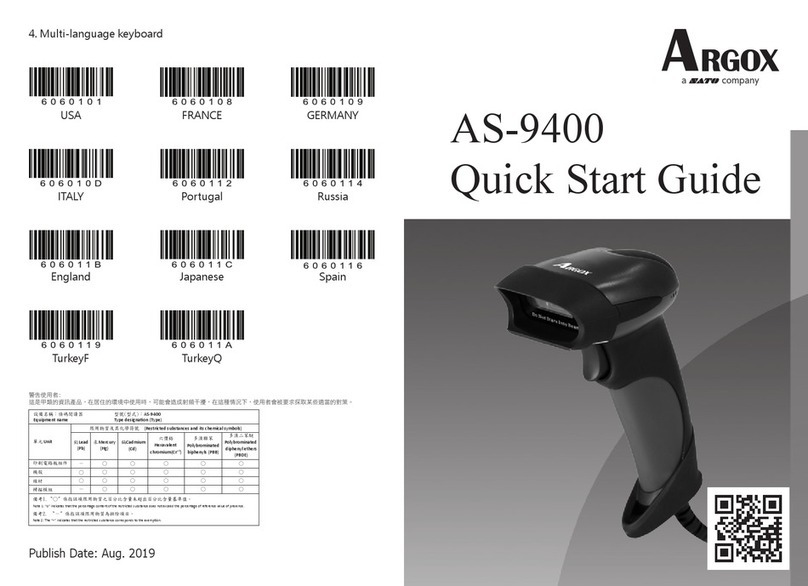
SATO
SATO ARGOX AS-9400 User manual

SATO
SATO S8400 User manual

SATO
SATO Argox P4 Series User manual

SATO
SATO CL4NX Plus User manual
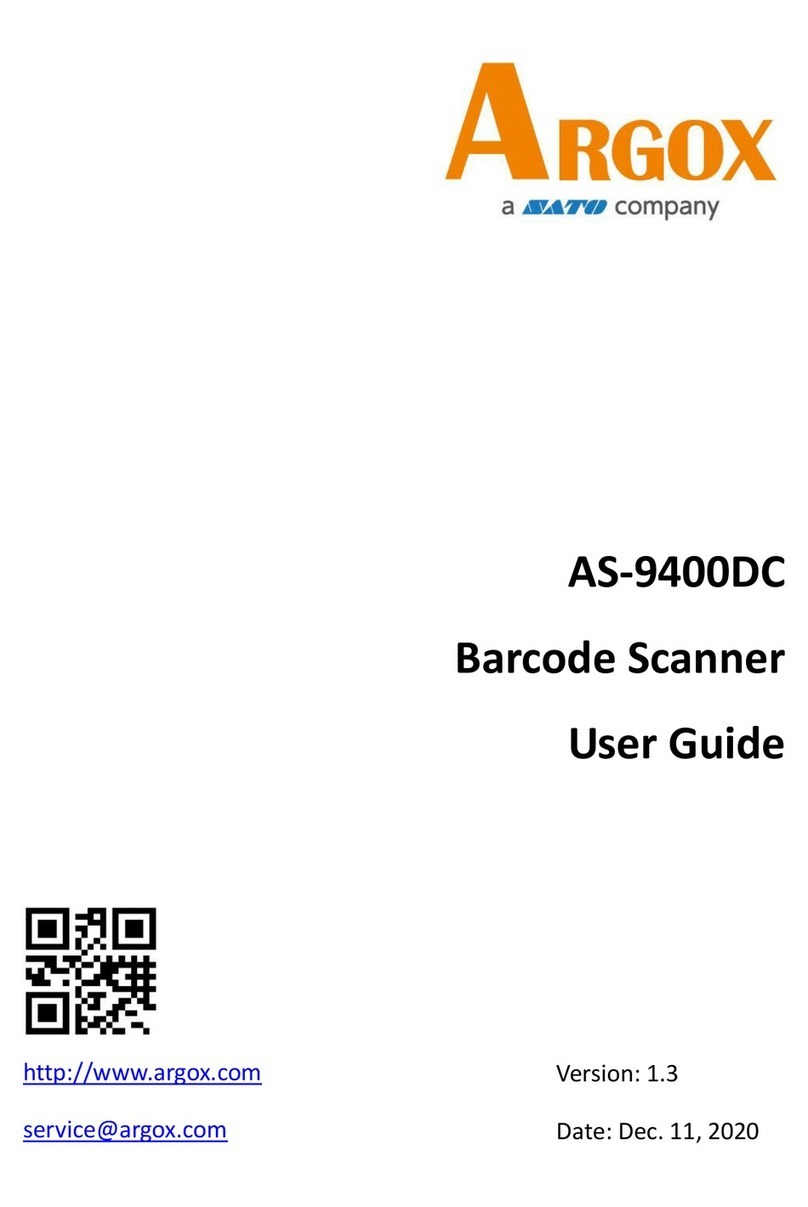
SATO
SATO ARGOX AS-9400DC User manual
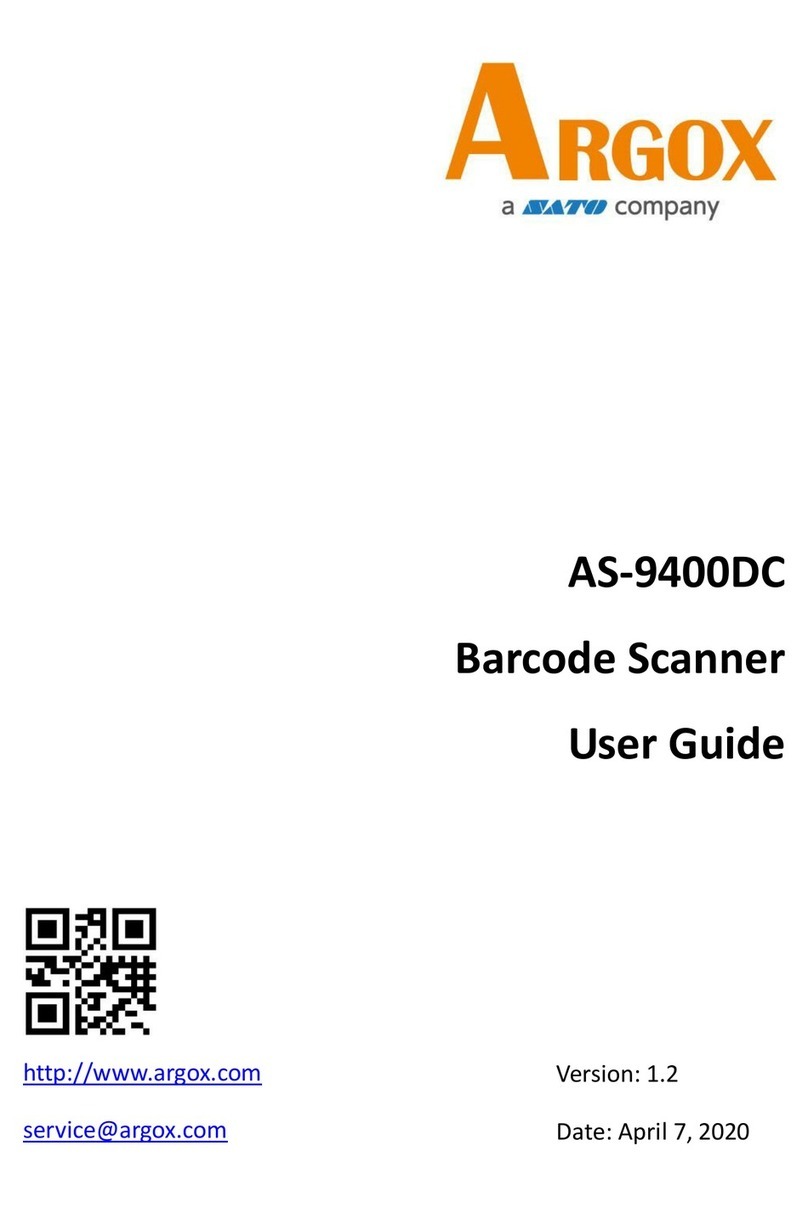
SATO
SATO ARGOX AS-9400DC User manual

SATO
SATO DR300 User manual
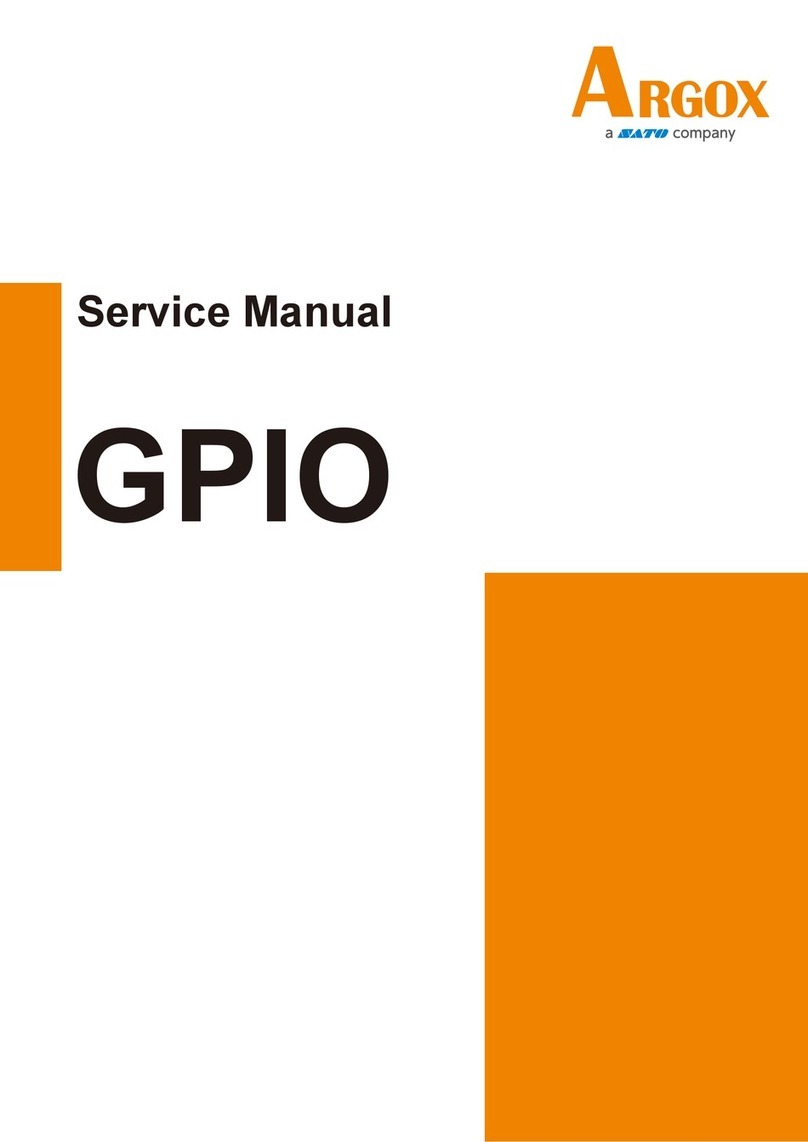
SATO
SATO ARGOX GPIO User manual
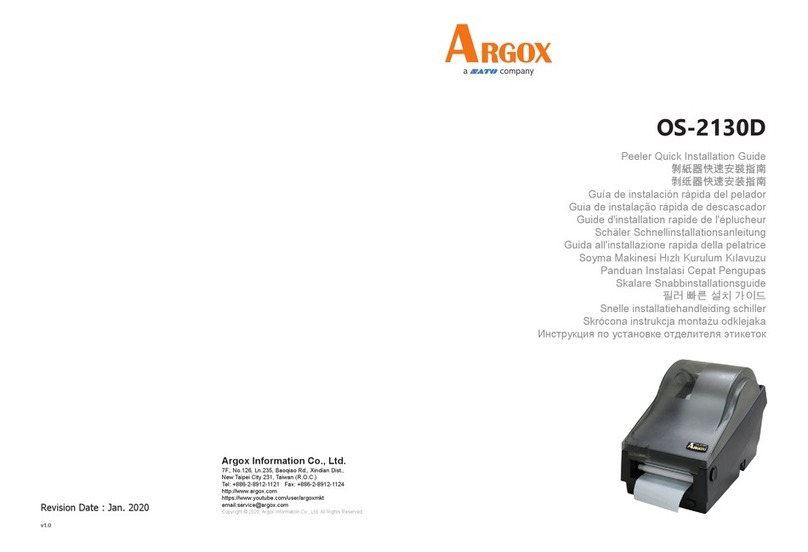
SATO
SATO Argox OS-2130D User manual