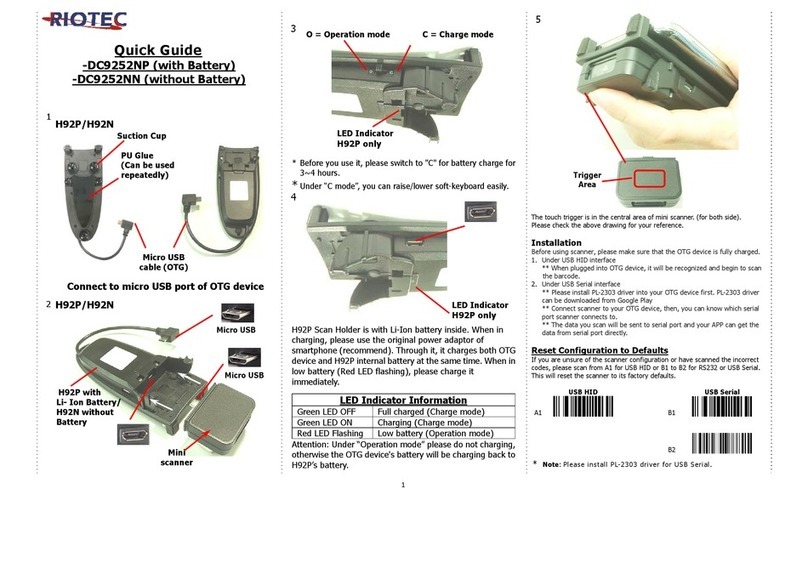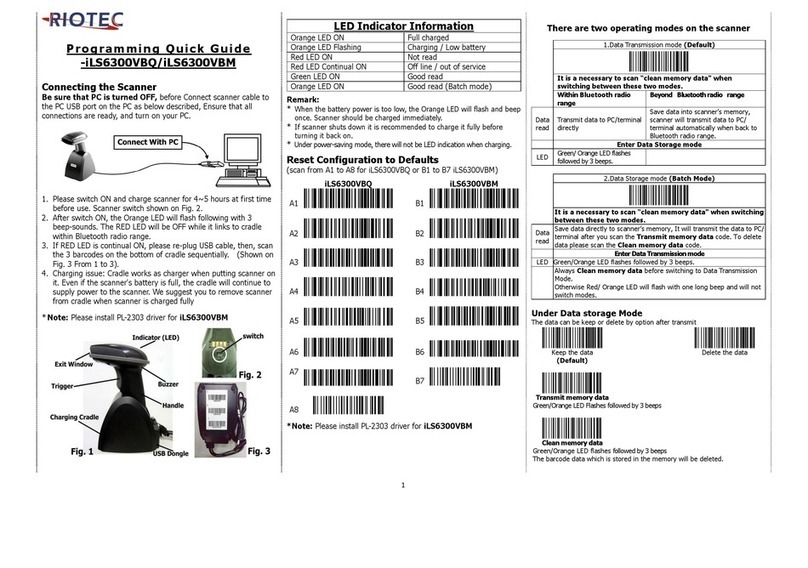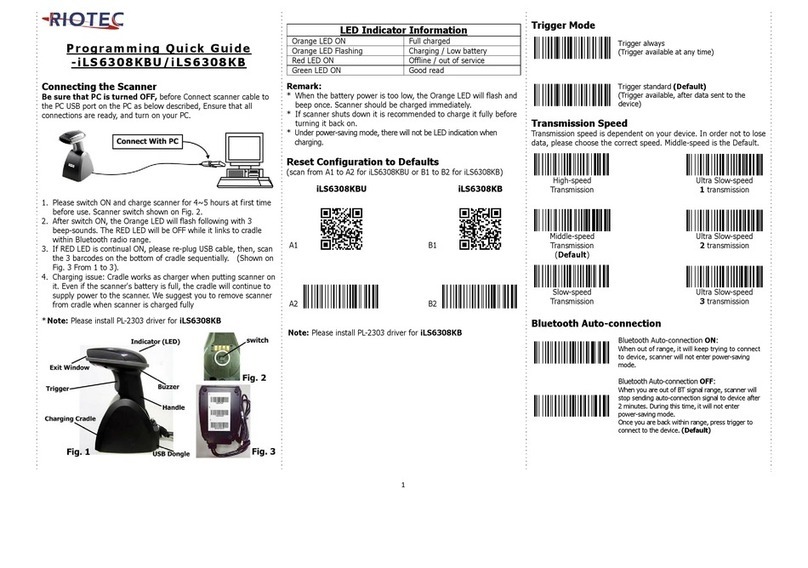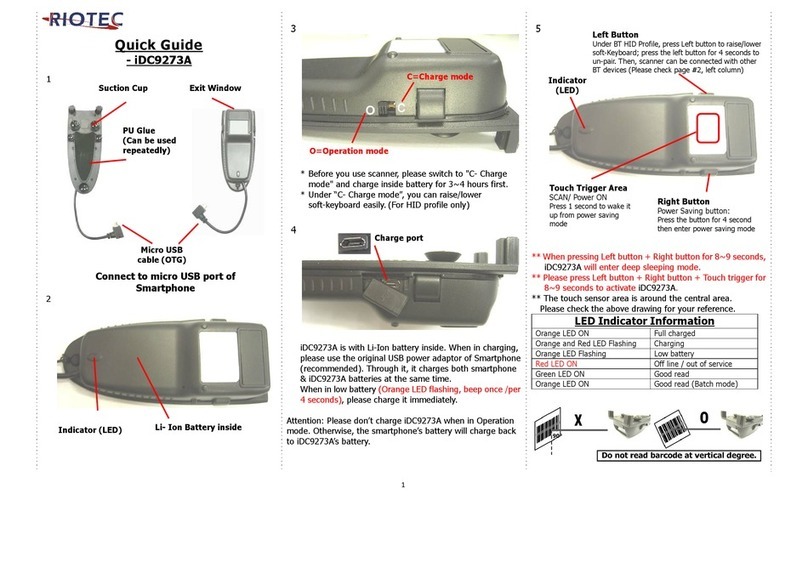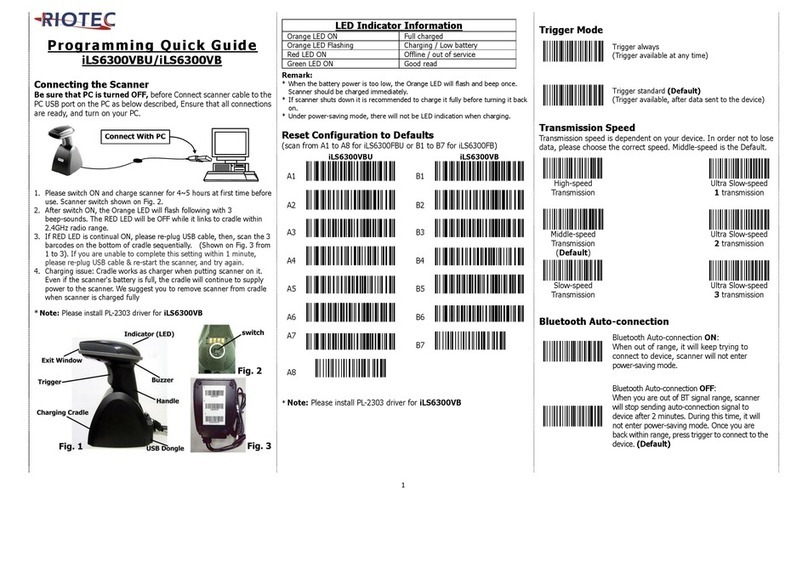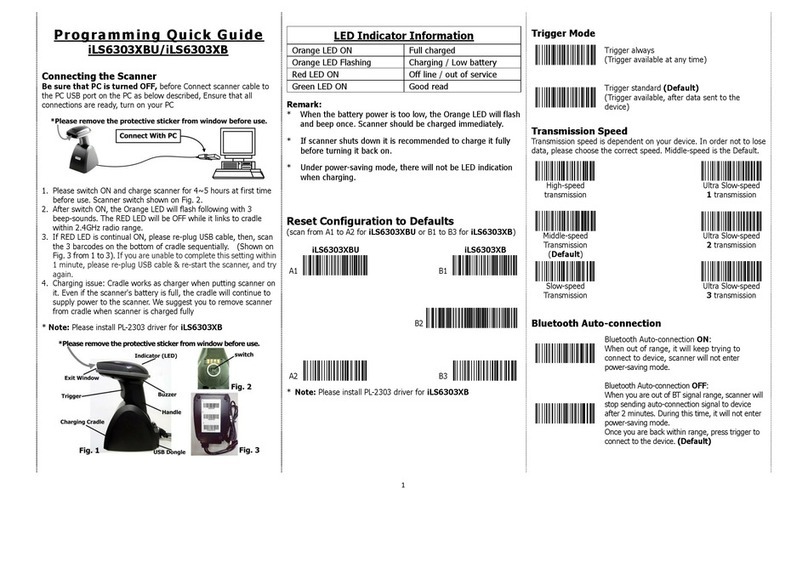Programming Quick Guide
LS6320E./LS6320V./FS5020E
Installation
Make sure that the scanner has the correct cable to
plug into the PC as below described:
1.USB cable connection/ PS2 cable connection:
(Please use correct cable for the interface)
Reset Configuration to Default
If you are unsure of the scanner configuration or have
scanned the incorrect codes, please read the “Default”
barcode. This will reset the scanner to its factory
default.
Default
2.RS232 cable connection:
Please read above “Default” first,
and then set the output mode as
RS232 (SERIAL).
★If you want to switch to different interface, please
scan the correct configuration code (Output Mode,
right above), then, change the appropriate cable.
3.Auto-sensing setup
The auto-sensing will be activated while scanner puts
on stand. When scanner is removed from stand, it
becomes trigger mode.
OUTPUT MODE –
KEYBOARD / USB OUTPUT MODE
- RS232 (SERIAL)
OUTPUT
MODE
SINGLE SCAN SINGLE SCAN
NO TRIGGER
READING
MODE
LASER TIMEOUT
– 5 SECONDS LASER TIMEOUT
– 2 SECONDS
CODE 11 DOUBLE
CHECK -ENABLE CODE 11 DOUBLE
CHECK -DISABLE
DOUBLE
CHECK
CODE 39 DOUBLE
CHECK -ENABLE CODE 39 DOUBLE
CHECK -DISABLE
CODE 93 DOUBLE
CHECK -ENABLE CODE 93 DOUBLE
CHECK -DISABLE
CODE 128 DOUBLE
CHECK -ENABLE CODE 128 DOUBLE
CHECK -DISABLE
MSI DOUBLE
CHECK-ENABLE MSI DOUBLE
CHECK -DISABLE
I2OF5 DOUBLE
CHECK -ENABLE I2OF5 DOUBLE
CHECK -DISABLE
DOUBLE
CHECK
ID2OF5 DOUBLE
CHECK -ENABLE ID2OF5 DOUBLE
CHECK -DISABLE
CODABAR DOUBLE
CHECK -ENABLE CODABAR DOUBLE
CHECK -DISABLE
UPC/EAN DOUBLE
CHECK -ENABLE UPC/EAN DOUBLE
CHECK -DISABLE
REVERSE IMAGE
–ENABLE IMAGE REVERSE IMANGE
-DISABLE
SEND BAR CODE ID
-DISABLE CODE ID SEND BAR CODE
ID – AS A PREFIX
SEND BAR CODE ID
-RESET SEND BAR CODE
ID –AS A SUFFIX