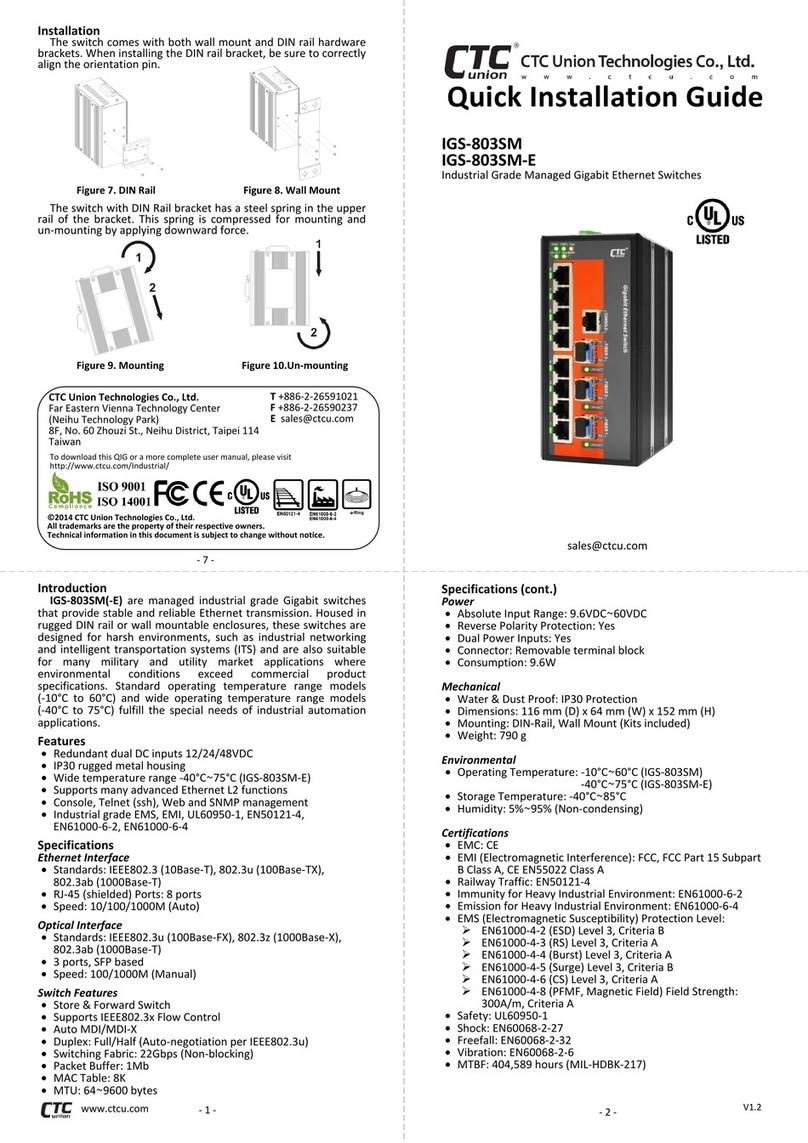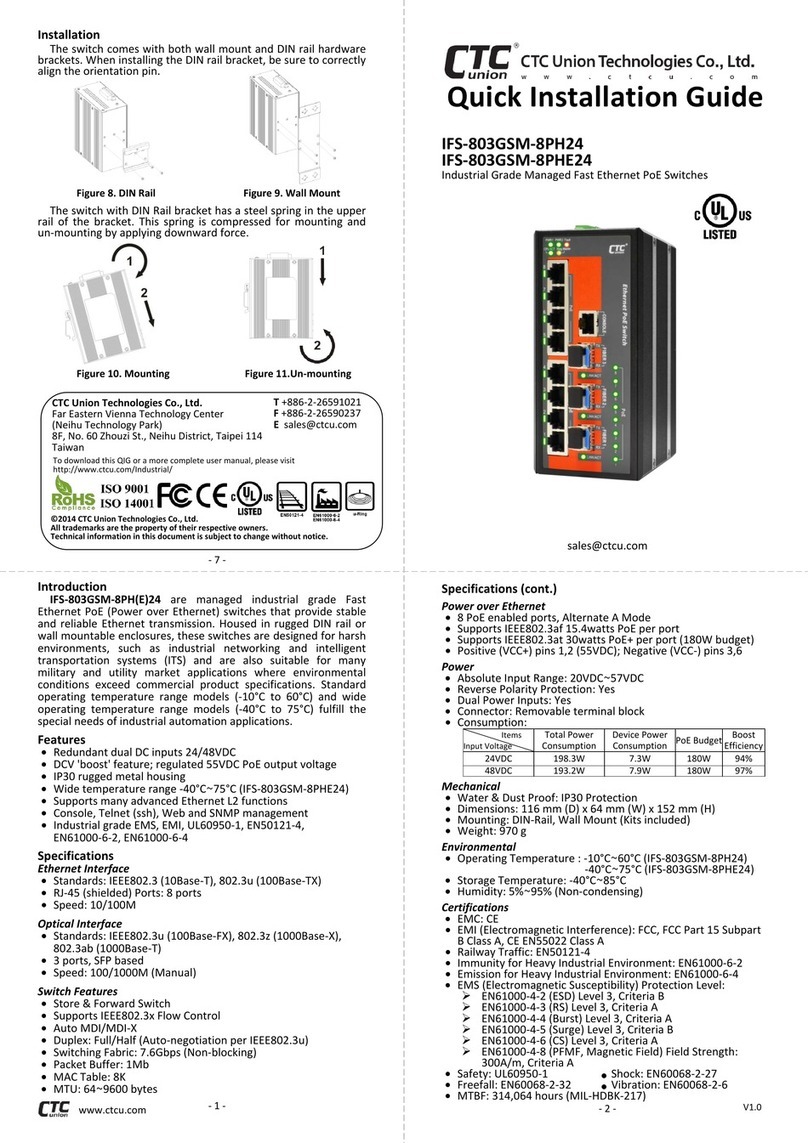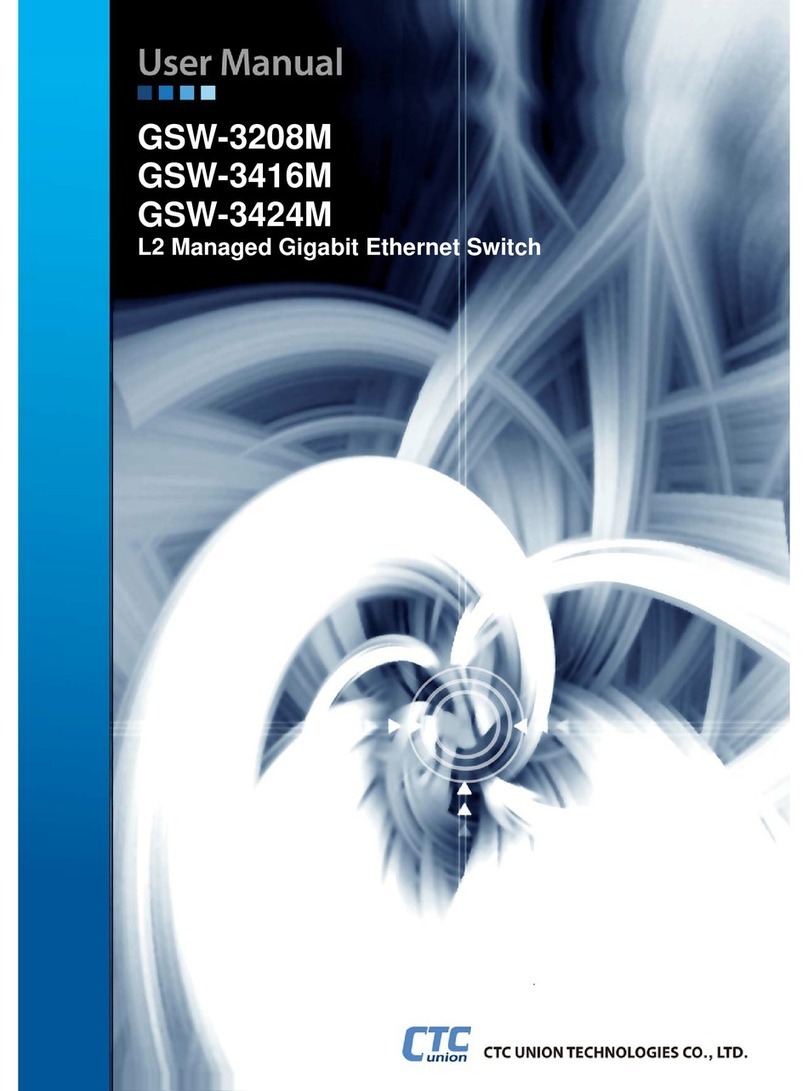Installation
The switch comes with both wall mount and DIN rail hardware
brackets. When installing the DIN rail bracket, be sure to correctly
align the orientation pin.
Figure 7. DIN Rail Figure 8. Wall Mount
The switch with DIN Rail bracket has a steel spring in the upper
rail of the bracket. This spring is compressed for mounting and
un-mounting by applying downward force.
Figure 9. Mounting Figure 10.Un-mounting
Introduction
IGS-404SM(-E) are managed industrial grade Gigabit switches that
provide stable and reliable Ethernet transmission. Housed in rugged
DIN rail or wall mountable enclosures, these switches are designed
for harsh environments, such as industrial networking and intelligent
transportation systems (ITS) and are also suitable for many military
and utility market applications where environmental conditions
exceed commercial product specifications. Standard operating
temperature range models (-10°C~60°C) and wide operating
temperature range models (-40°C~75°C) fulfill the special needs of
industrial automation applications.
Features
Redundant dual DC inputs 12/24/48VDC
IP30 rugged metal housing
Wide temperature range -40°C ~75°C (IGS-404SM-E)
Supports many advanced Ethernet L2 functions
Support IEEE1588 PTPv2 for precise time synchronization
Console, Telnet, Web and SNMP management
Industrial grade EMS, EMI, UL60950-1, Railway Traffic EN50121-4,
Traffic Control NEMA TS2, EN61000-6-2, EN61000-6-4
Specifications
Ethernet Interface
Standards: IEEE802.3 (10Base-T), 802.3u (100Base-TX), 802.3ab
(1000Base-T)
RJ-45 (shielded) Ports: 4 ports
Speed: 10/100/1000M (Auto)
Optical
Standards: IEEE802.3u (100Base-FX), 802.3z (1000Base-X),
802.3ab (1000Base-T)
4 ports, SFP based
Speed: 100/1000M (Manual)
Switch Features
Store & Forward Switch
Supports IEEE802.3x Flow Control
Auto MDI/MDI-X
Duplex: Full/Half (Auto-negotiation per IEEE802.3u)
Switching Fabric: 16Gbps (Non-blocking)
Memory Buffer: 512K Bytes
MAC Table: 8K
MTU: 64~9600 bytes
Quick Installation Guide
IGS-404SM
IGS-404SM-E
Industrial Grade Gigabit Managed Ethernet Switches
Specifications (cont.)
Power
Absolute Input Range: 9.6VDC~60VDC
Reverse Polarity Protection: Yes
Dual Power Inputs: Yes
Connector: Removable terminal block
Consumption: 8.1W (24VDC), 9.6W (48VDC)
Mechanical
Water & Dust Proof: IP30 Protection
Dimensions: 106 mm (D) x 62.5 mm (W) x 135 mm (H)
Mounting: DIN-Rail, Wall Mount (Kits included)
Weight: 725 g
Environmental
Operating Temperature: -10°C~60°C (IGS-404SM)
-40°C~75°C (IGS-404SM-E)
Storage Temperature: -40°C~85°C
Humidity: 5%~95% (Non-condensing)
Certifications
EMC: CE
EMI (Electromagnetic Interference): FCC, FCC Part 15 Subpart
B Class A, CE EN55022 Class A
Railway Traffic: EN50121-4
Traffic Control: NEMA TS2
Immunity for Heavy Industrial Environment: EN61000-6-2
Emission for Heavy Industrial Environment: EN61000-6-4
EMS (Electromagnetic Susceptibility) Protection Level:
EN61000-4-2 (ESD) Level 3, Criteria B
EN61000-4-3 (RS) Level 3, Criteria A
EN61000-4-4 (Burst) Level 3, Criteria A
EN61000-4-5 (Surge) Level 3, Criteria B
EN61000-4-6 (CS) Level 3, Criteria A
EN61000-4-8 (PFMF, Magnetic Field) Field Strength:
300A/m, Criteria A
Safety: UL60950-1
Shock: EN60068-2-27
Freefall: EN60068-2-32
Vibration: EN60068-2-6
MTBF (MIL-HDBK-217): 302,826 Hours