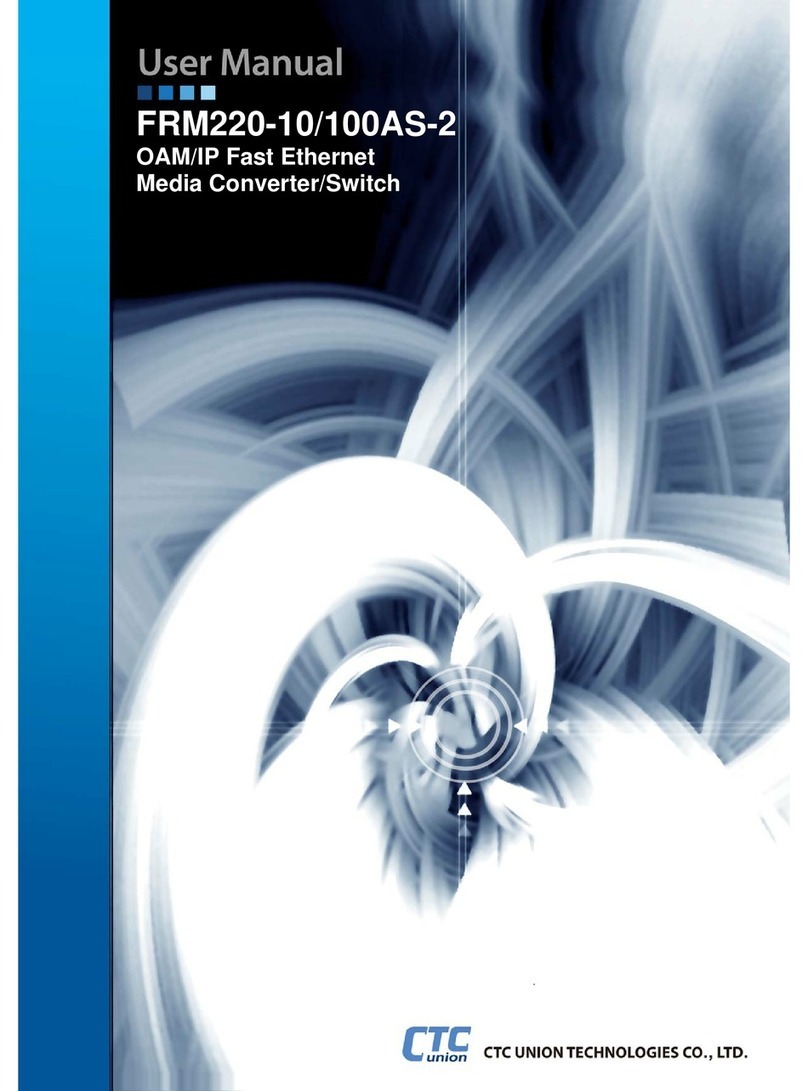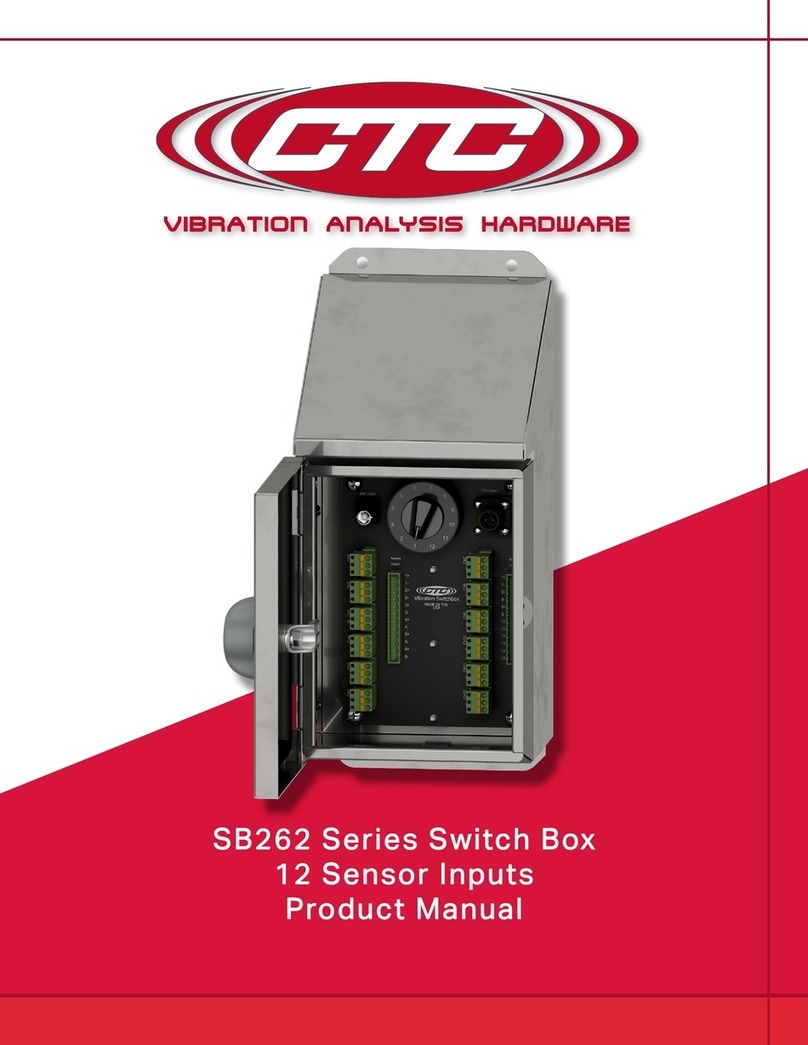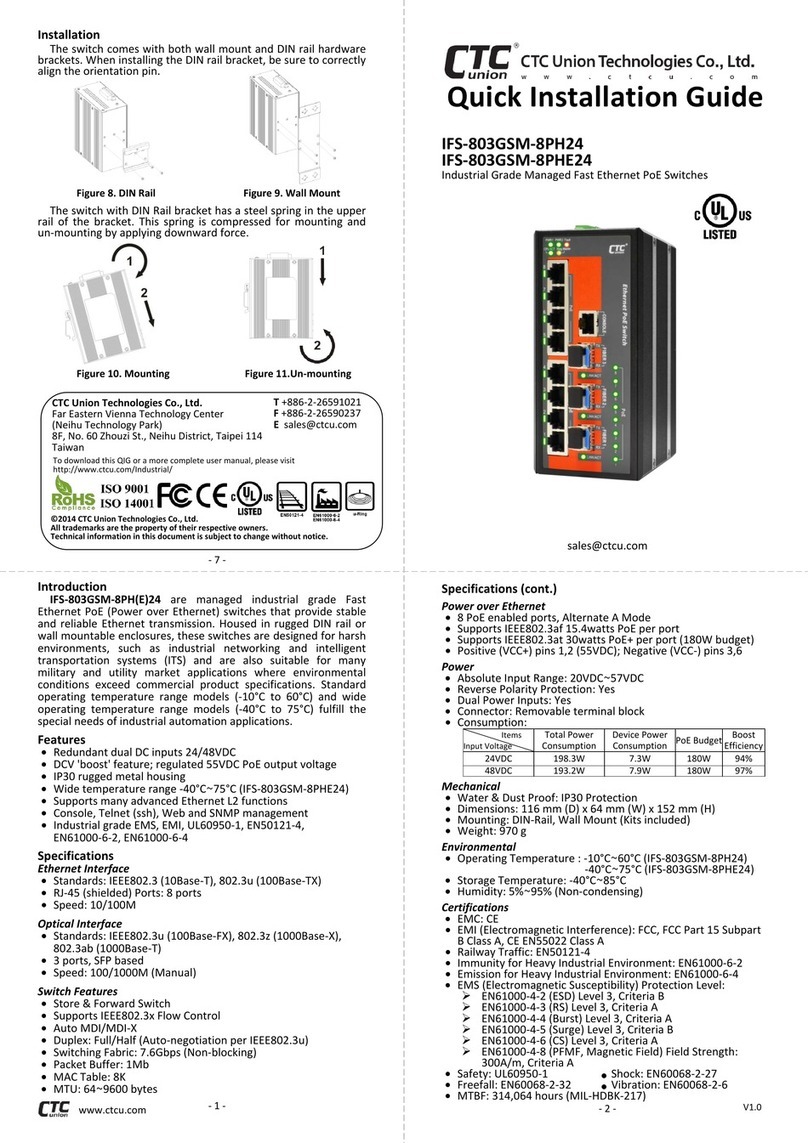Introduction
ITP-G800M/G802SM-8PH(E)24 Series are managed industrial grade
Gigabit Ethernet PoE+ switches with 8 x 10/100/1000Base-T Gigabit
Ethernet PoE ports plus 2 x 100/1000Base-X SFP Fiber (For ITP-G802SM
Series). ITP-G800M/G802SM-8PH(E)24 switches equipped with PoE (Power
over Ethernet) function utilize M12 connectors to ensure tight and robust
connections and to guarantee reliable operation against environmental
disturbances such as vibration and shock.
Housed in IP67 grade rugged and wall mountable housing, ITP-
G800M/G802SM-8PH(E)24 switches are able to protect against dust and
water submersion. Besides, these switches comply with EN50155 standard
that covers strict demands on operating temperature, power input voltage,
surge, ESD, vibration, and shock, thus making them suitable for industrial
applications such as vehicle, rolling stock and railway.
Packing List
ITP-G800M-8PH(E)24 or G802SM-8PH(E)24 Device
Protective caps for M12 Gigabit Ethernet, console, and alarm ports.
2 Sets of Fiber Cable Gland for SFP ports (ITP-G802SM Series only)
Console cable (M12 to DB9)
CD-ROM (Manual, SmartConfig, MIB file)
Quick Installation Guide
Features
Use M12 & M23 anti-vibration and shock connector
24/48VDC redundant dual input power and built-in power booster
design up to 55VDC for PoE output
Regulate PoE output voltage (55VDC) to stabilize PoE device and
guarantee delivery PoE power distance to 100meter
PoE output power budget maximum 180W
Wide temperature range -40°C~75°C ("-E" models only)
IP67 grade rugged housing against water, dust and oil
Support many advanced Ethernet L2 functions
CE, FCC, EN50155 and EN50121-4 certified
Industrial grade EMS, EMI, EN61000-6-2, EN61000-6-4 certified
Specifications
Interface
Port 1~8 support 10/100/1000Base-T M12 (8-Pin, A-Code Female)
Port 9~10 fiber cable glands support 100/1000Base-X SFP slot with DDMI
(ITP-G802SM Series only)
Support Auto MDI/MDI-X
Support 802.3x Flow Control
Full/Half Duplex
Store & Forward Mode
Switch
MAC Address Table: 8K
Packet Buffer Size: 256K Bytes
Jumbo Frame: 9.6KB
Switching Fabric: 16Gbps (ITP-G800M Series) , 20Gbps (ITP-G802SM
Series)
Quick Installation Guide
ITP-G800SM-8PH24/ITP-G800M-8PHE24
EN50155 IP67 Managed 8 x 10/100/1000Base-TX with 8 PoE+ Ethernet
Switch (-10°C~60°C/-40°C~75°C)
ITP-G802SM-8PH24/ITP-G802SM-8PHE24
EN50155 IP67 Managed 8 x 10/100/1000Base-TX + 2 x 100/1000Base-X
SFP with 8 PoE+ Ethernet Switch (-10°C~60°C/-40°C~75°C)
Specifications (cont.)
Power over Ethernet
8 x PoE enabled ports, M12 (8-Pin) A-Code Female
End-Span Alternative A Mode
Supports IEEE802.3af 15.4watts PoE per port
Supports IEEE802.3at 30watts PoE+ per port (180W budget)
Pin Assignments: 4, 6 (Positive Pins); 5, 7 (Negative Pins);
1, 2, 3, 4, 5, 6, 7, 8 (Data)
Power
Connector Type: 1 x M23 (5-Pin) Male
Power Supply: Redundant Dual DC 24/48V (20~57VDC) input power
Reverse Polarity Protection: Yes
Overload Current Protection: Yes
Consumption:
Mechanical
Housing: IP67 Waterproof Protection
Fanless Design
Dimensions: 70 mm (D) x 240 mm (W) x 168 mm (H)
Mounting: Wall mounting, DIN-Rail mounting (Optional Accessory)
Weight: 2.055kg (ITP-G800M Series), 2.17kg (ITP-G802SM Series)
Environmental
Operating Temperature:
-10°C~60°C (ITP-G800M-8PH24, ITP-G802SM-8PH24)
-40°C~75°C (ITP-G800M-8PHE24, ITP-G802SM-8PHE24)
Storage Temperature: -40°C~85°C
Humidity: 5%~95% (Non-condensing)
Certifications
EMC: CE
EMI (Electromagnetic Interference): FCC Part 15 Subpart B Class A, CE
EN55022 Class A
Railway Traffic: EN50155, EN50121-4
Immunity for Heavy Industrial Environment: EN61000-6-2
Emission for Heavy Industrial Environment: EN61000-6-4
EMS (Electromagnetic Susceptibility) Protection Level:
EN61000-4-2 (ESD) Level 3, Criteria B
EN61000-4-3 (RS) Level 3, Criteria A
EN61000-4-4 (Burst) Level 3, Criteria A
EN61000-4-5 (Surge) Level 3, Criteria B
EN61000-4-6 (CS) Level 3, Criteria A
EN61000-4-8 (PFMF, Magnetic Field) Field Strength: 300A/m, Criteria A
Shock: IEC 61373
Freefall: IEC 60068-2-32
Vibration: IEC 61373
MTBF (MIL-HDBK-217): 197,455 (ITP-G800M Series); 184,205 Hours (ITP-
G802SM Series)
© 2015 CTC Union Technologies Co., Ltd.
All trademarks are the property of their respective owners.
Technical information in this document is subject to change without notice.
CTC Union Technologies Co., Ltd.
Far Eastern Vienna Technology Center
(Neihu Technology Park)
8F, No. 60, Zhouzi St., Neihu District, Taipei 114
Taiwan
T +886-2-26591021
F +886-2-26590237