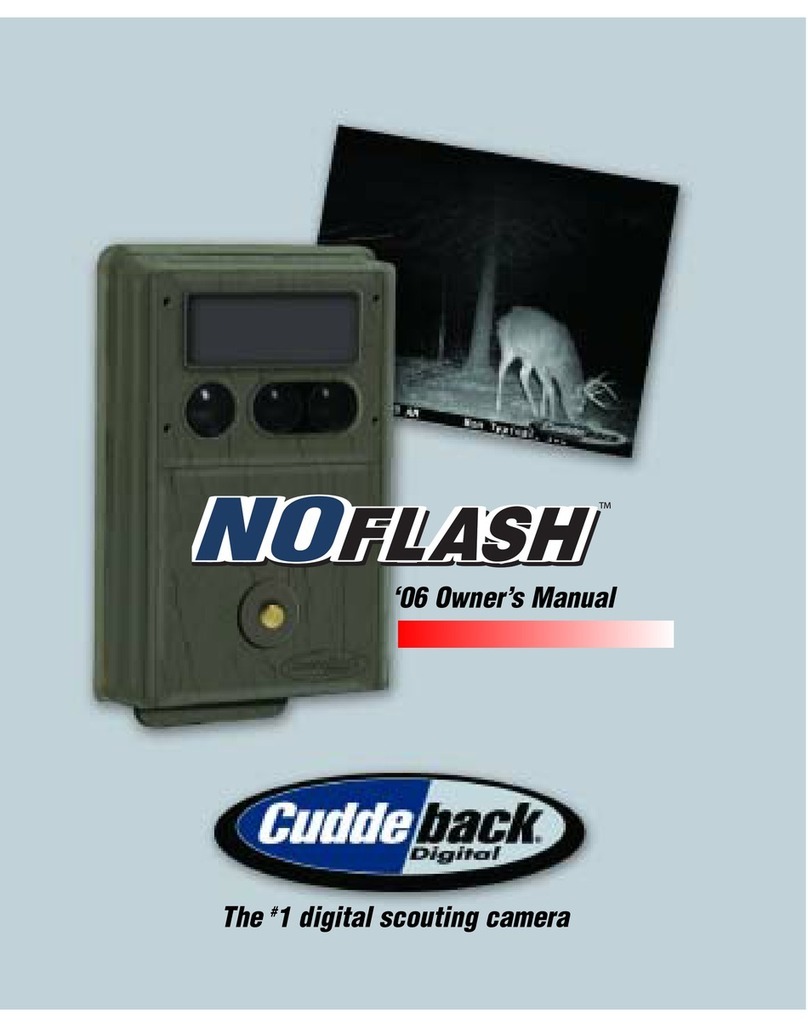Table of contents
Get to know your CuddeView X2 ..................................................................................... 1
Install batteries .............................................................................................................. 2
Install SD card(s) ............................................................................................................. 3
Power on/off .................................................................................................................... 4
Card status screen .......................................................................................................... 5
Viewing images ............................................................................................................... 6
Zoom in/out ...................................................................................................................... 7
Panning ............................................................................................................................ 8
Copy images .................................................................................................................... 9
Delete images ................................................................................................................ 10
Rotation Method for checking cameras .................................................................. 11-12
PC card reader ............................................................................................................... 13
View images on TV ......................................................................................................... 14
Battery life
indicator
Time/date
information
LCD screen
Delete key
Power (on/off)/JPG key
Copy key
Operation
keys
TV out
(behind flap)
Source
(SD) card
(behind flap)
Get to know your CuddeView X2
Bottom view
Destination
(SD) card
(behind flap)
USB port TV out
Source (SD) Card Side view
1
USB port
(behind flap)
Destination (SD) card