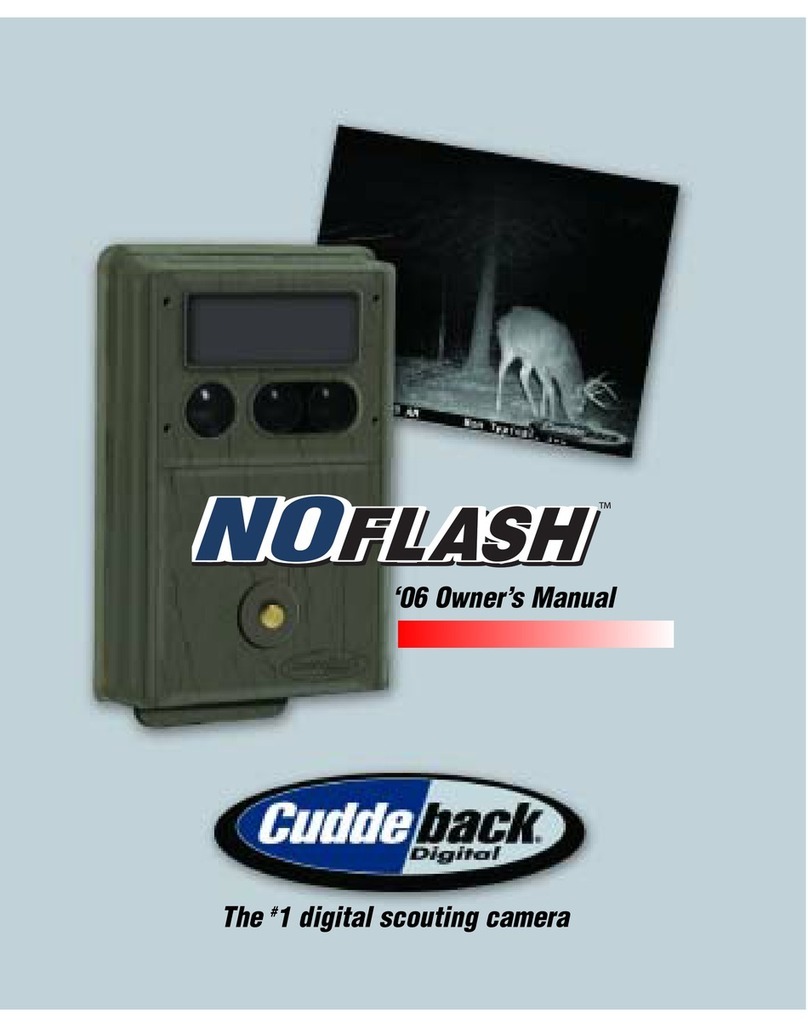CuddeLink Remote Quick Set-Up
A quick guide to seng up your CuddeLink camera(s) as a Remote or Re-
peater. Certain menus may appear dierently; this guide references set
up of cameras on version 8.3 rmware. *User is not able to use a Cell camera as a Remote in the network*
920-347-3810 www.cuddeback.com
cuddeback.support@cuddeback.com
Supplies Needed to Begin Set-Up
1. Required amount of baeries
2. Full-size SD card 2-32GB. We recommend the SanDisk brand
Geng Started
1. Set the Time - Press Mode key to Clock. This should show you the clock. Use the Up/Down ar-
rows to adjust hour seng. Press More key to go to minute seng. Use the Up/Down arrows to
change the minute seng.
2. Set the Date - Press More key twice aer seng me to move to the date. Press the Up arrow
to get to the month. Use the Up/Down arrows to change the month. Press More key to move to
the day. Use the Up/Down arrows to change the day. Press More key to move to the year. Use
the Up/Down Arrows to change the year.
Quick Set-Up - Link Menu
Press Mode key to Commands. Press More key to Link Menu and press the Up Arrow twice to get into
the menu.
The screen should show Link Mode. Use your up arrow to change to Remote.
*You have the opon to select Home - point for SD card image collecon, Remote - camera
operates in eld, collects images, and send images to Home, or Repeater - camera operates in
eld as signal booster between other remotes; camera will not take images in this mode*
Press More key to move to Link Loc. Use the Up Arrow to change to 002. Each camera must have a
unique Link Loc. As you connue to add Remotes or Repeaters to your network, you will increase the
Link Loc.
Press More key to Link chan. Press the Up Arrow to get to the rst set of digits. Use the Up Arrow to
choose a number 1-16. Press More key to get to the second set of digits. Use the up arrow to choose a
number 1-31. *This NEEDS to be the same number for all cameras (Remote/Repeater) that are in the
same network... Example 08-20*
Press More key to Link Lvl. The LCD Display will ash between this and 4 dashes. Make sure you have your home camera
armed to verify the cameras are connecng to each other. If you are not geng a connecon, verify you have all cameras on
the same Link Chan and Firmware Version. *F/W Ver - Press Mode to Commands, More to F/W Ver. This should match on all
cameras in a network*
J Series CuddeLink
G Series
CuddeLink