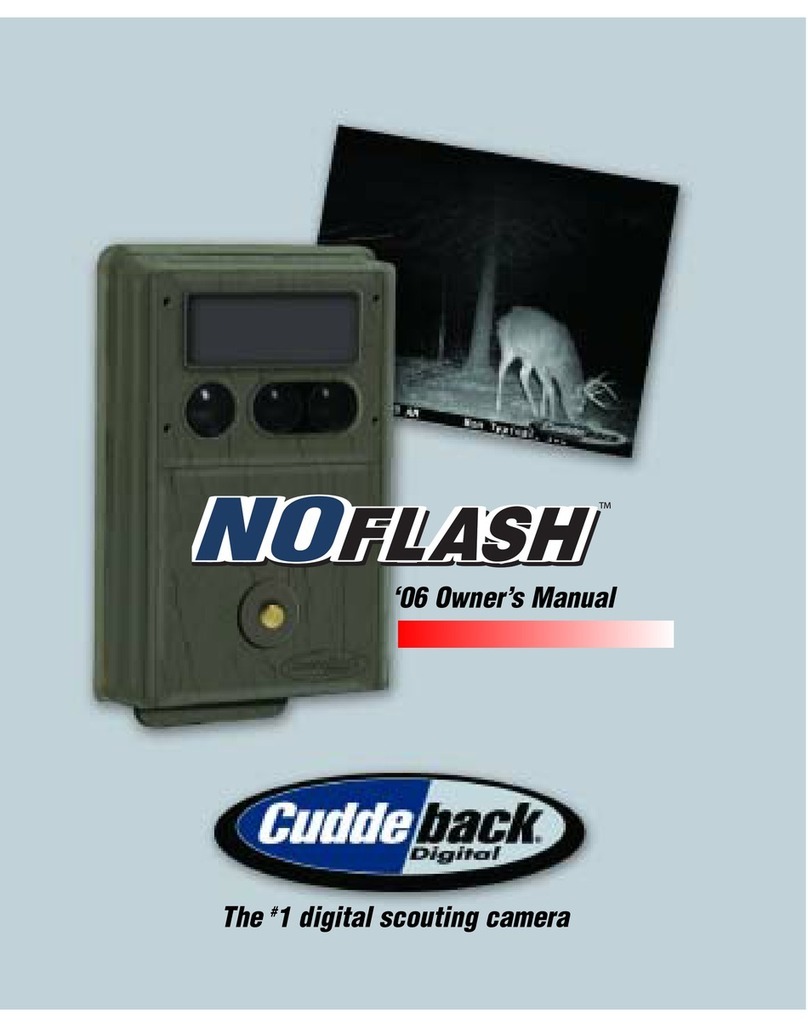Pressing MORE from the WALK test will display
TEST CAM. See Appendix D: Troubleshooting,
Service & Support for instructions on how to use
these commands to troubleshoot and test your camera.
Command Item
Press MODE until the
COMMANDS LED is
illuminated. e rst menu
item is BATTERY which
displays the battery level. Press MORE to display
additional Command items. When a Command
item is displayed press UP or DOWN to activate
the command (if required).
1. BATT ––– Battery level displayed as FULL,
GOOD, LOW or DEAD. Press UP or DOWN to
display more information on battery status:
BD – Battery Days shows how long the camera
has been operating on this set of batteries. is
count is reset to 0 when the batteries are removed.
BI – Battery Images is a count of how many
battery images have been taken on this set of
batteries. is value is calculated based upon
how much battery power is used to take a picture
or video.
Day Images require the least amount of battery
power and are counted as 1Battery Image.
Video and Night Images require more power
than day images and will increase the BI count
by more than 1 depending upon how much
power they consume.
2. CLEAR – is command clears the SD card
(WARNING:
ALL FILES ON THE SD CARD WILL
BE ERASED).
Press UP or DOWN to activate this
command. You will be asked to CONFIRM the
operation. Press UP or DOWN again to conrm. If
you do not want to CLEAR wait a few seconds and
the CONFIRM prompt will vanish and the operation
is canceled.
3. STRB PWR –
(strobe ash cameras only). Use
to set relative strobe power. For most situations FAR
is recommended. If the images are to bight you can
lower the setting. If you are using the camera indoors
we recommend the INDOOR setting.
16 17