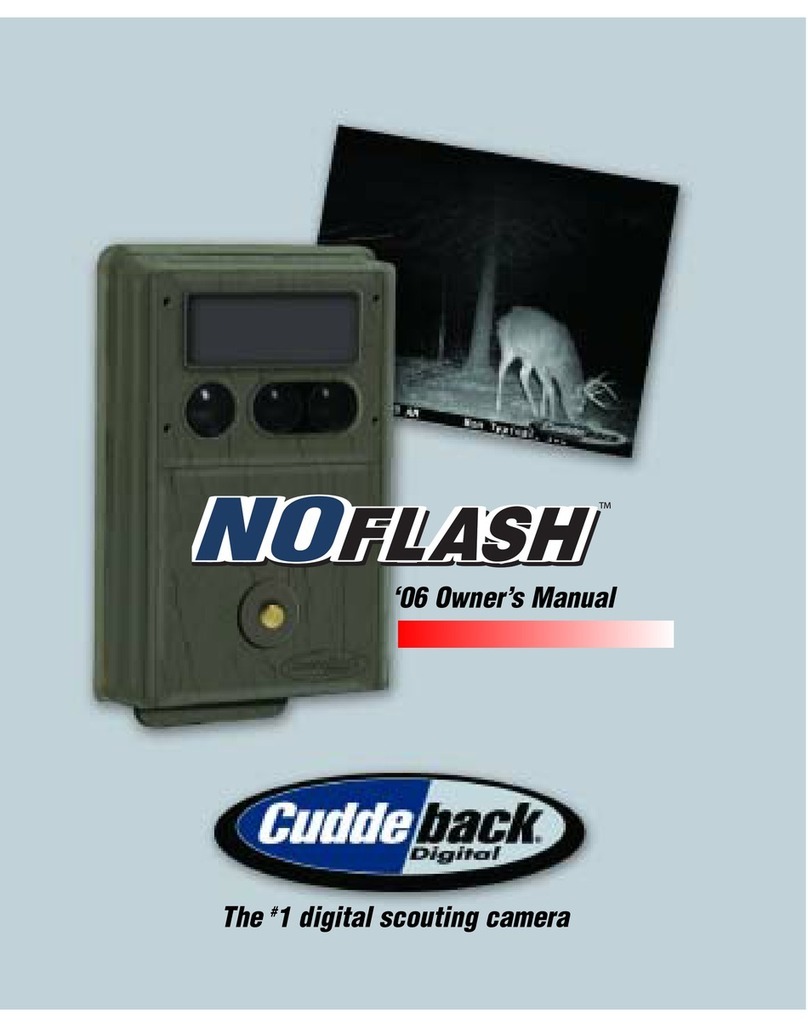What You Need...
4
Before you can use your Cuddeback you
will need the following items:
1)
One or more Compact Flash Cards. We recom-
mend a size of 256MB or bigger. The higher
the number on the card the more images that
can be saved on the card.
2) Four D Cell Batteries (we recommend
Duracell or Energizer).
3) A #25 Torx screwdriver if you want to attach
the camera to a tree with the supplied screw.
4) A bungee, strap, or wire if you want to attach
Cuddeback to a tree without the Torx screw.
TIP - We do not recommend
attaching Cuddeback to a tree
with a strap or bungee.
Rodents may chew the strap
causing the camera to fall off
the tree. If you do not use
the security screw we recom-
mend that you use wire to
secure Cuddeback to a tree.
“This picture was taken under
one of my tree stands.”
– Glen Stark, Magnolia, OH
The following items are optional:
5) A small padlock if you want to prevent
tampering.
6) USB cable if you want to attach Cuddeback to
your computer's USB port.
7) Video cable & TV if you want to view images
with a TV.
Introduction
The Cuddeback Excite gives you the fast trigger speed and long battery life Cuddeback is
famous for! It features a custom 2.0 megapixel digital camera and a premium strobe
flash that illuminates out to 40 feet! You can adjust the delay and the sensitivity. The
Excite will give you years of reliable performance!
LIMITED WARRANTY
1
. Limited Warranty.Non Typical, Inc. (“Non Typical”) warrants the Product to be free from malfunctions and
defects in both materials and workmanship for one (1) year from the date of purchase (“Warranty Period”).
Non Typical will repair or replace, at its option, the Product if it fails to function properly during the Warranty
Period, subject to the conditions and/or limitations stated herein. Such repair or replacement is your sole reme-
dies under this Limited Warranty.
2. Limitations. Limited Warranty service will not be provided unless the Product, returned in the manner set forth
below, is accompanied by a copy of your original dated sales receipt. Non Typical reserves the right to require
you to provide your original dated sales receipt.
This Limited Warranty does not cover the following:
a. Any defect in or damage to the Product that occurs due to mishandling of the Product;
b. Any defect in or damage to the Product that occurs due to repair, modification, or other similar activity per-
formed by anyone other than Non Typical;
c. Any defect in or damage to the Product that occurs due to transport, dropping, shock, or other similar activity
after your purchase of the Product;
d. Any defect in or damage to the Product that occurs due to careless or improper storage, or improper use or
maintenance of the Product;
e. Any defect in or damage to the Product that occurs due to exhausted batteries;
f. Any defect in or damage to the Product that occurs due to sand, mud, or other foreign objects entering the
inside of the Product; or
g. Any defect in or damage to the Product related to accident, misuse, abuse, use with incompatible accessories
or attachments, your failure to follow proper operating instructions provided by Non Typical, claims made after
the duration of the Warranty Period, or your failure to follow the instructions set forth below with respect to
return of the Product to Non Typical.
3. ALL OTHER EXPRESS AND IMPLIED WARRANTIES FOR THE PRODUCT, INCLUDING THE IMPLIED WAR-
RANTIES OF MERCHANTABILITY AND FITNESS FOR A PARTICULAR PURPOSE ARE HEREBY DISCLAIMED.
NON TYPICAL EXPRESSLY DISCLAIMS ALL WARRANTIES NOT STATED IN THIS WARRANTY. ANY IMPLIED
WARRANTIES THAT MAY BE IMPOSED BY LAW ARE LIMITED IN DURATION TO THE TERMS OF THIS
EXPRESS LIMITED WARRANTY. SOME JURISDICTIONS DO NOT ALLOW THE EXCLUSION OF IMPLIED WAR-
RANTIES OR LIMITATIONS ON HOW LONG AN IMPLIED WARRANTY LASTS, SO THE ABOVE EXCLUSIONS
OR LIMITATIONS MAY NOT APPLY TO YOU. IN NO EVENT WILL NON TYPICAL BE LIABLE TO YOU, OR ANY
THIRD PARTY, FOR ANY DAMAGES IN EXCESS OF THE PURCHASE PRICE OF THE PRODUCT. IN ADDITION,
NON TYPICAL SHALL IN NO EVENT BE LIABLE TO YOU, OR ANY THIRD PARTY, FOR ANY DIRECT OR INDI-
RECT DAMAGES OR OTHER SPECIAL, INCIDENTAL, EXEMPLARY OR CONSEQUENTIAL DAMAGES ARISING
OUT OF THE USE OF OR INABILITY TO USE THE PRODUCT. SOME JURISDICTIONS DO NOT ALLOW THE
EXCLUSION OR LIMITATION OF INCIDENTAL OR CONSEQUENTIAL DAMAGES FOR SOME PRODUCTS, SO
THE EXCLUSIONS OR LIMITATIONS MAY NOT APPLY TO YOU. THIS LIMITED WARRANTY GIVES YOU SPE-
CIFIC LEGAL RIGHTS, AND YOU MAY ALSO HAVE OTHER RIGHTS WHICH MAY VARY FROM JURISDICTION
TO JURISDICTION.
4. Notwithstanding any terms of this Limited Warranty to the contrary, no warranty coverage shall be provided for
any Product purchased from, through or with the assistance or involvement of any Internet auction web site.
25