Cuddeback Ambush IR series User manual
Other Cuddeback Scouting Camera manuals

Cuddeback
Cuddeback CuddeLink User manual

Cuddeback
Cuddeback Capture User manual

Cuddeback
Cuddeback EXPERT User manual

Cuddeback
Cuddeback EXCITE User manual

Cuddeback
Cuddeback Attack User manual

Cuddeback
Cuddeback Capture IR User manual
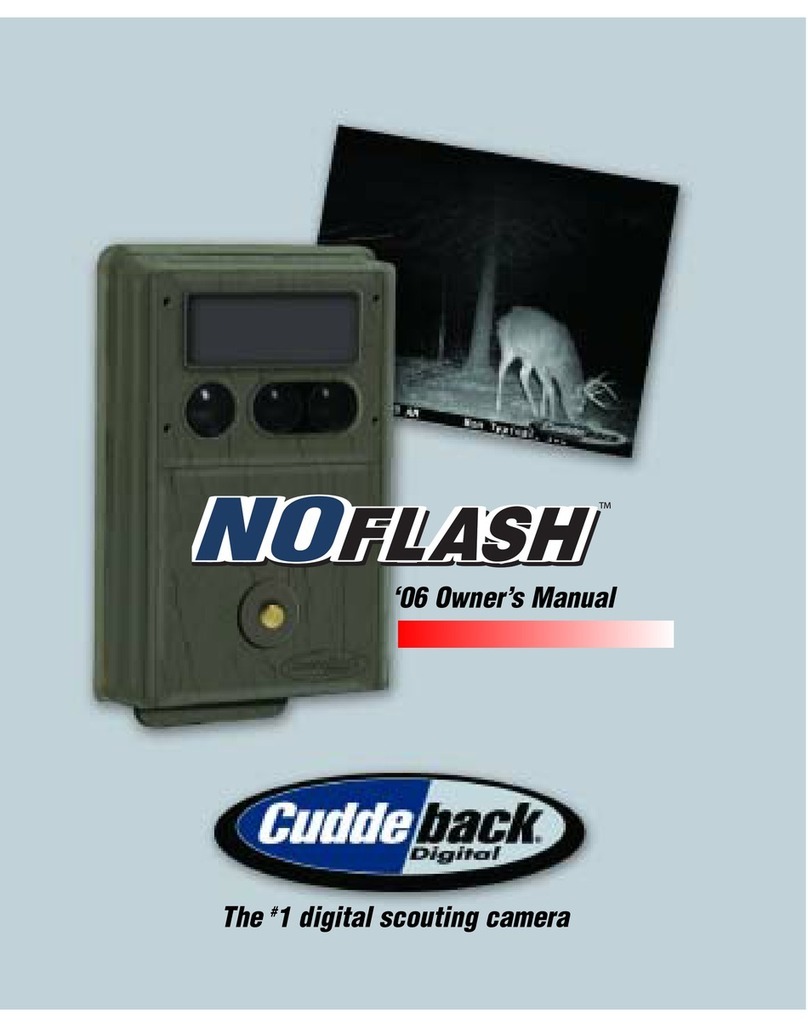
Cuddeback
Cuddeback NoFlash User manual

Cuddeback
Cuddeback Silver Series User manual

Cuddeback
Cuddeback C User manual

Cuddeback
Cuddeback EXCITE User manual
































