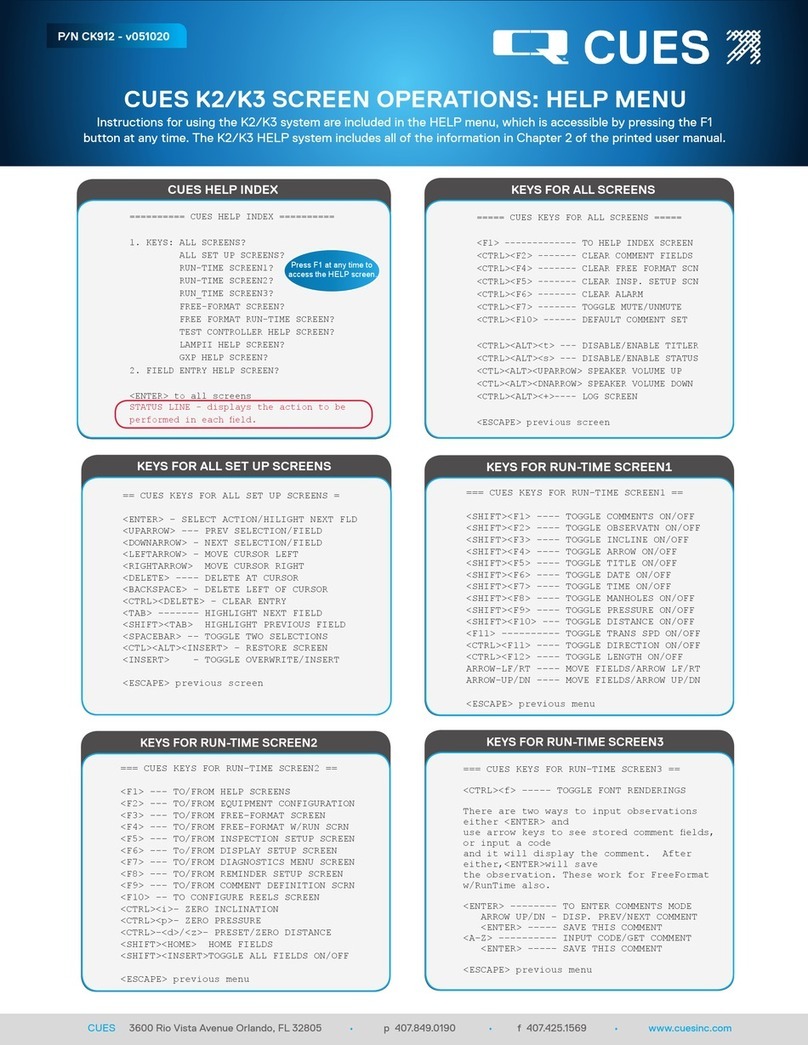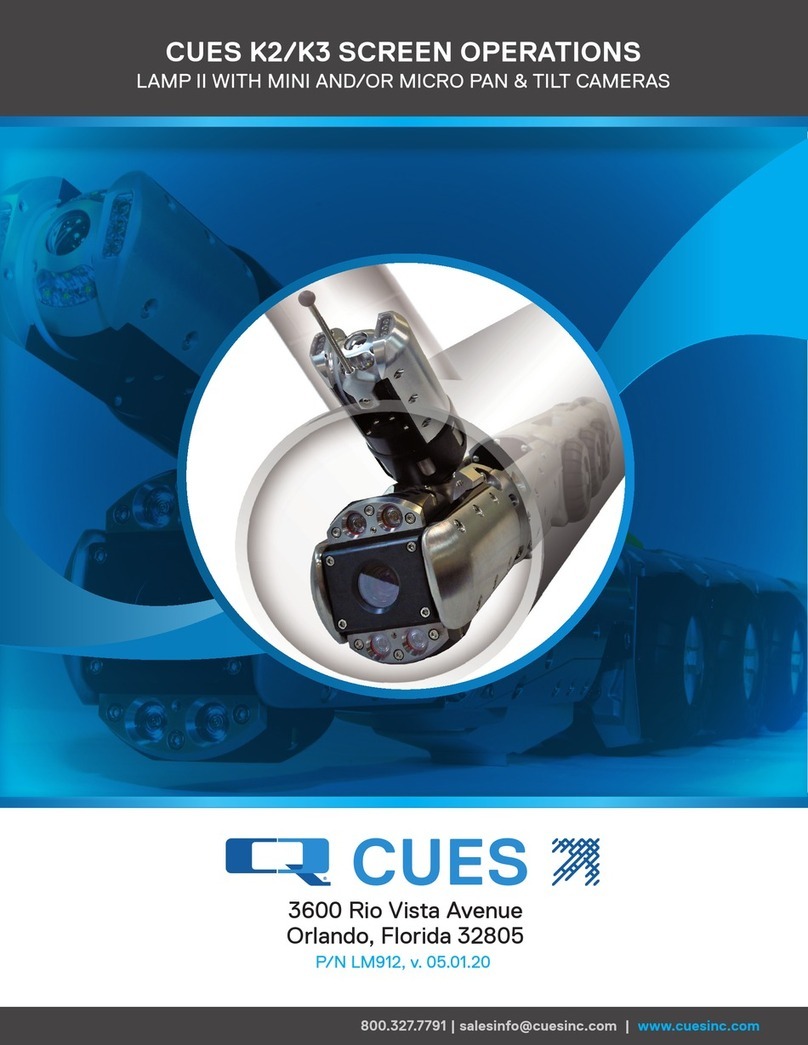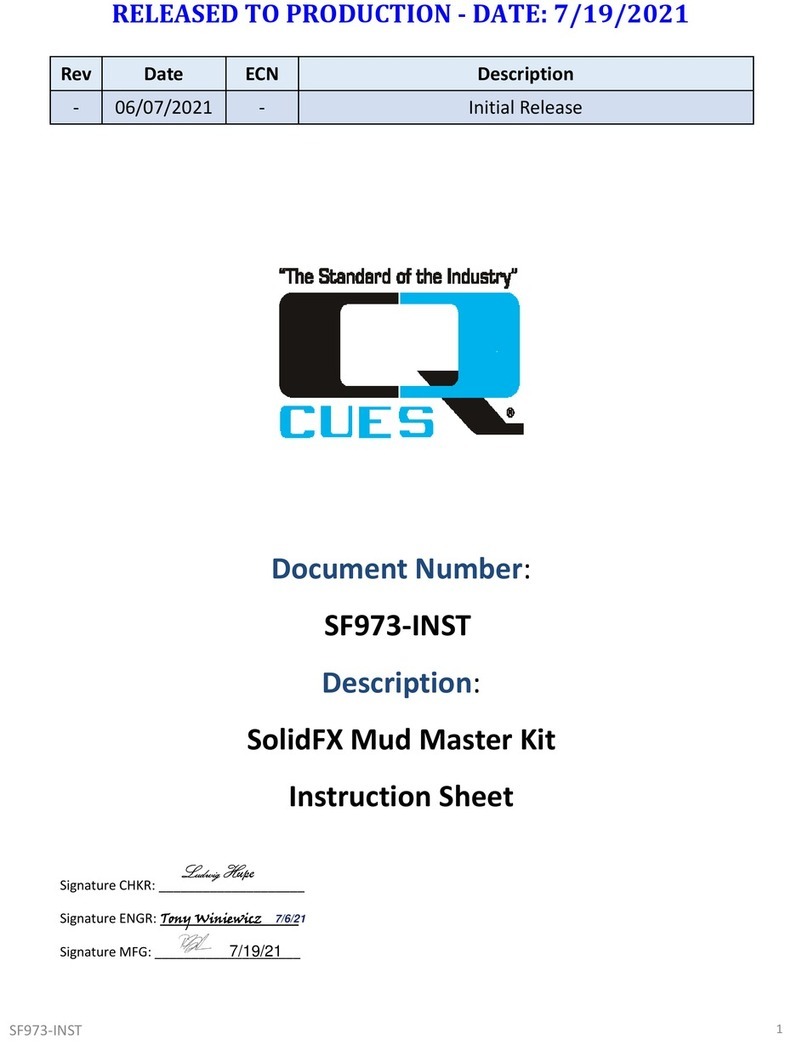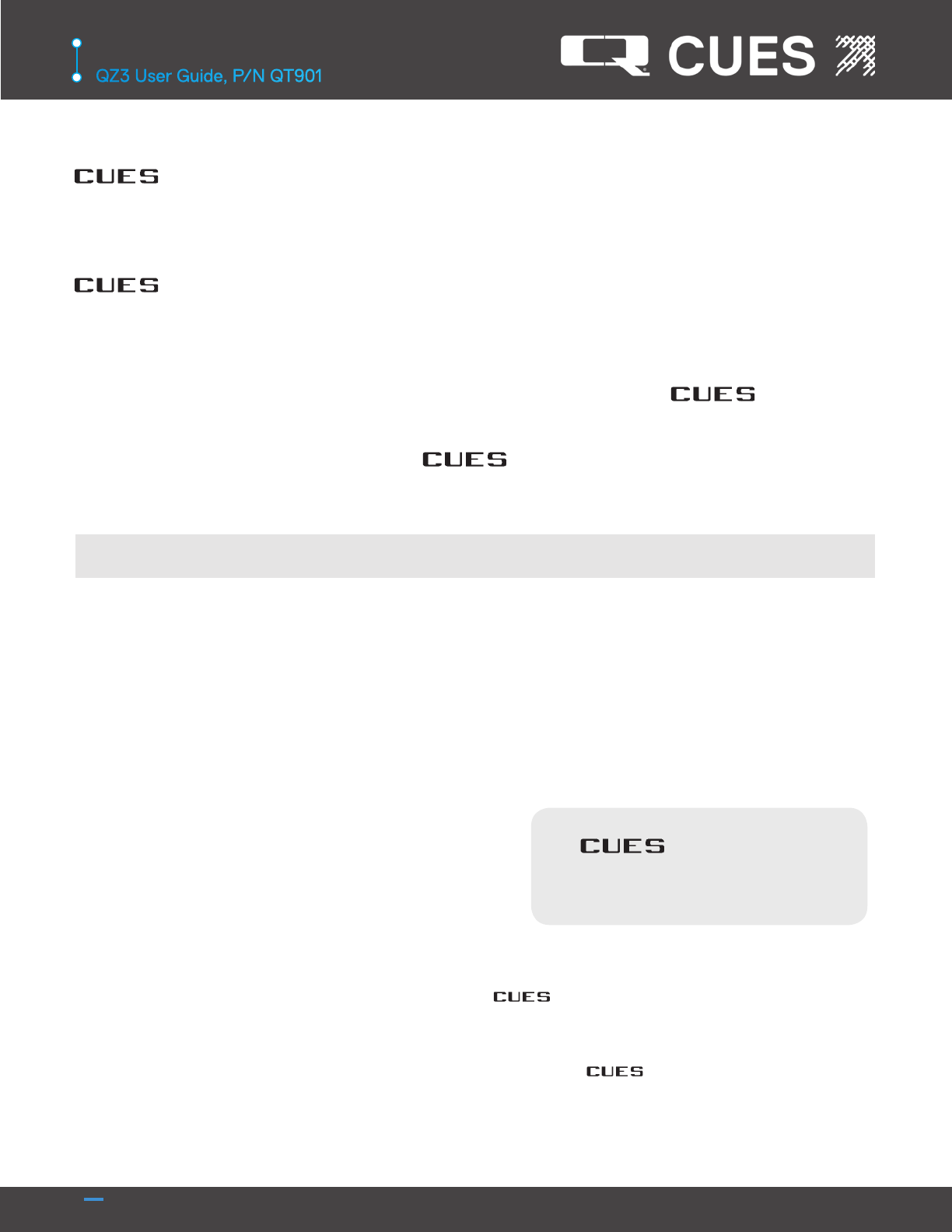QZ3User Guide,P/N QT901
CUES, INC.
800.327.7791 | salesinfo@cuesinc.com | www.cuesinc.com III
PERSONAL SAFETY EQUIPMENT & TRAINING
CUES stresses the use of appropriate safety equipment while working in and around manholes and during system
operation. Safety should constantly remain the utmost priority. NOTE: The user of CUES products is responsible
for all training and operation under federal, state and local guidelines and regulations for both conned space entry
and trac control. Recommended safety equipment includes but is not limited to the following:
• Safety goggles
• Work gloves
• Steel-toed boots
• Reective vests
• Hard hats
• Filter masks (full respirators may be necessary)
• Flashlights
• Safety lines
• Trac warning signs
• Trac cones
• Gas detectors
• Ventilation fans
CUES ® makes no warranty for the
use of its products and assumes no
responsibility for any errors or omissions
in this document or for incidental or
consequential damages resulting from
misuse of the products.
SAFETY PRECAUTIONS
Precautions must always be taken when operating electronic equipment. Exposed wires, damaged equipment, or
improper operation can lead to a dangerous situation.
Please take a few minutes and read this entire manual prior to operating the equipment.Follow all safety procedures
and thoroughly inspect equipment prior to use each day. This will help the equipment retain it’s full value and will
reduce the risk of injury, property, and/or equipment damage.
CAUTION
• Read the entire manual before attempting to connect or operate any equipment.
• Connect and disconnect cables only when the electric power is turned OFF.
• Never remove protection covers from the equipment or power generator. Internal
repairs should only be done by an authorized CUES technician.
• If using a portable generator, always place it in an open area away from other
equipment, manholes or obstructions prior to start-up; do not use a portable
generator in an enclosed area.
• Upon receipt of the equipment, check for visible damage. If there is any evidence of
rough handling, if damage is found, or if any equipment is missing, please contact the
CUES Customer Service at ---.