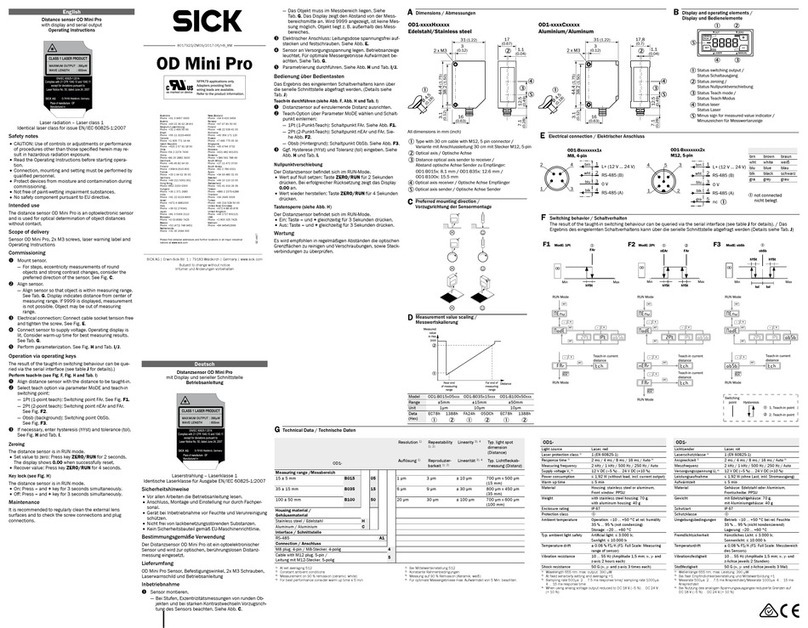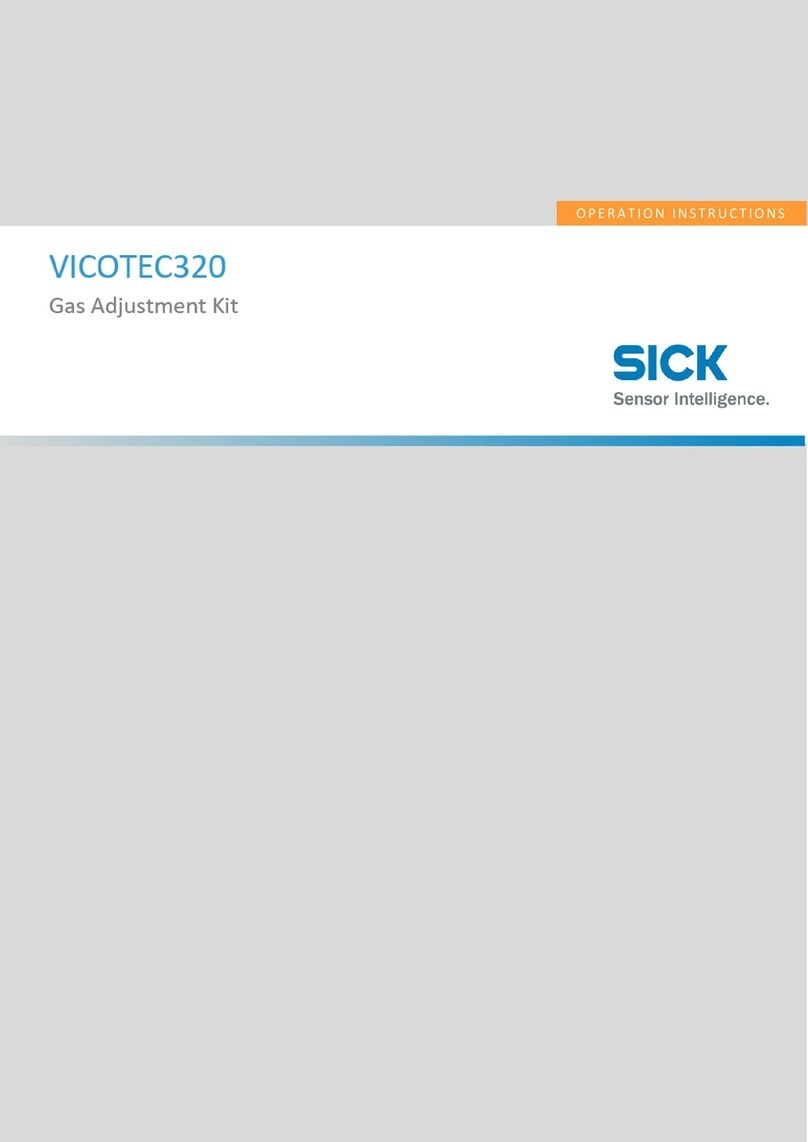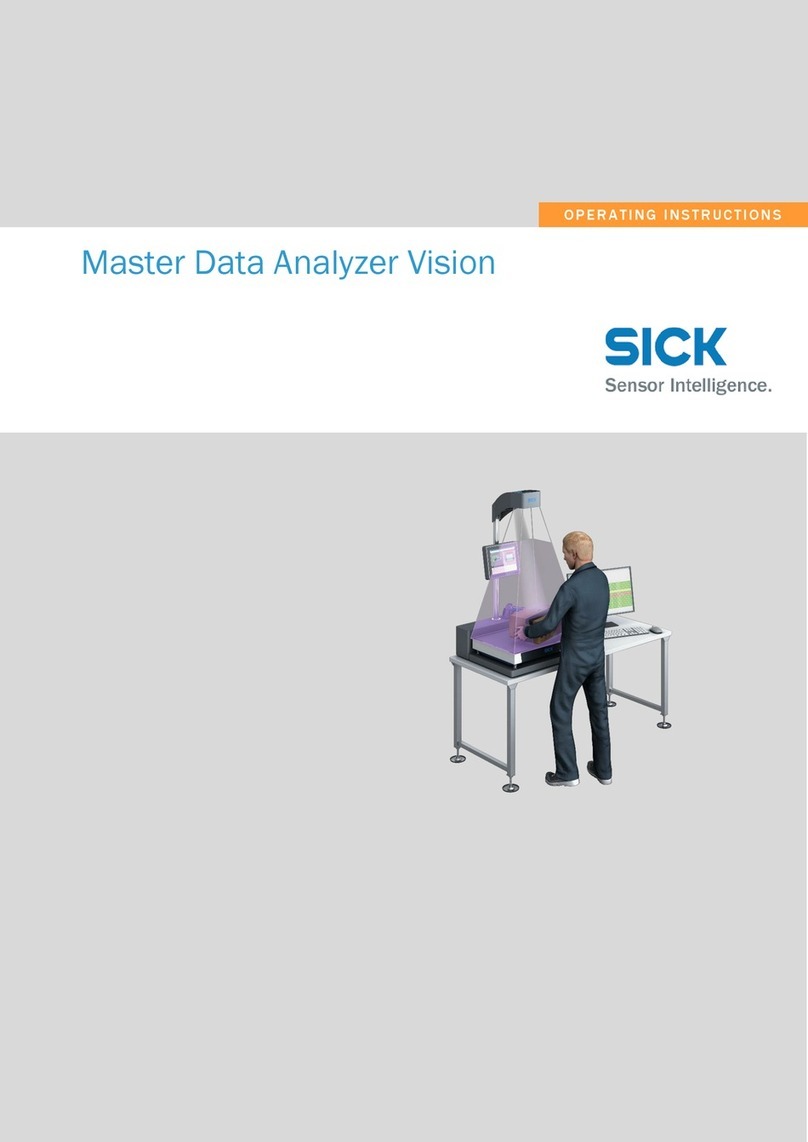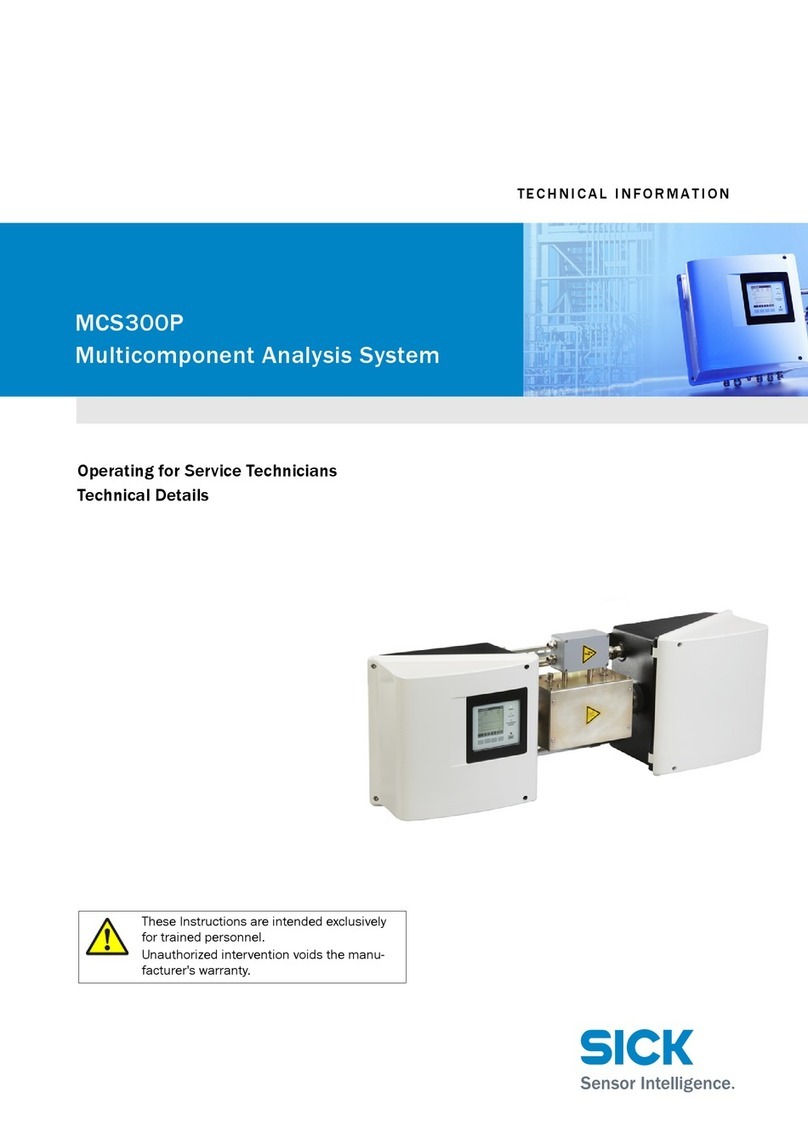4.8.8 How to read 1D code................................................................. 105
4.9 2D code ..................................................................................................... 108
4.9.1 2D code type ............................................................................. 108
4.9.2 Dot peening............................................................................... 108
4.9.3 Inverted ..................................................................................... 108
4.9.4 Specific number of characters .................................................. 109
4.9.5 Quality check............................................................................. 109
4.9.6 2D code reading type ................................................................ 110
4.9.7 Expected text change ................................................................ 110
4.9.8 2D code expected text............................................................... 111
4.9.9 How to create 2D code .............................................................. 111
4.10 Other inspections....................................................................................... 114
4.10.1 Pinspector 2D............................................................................ 115
4.10.2 Pixel counter.............................................................................. 122
4.10.3 2D measurement ...................................................................... 125
4.10.4 Pattern verifier........................................................................... 130
4.10.5 Blob ........................................................................................... 133
4.11 FTP setup................................................................................................... 138
4.11.1 FTP client settings ..................................................................... 138
4.11.2 How to save results ................................................................... 140
4.11.3 Draw results to image................................................................ 140
4.11.4 Save results to file. csv file........................................................ 140
4.11.5 IP address.................................................................................. 141
4.11.6 Port............................................................................................ 141
4.11.7 Username.................................................................................. 141
4.11.8 Password................................................................................... 141
4.12 Digital Inputs/ Outputs .............................................................................. 142
4.12.1 Apply.......................................................................................... 143
4.12.2 Start inspection trigger settings ................................................ 143
4.12.3 Status settings........................................................................... 144
4.12.4 Light settings ............................................................................. 146
4.12.5 How to set up the Input/Output settings ................................... 147
4.13 Font teaching............................................................................................. 150
4.13.1 Create/ modify new/existing alphabets .................................... 150
4.13.2 Font teaching settings ............................................................... 150
4.13.3 How to create font teaching ...................................................... 150
4.14 Communication ......................................................................................... 154
4.15 Profinet communication ............................................................................ 159
4.15.1 Profinet behavior ....................................................................... 162
4.16 Ethernet Communication........................................................................... 172
4.17 How to set up the CDF module .................................................................. 176
4.18 Output format ............................................................................................ 178
4.19 Camera simulator ...................................................................................... 186
4.20 Statistics.................................................................................................... 187