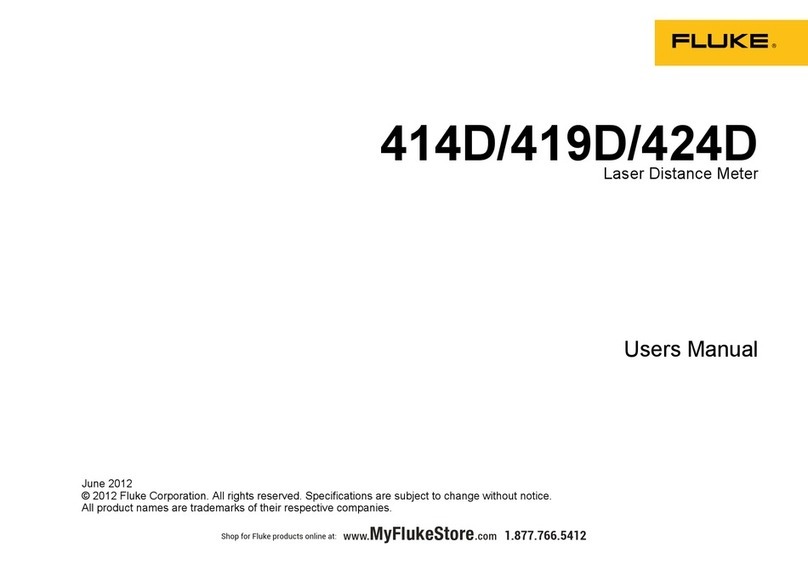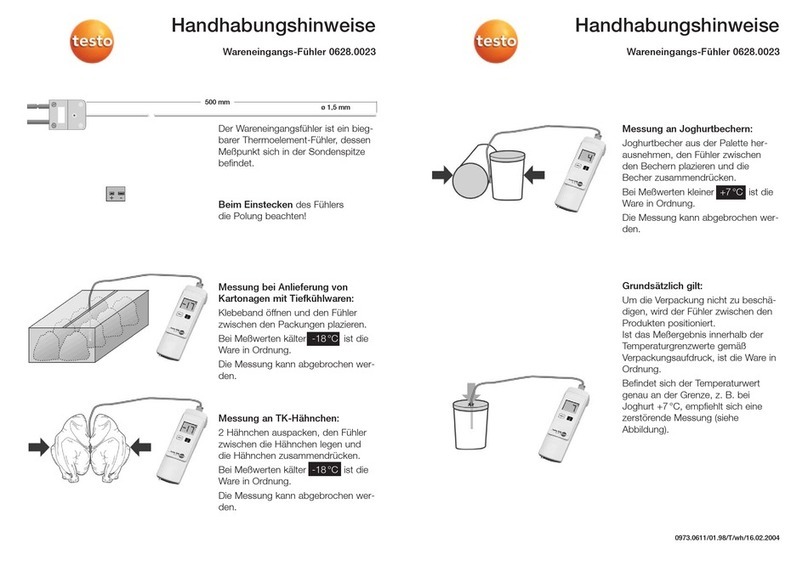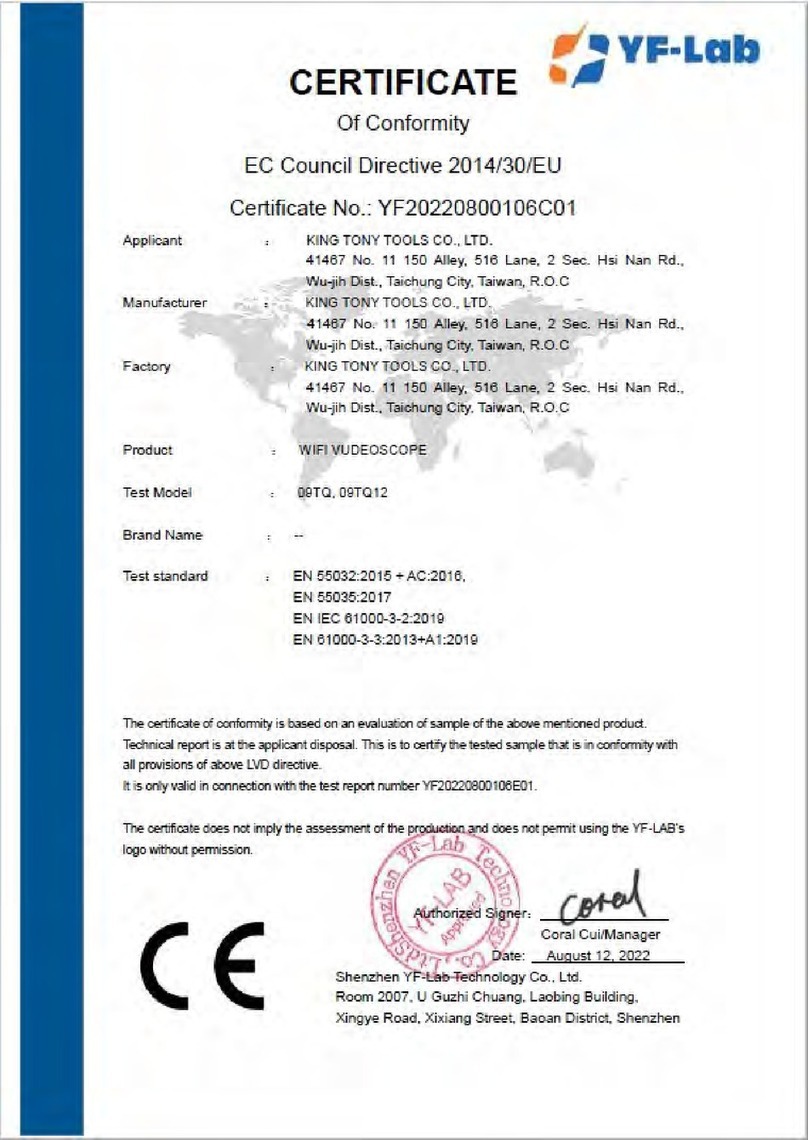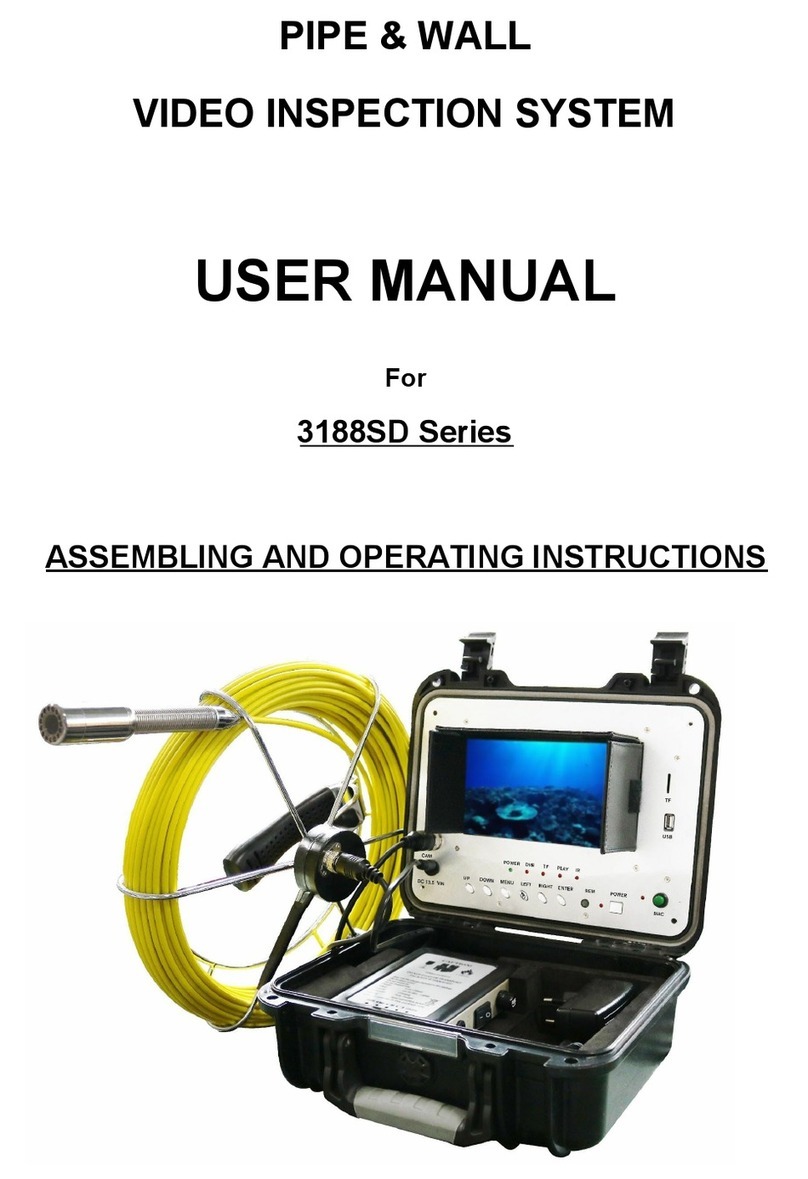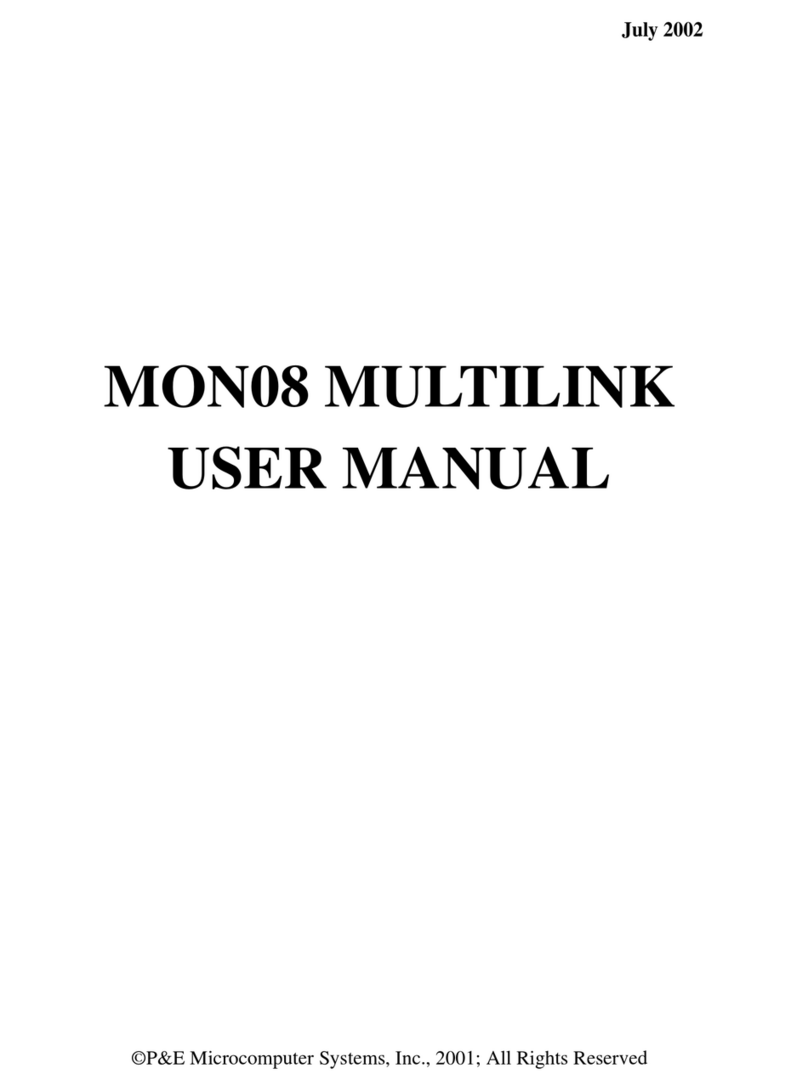Vivax Metrotech vCam-5 User manual
Other Vivax Metrotech Analytical Instrument manuals
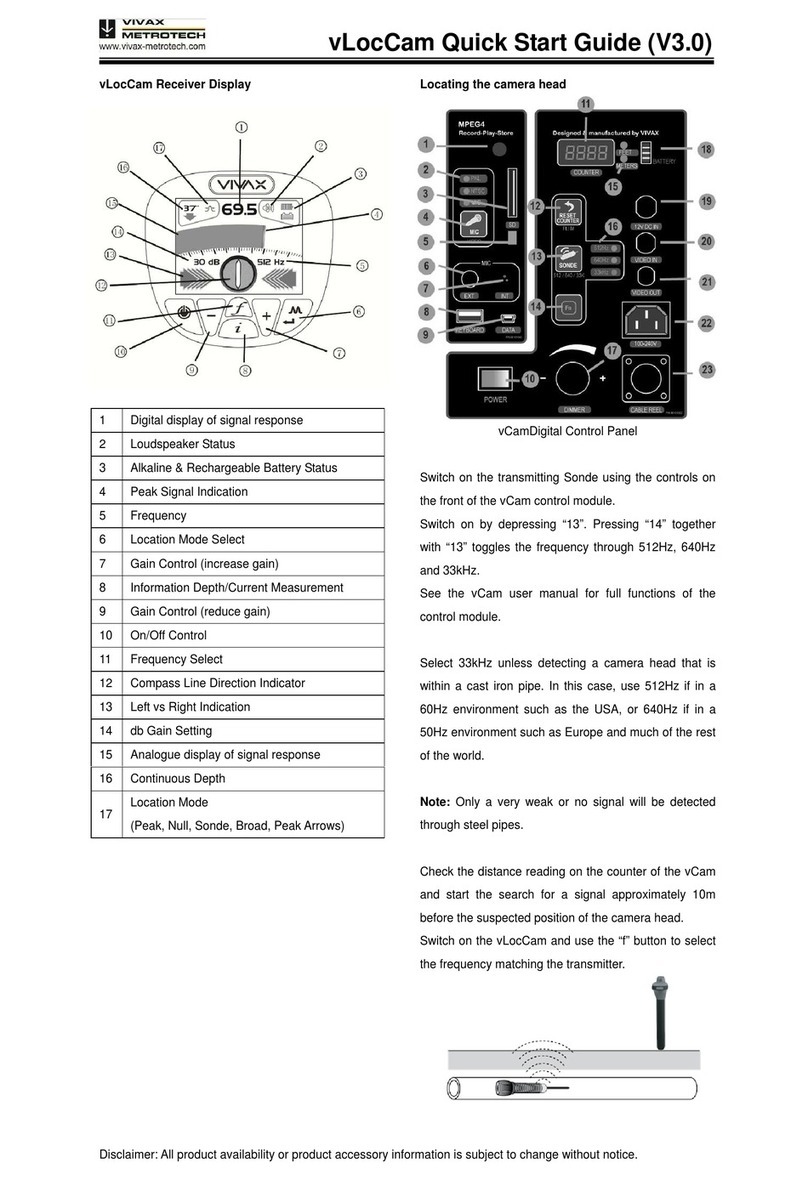
Vivax Metrotech
Vivax Metrotech vLocCam User manual
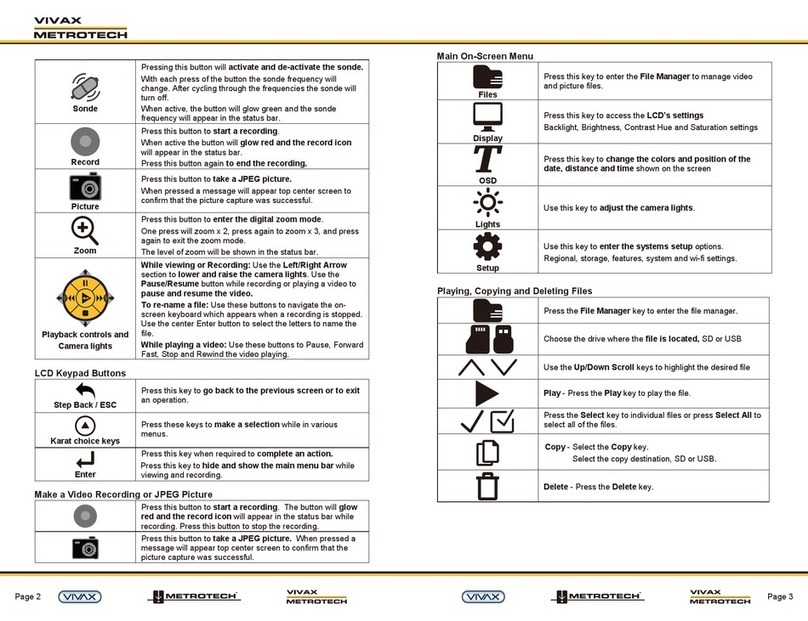
Vivax Metrotech
Vivax Metrotech vCamMX User manual

Vivax Metrotech
Vivax Metrotech vCamDrain Instruction Manual
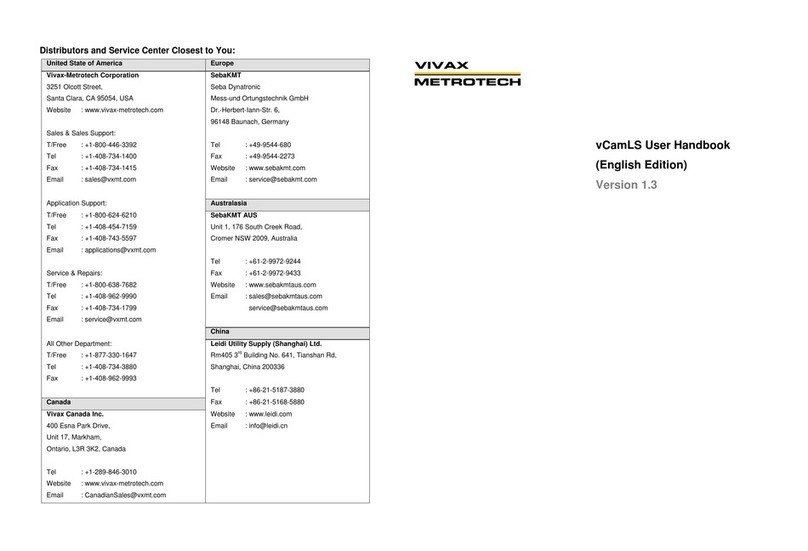
Vivax Metrotech
Vivax Metrotech vCamLS Instruction Manual
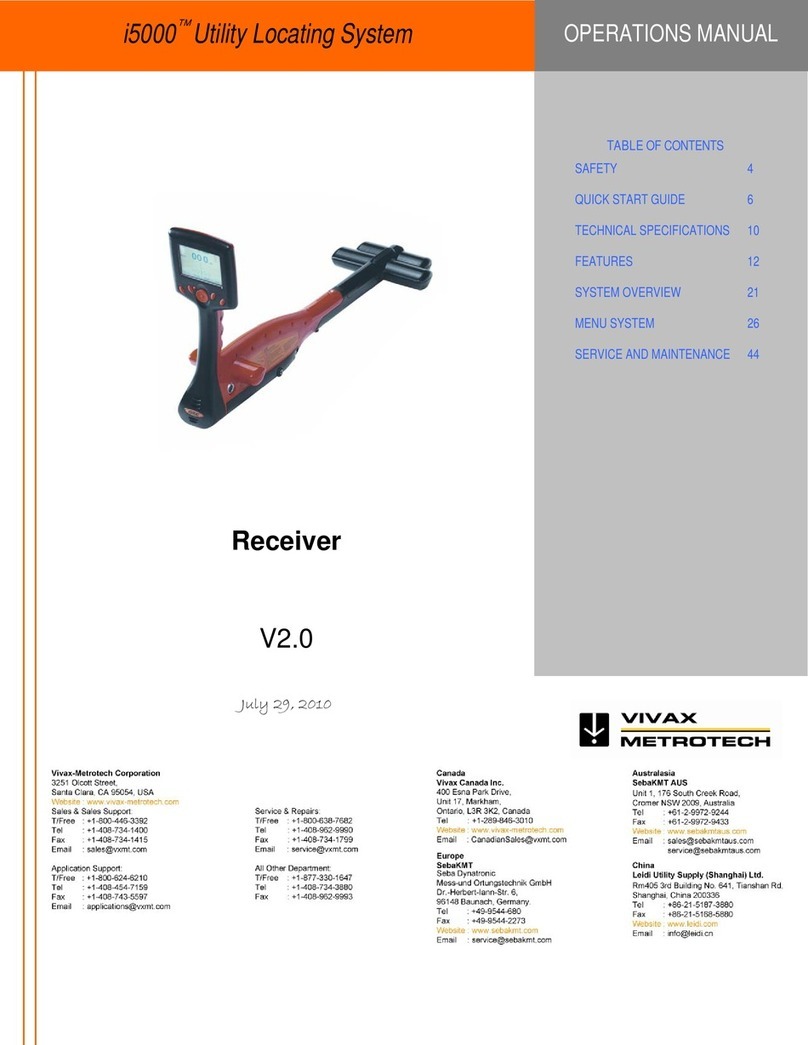
Vivax Metrotech
Vivax Metrotech i5000 User manual

Vivax Metrotech
Vivax Metrotech vCamLSR Instruction Manual

Vivax Metrotech
Vivax Metrotech WCT vCam-5 Instruction Manual
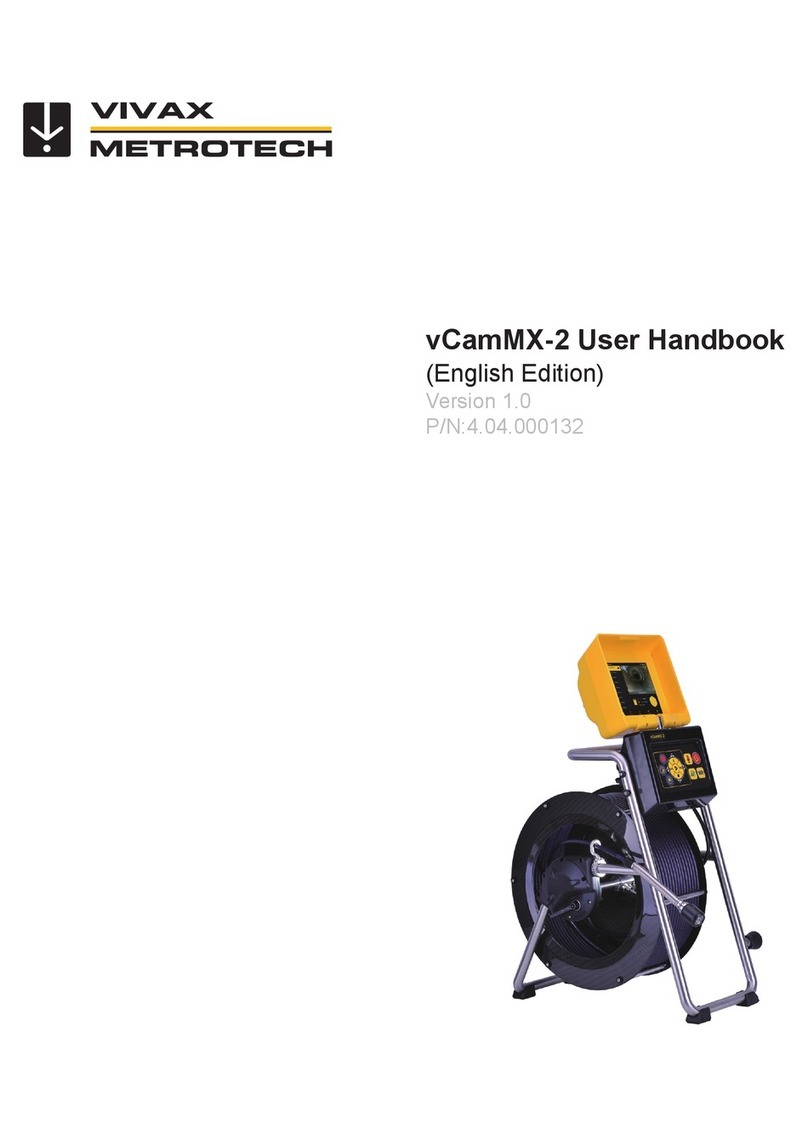
Vivax Metrotech
Vivax Metrotech vCamMX-2 Instruction Manual

Vivax Metrotech
Vivax Metrotech HL 10 User manual
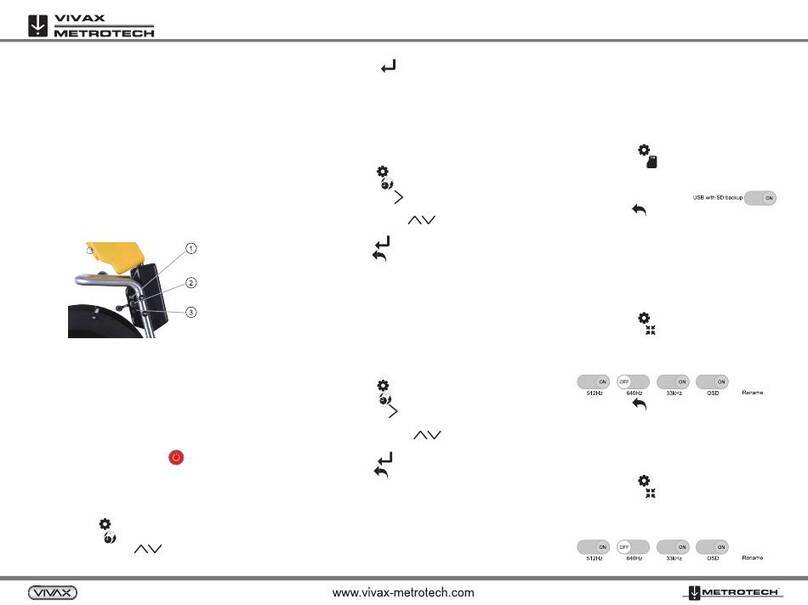
Vivax Metrotech
Vivax Metrotech vCamMX-2 User manual
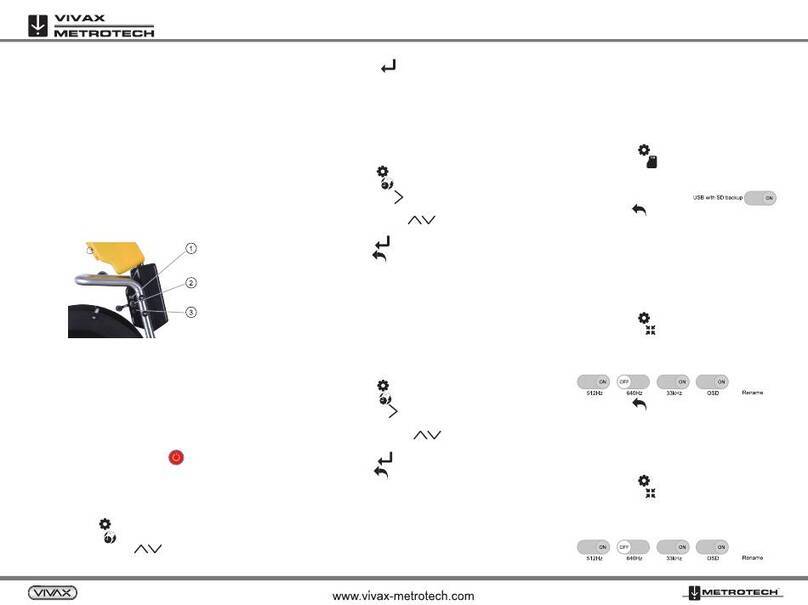
Vivax Metrotech
Vivax Metrotech vCamMX-2 User manual

Vivax Metrotech
Vivax Metrotech vLoc3 RTK-Pro User manual
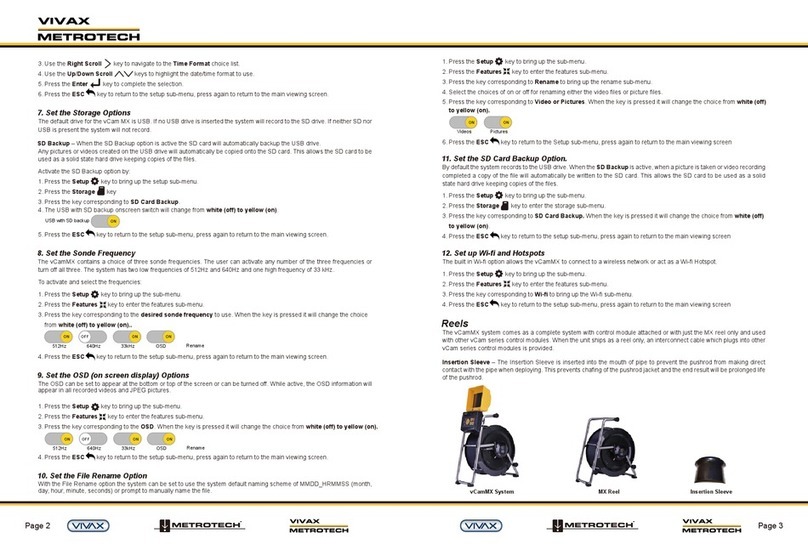
Vivax Metrotech
Vivax Metrotech vCamMX User manual

Vivax Metrotech
Vivax Metrotech vCamMX-2 Installation guide

Vivax Metrotech
Vivax Metrotech vCam-6 User manual

Vivax Metrotech
Vivax Metrotech vCam-6 Instruction Manual
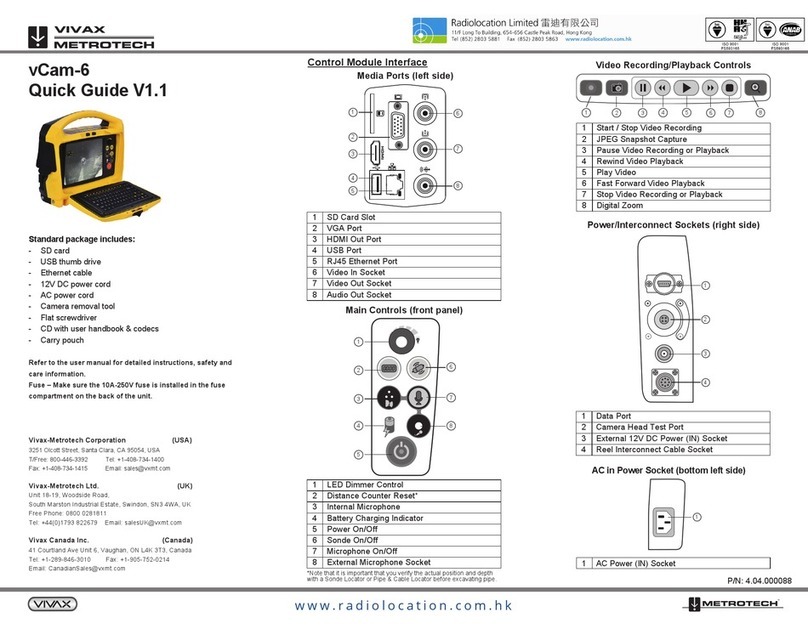
Vivax Metrotech
Vivax Metrotech vCam-6 User manual

Vivax Metrotech
Vivax Metrotech vCam-6 Installation guide

Vivax Metrotech
Vivax Metrotech vCamDrain User manual
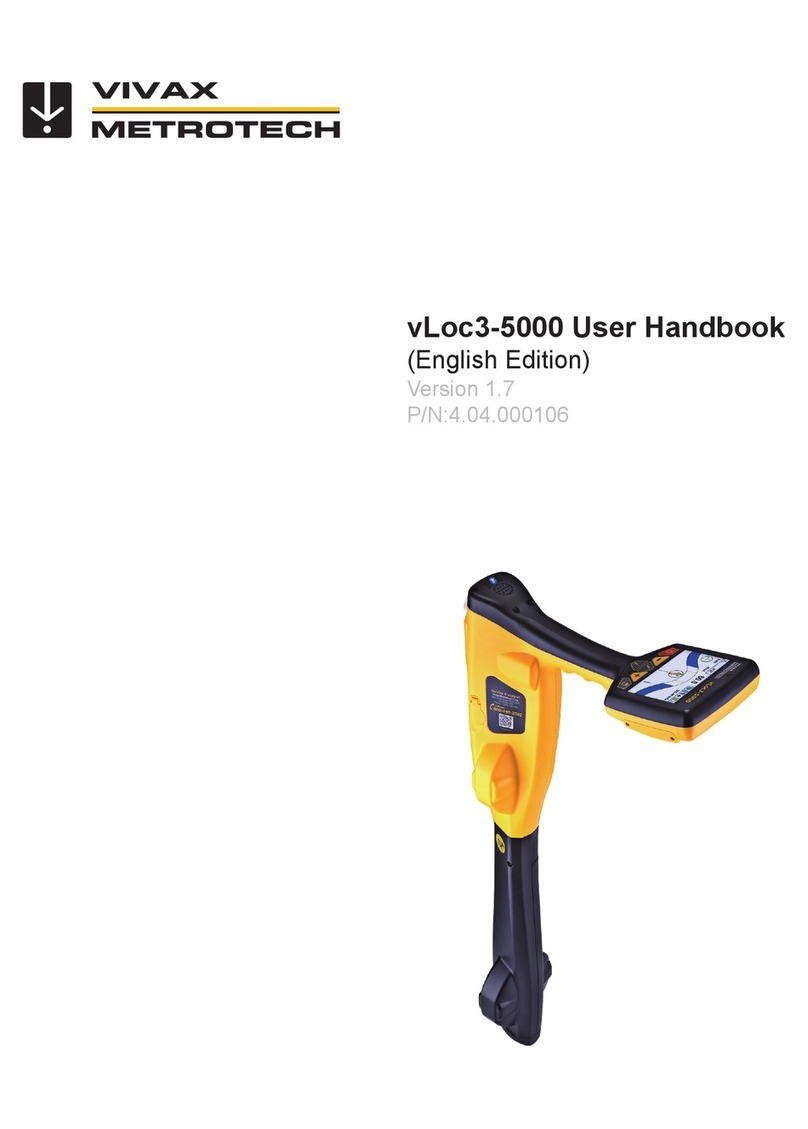
Vivax Metrotech
Vivax Metrotech vLoc3-5000 Instruction Manual
Popular Analytical Instrument manuals by other brands
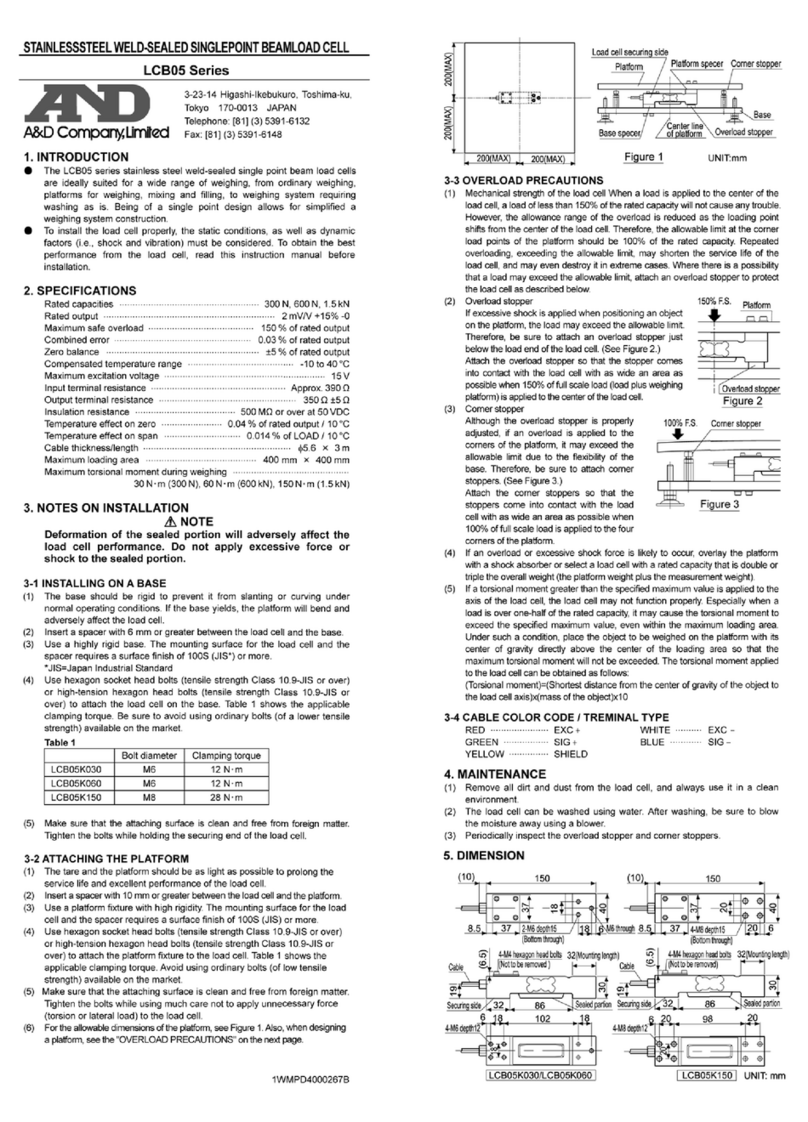
A&D
A&D LCB05 Series instruction manual
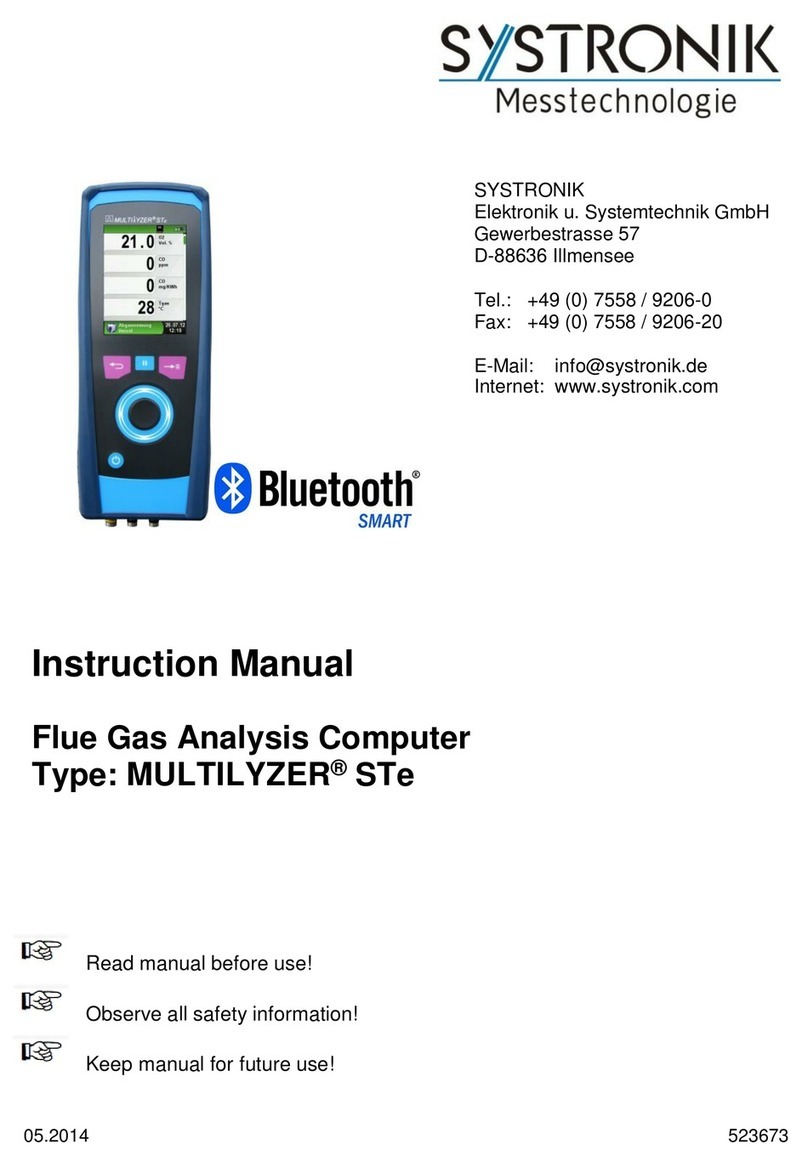
SYSTRONIK
SYSTRONIK MULTILYZER STe instruction manual

Michell Instruments
Michell Instruments Liquidew I.S. user manual
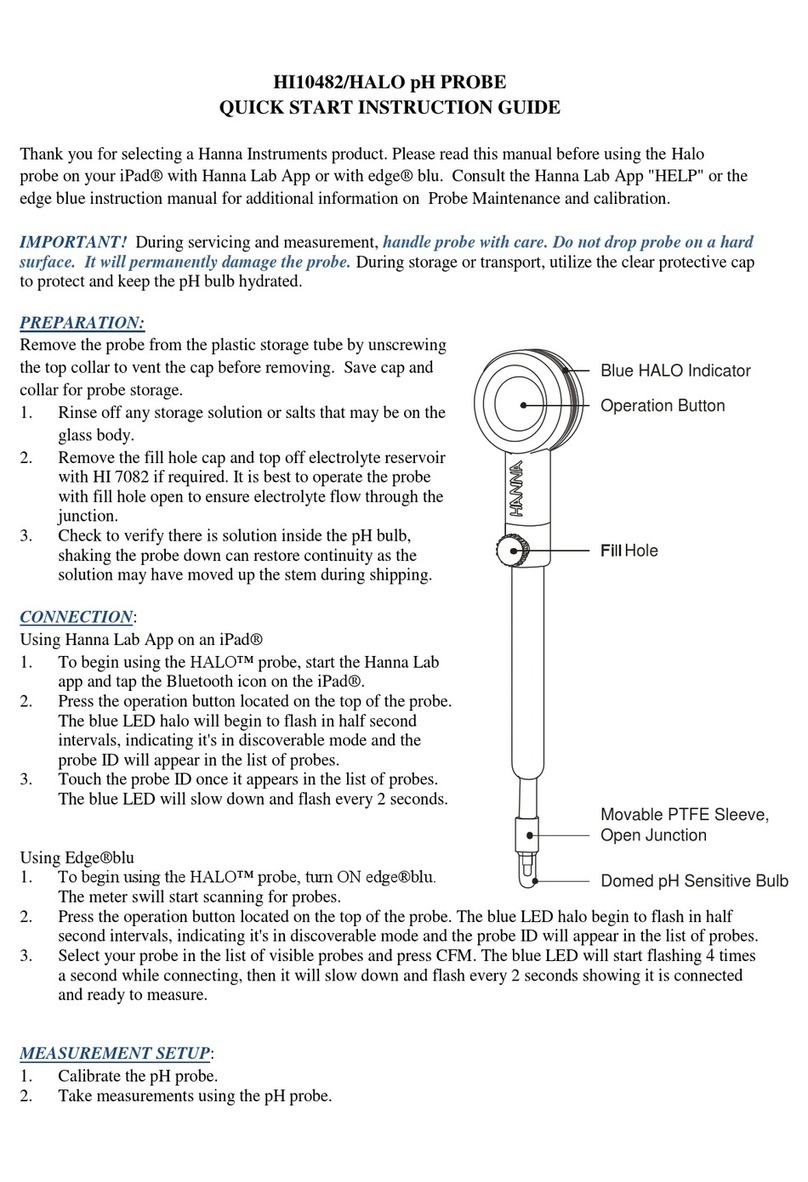
Hanna Instruments
Hanna Instruments HI10482/HALO QUICK START INSTRUCTION GUIDE
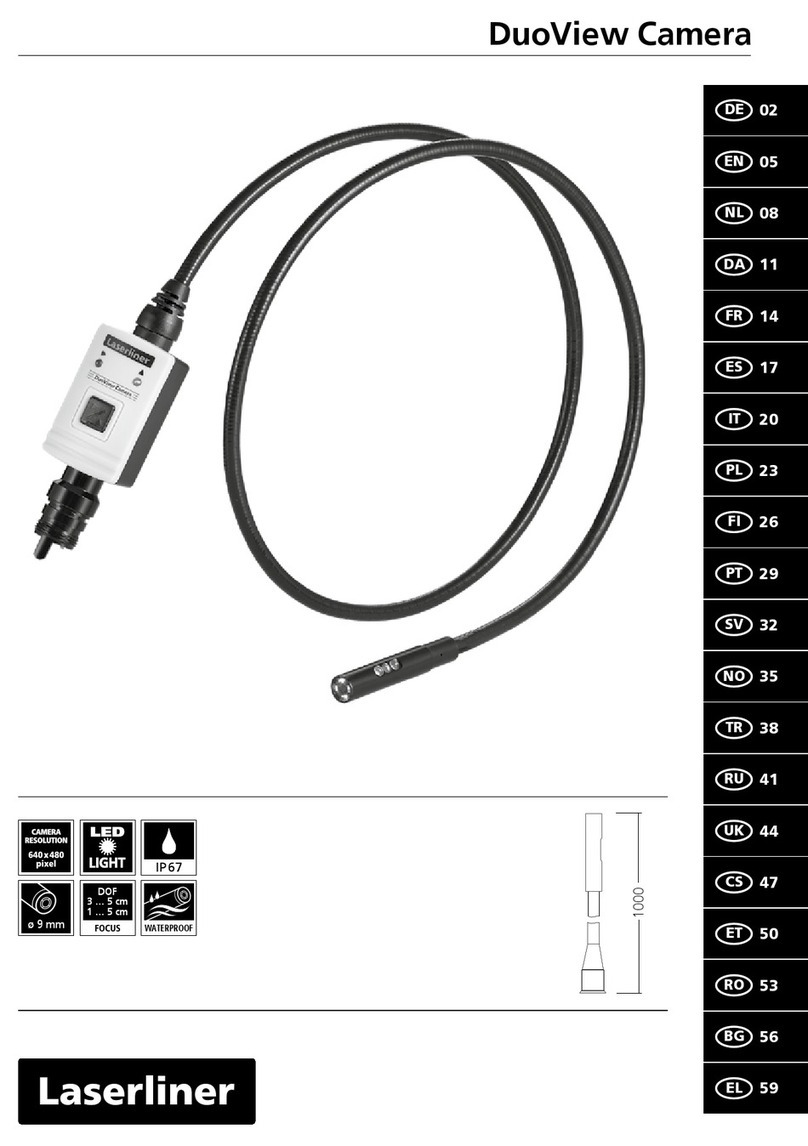
LaserLiner
LaserLiner DuoView Camera manual

Teledyne
Teledyne 3500 Series operating instructions