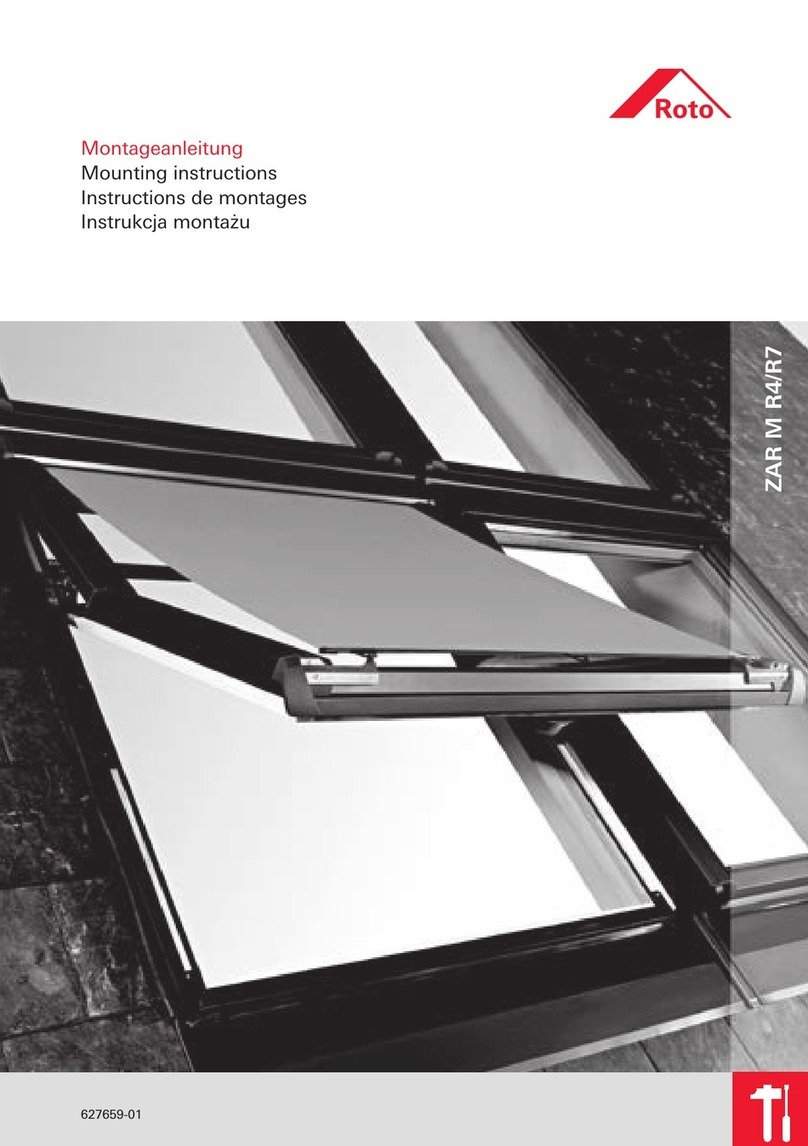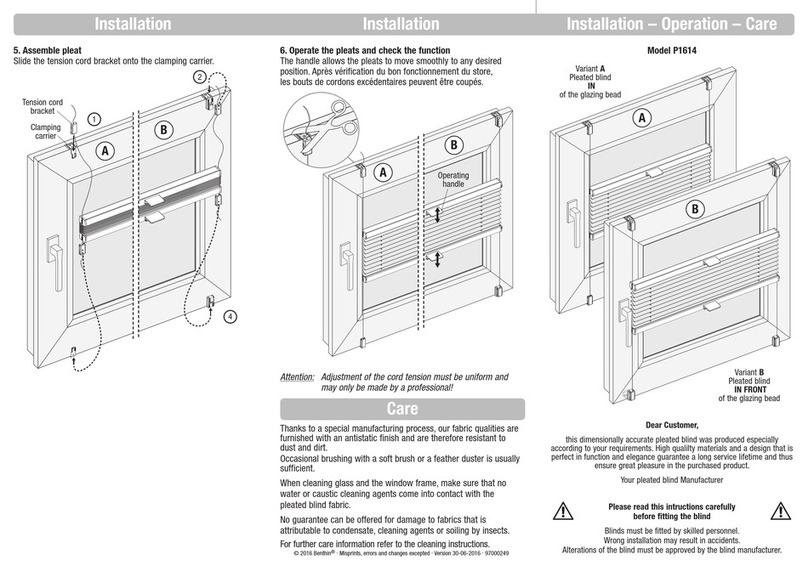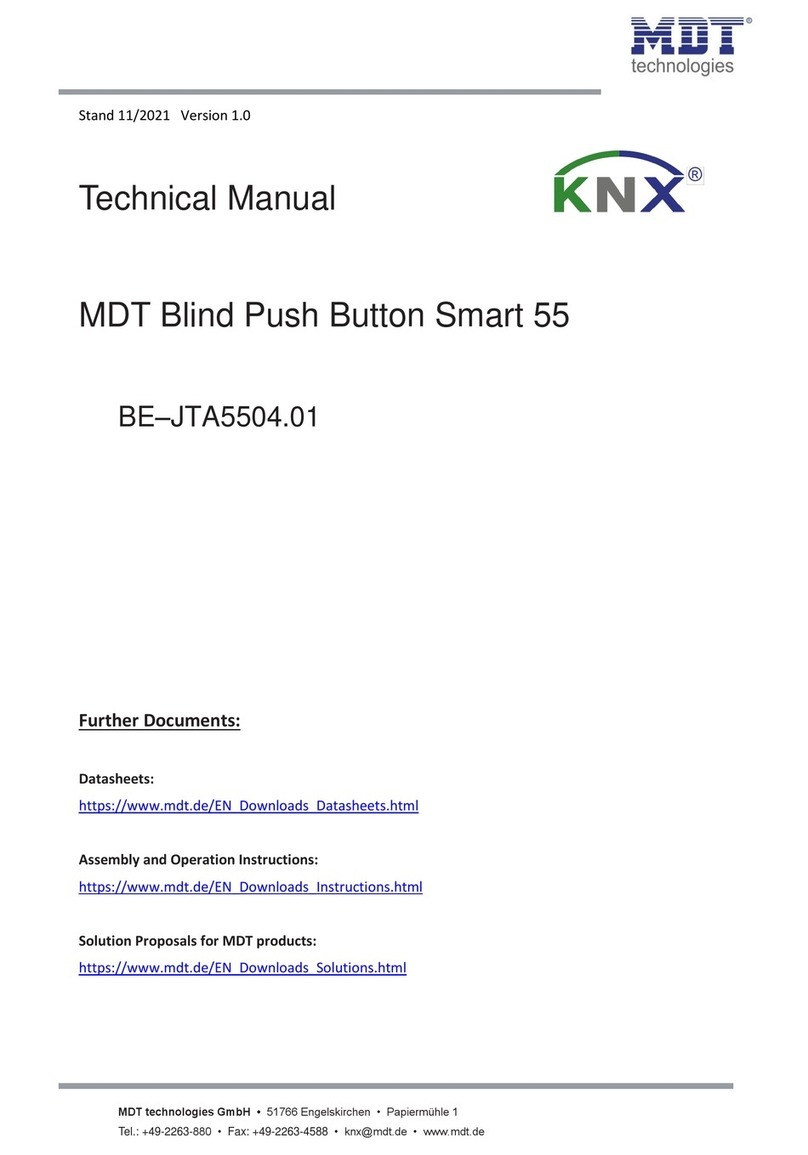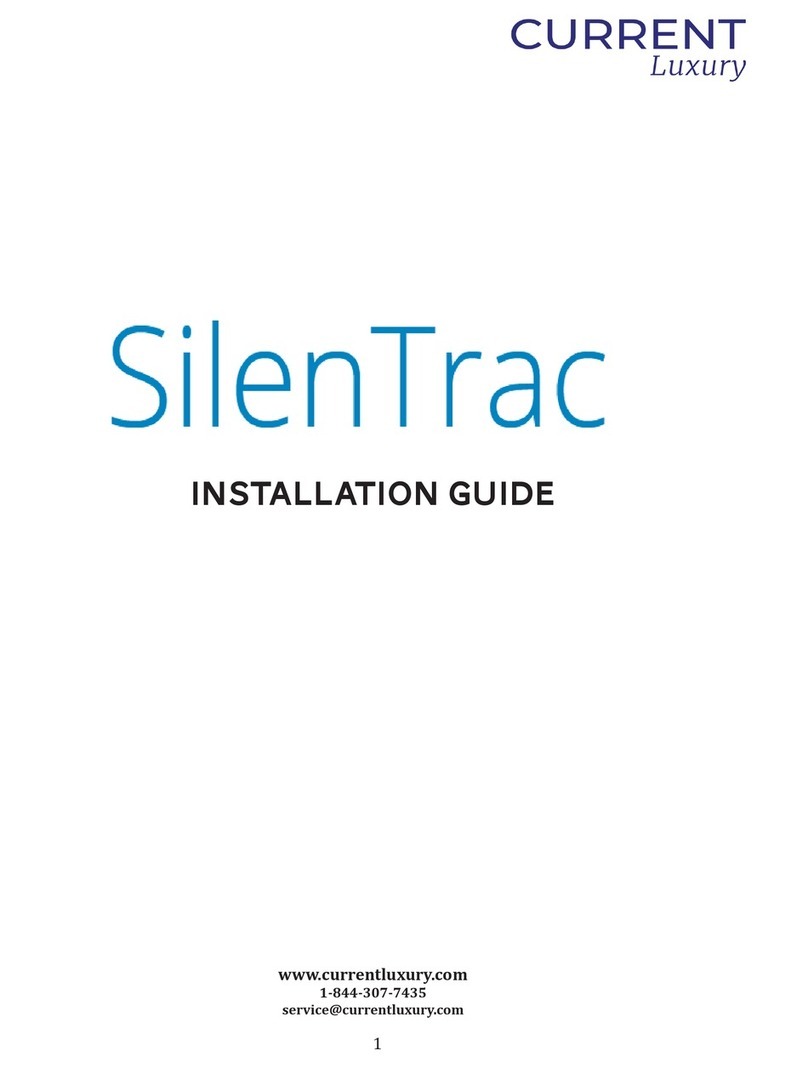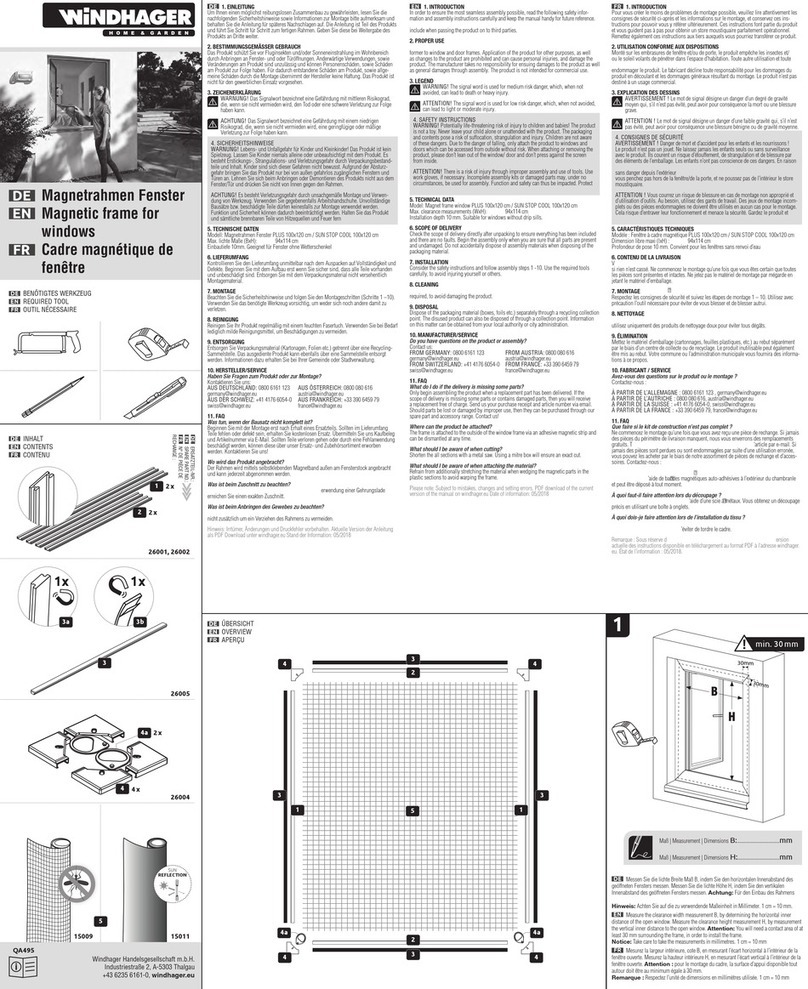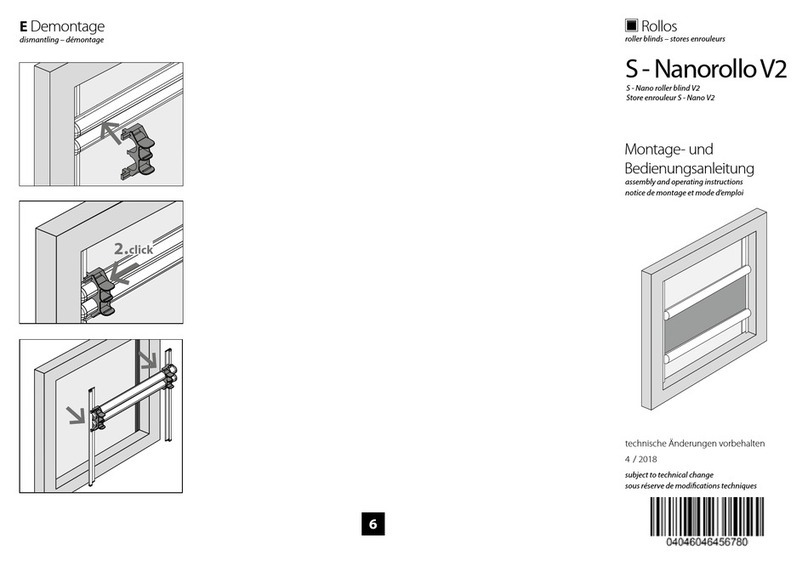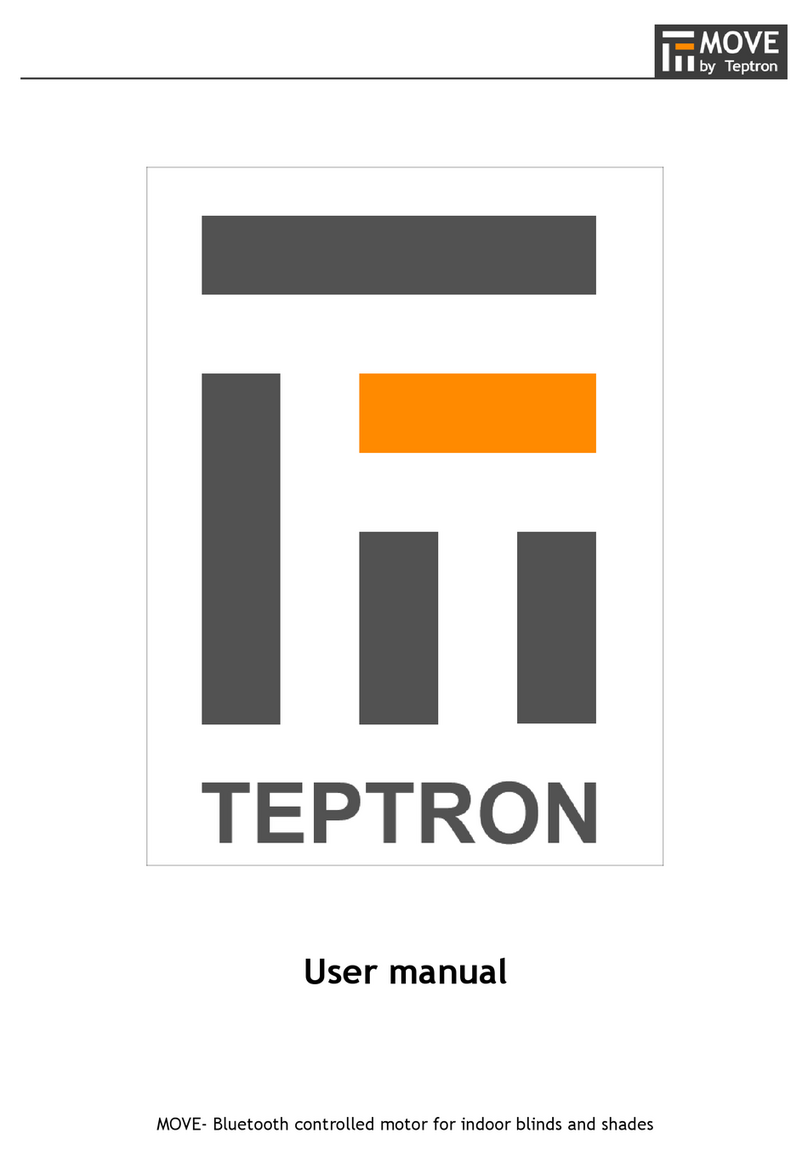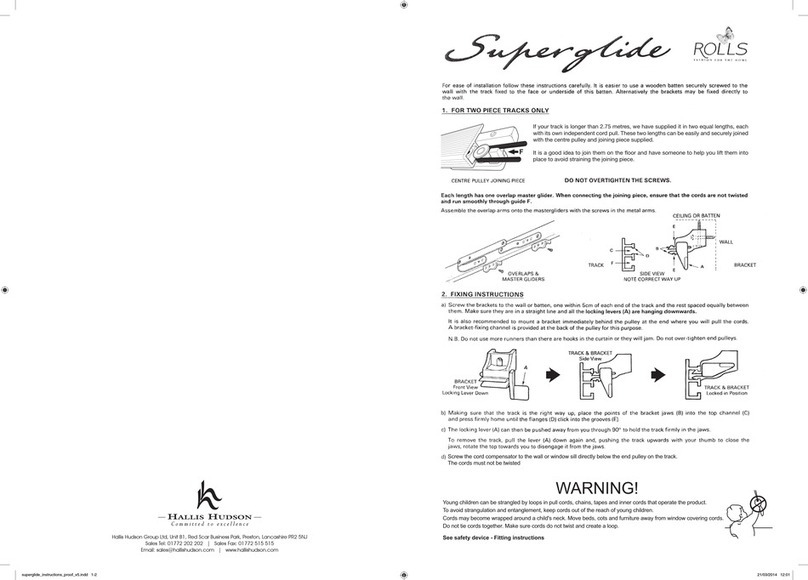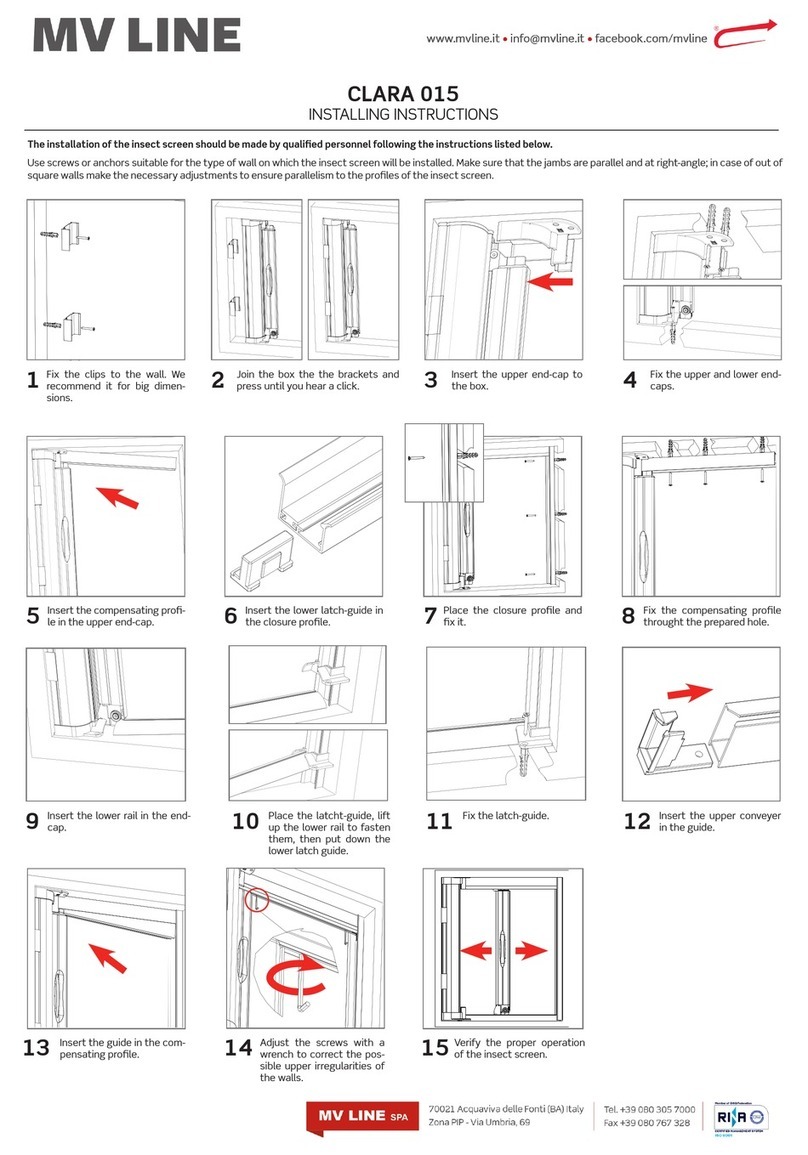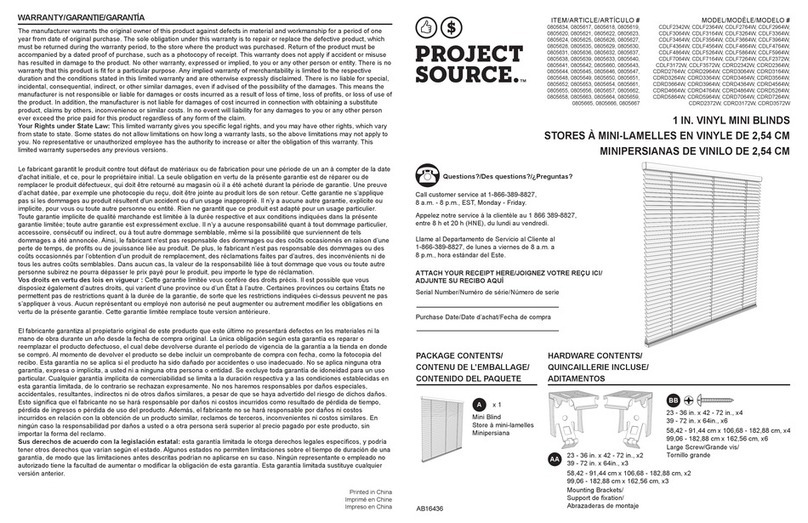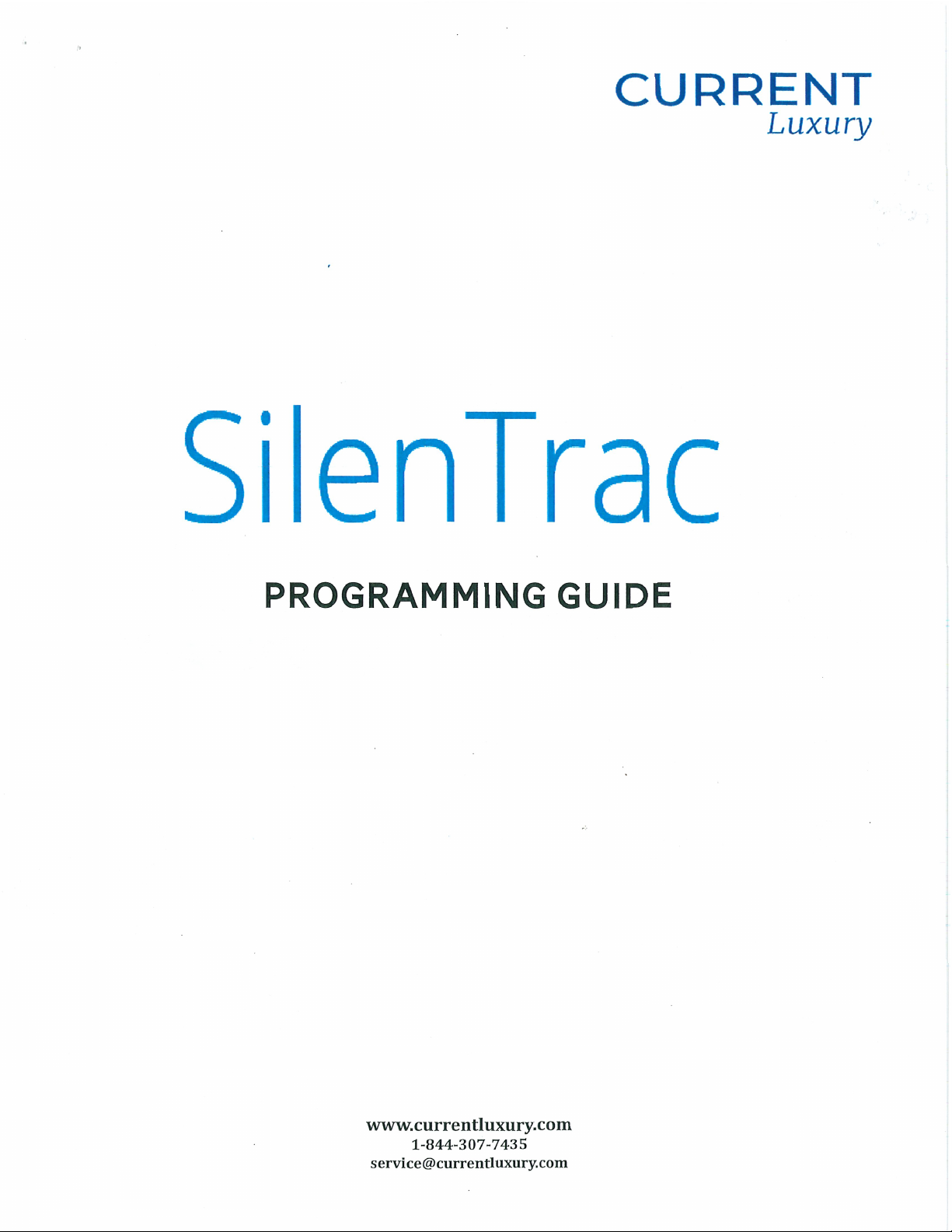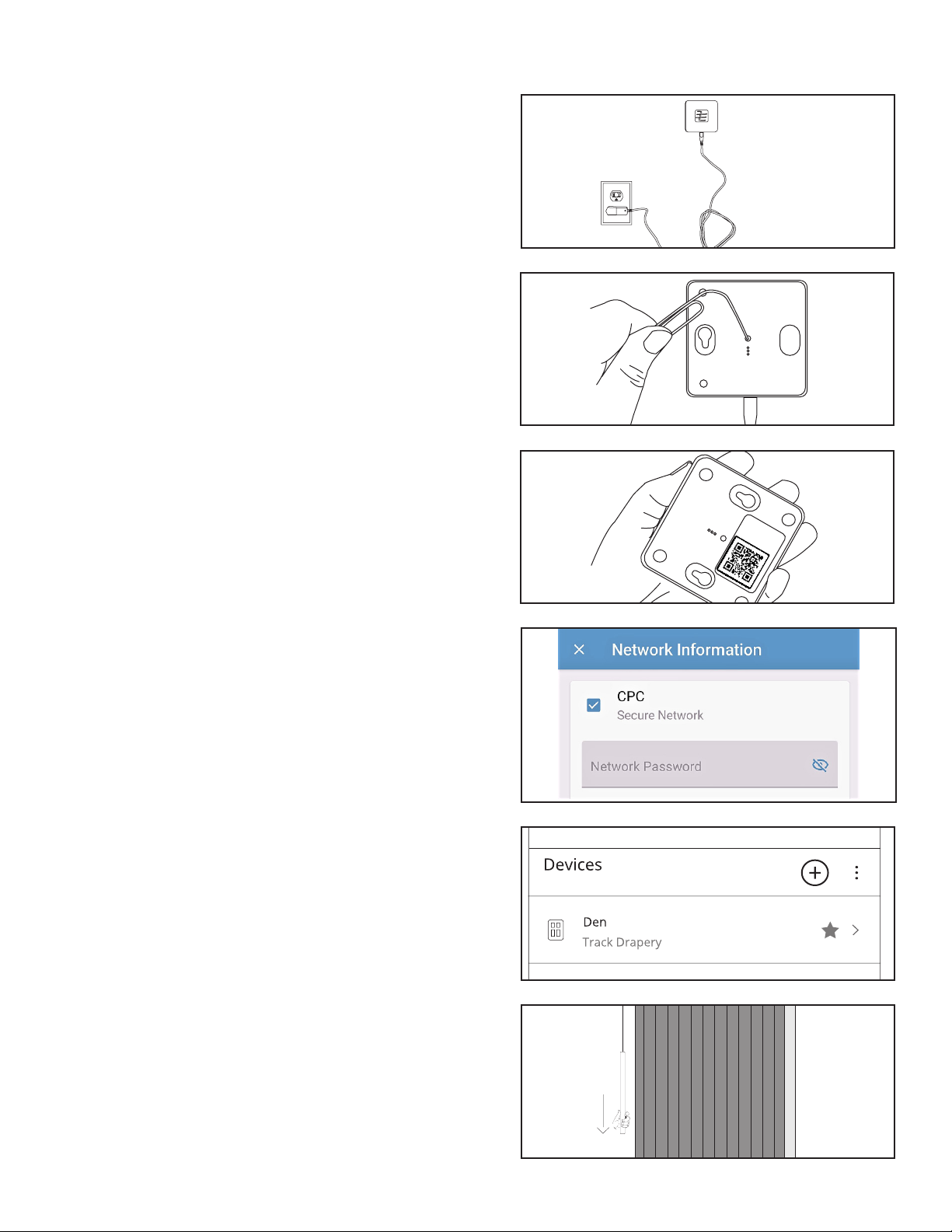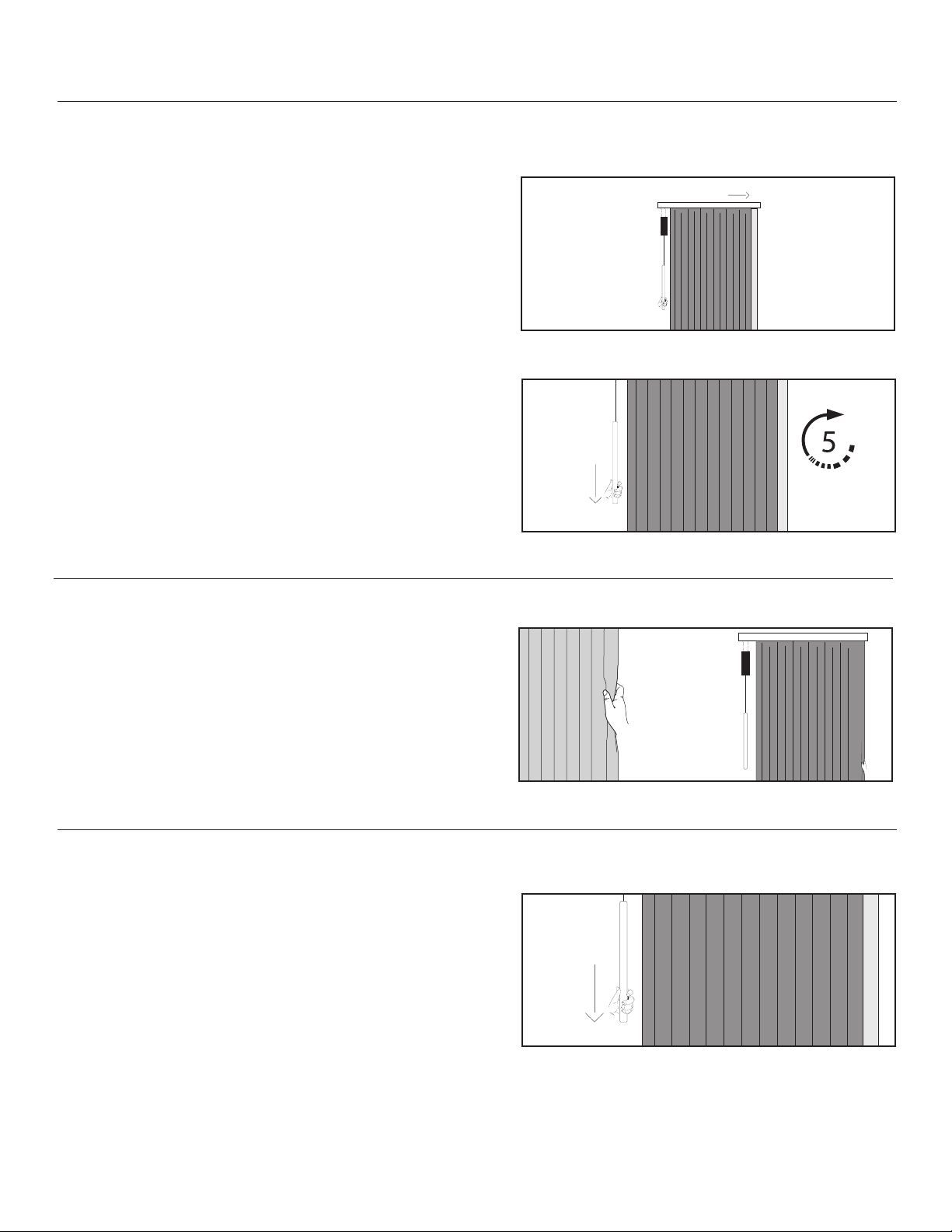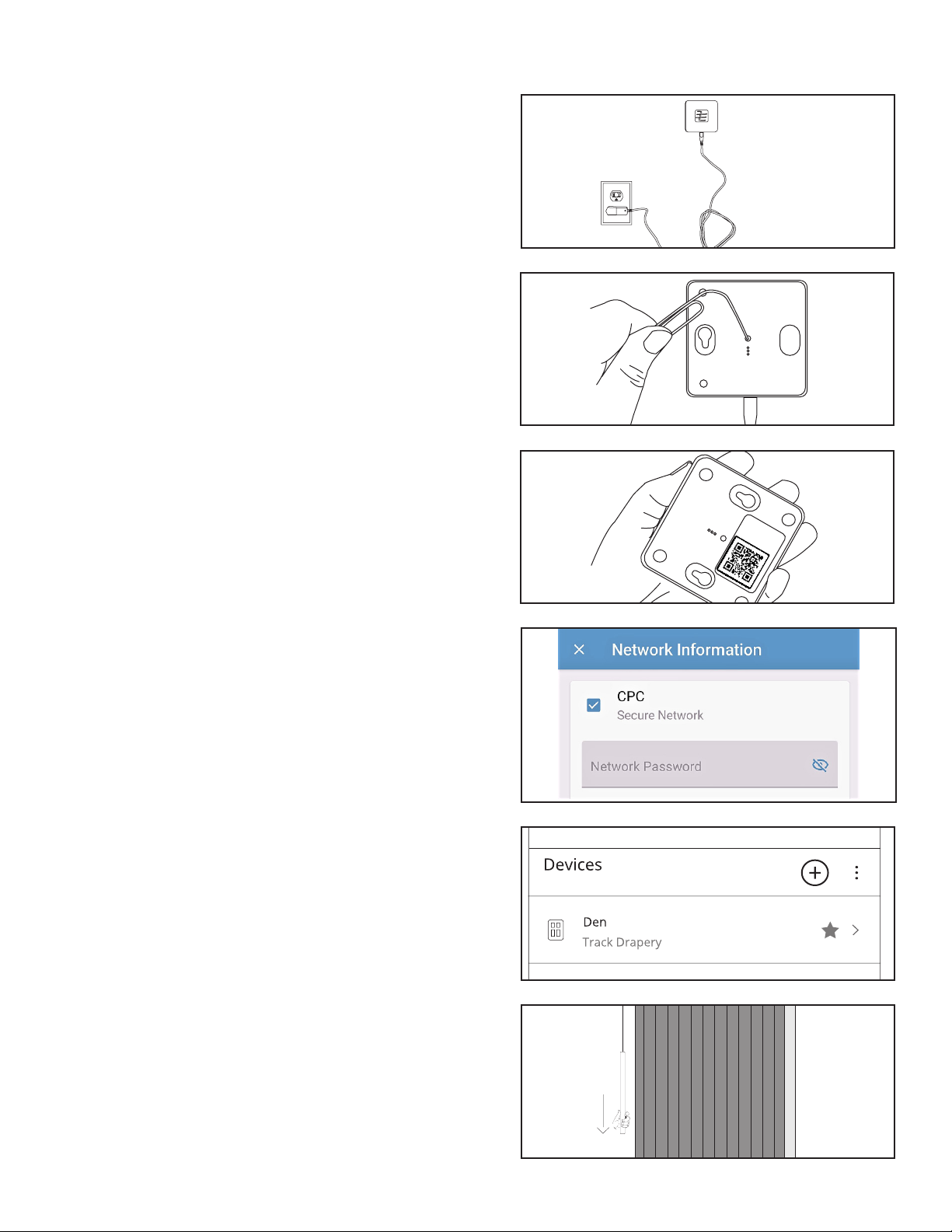
2
Setup with the bridge and app
Plug in the bridge.
2x
Hit the + to add a device.
Beach House
Scan the QR Code on the bottom of the bridge.
Pull down and release the pendant twice.
1. Download the App
Download the MyCurtains App from the google play store (for
Android) or the App Store (for Apple devices). Click
“Register Account” to create user account. Open, app and select
add bridge.
2. Name your Bridge
Proceed to name your Bridge (make sure that your location
services on your phone are enable and permissions have been
granted to the Mycurtains app.)
3. Connect Power to Bridge
Find an outlet in a location central to the drapery you are
installing in the home. Insert the micro-usb end of the included
power cable into the power port on the bridge. Plug the other
end of the cable into an outlet.
4. Enable Bluetooth
Make sure that Bluetooth is enabled on your phone and permis-
sions have been granted to the Mycurtains app.
5. Put Bridge into Pairing Mode
Press and release the button on the back of the bridge for one sec-
ond using a paper clip. A solid blue light will turn on while the
bridge is in discover mode.
6. Connect the Bridge
Scan QR code on back of the bridge by using camera needs
camera permissions) or enter code manually.
7. Connect to Wi-Fi
Choose from the list of available Wi-Fi networks to connect the
bridge and enter the Wi-Fi password.
8. Learn the Devices
In the app under devices, hit the + sign.
Pull down and release the Pendant twice on the drapery you
want to pair to the bridge. You will see the device pop up in the
menu on your Smart Phone screen.
Select the appropriate device, using the “identify” button if needed.
Once the device has been selected, name the device.
Repeat step 8 for all new devices.
Press and release the button on the back of the bridge.
Connect your bridge to your local wifi.