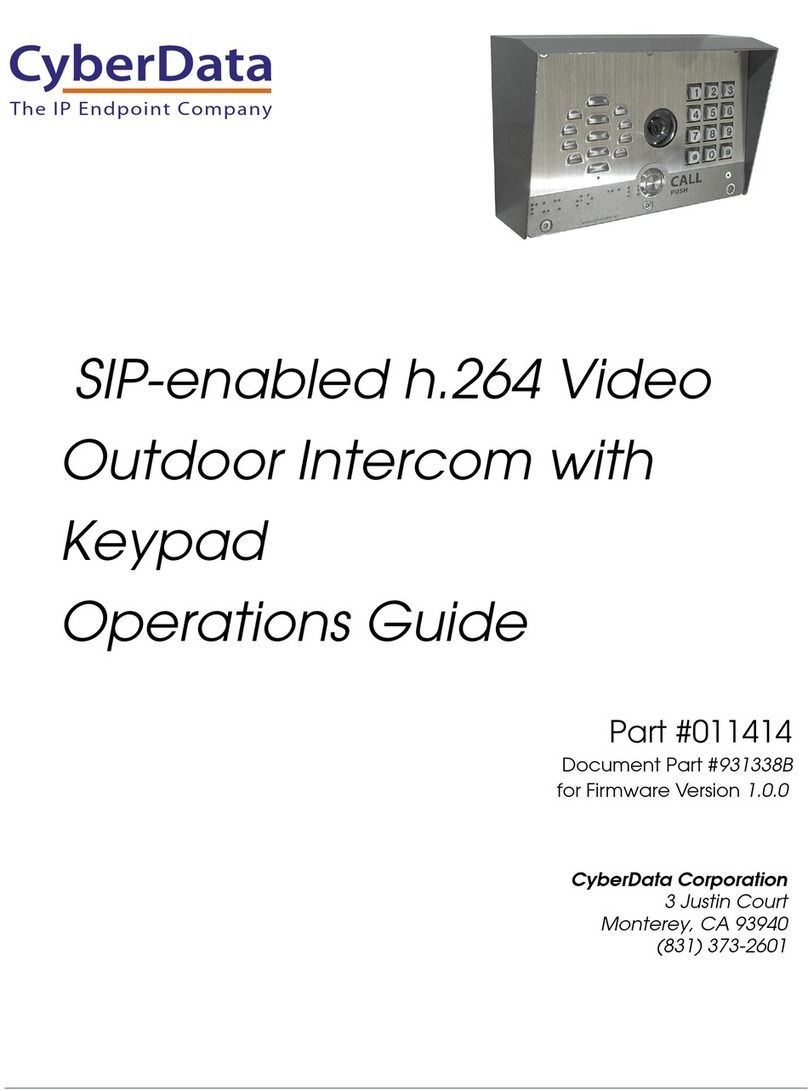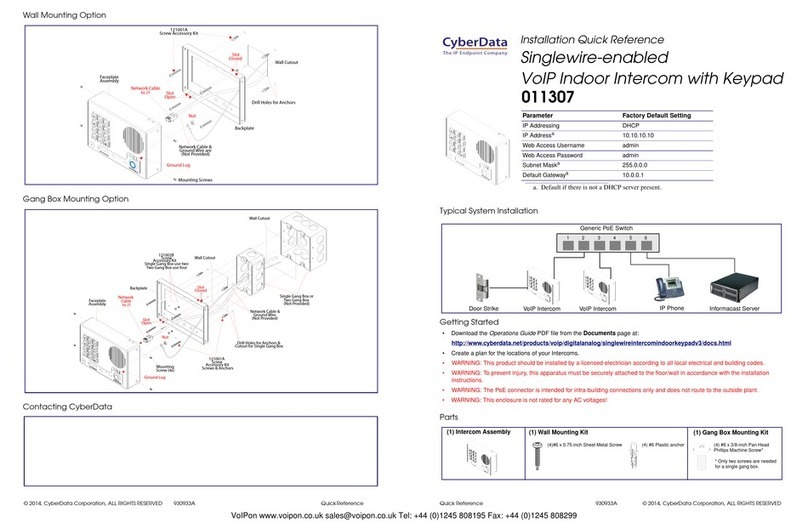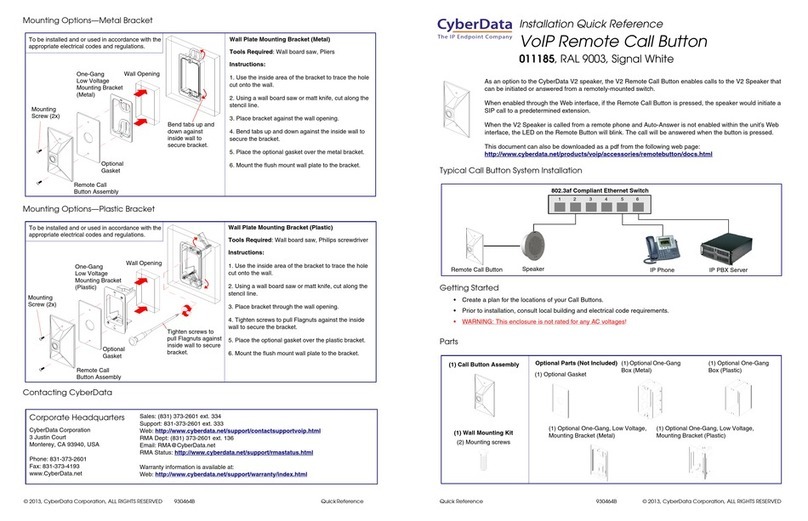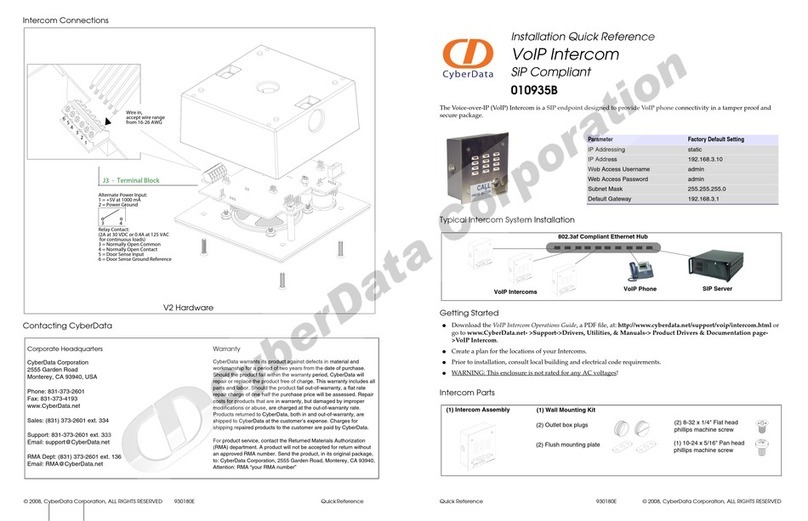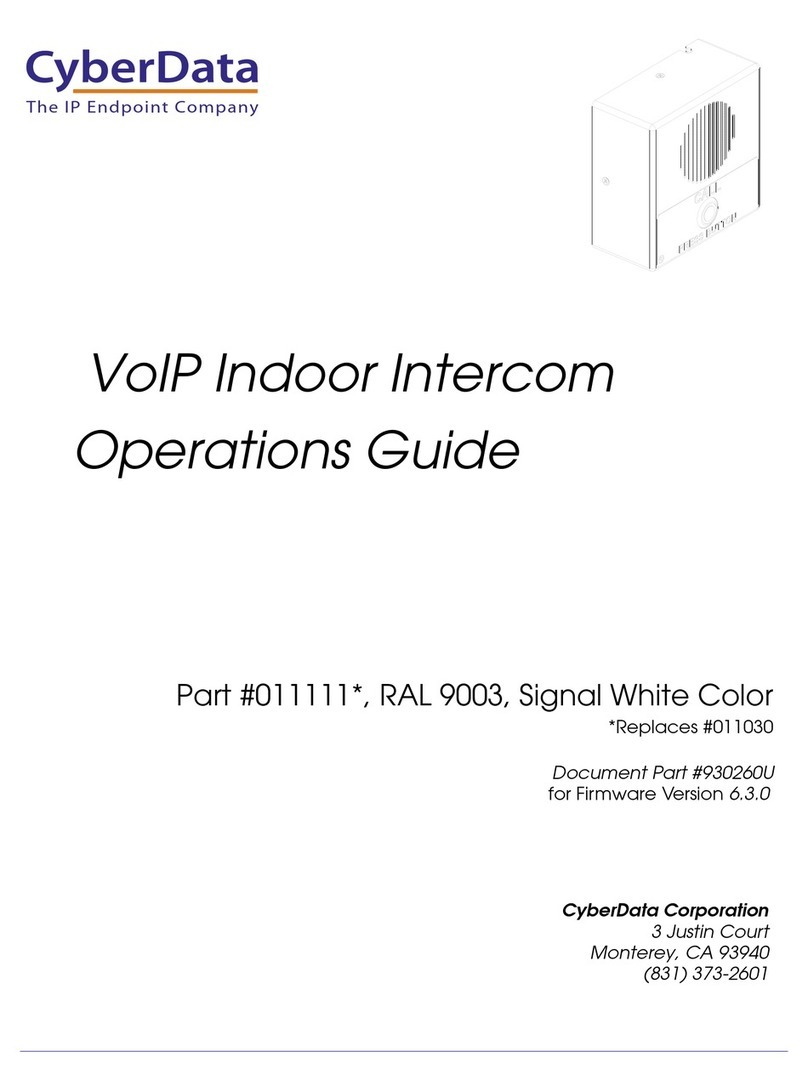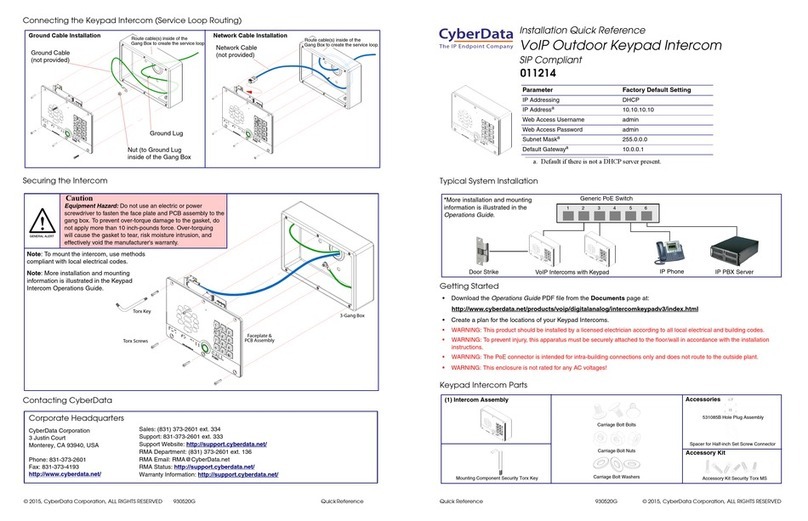Quick Reference 930921C © 2017, CyberData Corporation, ALL RIGHTS RESERVED© 2017, CyberData Corporation, ALL RIGHTS RESERVED 930921C Quick Reference
Connecting the Keypad Intercom (Service Loop Routing)
Securing the Intercom
Contacting CyberData
Ground Cable Installation Network Cable Installation
Ground Cable
(not provided)
Ground Lug
Nut (to Ground Lug
inside of the Gang Box
Route cable(s) inside of the
Gang Box to create the service loop. Route cable(s) inside of the
Gang Box to create the service loop.
Network Cable
(not provided)
Torx Key
Torx Screws
3-Gang Box
Faceplate &
PCB Assembly
Note: To mount the intercom, use methods
compliant with local electrical codes.
Caution
Equipment Hazard: Do not use an electric or power
screwdriver to fasten the face plate and PCB assembly to the
gang box. To prevent over-torque damage to the gasket, do
not apply more than 10 inch-pounds force. Over-torquing
will cause the gasket to tear, risk moisture intrusion, and
effectively void the manufacturer's warranty.
Note: More installation and mounting
information is illustrated in the Operations
Guide.
Sales: (831) 373-2601 ext. 334
Support: 831-373-2601 ext. 333
Support Website: http://support.cyberdata.net/
RMA Department: (831) 373-2601 ext. 136
RMA Status: http://support.cyberdata.net/
Warranty Information: http://support.cyberdata.net/
Corporate Headquarters
CyberData Corporation
3 Justin Court
Monterey, CA 93940, USA
Phone: 831-373-2601
Fax: 831-373-4193
http://www.cyberdata.net/
Typical System Installation
Getting Started
• Download the Operations Guide PDF file, from the Downloads tab at the following webpage:
http://www.cyberdata.net/voip/011310/
• Create a plan for the locations of your devices.
• WARNING: This product should be installed by a licensed electrician according to all local electrical and building codes.
• WARNING: To prevent injury, this apparatus must be securely attached to the floor/wall in accordance with the installation
instructions.
• WARNING: The PoE connector is intended for intra-building connections only and does not route to the outside plant.
• WARNING: This enclosure is not rated for any AC voltages!
Keypad Intercom Parts
Parameter Factory Default Setting
IP Addressing DHCP
IP Addressa10.10.10.10
Web Access Username admin
Web Access Password admin
Subnet Maska255.0.0.0
Default Gatewaya10.0.0.1
a. Default if there is not a DHCP server present.
802.3af Compliant Ethernet Switch
Intercom IP Phone InformaCast ServerIntercom Intercom
*More installation and mounting
options are available in the
Operations Guide.
Accessories
Spacer for Half-inch Set Screw Connector
531085B Hole Plug Assembly
Accessory Kit Security Torx MS
Accessory Kit
Carriage Bolt Bolts
Carriage Bolt Nuts
Carriage Bolt Washers
Mounting Component Security Torx Key
(1) Intercom Assembly
Installation Quick Reference
Singlewire InformaCast Outdoor Intercom with Keypad
011310