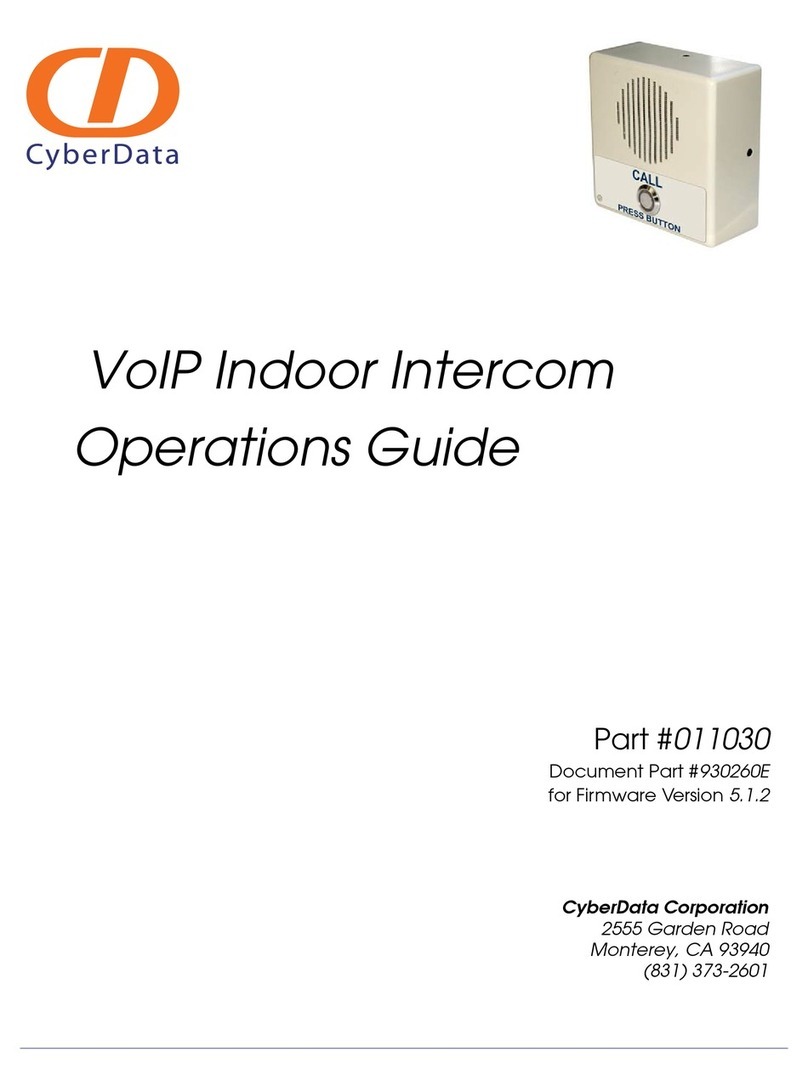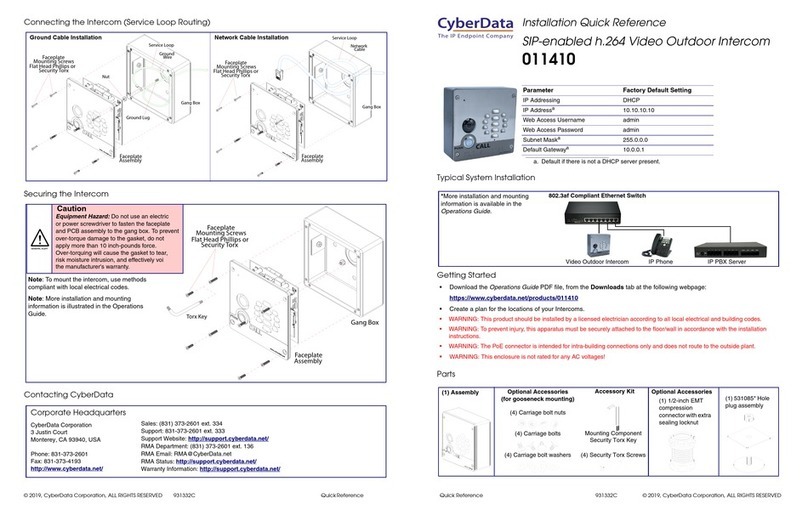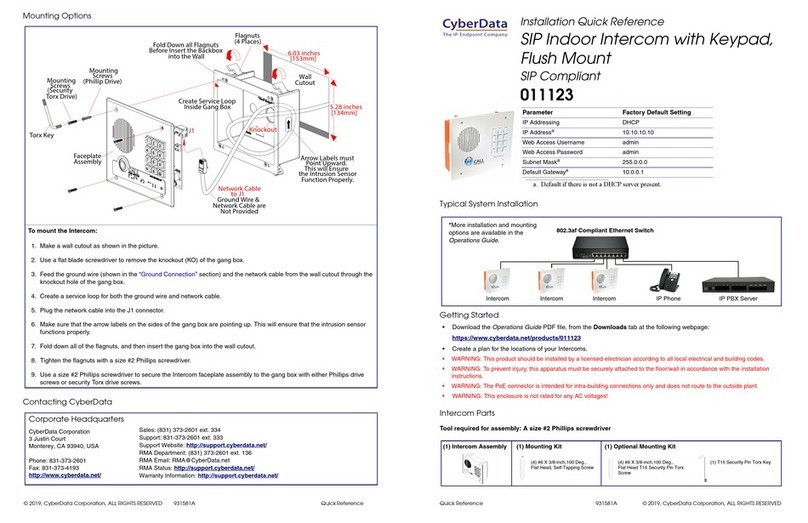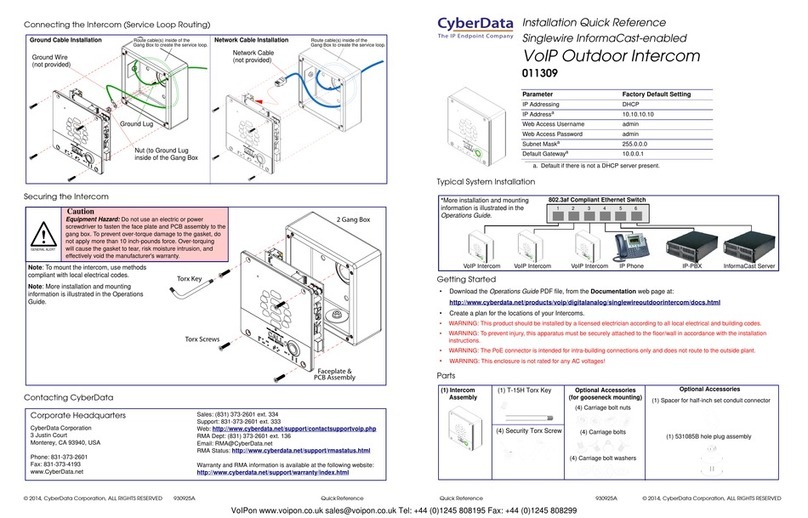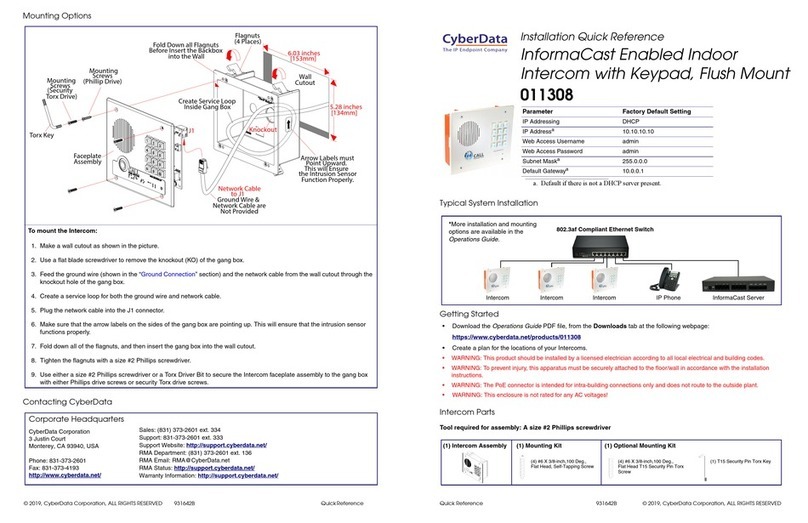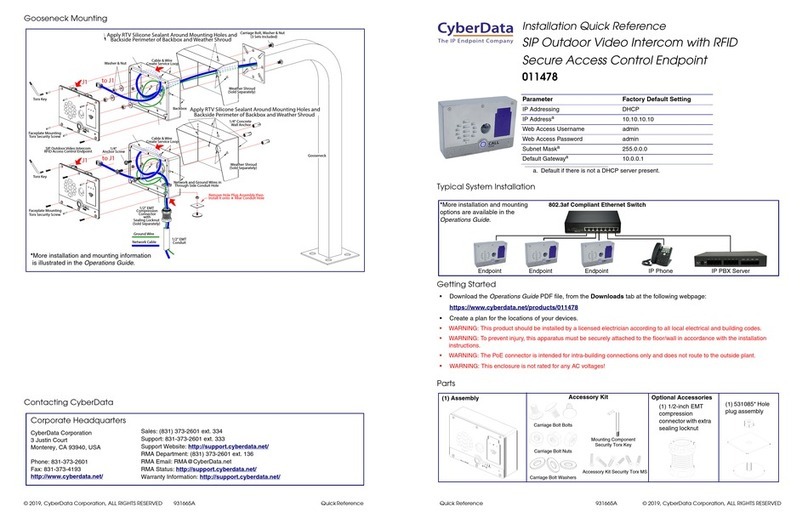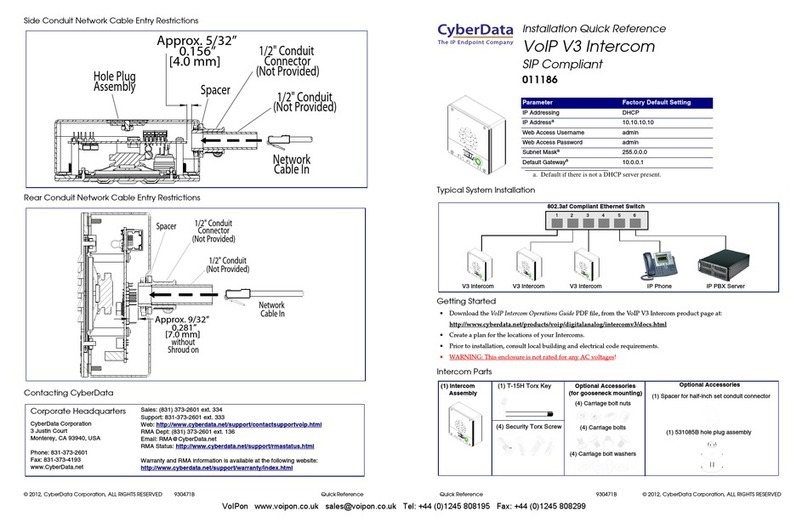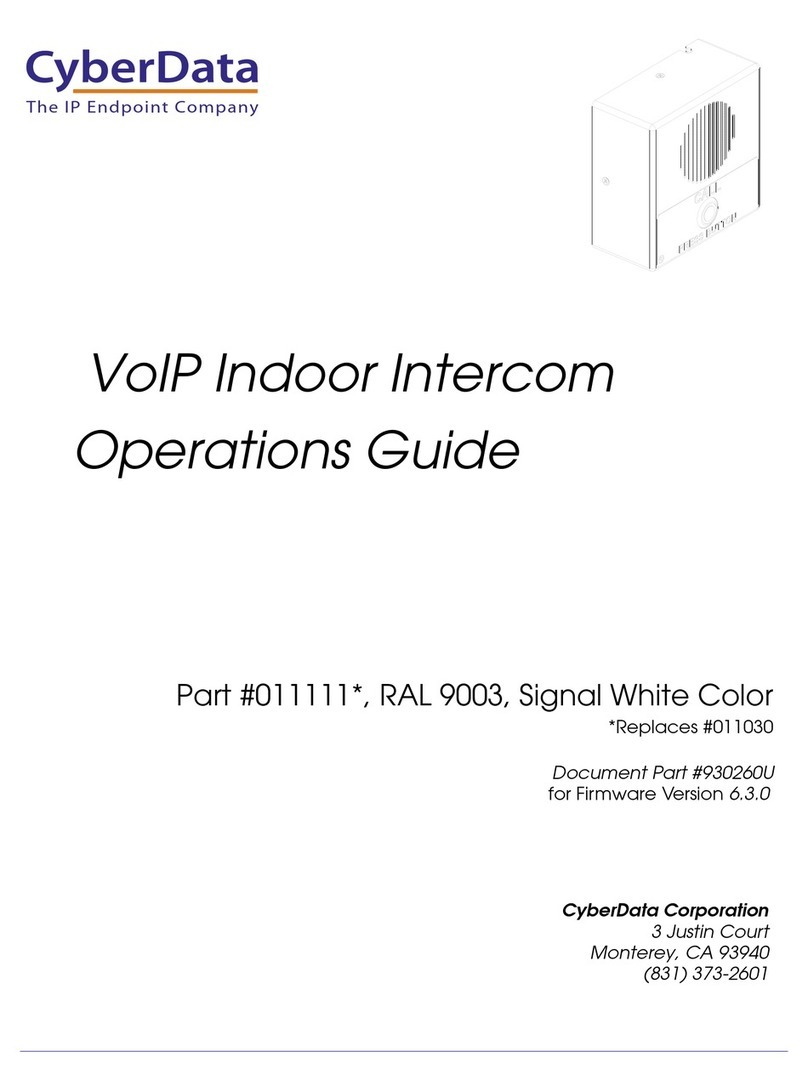Quick Reference 931856A © 2022, CyberData Corporation, ALL RIGHTS RESERVED© 2022, CyberData Corporation, ALL RIGHTS RESERVED 931856A Quick Reference
RTFM Button
Contacting CyberData
RTFM button (SW1)
When the device is operational and linked to a
network, you can use the Reset Test Function
Management (RTFM) button (SW1 [see picture])
to announce the device’s IP address or restore
the device to the factory
default settings.
To announce the device’s current IP address:
• Press and release the RTFM button within a
five second window.
Note The device will use DHCP to obtain the
new IP address (DHCP-assigned
address or default to IPv4 Link Local if a
DHCP server is not present).
To restore the device to factory default settings:
• Press and hold the RTFM button for longer
than five seconds until you hear the device
announce that it is restoring the factory
default settings.
Sales: 831-373-2601 ext. 334
Support: 831-373-2601 ext. 333
Support Website: https://support.cyberdata.net/
RMA Department Contact and Status: https://support.cyberdata.net/
Warranty Information: https://support.cyberdata.net/
Corporate Headquarters
CyberData Corporation
3 Justin Court
Monterey, CA 93940, USA
Phone: 831-373-2601
Fax: 831-373-4193
https://www.cyberdata.net/
Typical System Installation
Getting Started
• Download the Operations Guide PDF file, from the Downloads tab at the following webpage:
https://www.cyberdata.net/products/011530
• Create a plan for the locations of your Intercoms.
• WARNING: This product should be installed by a licensed electrician according to all local electrical and building codes.
• WARNING: To prevent injury, this apparatus must be securely attached to the floor/wall in accordance with the installation
instructions.
• WARNING: The PoE connector is intended for intra-building connections only and does not route to the outside plant.
• WARNING: This enclosure is not rated for any AC voltages!
Intercom Parts
Tool required for assembly: A size #2 Phillips screwdriver
Parameter Factory Default Setting
IP Addressing DHCP
IP AddressaIPv4 Link Local
Web Access Username admin
Web Access Password admin
Subnet MaskaIPv4 Link Local
Default GatewayaIPv4 Link Local
a. Default if there is not a DHCP server present.
802.3af Compliant Ethernet Switch
Intercom IP Phone IP PBX ServerIntercom Intercom
*More installation and mounting
options are available in the
Operations Guide.
(4) #6 X 3/8-inch,100 Deg.,
Flat Head, Self-Tapping Screw
(1) Intercom Assembly (1) Mounting Kit
The IP Endpoint Company
Installation Quick Reference
SIP Hand Wave Indoor Intercom
SIP Compliant
011530