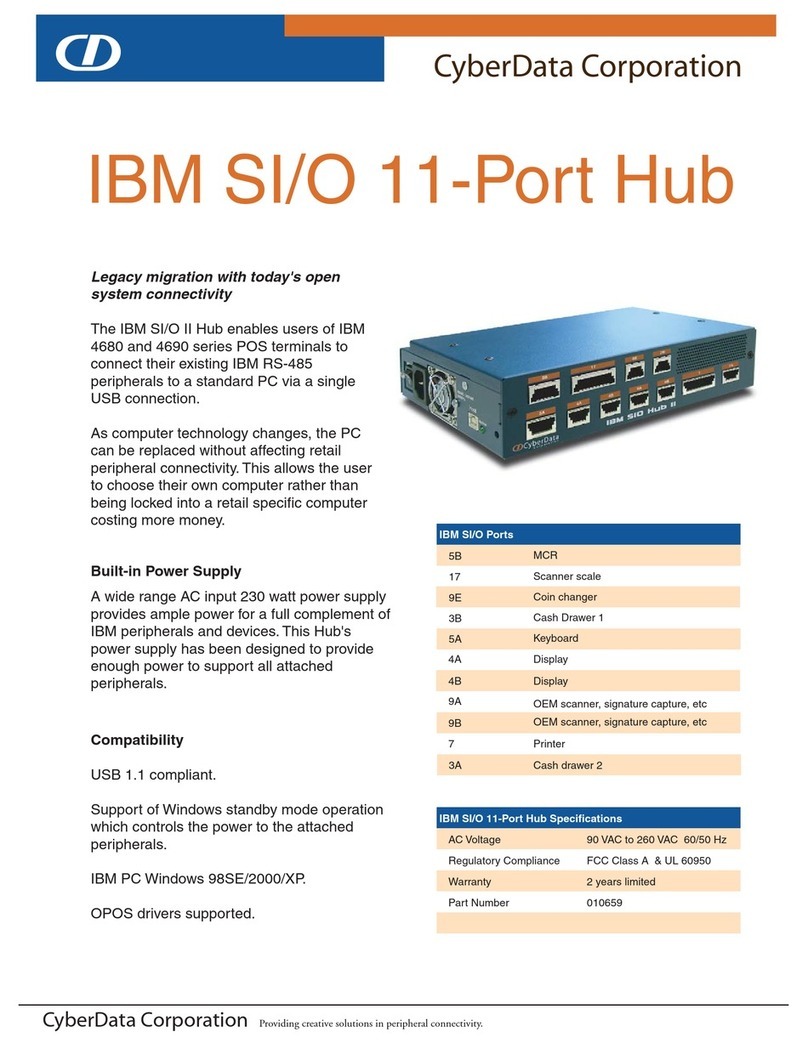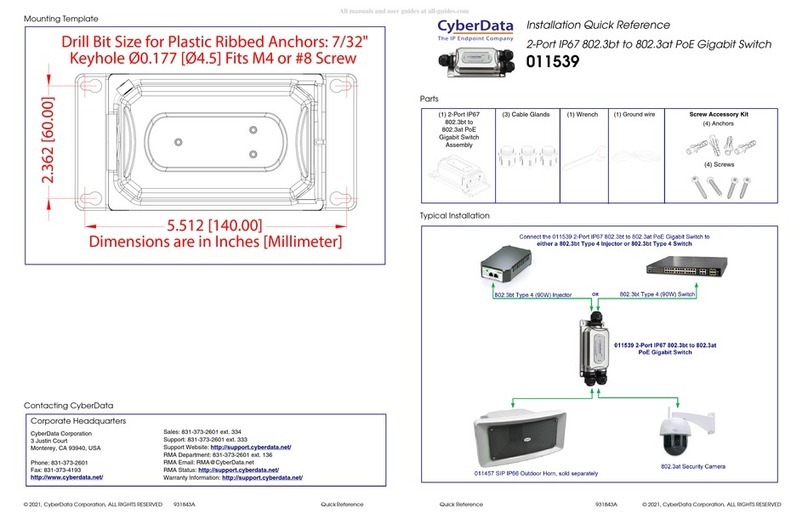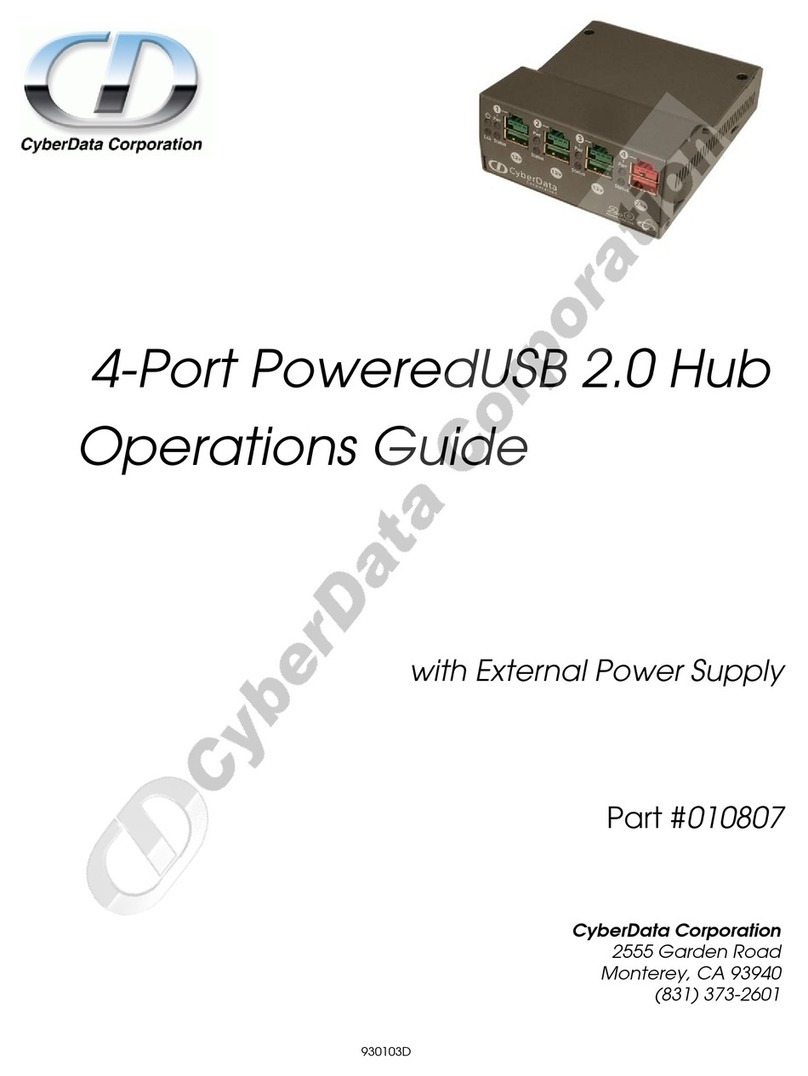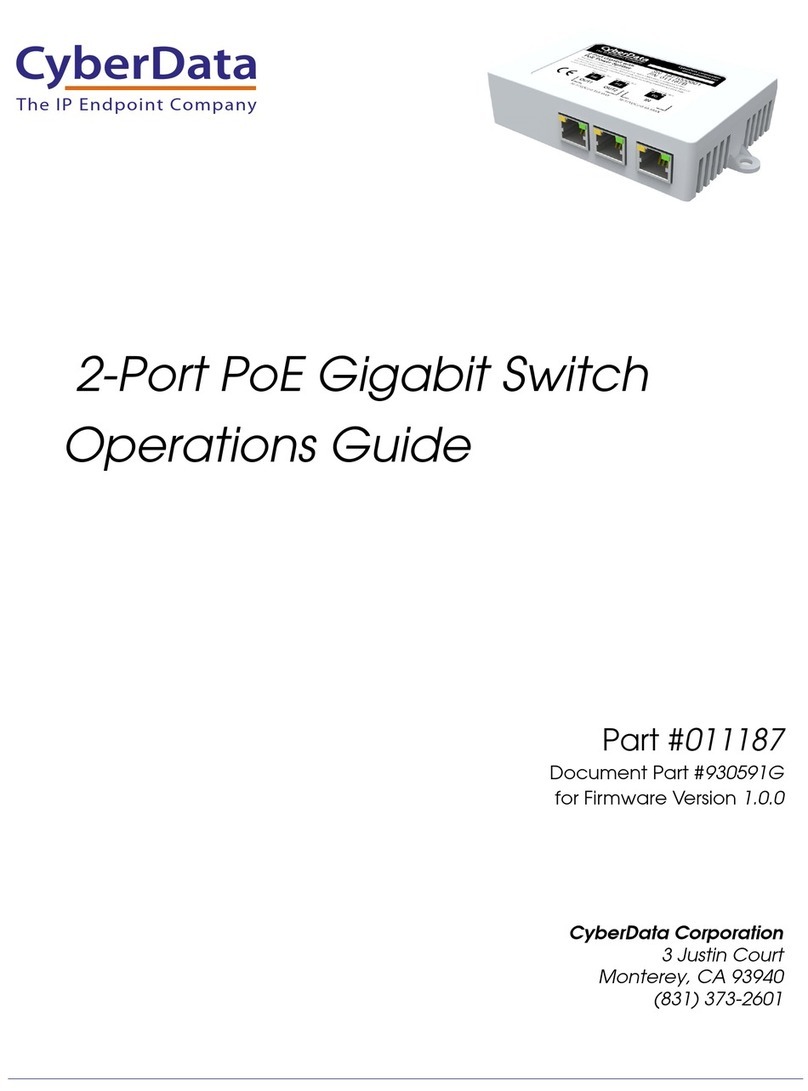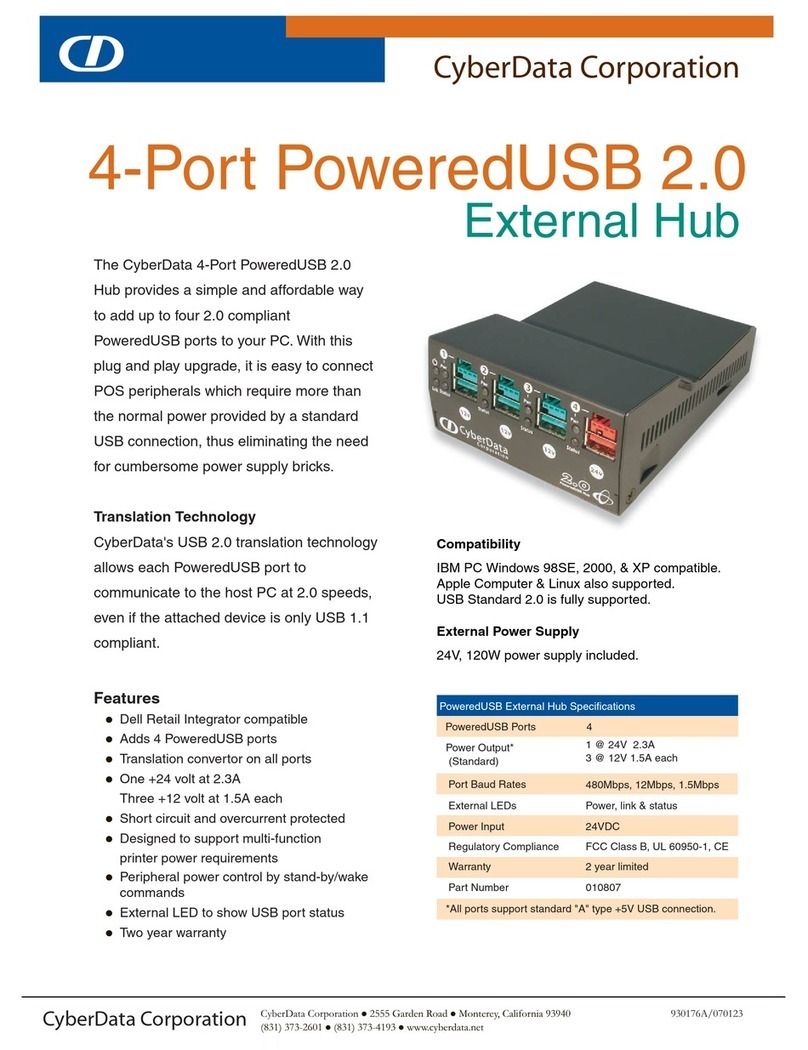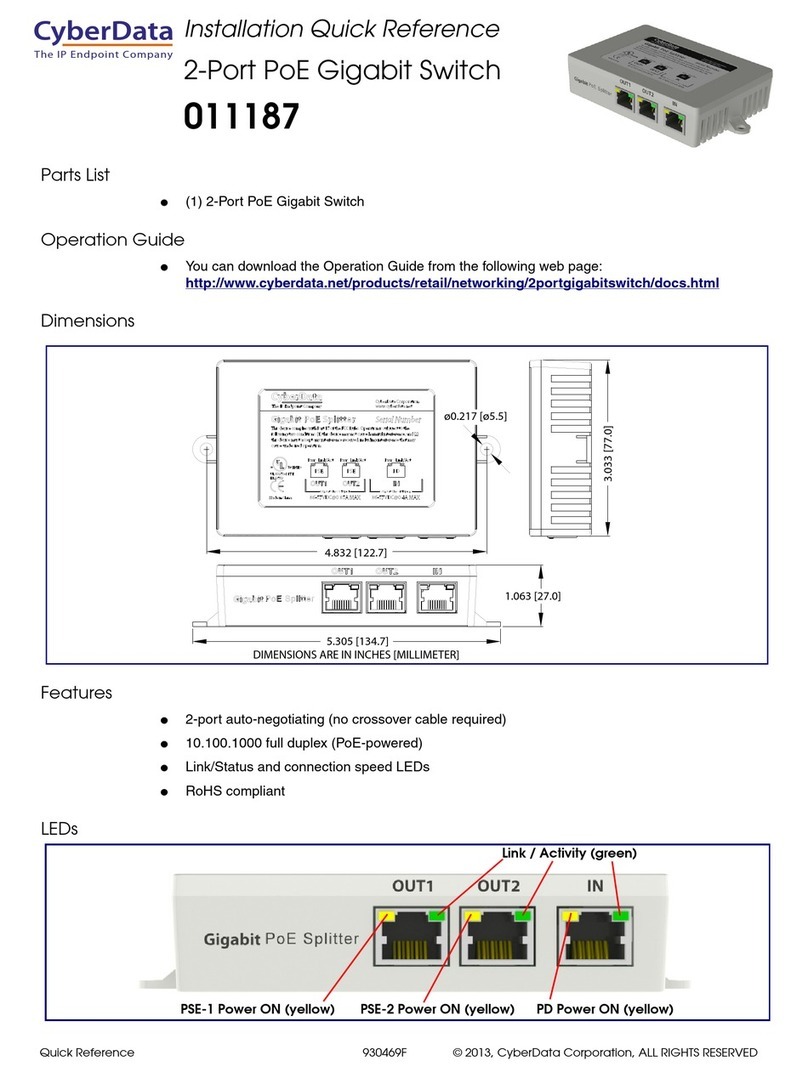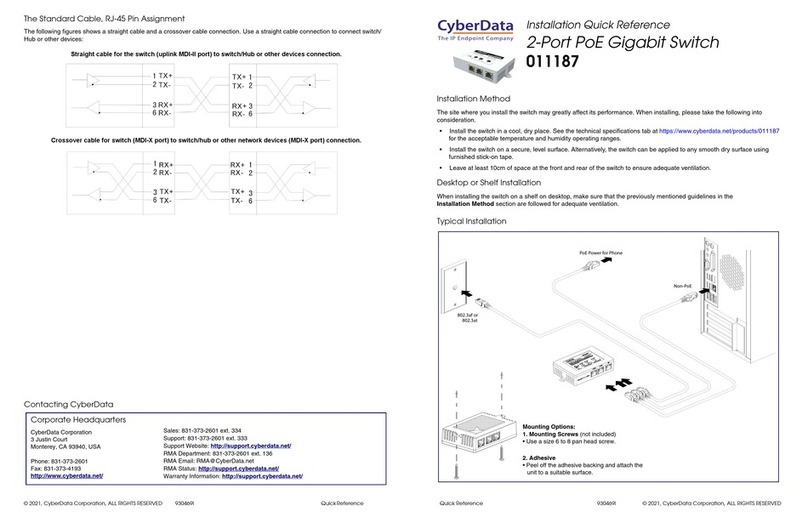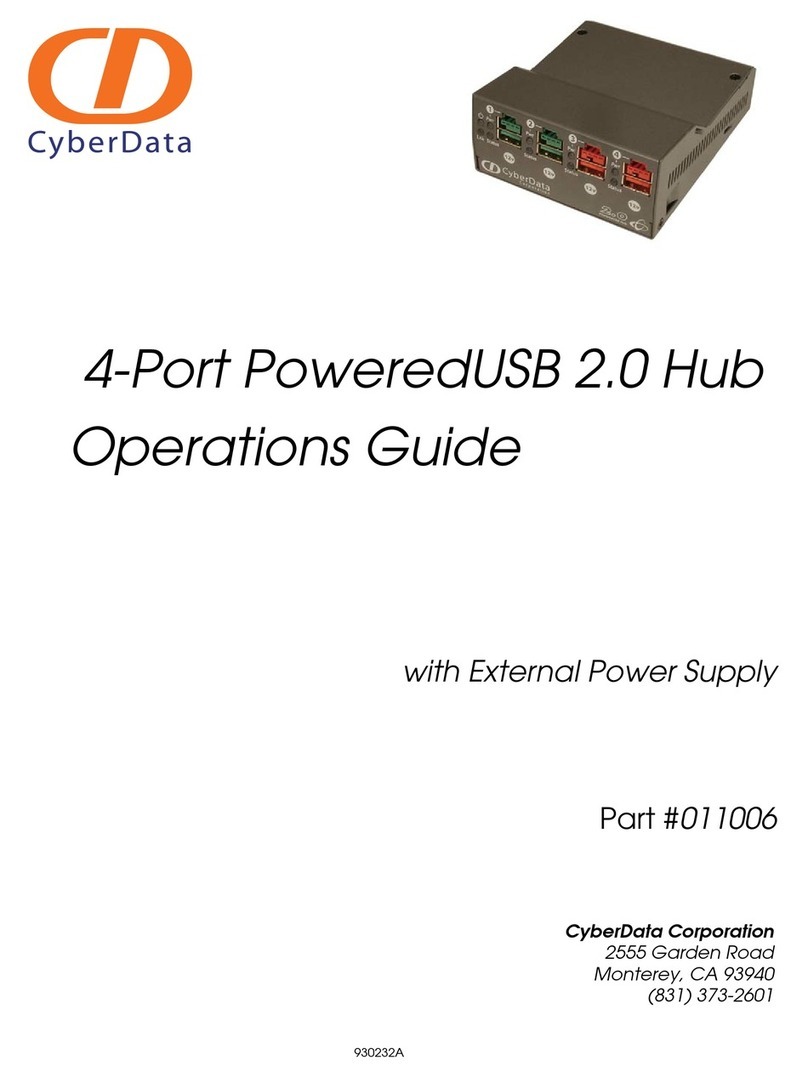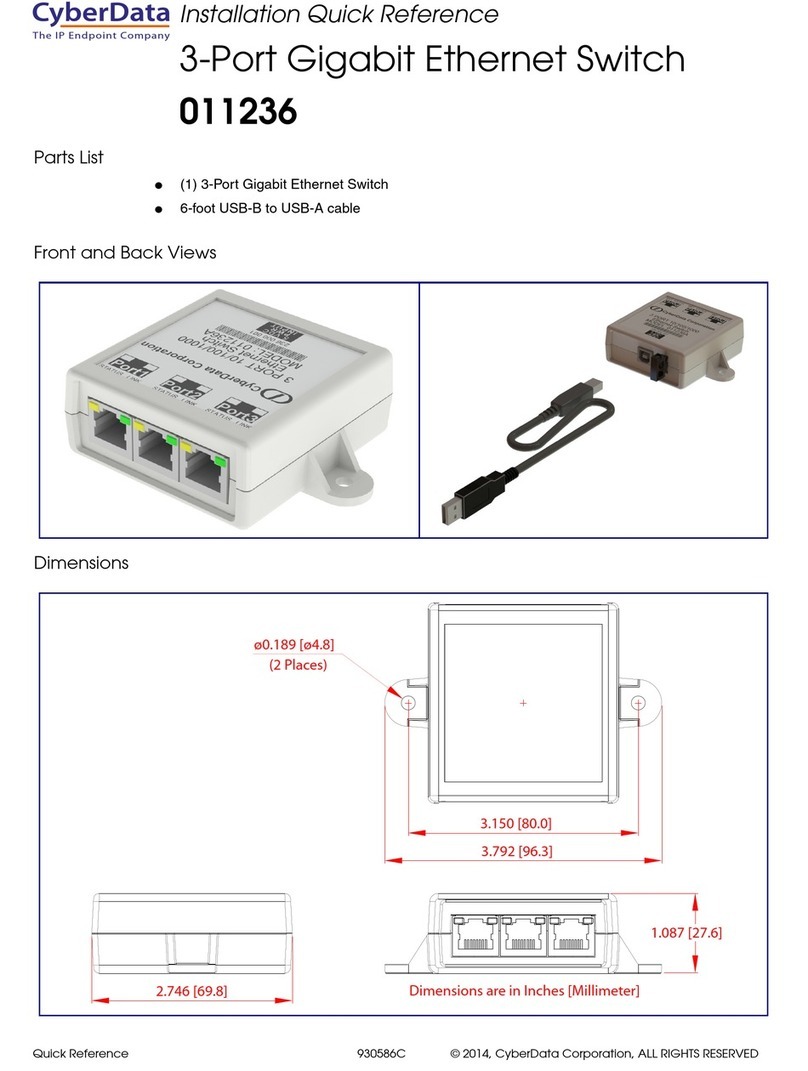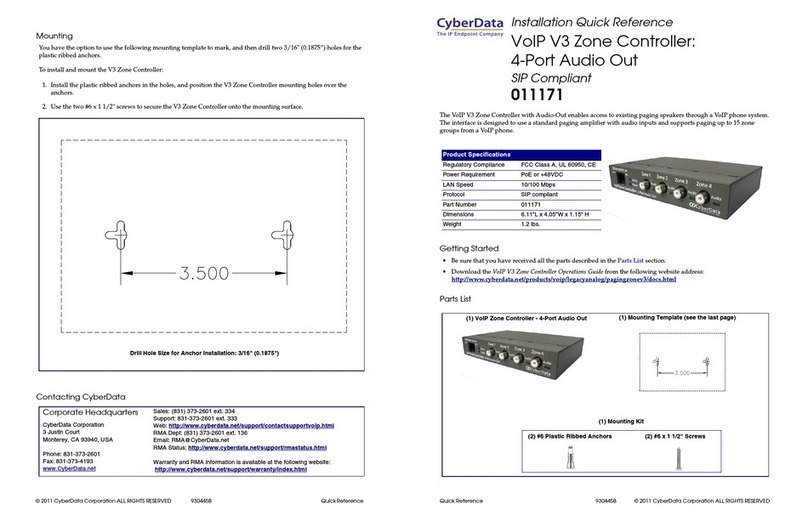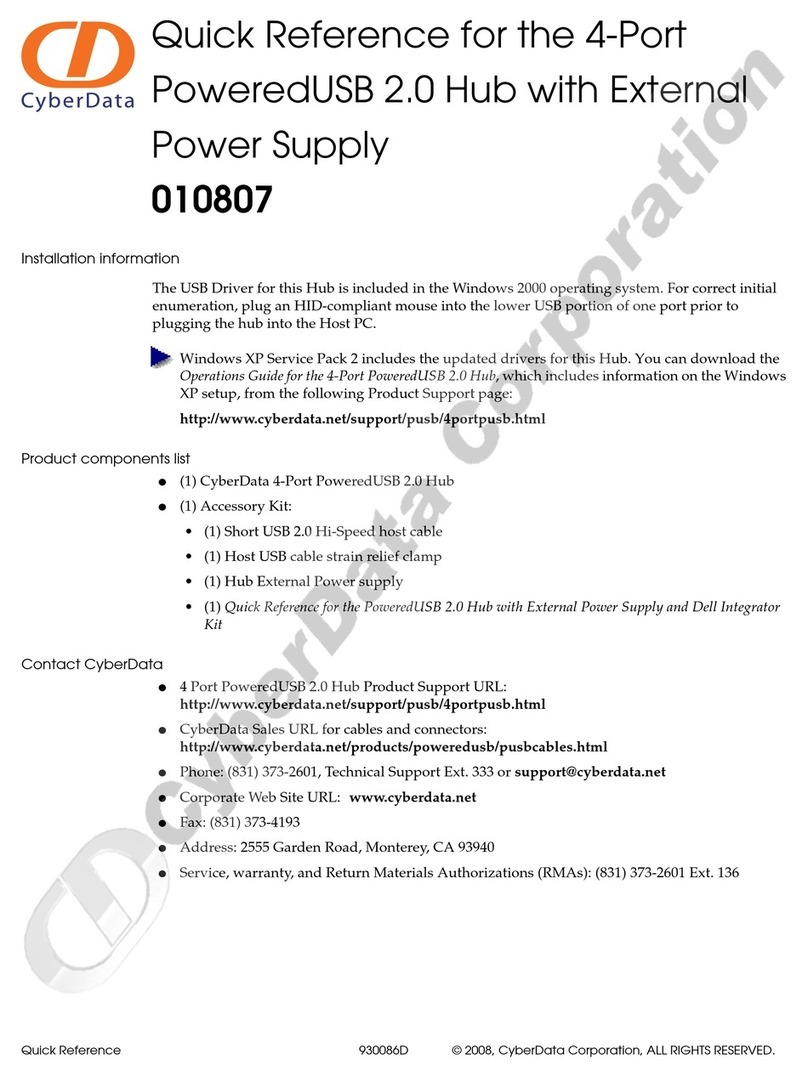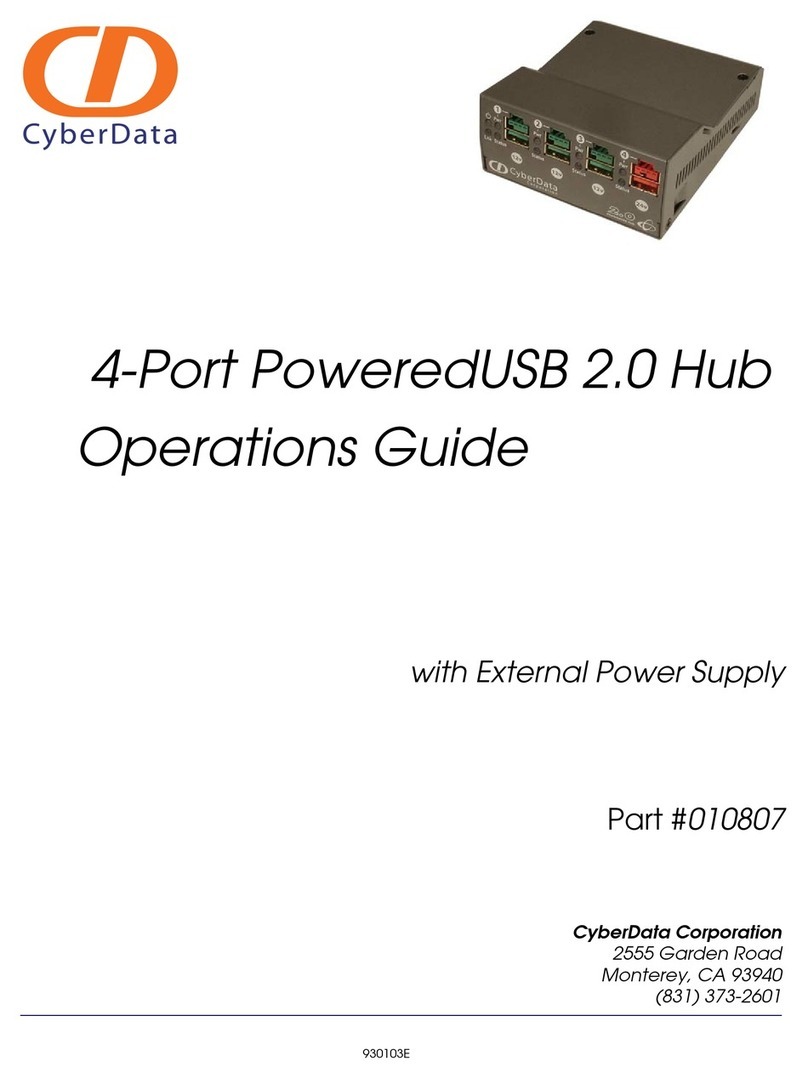Quick Reference 931700C © 2023, CyberData Corporation, ALL RIGHTS RESERVED© 2023, CyberData Corporation, ALL RIGHTS RESERVED 931700C Quick Reference
The IP Endpoint Company
Installation Quick Reference
Remote Call Button
011508
Mounting Options—Wall Mounting
Mounting Options—Plastic Low Voltage Bracket
Contacting CyberData
To be installed and or used in accordance with the
appropriate electrical codes and regulations.
1. Prepare a hole cutout for both wires and the plastic-
ribbed anchors. Use the provided Mounting Template
or place the backplate directly onto the mounting
surface. Mark the surface, and then drill the holes. (Drill
Size: 3/16-inch / 4.8-mm) for the plastic-ribbed anchors.
2. Use a rubber mallet to hammer the plastic-ribbed
anchors into the prepared holes.
3. Lineup the backplate's Elongated Hole to the plastic-
ribbed anchors.
4. Install the mounting screws through the backplate
and plastic-ribbed anchors.
5. Connect the wires to the terminals on the Remote
Call Button. See the Connections diagram on the
Quick Reference Placemat.
6. Put the Remote Call Button and the backplate
together by installing the flat head machine screw on
the bottom.
1. Make a hole cutout for the Low Voltage Bracket*.
2. Fold down the flagnuts, and then insert the Low
Voltage Bracket into the hole cutout.
3. Install the mounting screws* through the backplate
and the Low Voltage Bracket.
4. Connect the wires to the terminals on the Remote
Call Button. See the Connections diagram on the
Quick Reference Placemat.
5. Put the Remote Call Button and the backplate
together by Installing the flat head machine screw on
the bottom.
*The Low Voltage Bracket and mounting screws are
not provided.
To be installed and or used in accordance with the
appropriate electrical codes and regulations.
Sales: 831-373-2601 ext. 334
Support: 831-373-2601 ext. 333
Support Website: https://support.cyberdata.net/
RMA Department Contact and Status: https://support.cyberdata.net/
Warranty Information: https://support.cyberdata.net/
Corporate Headquarters
CyberData Corporation
3 Justin Court
Monterey, CA 93940, USA
Phone: 831-373-2601
Fax: 831-373-4193
https://www.cyberdata.net/
Typical Installation
Getting Started
• Download the Remote Call Button Operations Guide PDF file from the Downloads tab at:
https://www.cyberdata.net/products/011508/
• Create a plan for the locations of your speakers.
• WARNING: This product should be installed by a licensed electrician according to all local electrical and building codes.
• WARNING: To prevent injury, this apparatus must be securely attached to the floor/wall in accordance with the installation
instructions.
• WARNING: The PoE connector is intended for intra-building connections only and does not route to the outside plant.
• WARNING: The Call Button enclosure is not rated for any AC voltages!
Parts
802.3af Compliant Ethernet Switch
IP Phone IP PBX Server
Remote Call Button Talk-Back Speaker
(1) Call Button Assembly Accessory Kit
(1x) M3 x 6mm Flat Head Machine Screw
(4x) Plastic Ribbed Anchor
(4x) Wall Mounting #6x1.25" Pan
Head Phillips Sheet Metal Screw