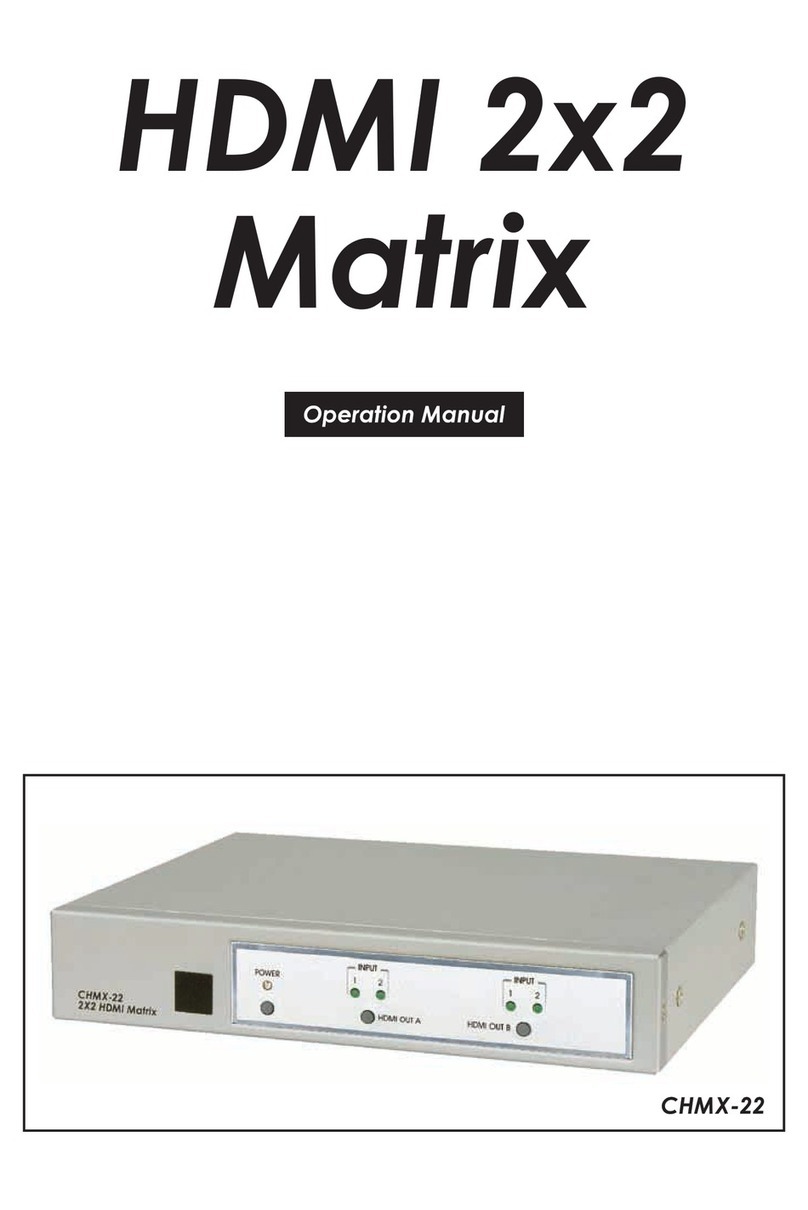2
4. SYSTEM REQUIREMENTS
• Up to 16 HDMI, DVI, CAT5e/6/7 or VGA source devices (dependent
on module conguration) connected with appropriate cables.
• Up to 16 displays (TV or monitor) or AV receivers, equipped
with HDMI, DVI, CAT5e/6/7 connection (dependent on module
conguration) connected with appropriate cables
• Industry standard CAT5e/6/7 cable (for CAT5e/6/7 inputs/outputs)
• Compatible PoC HDBaseT™ Transmitters/Receivers for CAT5e/6/7
Input/Output modules
5. FEATURES
• HDMI, HDCP 1.1 and DVI 1.0 compliant
• Interchangeable input and output modules
• Input and output module types can be mixed and added in
multiples of 8 from 8×8 (1 Input module, 1 Output module) up
to 16×16 (2 Input modules, 2 Output modules) with HDMI, DVI,
CAT5e/6/7 and VGA (Input only) connection types
• Supports a wide range of PC and HDTV resolutions from VGA to
WUXGA and 480i to 1080p and 4K2K@24/25/30
• Supports pass-through of LPCM 7.1CH, Dolby TrueHD, Dolby Digital
Plus and DTS-HD Master Audio
• Supports control of the matrix via RS-232, Telnet and Web GUI
controls
• Supports 10 available preset settings
• Support 3 EDID modes: Standard, Dynamic and Manual (see
Section 6.1 for details)
• Dual removal power supply units
• Supports HDMI cable input and output lengths of up to 15m each
way (1080p@8-bit resolution), 10m (1080p@12-bit resolution) or 5m
(4K2K@30 resolution)
• Supports CAT5e/6/7 cable input and output lengths of up to
100m (1080p@8-bit/12-bit resolution) or 70m (4K2K@30 resolution)
dependent on board capabilities
• HDBaseT 5Play™ convergence supports HD Video, HD Audio, PoC,
Ethernet and IR/RS-232 Control
• HDBaseT 4Play convergence supports HD Video, HD Audio, PoC
and IR/RS-232 Control
• HDBaseT 3Play convergence supports HD Video, HD Audio and IR/
RS-232 Control