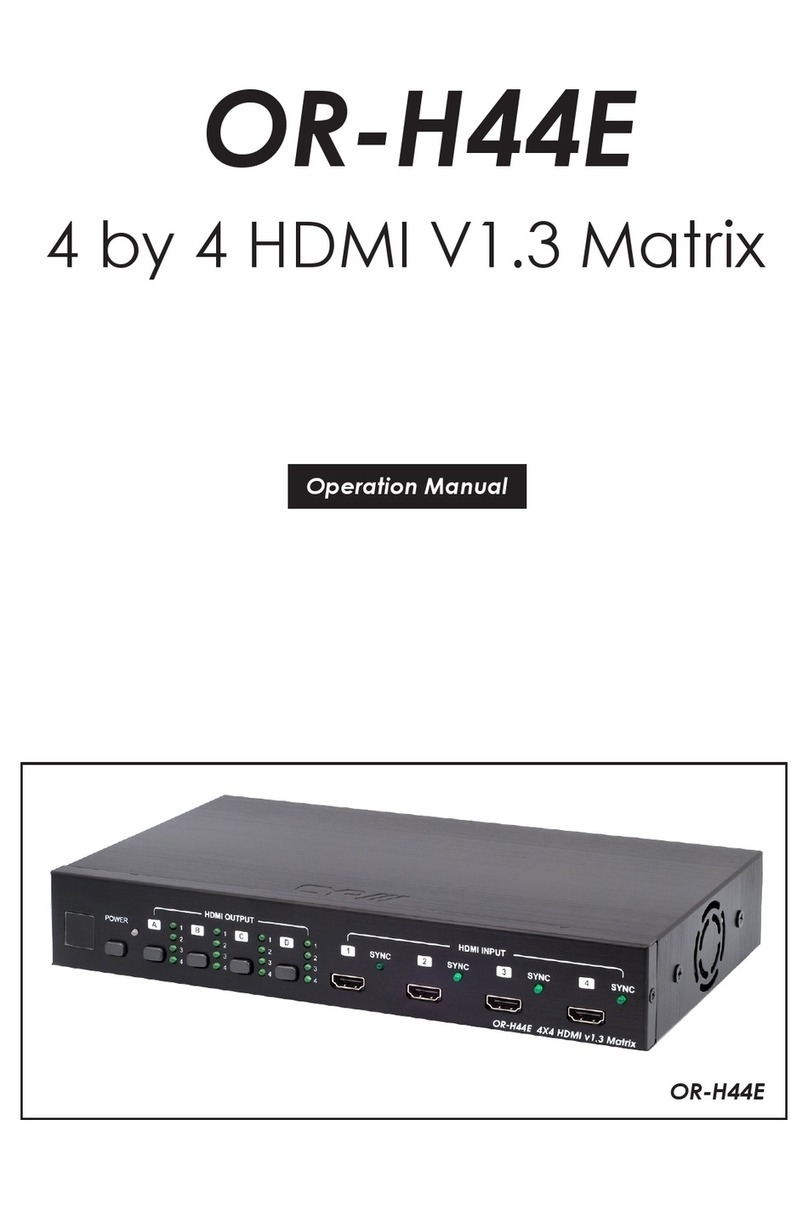1CONTROL: This port is the link for Telnet or Web GUI controls, connect
to an active Ethernet link with an RJ45 terminated cable (for further
details, please refer to section 6.8 & 6.9).
Warning: Please do not connect this port directly to the PC/Laptop as the
Telnet function will not work.
2RS-232: Connect to a PC or control system with D-Sub 9-pin cable
for RS-232 control.
3ALL IR OUT: Connect to the IR blaster for IR signal transmission to the
source equipment. Place the IR blaster in direct line-of-sight of the
equipment to be controlled. It will transmit all signals received from
the IR IN.
4ALL IR IN: Connect to the IR extender for IR signal reception. Ensure
that the remote being used is within the direct line-of-sight of the IR
extender. It will send the signal to the receiver's IR OUT.
5SERVICE: Manufacturer use only.
6IR OUT A~H: Connect to the IR blasters for IR signal transmission.
Place the IR blaster in direct line-of-sight of the equipment to
be controlled. It will transmit the IR signal received from the
corresponding IR input selected in the settings menu.
7IR IN 1~8: Connect to the IR extenders for IR signal reception. Ensure
that the remote being used is within the direct line-of-sight of the IR
extender. It will send the IR signal to the corresponding IR OUT.
8CAT5e/6/7 OUT A~H: Connect these CAT outputs to the CAT input
port of the receiver units with a single CAT5e/6/7 cable for HDMI
Audio/Video and IR/RS-232 control signal transmission.
Warning: Please do not connect the CAT5e/6/7 output into the
receiver's LAN port.
9HDMI IN 1~8: Connect to the HDMI input source devices such as a
DVD player or a Set-top Box with HDMI cable or DVI to HDMI cable.
10 DC 24V: Connect the 24 V DC power supply to the unit and plug the
adaptor into an AC outlet.