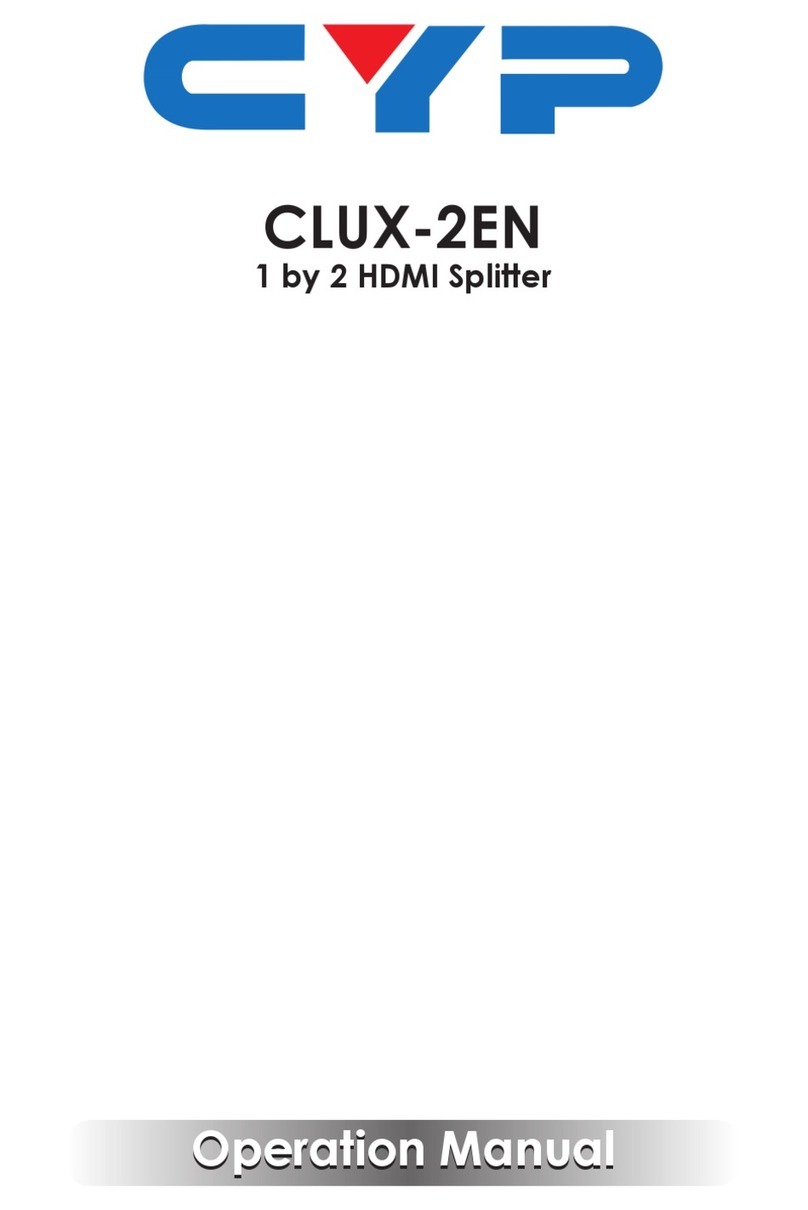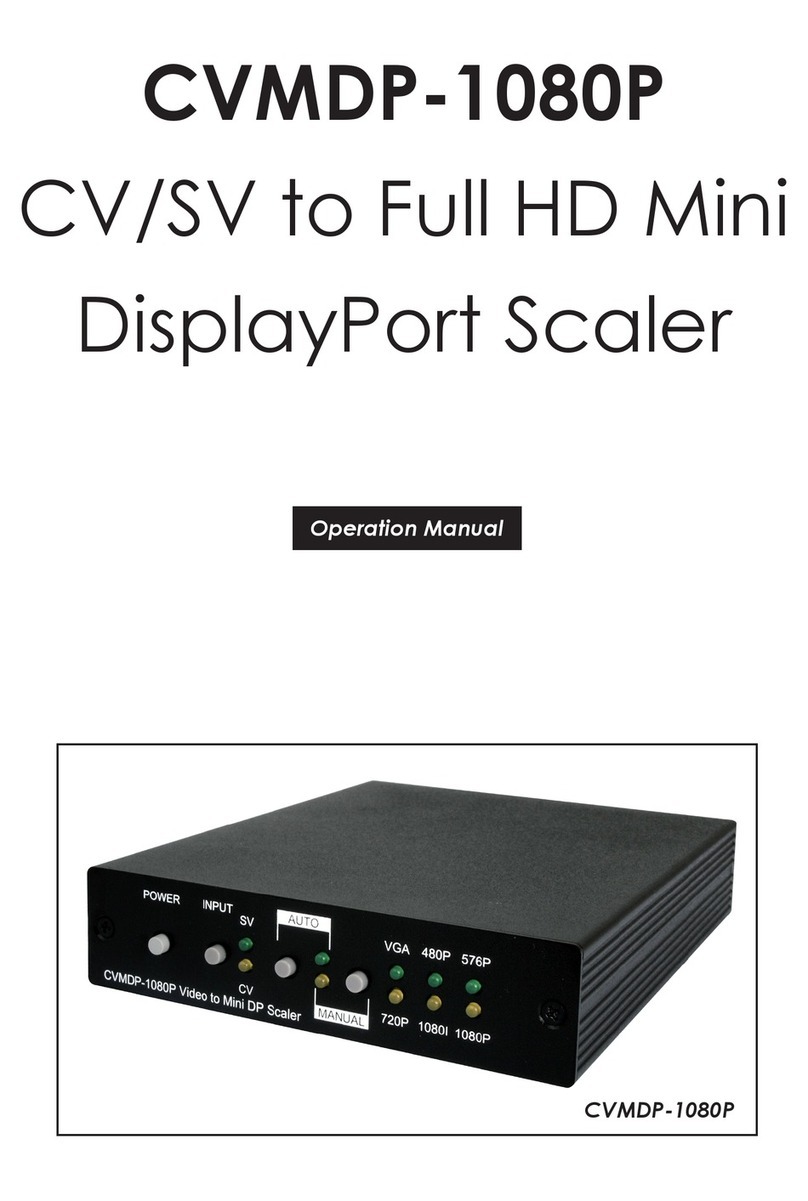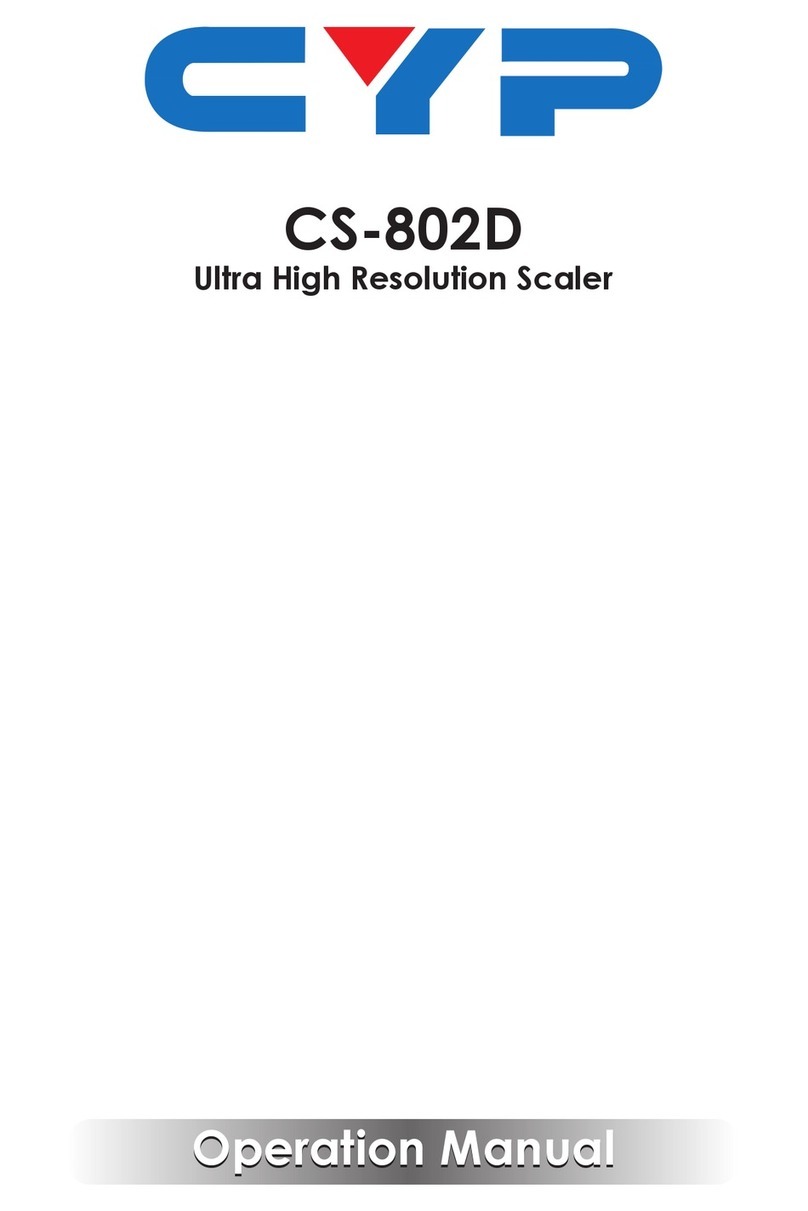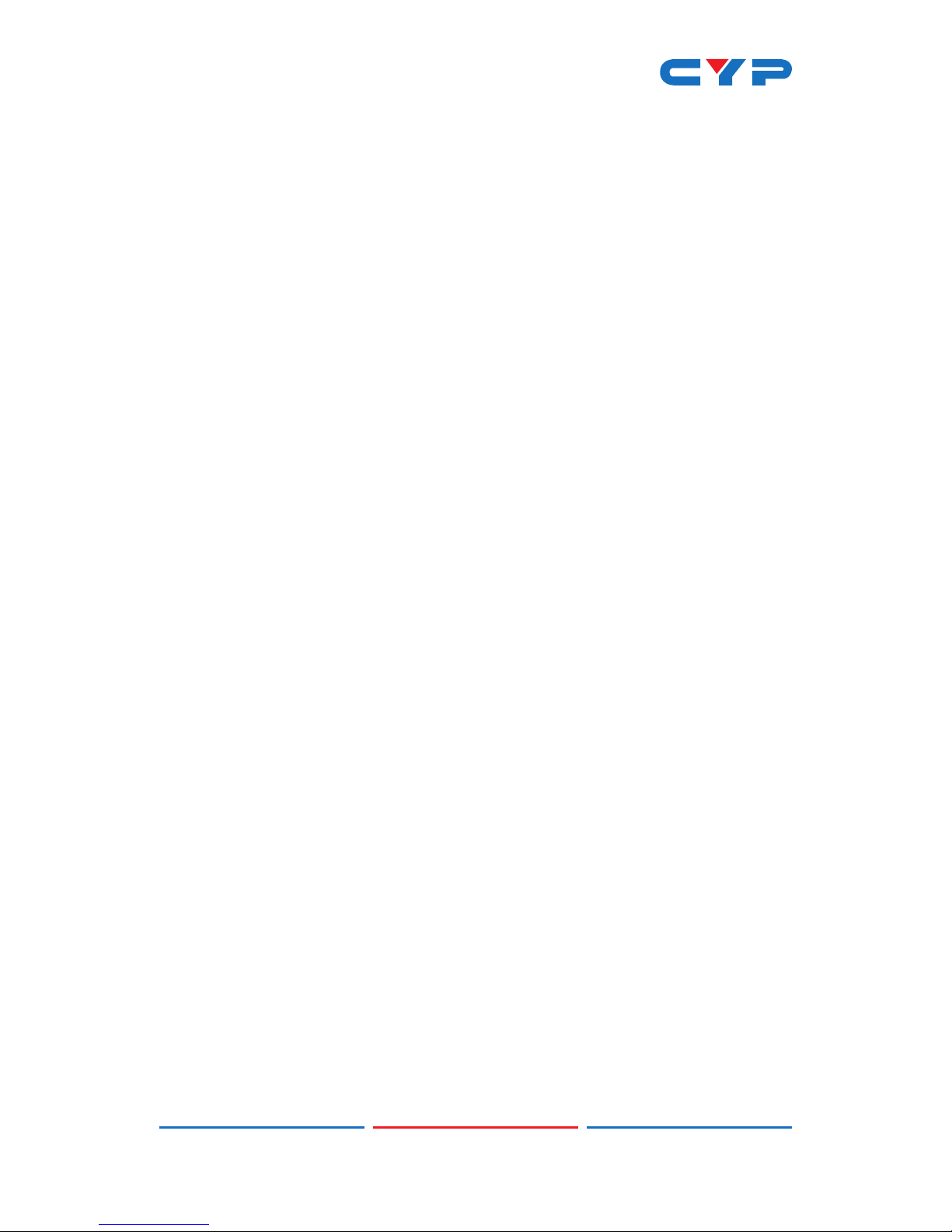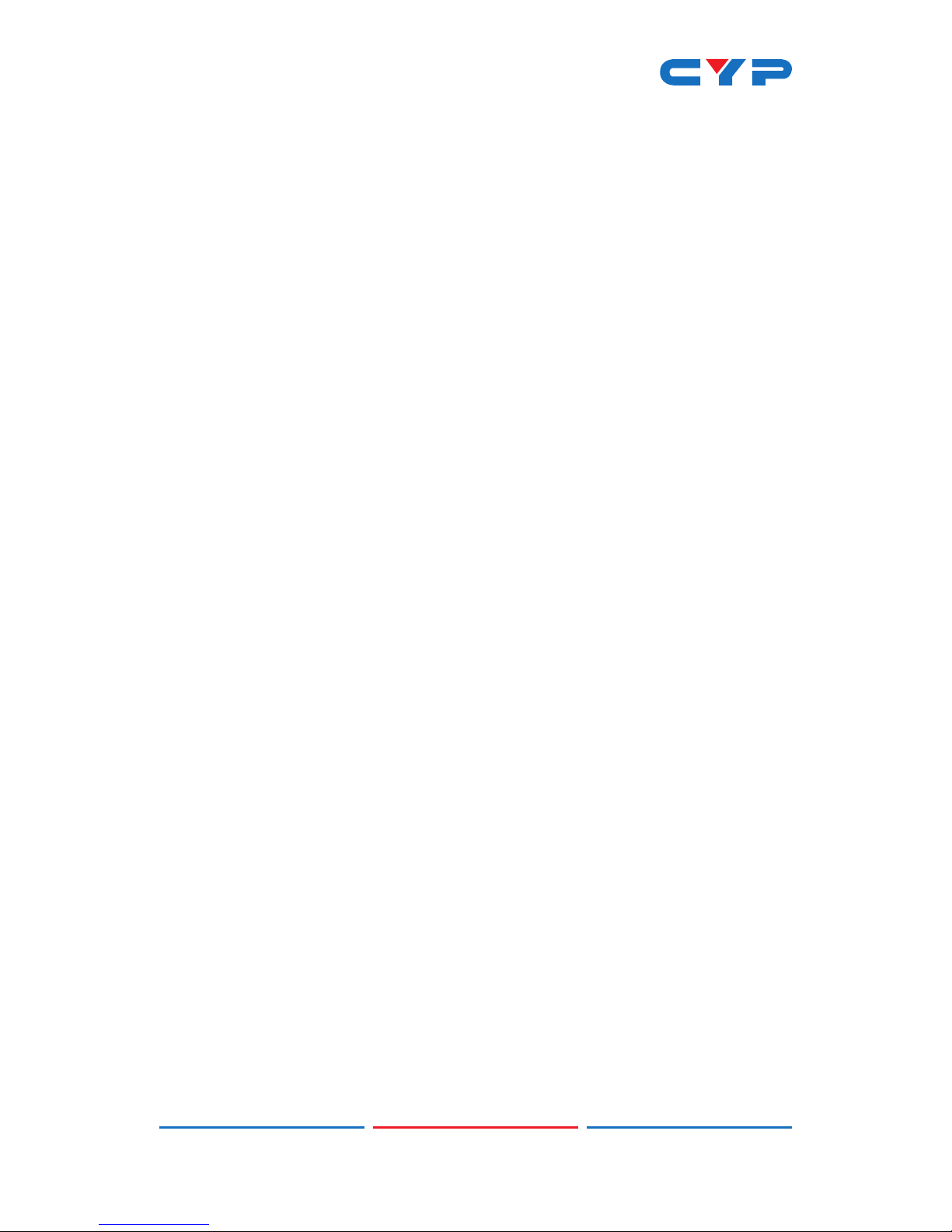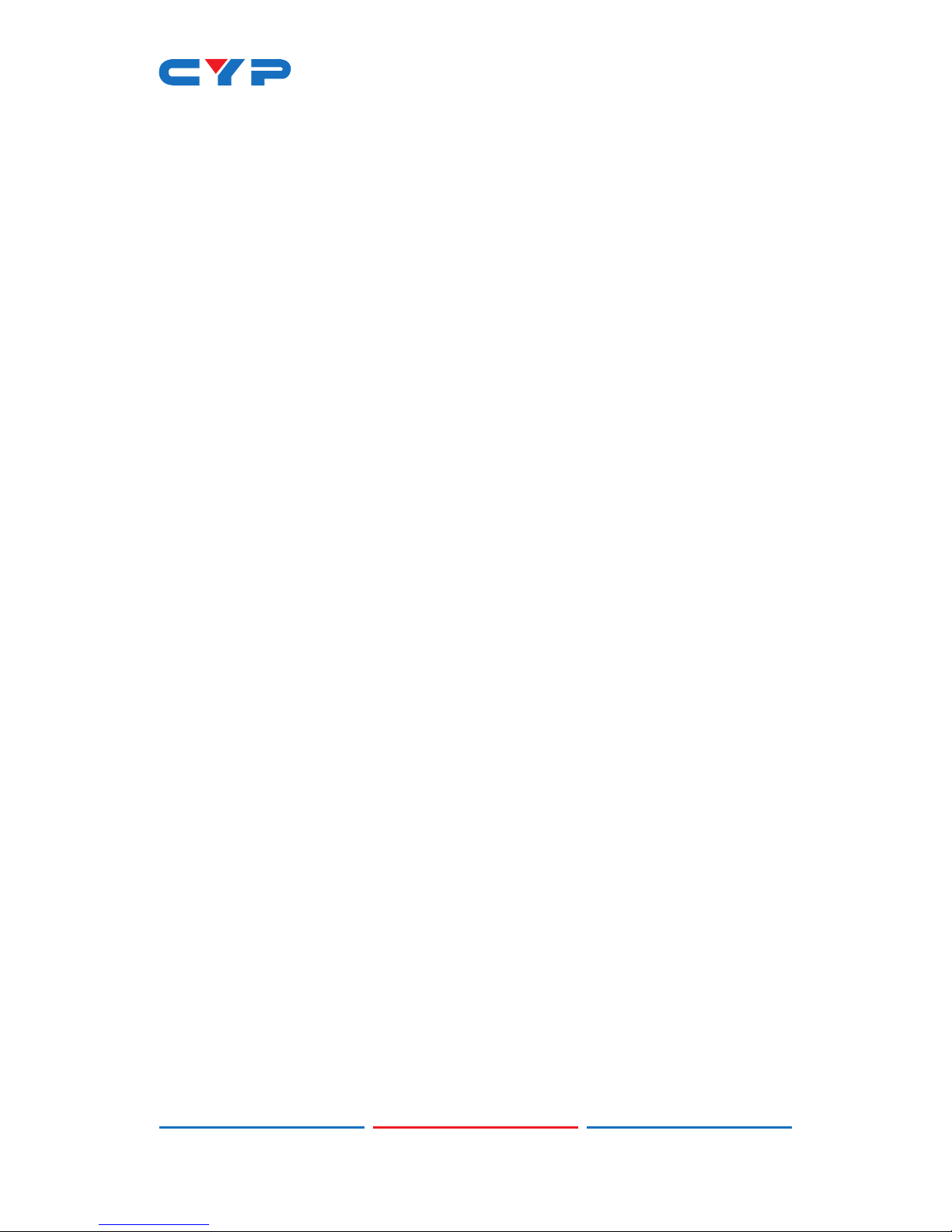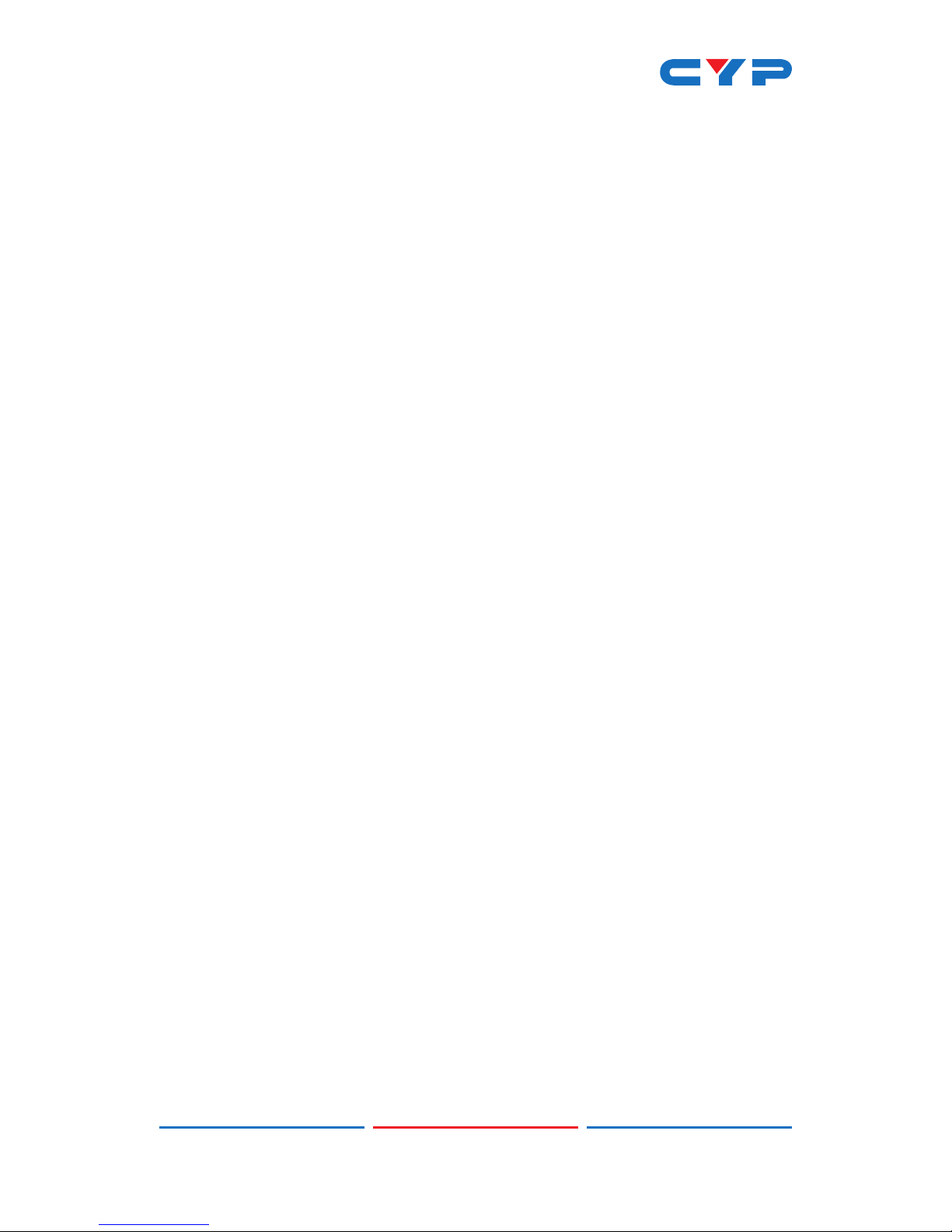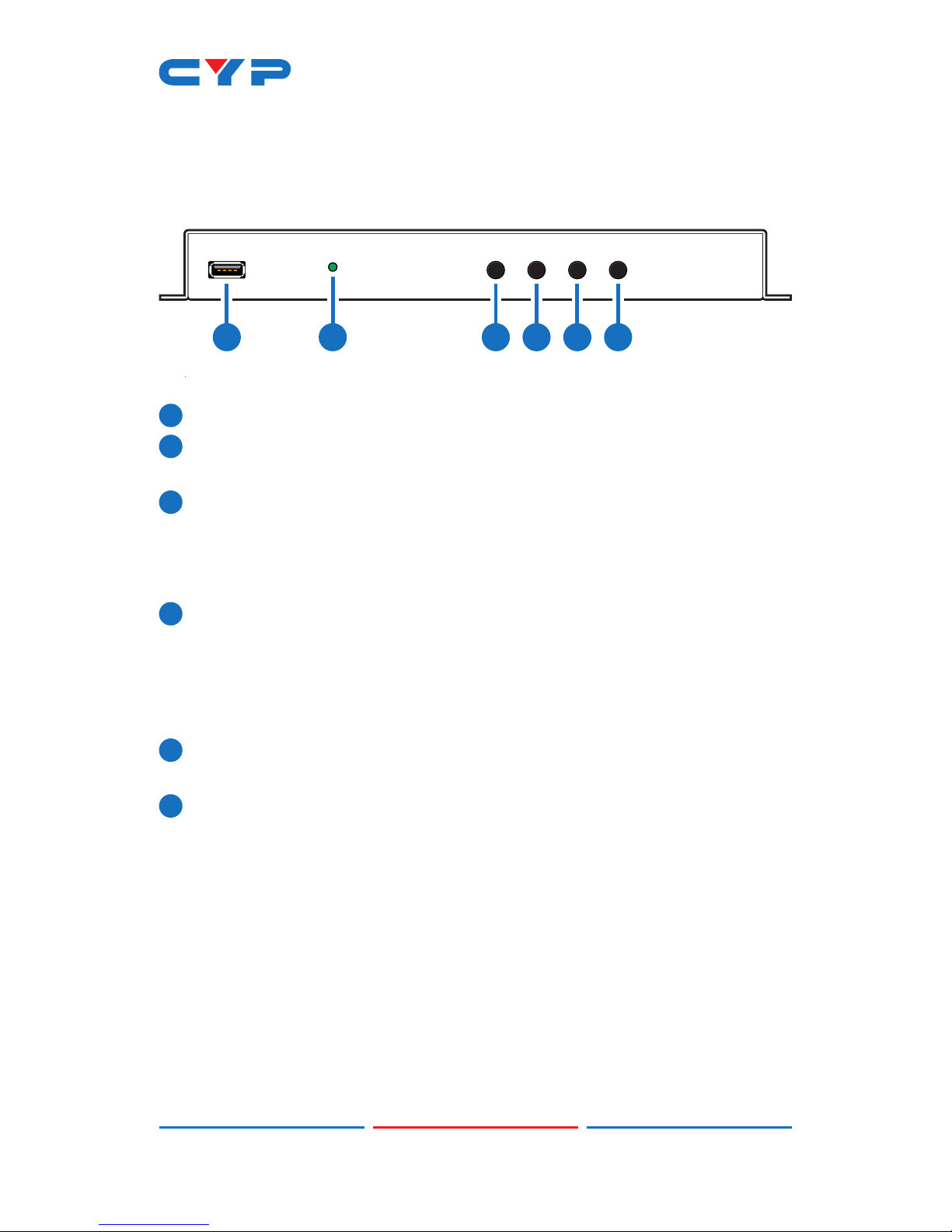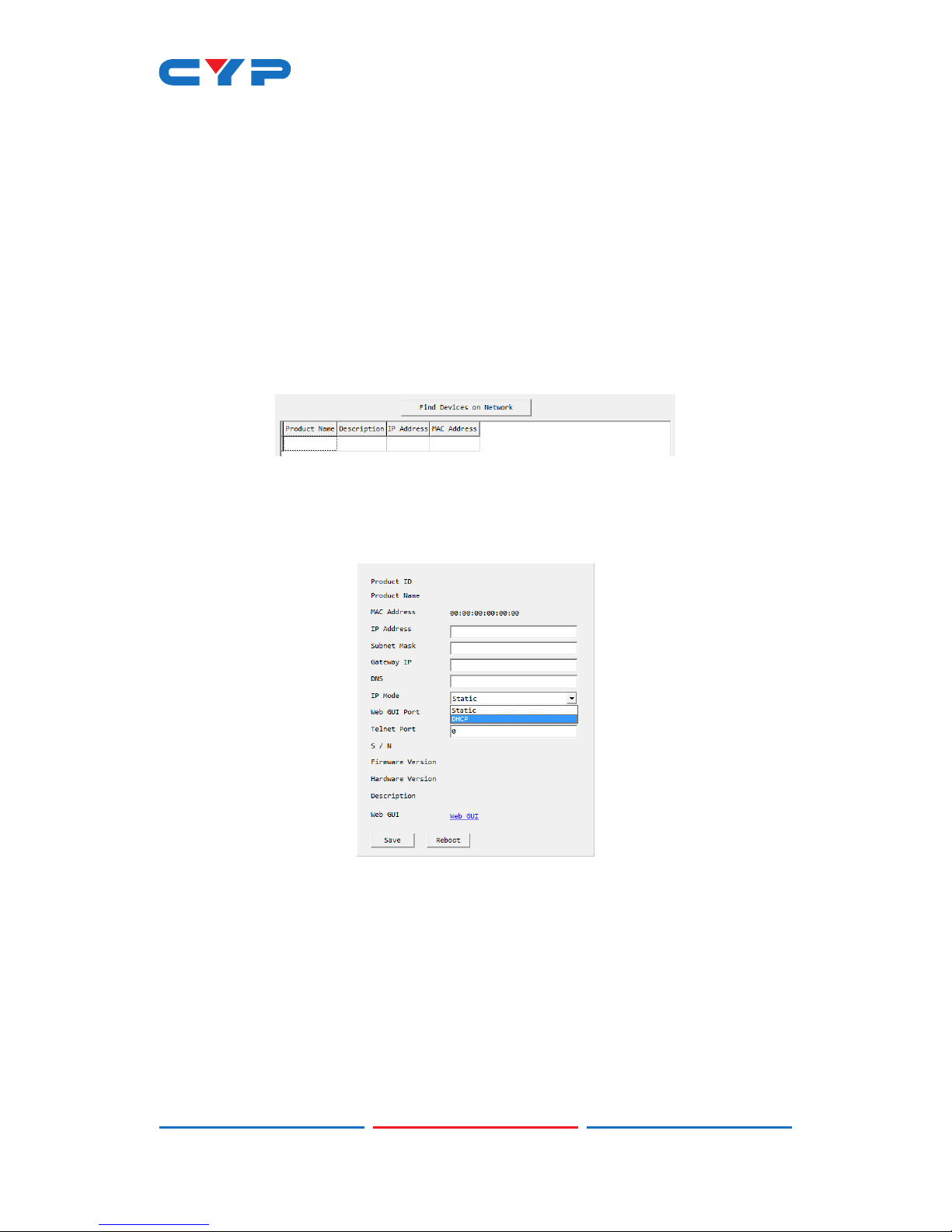1
1. INTRODUCTION
This HDMI Multiviewer is capable of scaling up to 2 sources and
displaying both simultaneously on a single HDMI output within
their own windows. This is the ideal solution for monitoring multiple
sources simultaneously for use in control rooms, or for exible display
presentations in conference rooms or classrooms. Both inputs support
resolutions up to 1920×1200@60Hz and LPCM audio with up to 7.1
channels at 192kHz.
The multi-window output is sent to a single HDMI output at scaled
resolutions up to 1920×1200@60Hz along with the selected audio
source. The HDMI output supports up to LPCM 7.1 digital audio while
the analog audio output supports up to LPCM 2.0. Each of the 2 HDMI
sources may be displayed individually, full screen, or they can be
displayed using a variety of dual-window modes including Picture-in-
Picture, Side-by-Side, or freely positioned (with layer priority control).
Each window can also be mirrored, ipped, swapped, or frozen (with
live audio). Chromakeying and a custom uploadable logo/graphic
are also supported.
By using an optional Windows PC application, the user can use their
PC to generate images or text to be overlaid on top of a live HDMI
input in real time. This unit can be controlled easily by use of the front
panel controls (with OSD) as well as by WebGUI, Telnet, RS-232, IR, and
8 direct trigger inputs.
2. APPLICATIONS
• Demo Room Displays
• Security Monitoring
• Hotel Lobby Information Displays
3. PACKAGE CONTENTS
• 1×HDMI Multiviewer
• 1×5V/2.6A DC Power Adapter
• 3×5-pin Terminal Block
• 1×Shockproof Feet (Set of 4)
• 1×Operation Manual