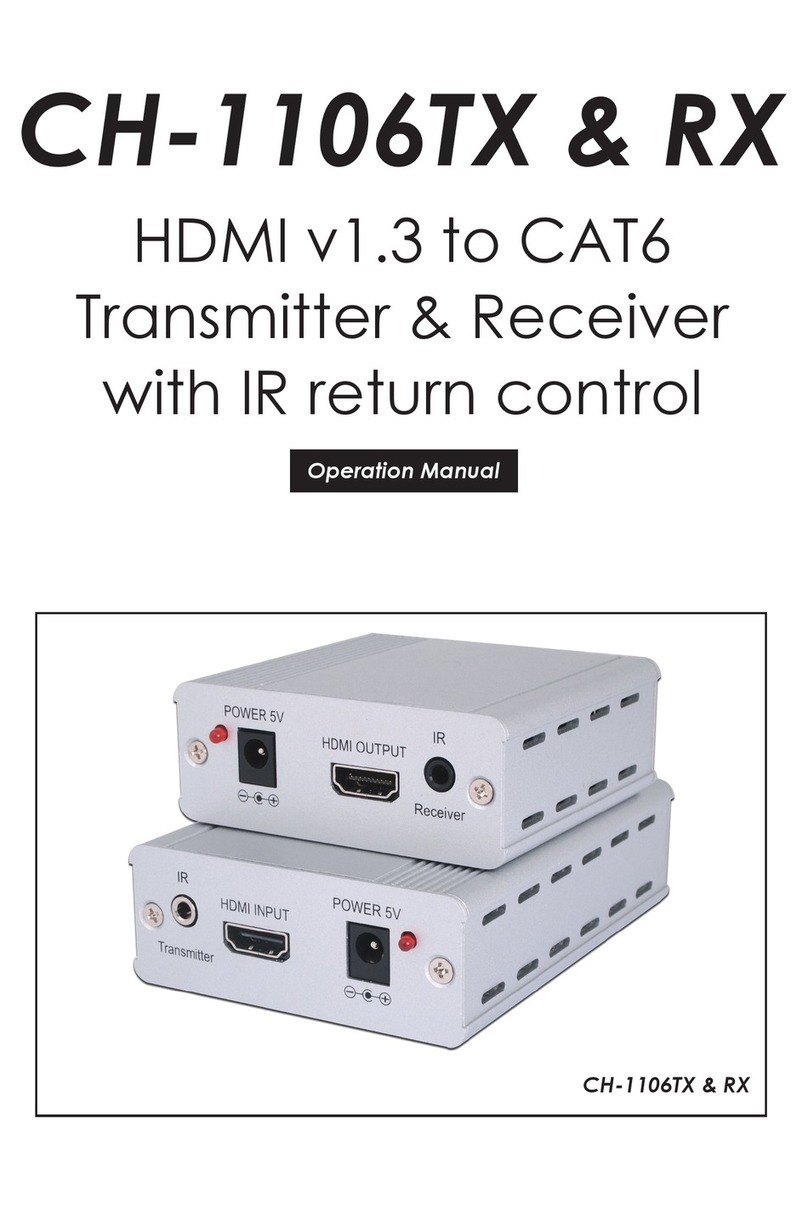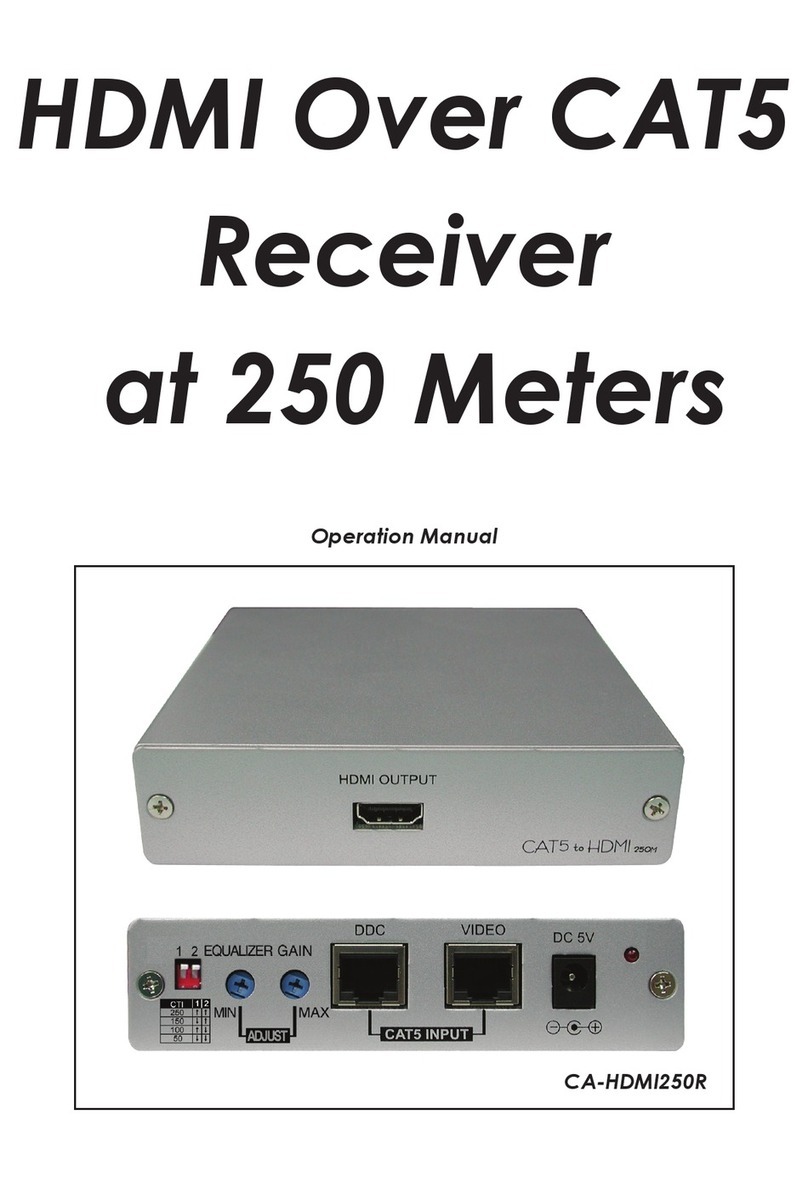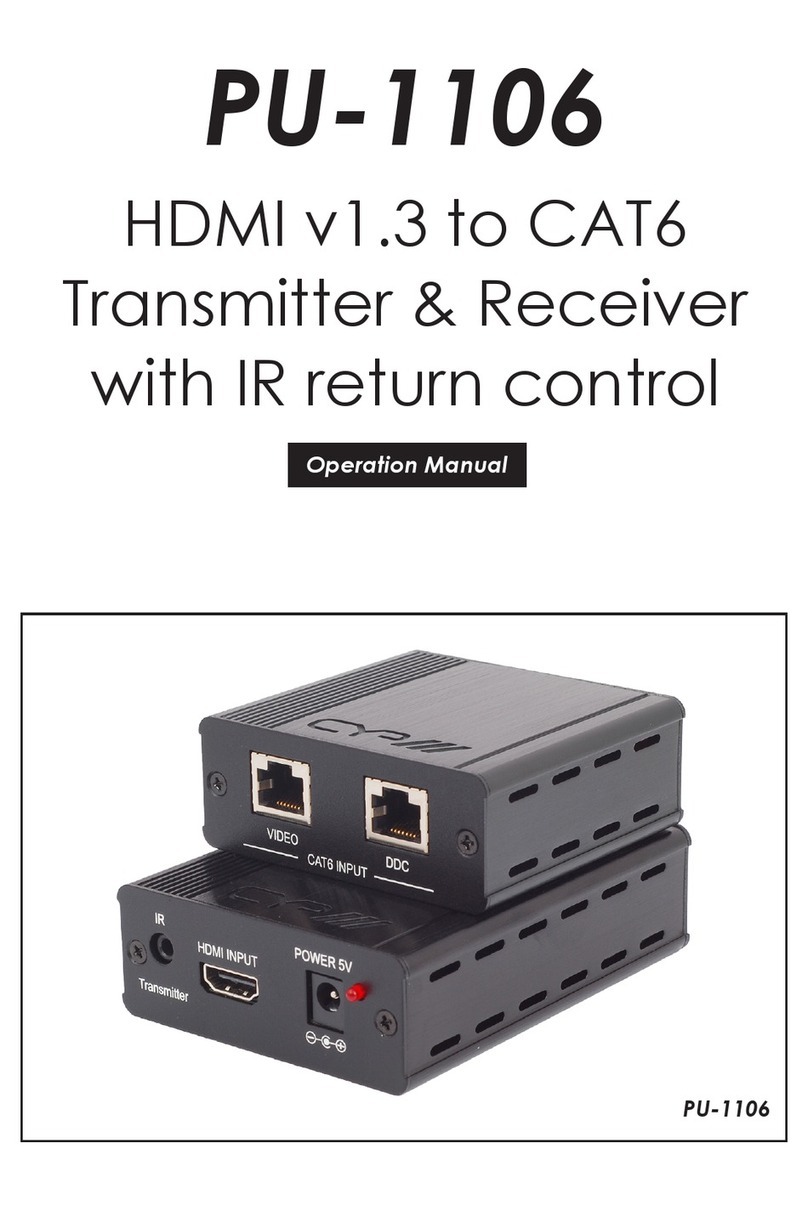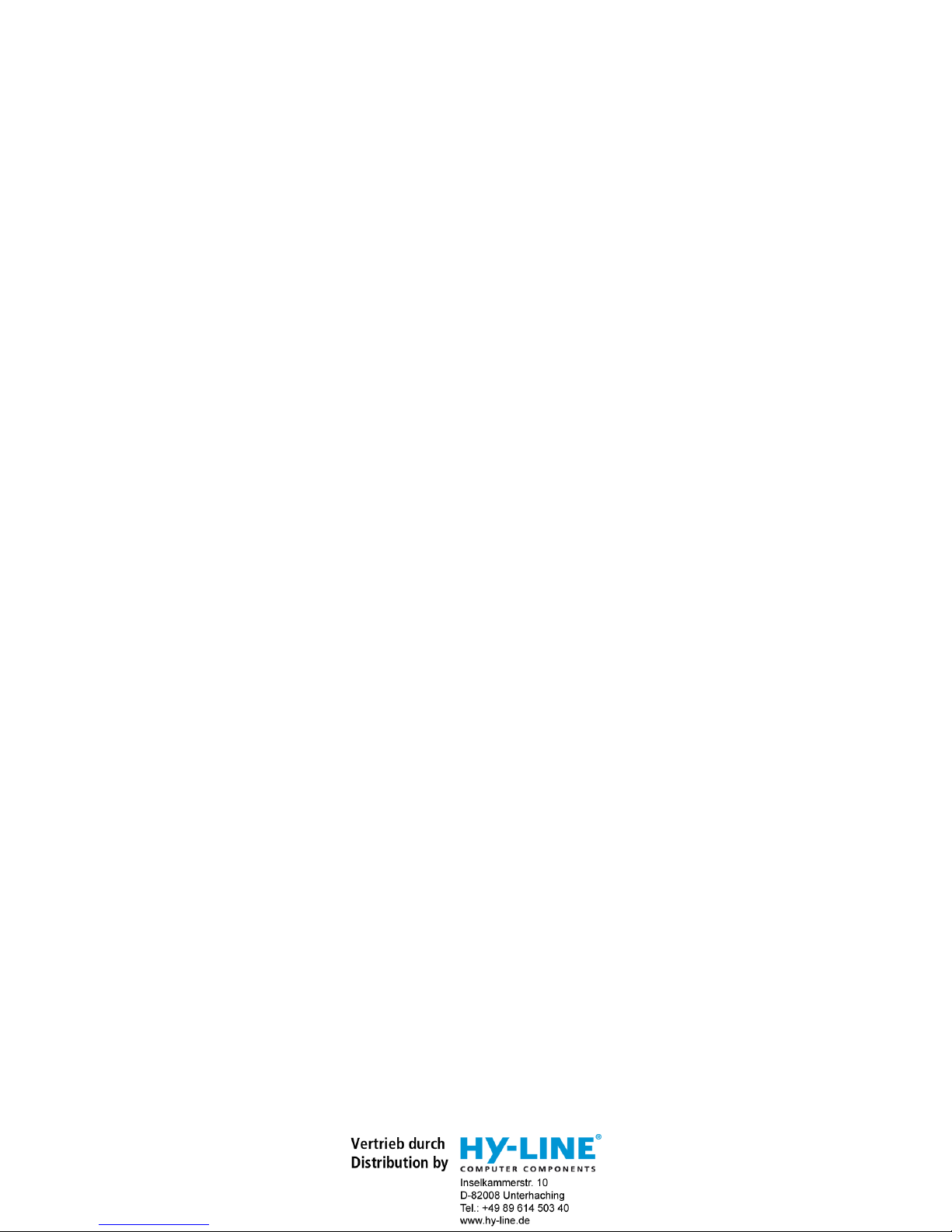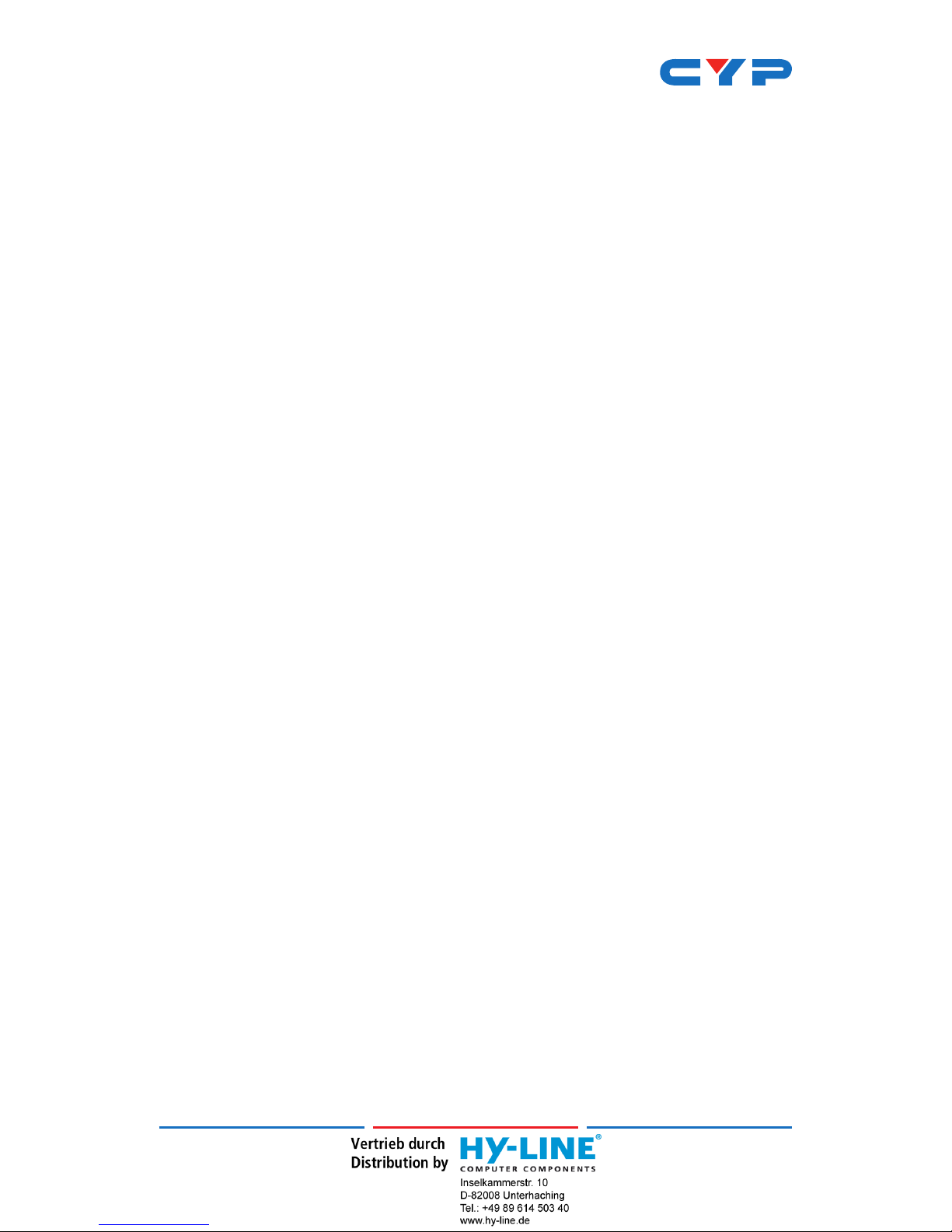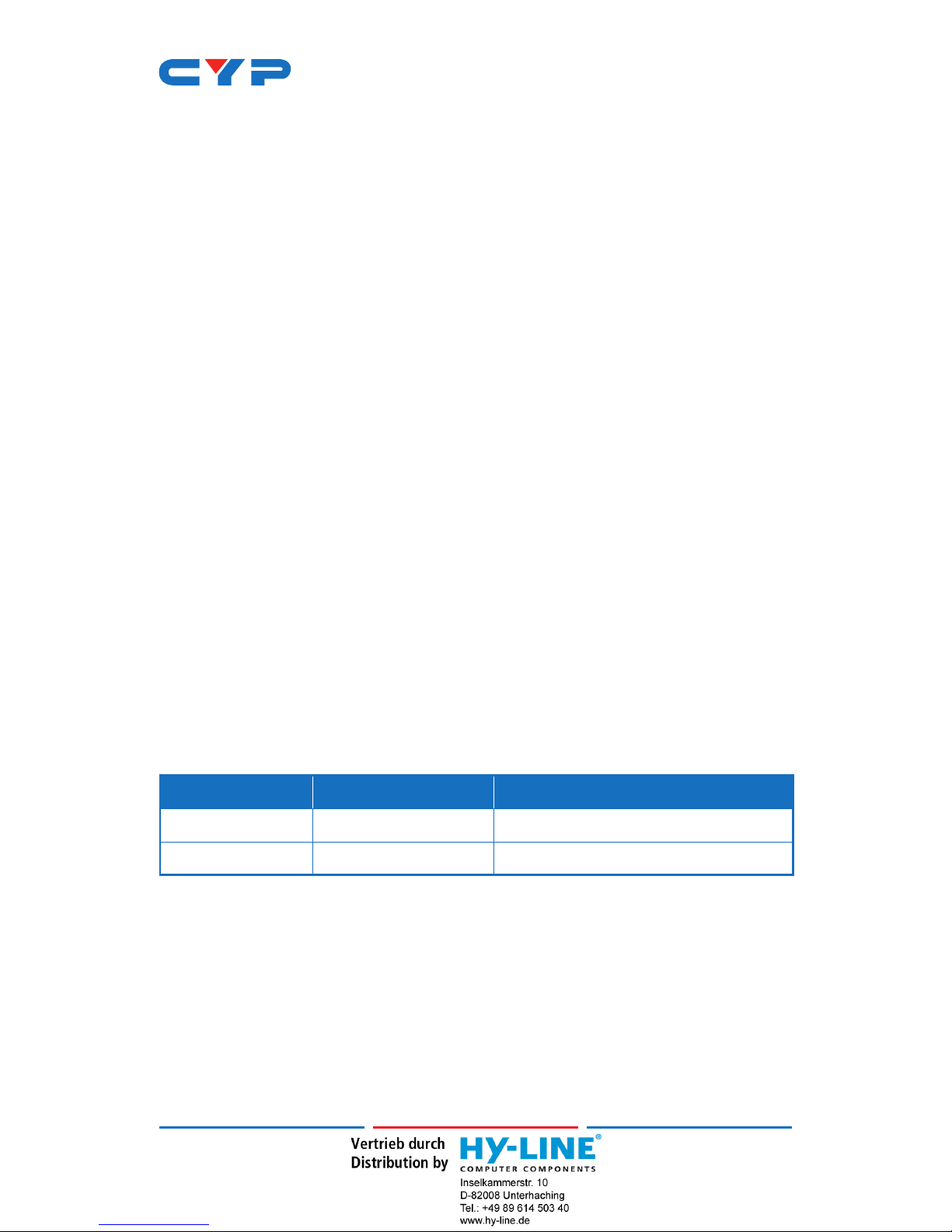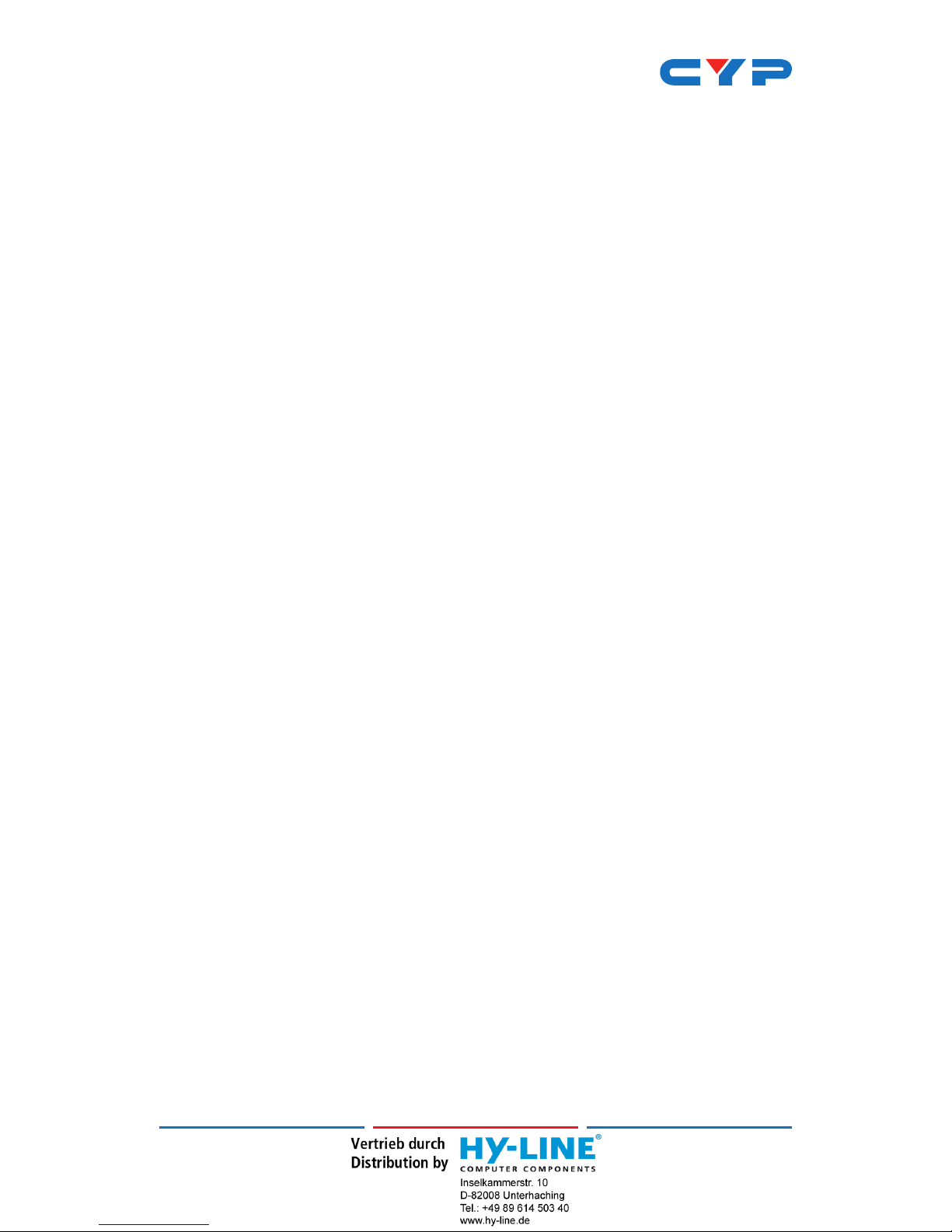CONTENTS
1. Introduction......................................................1
2. Applications.....................................................2
3. Package Contents ..........................................2
4. System Requirements......................................3
5. Features............................................................4
6. Operation Controls and Functions.................5
6.1 Transmitter's Front Panel ........................... 5
6.2 Transmitter's Rear Panel............................ 5
6.3 Receiver's Front Panel............................... 7
6.4 Receiver's Rear Panel ............................... 7
6.5 IR Cable Pin Assignment........................... 9
6.6 OSD Menu................................................ 10
6.6.1 Transmitter's OSD Menu................. 10
6.6.2 Receiver's OSD Menu .................... 16
6.6.3 Common Conversion Rules .......... 22
6.6.4 Transmitter's Conversion Rules ...... 23
6.6.5 Receiver's Conversion Rules ......... 25
7. Connection Diagram ....................................28
8. Specications ................................................29
8.1 Technical Specications ........................ 29
8.2 Video Specications............................... 31
8.3 Audio Specications............................... 32
8.4 Cable Specications .............................. 32
8.4 HDBaseT Features.................................... 33
9. Acronyms .......................................................34