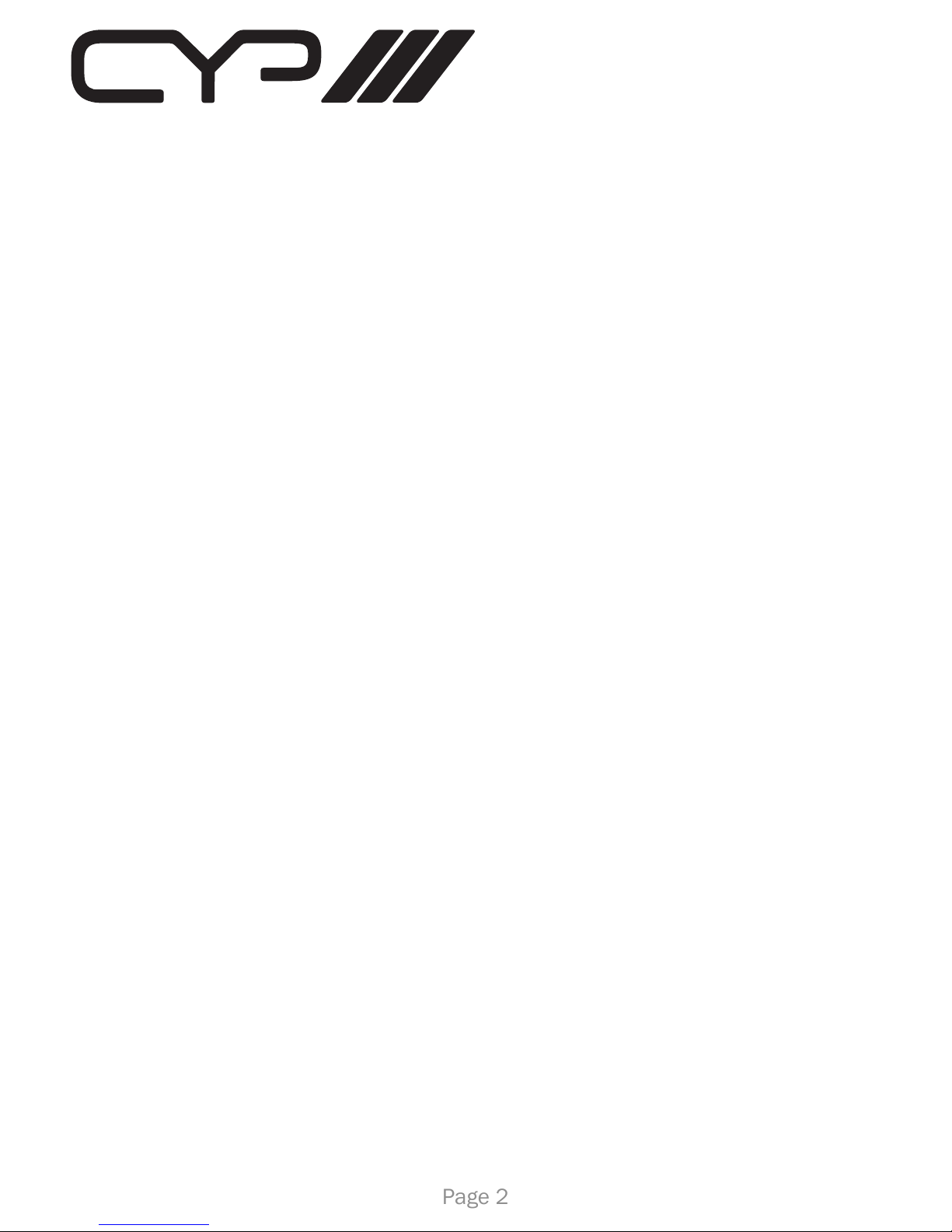1. Introduction
This wireless HDMI transmitter and receiver set uses baseband technology with
a Wireless High Denition Interface (WHDI) to deliver uncompressed HD video
and audio up to 15~30 metres open eld, while maintaining superb,
wire-equivalent quality and robustness with no latency. The transmitter and
receiver both come with embedded antennas.
2. Features
• Uncompressed wireless transmission of HD video/ audio at an equivalent
quality to using a cable connection.
• Supports common video resolutions including;
• HDTV: 480i/p, 576i/p, 720p, 1080i and 1080p(24fps/30fps)
• PC: VGA@60/72, SVGA@60/72, XGA@60/70.
• Transmission distance between 15~30 metres open eld depending on
environment, no line of sight required.
• Real time link, less than 1 millisecond latency
• Strong 256-bit AES based encryption for security.
• Video Data Rates 1.5Gbps.
• 5GHz licensed band, MIMO RF.
• Supports CEC functionality.
• Fully HDCP Compliant.
• Unicast and Multicast broadcast options.
• Auto shut down of both devices when one of them is switched off.
• Control Channel allows two-way communications at 10Kbps.