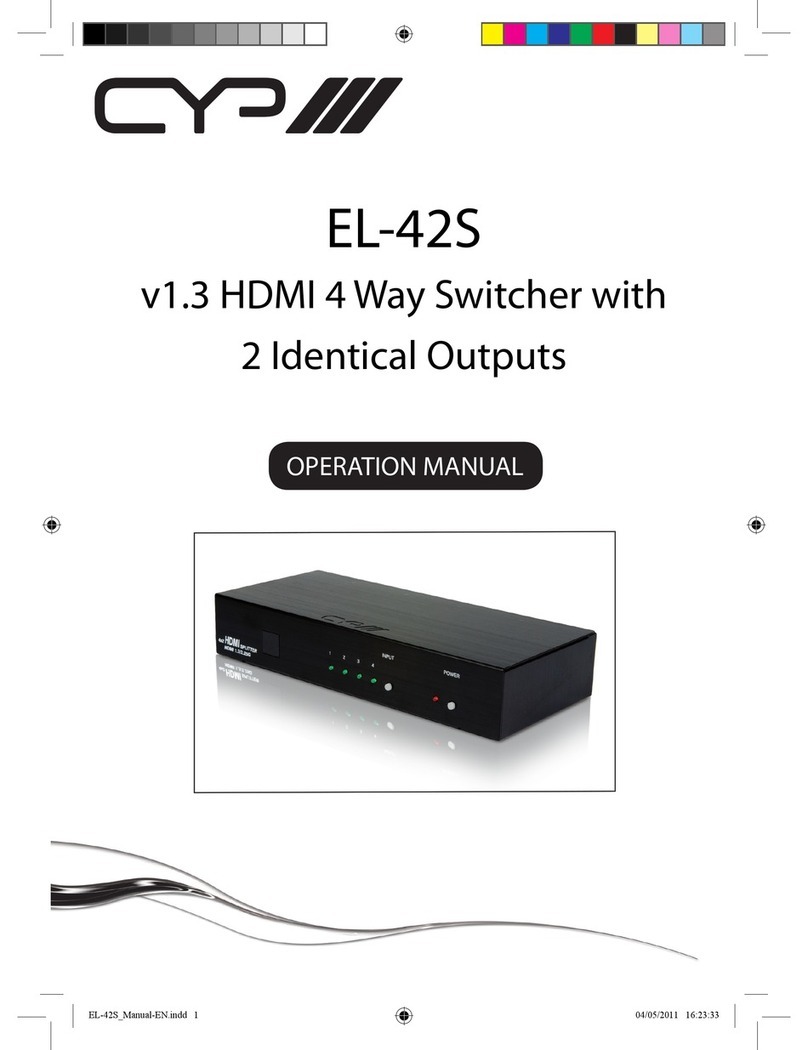5
6.3 Remote Control
1Power: Press this button to switch the unit on
or to set it to standby mode.
2Info: Press this button to display the unit’s
rmware version.
3Input CH 1~CH 4: Press these buttons to
cycle through the HDMI sources (1 to 4) for
each channel to be displayed on screen.
4WA~WH: Press these hot keys to select the
screen setting where WA to WD display the
selected channel in full screen and WE to
WH display different combinations of all 4
channels on the same screen.
5Mute: Press this button to mute the audio
from the HDMI output.
6 ▲/▼/◄/► and OK: Press these buttons to navigate through the
OSD menu and press OK to enter or conrm settings.
7Menu: Press this button to enter into the OSD menu.
8Exit: Press this button to exit the OSD menu or settings.
9*Fade-In-Out: Press this button to switch on or off the Fade in/out
function.
10 *Chromakey: Press this button to activate the Chroma key function
where CH 1 is the background and CH 2 is the overlaid (top)
image.
11 *Mirror: Press this button to display the screen in mirror image.
12 *Rotation: Press this button to rotate the image 90˚ left/right or 180˚
upside down.
13 Audio 1~4: Press these buttons to select the audio from HDMI input
source 1 to 4.
14 FAV. 1~4: Press these buttons to bring up the previously stored
customized screen settings.
Note: The functions with an asterisk (*) will only work when
displaying Windows A to D. The system will revert to Window A if
these functions are used when Windows E to H are displayed.
WA WE CH 1
WB WF CH 2
WC WG CH 3
WD WH CH 4
InputMute
MenuExit
Audio 1Fade In-Out FAV. 1
Audio 2 ChromakeyFAV. 2
Audio 3MirrorFAV. 3
Audio 4 RotationFAV. 4
Info Power
CR-124
OK
1
3
6
7
9
11
2
4
5
8
14
13
12
10