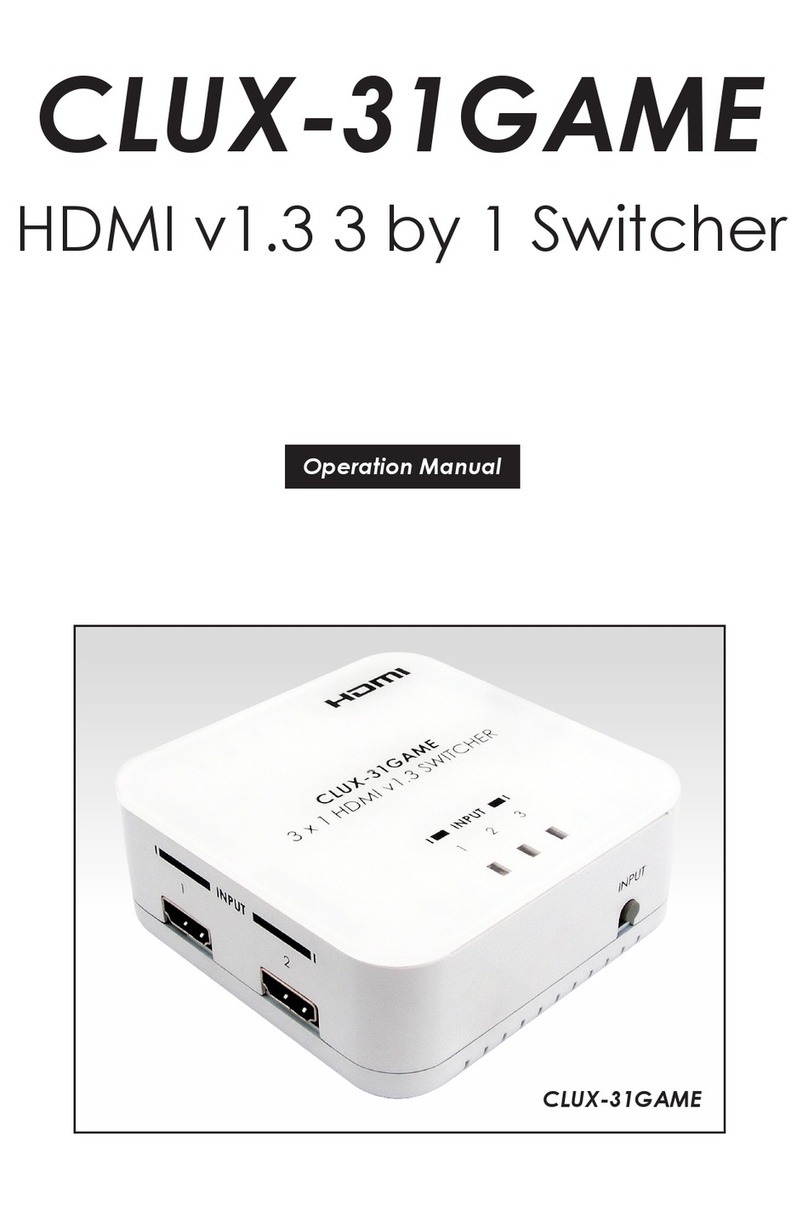CONTENTS
1. Introduction......................................................1
2. Applications.....................................................1
3. Package Contents ..........................................1
4. System Requirements......................................2
5. Features............................................................2
6. Operation Controls and Functions.................3
6.1 Front Panel................................................. 3
6.2 Rear Panel.................................................. 4
6.3 IR Cable Pinouts ........................................ 5
6.4 RS-232 Pinout and Defaults...................... 5
6.5 OSD Menu.................................................. 6
6.6 WebGUI Control...................................... 29
6.6.1 Video Mode Tab............................ 31
6.6.2 Window Layout Tab....................... 33
6.6.3 Color Key Tab................................. 35
6.6.4 Picture Tab...................................... 36
6.6.5 Audio Tab ....................................... 37
6.6.6 Input EDID Tab................................ 38
6.6.7 HDCP Mode Tab............................ 39
6.6.8 Output Resolution Tab................... 39
6.6.9 OSD Settings Tab............................ 40
6.6.10 Logo Settings Tab......................... 41
6.6.11 Ethernet Tab................................. 43
6.6.12 Advanced Tab............................. 44
6.6.13 Setup Tab...................................... 46
6.6.14 Information Tab............................ 47
6.7 Telnet Control.......................................... 48
6.8 Serial and Telnet Commands................ 49
7. Connection Diagram ....................................74
8. Specications ................................................75
8.1 Technical Specications ........................ 75
8.2 Video Specications............................... 76
8.3 Audio Specications............................... 78
8.3.1 Digital Audio................................... 78
8.4 Cable Specications .............................. 79
8.5 HDBaseT Features.................................... 80
9. Acronyms.......................................................81