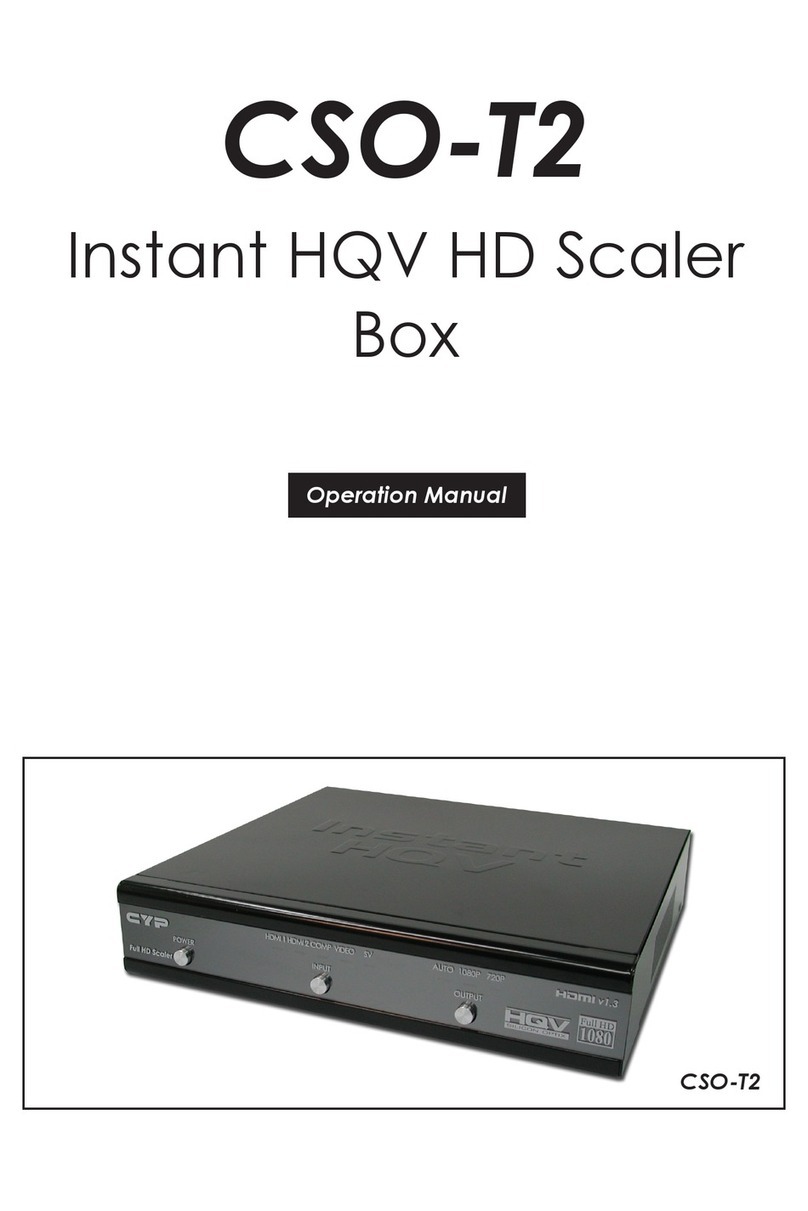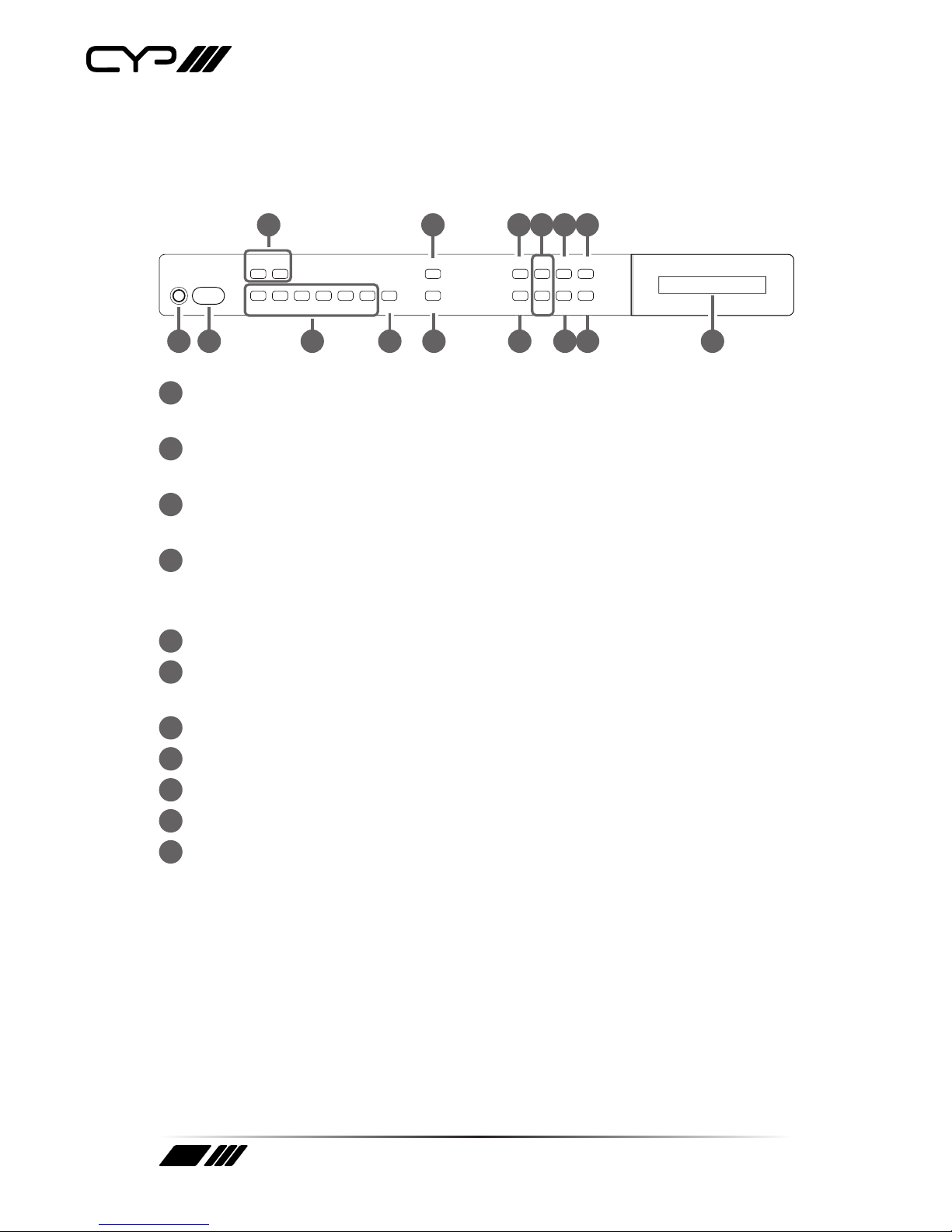9
9Preset mode:
Press “PRESET”, the OLED menu will show Preset then
select IN 1~6. Preset 1~6 after the selection, press
“CONFIRM” to conrm the selection or press “CANCEL” to
cancel the selection.
12 All: (SWAP)
Press this button to select all outputs to display with an input source.
When in PIP mode, press to swap between Main video source and Sub
video source.
13 MODE: Press to switch between Preview or Matrix mode.
¾Preview mode: From MENU option select View All (1 Main
video sources and 5 Sub video sources) or PIP mode (1 Main
video sources and 1 Sub video sources).
Note: Under Preview mode, OSD display on output B only.
9View All: Press IN 1~6 or MUTE to select the Main channel.
From OLED menu select “Preview Position” for Sub
screens position.
Note: All sub screens will be displayed in order for about 0.5
second: Those screens that are not displayed will be frozen.
9PIP: Press OUT A (Main) or OUT B, then press IN1~6 or
MUTE to select Main or Sub video source. Press “ALL”
or Remote Control “ SWAP” to exchange Main/Sub
video source.
Note: When both Main and Sub select the same input source,
Sub will be muted.
¾Matrix mode: Press OUT A or OUT B or OUT A & B and then
press IN 1~6 or MUTE to select the input sources. After the
selection, press “TAKE” to conrm the selection or press
“CANCEL”to cancel the selection.
14 LOCK: Press this button to lock all button functions on the panel. Press
for 3 seconds to cancel the lock function.
15 LCM: Displays Input and Outputs selection and menu selection.