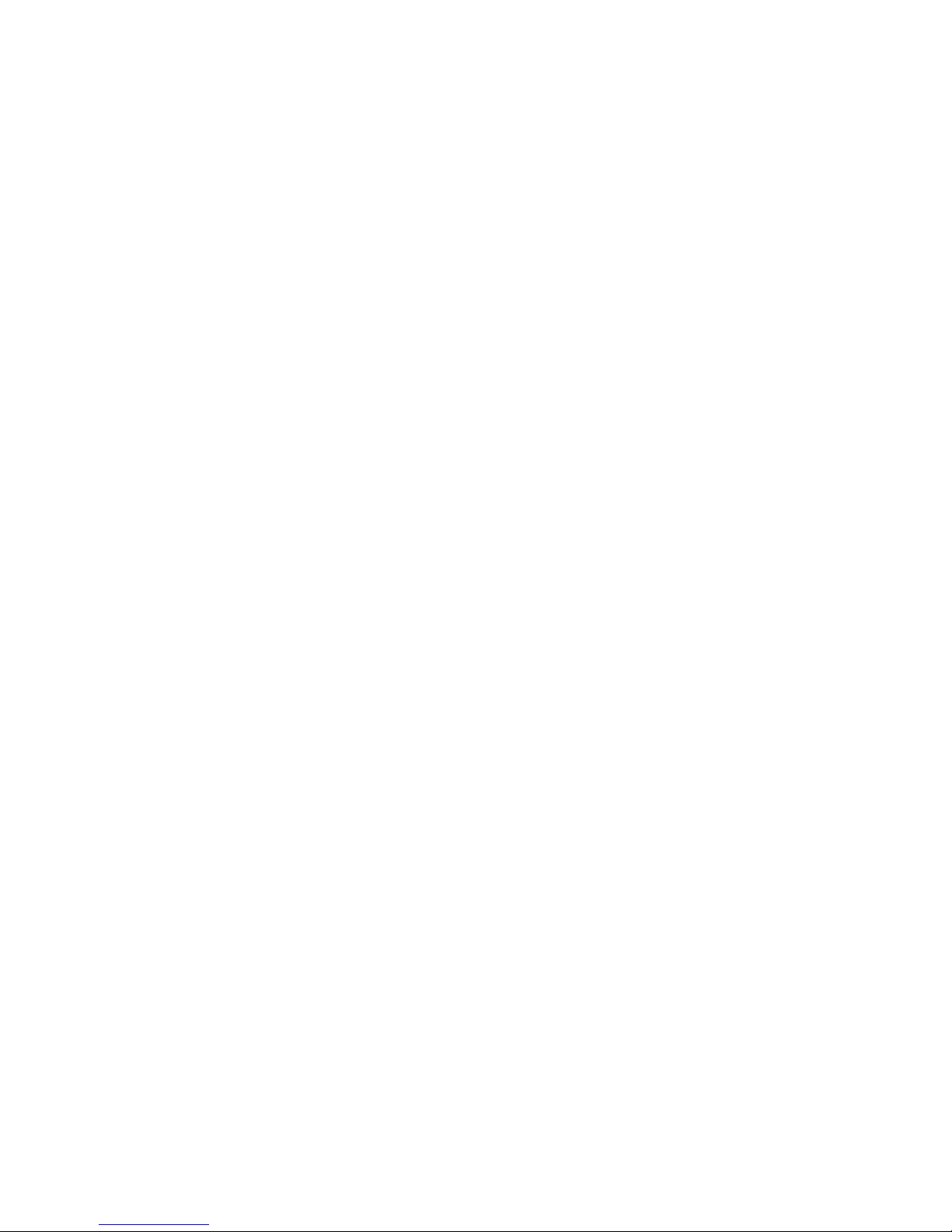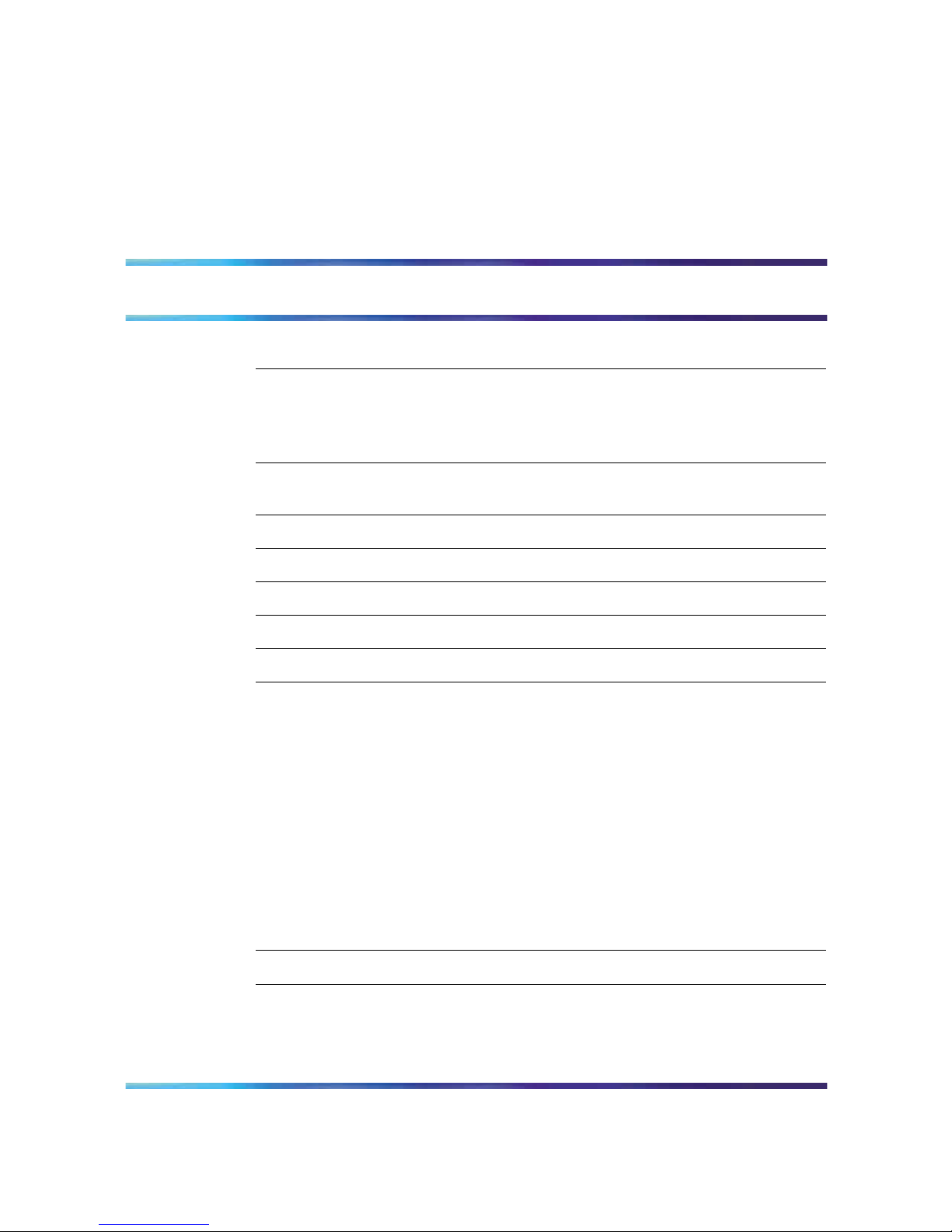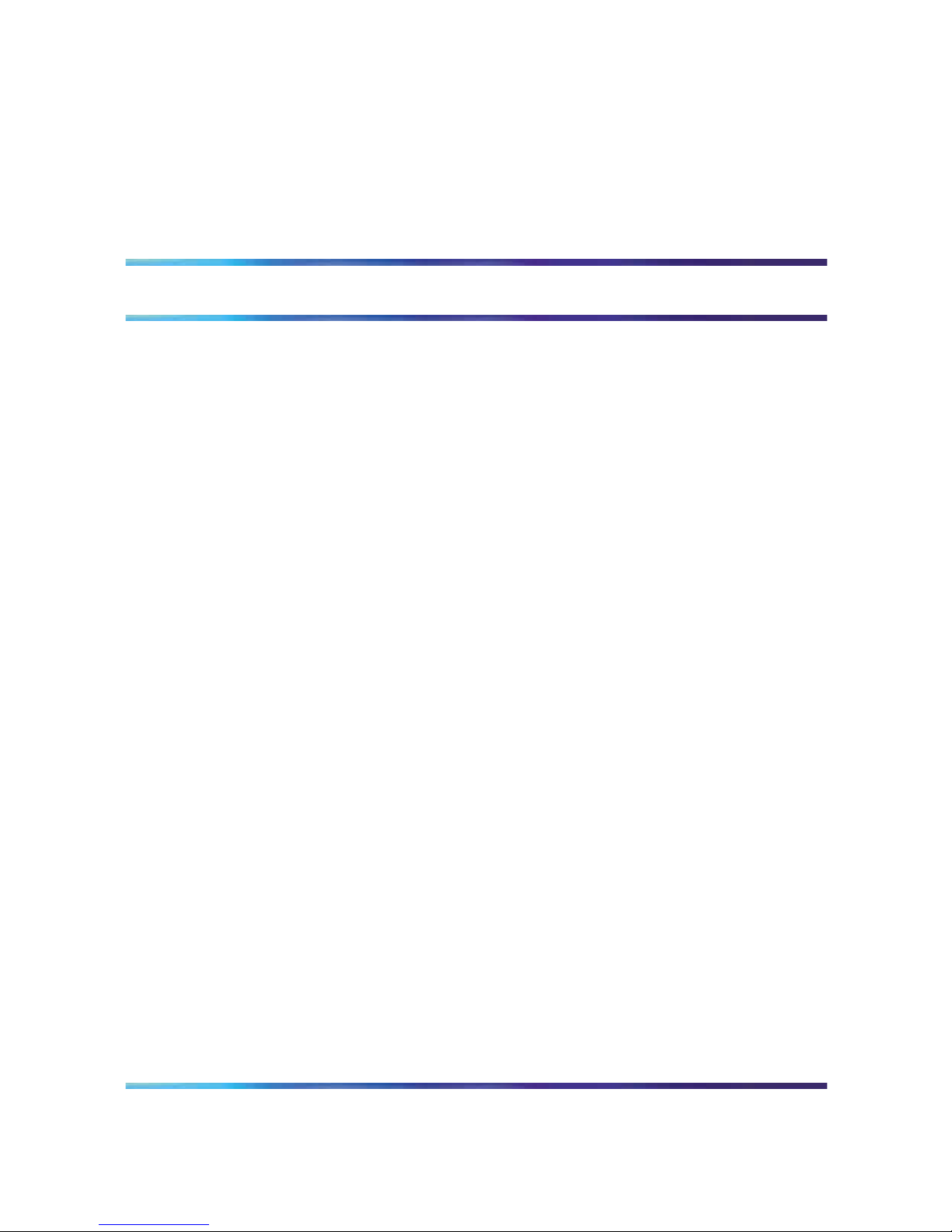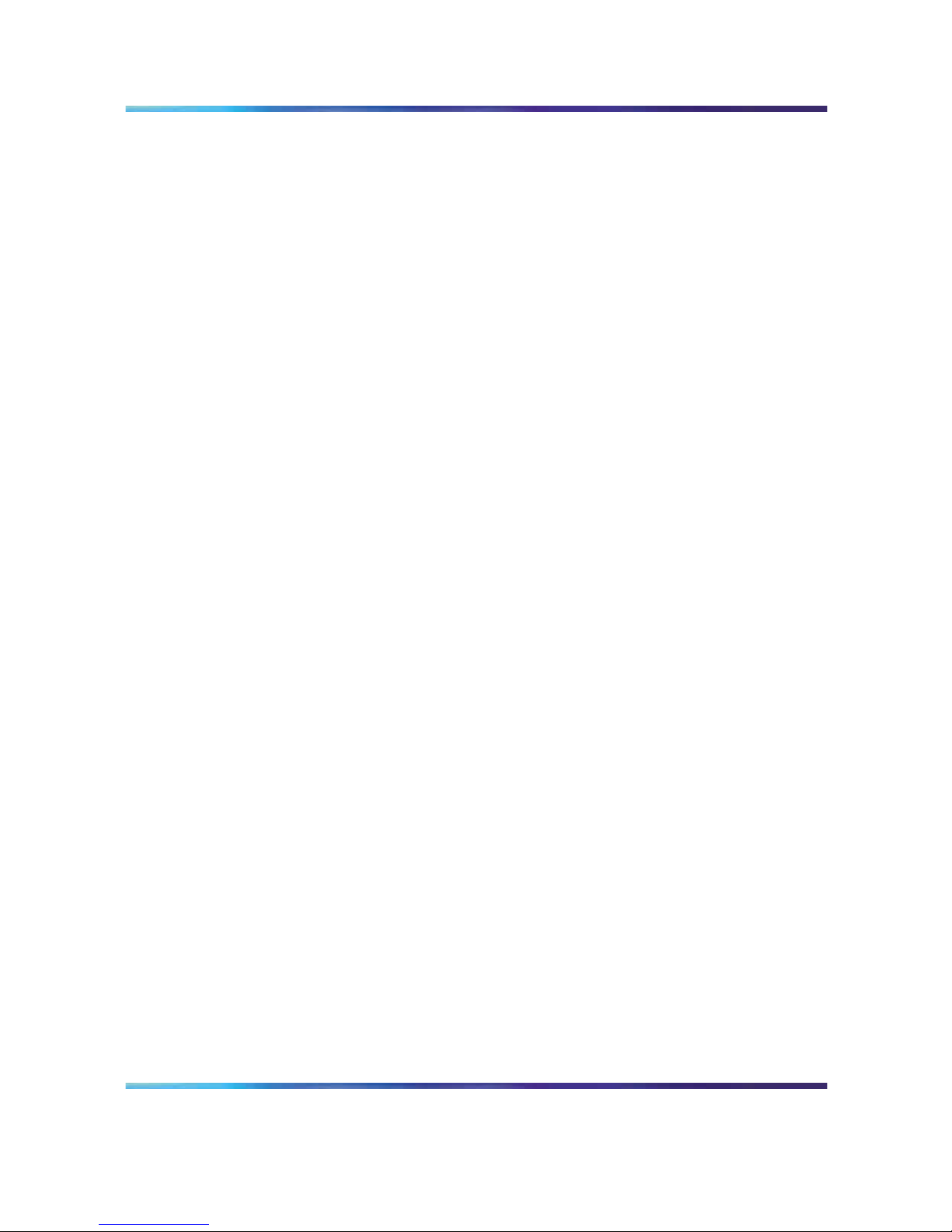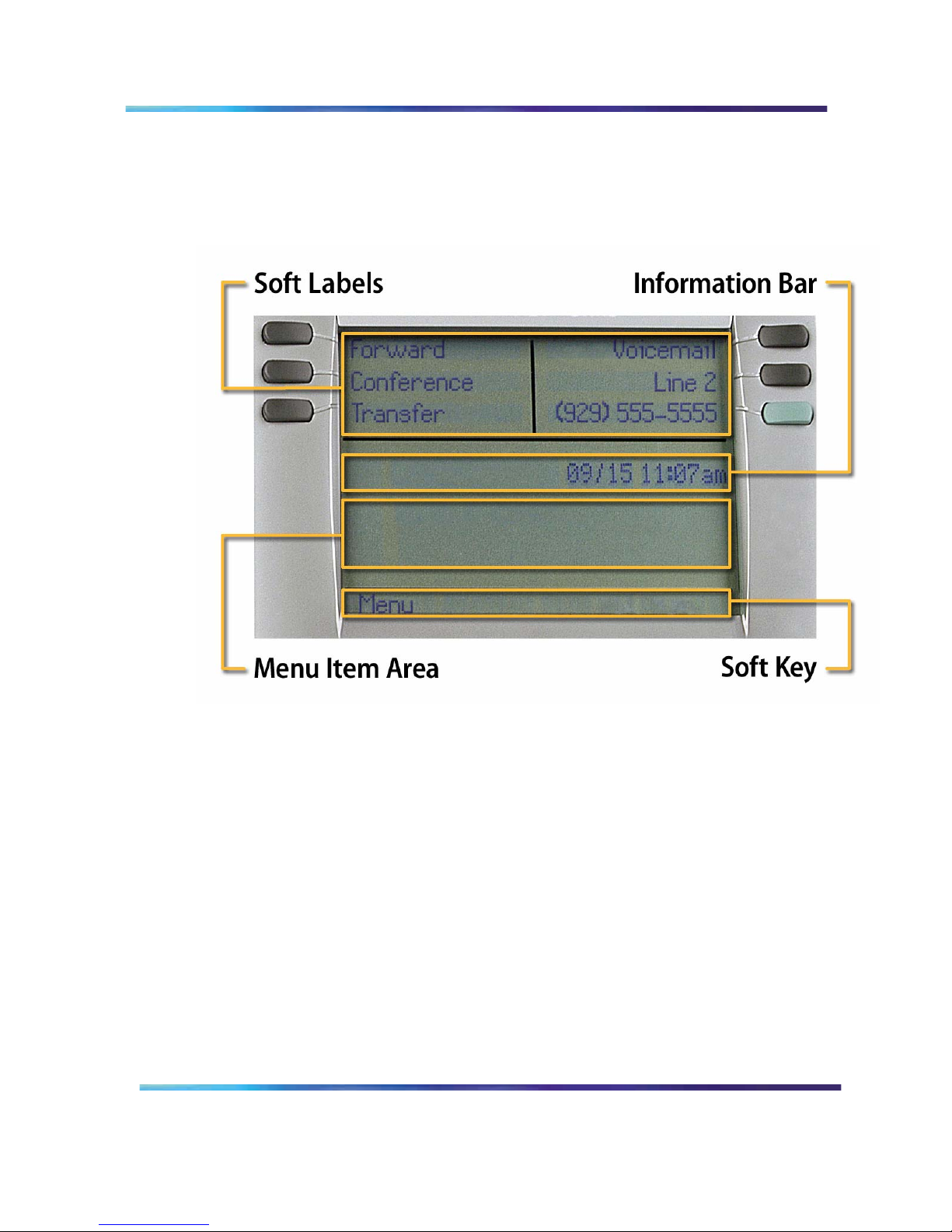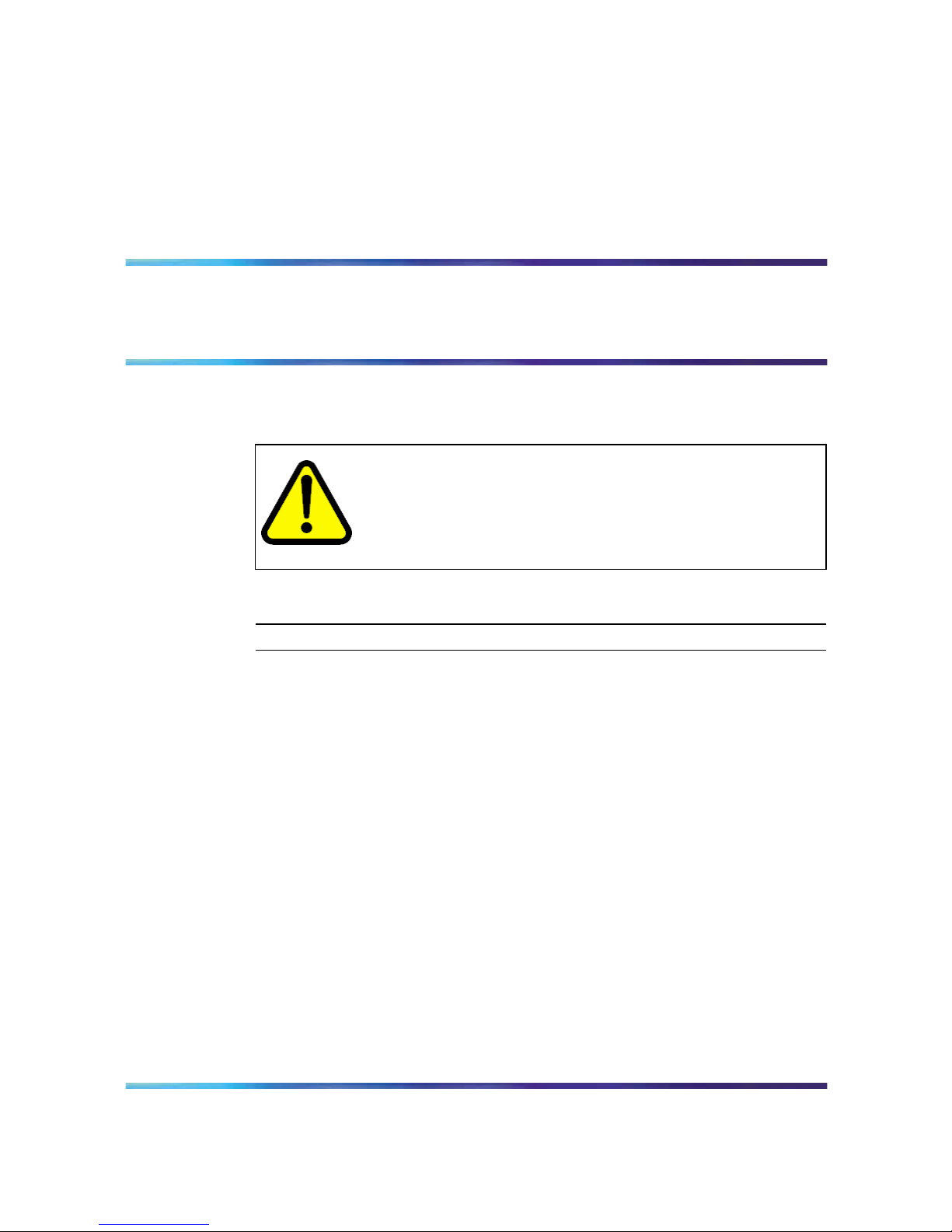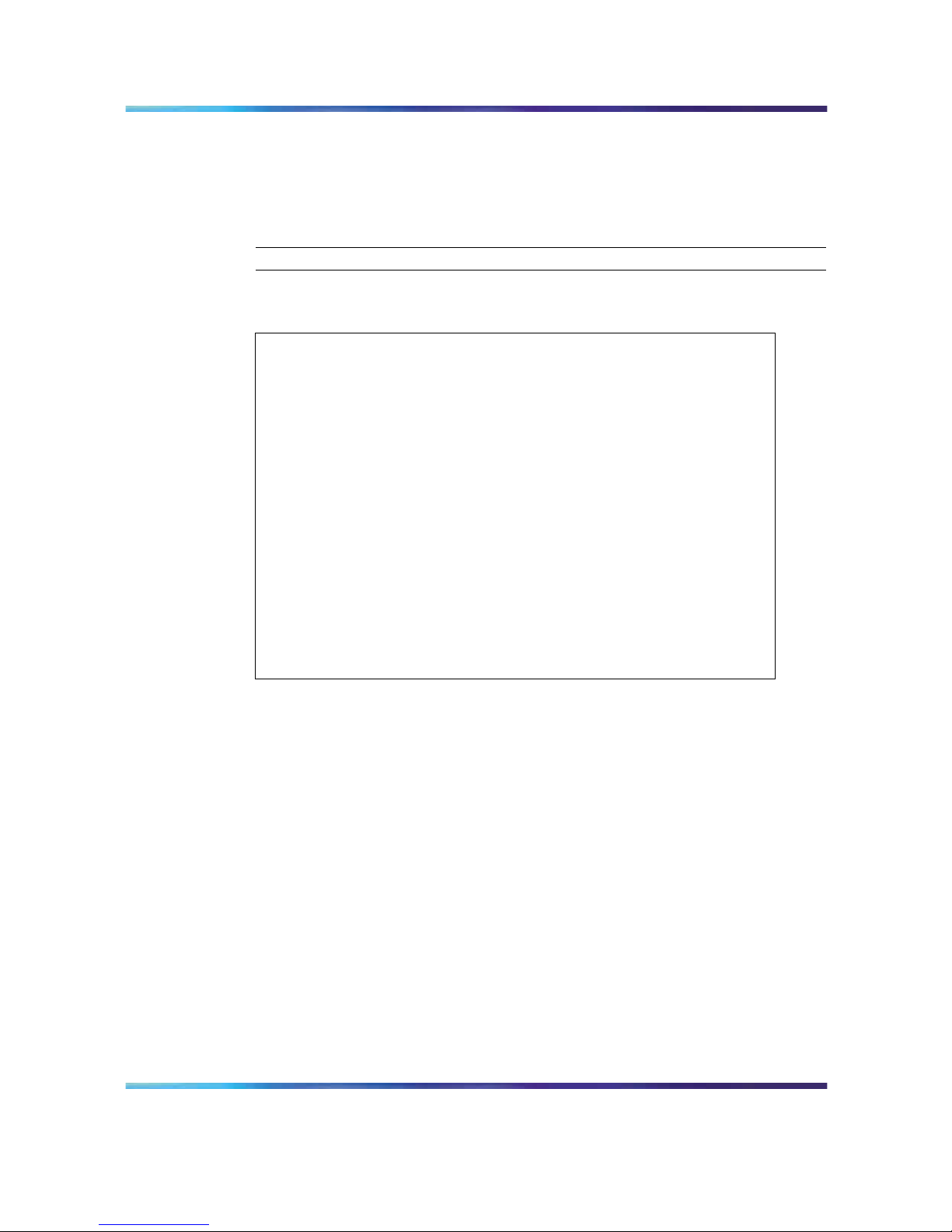4Contents
Setting the time format 24
Setting the date format 25
Resetting the default time 26
Using the User menu 27
Viewing your user name 27
Viewing your login type 27
Viewing, disabling, or enabling the auto login feature 28
Changing your password 29
Testing the local mode 29
Making a call 30
Use off-hook dialing 30
Using handsfree dialing 30
Using Predial 31
Answering and terminating calls 32
Answering a call 32
Terminating a call 32
While on an active call 33
Placing a call on hold 33
Using the mute feature 33
Transferring a call 34
Busy Lamp Field 34
Multiple Appearance Directory Number 34
Using the call park feature 34
While away from your desk 35
Forwarding calls 35
Conference calls 36
Setting up a conference call 36
Using the call join feature 37
Using the Inbox 38
Accessing the Inbox 39
Viewing Inbox call information 39
Storing a number from the Inbox 39
Using the Inbox to make a call 40
Resetting the Inbox 41
Using the Outbox 42
Accessing the Outbo3 42
Viewing Outbox call information 43
Storing a number from the Outbox 43
Using the Outbox to make a call 44
Resetting the Outbox 44