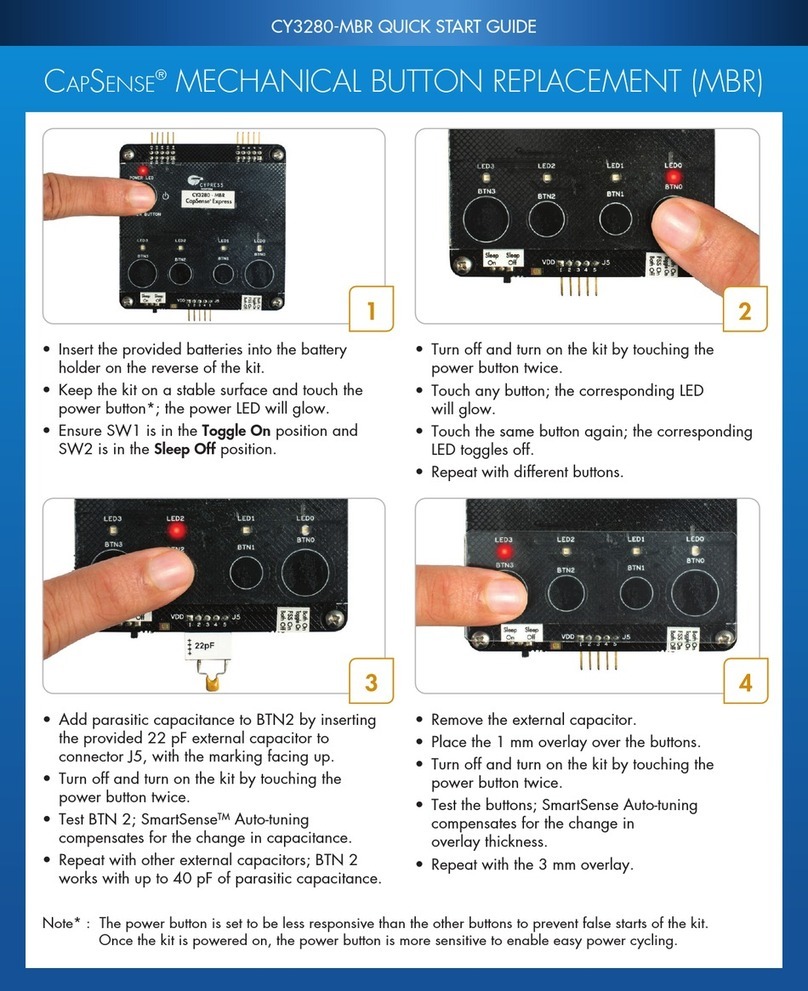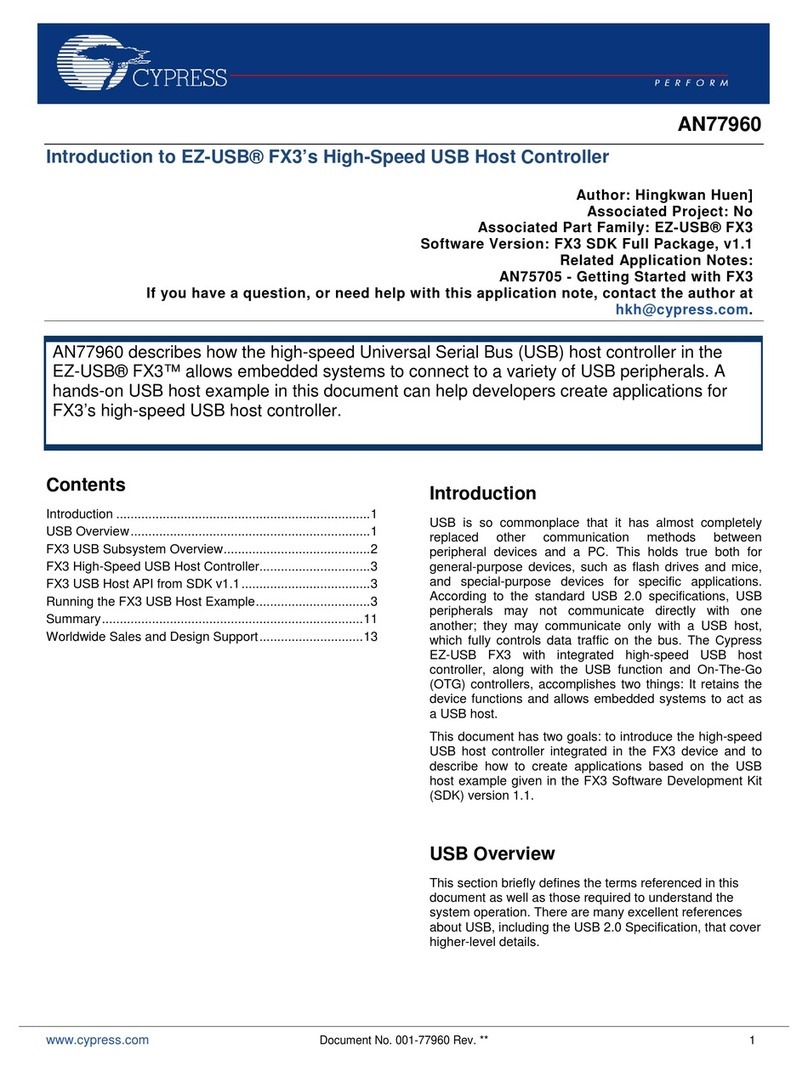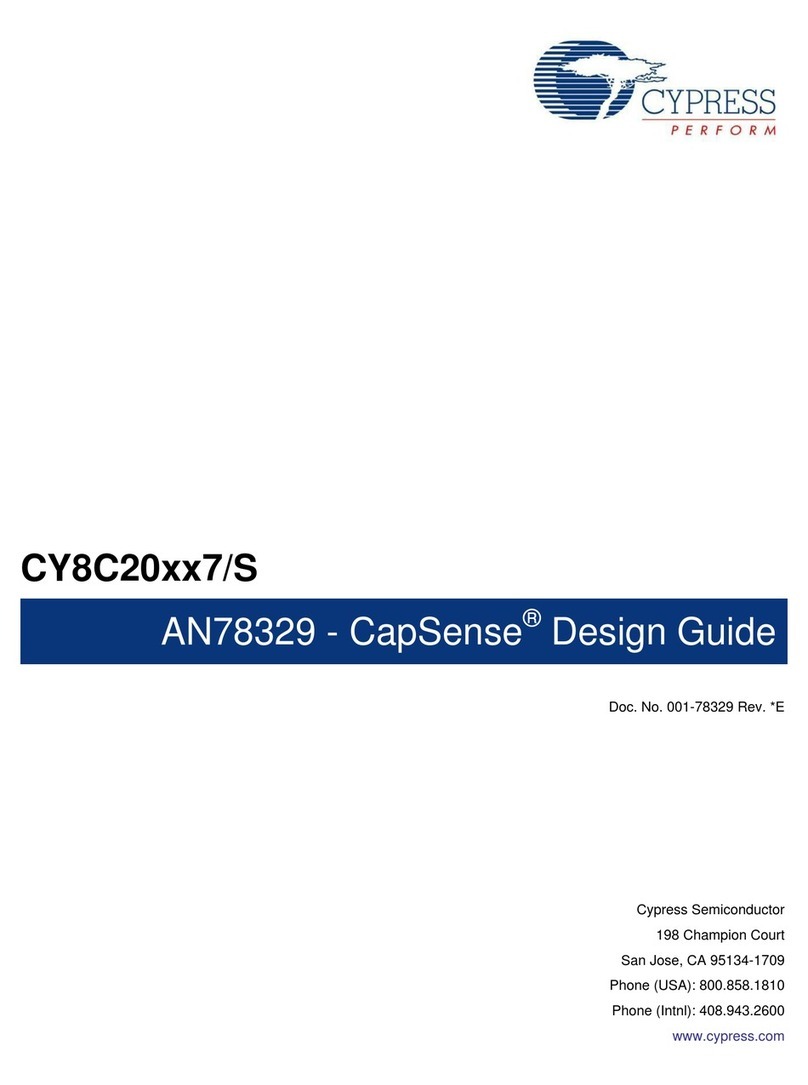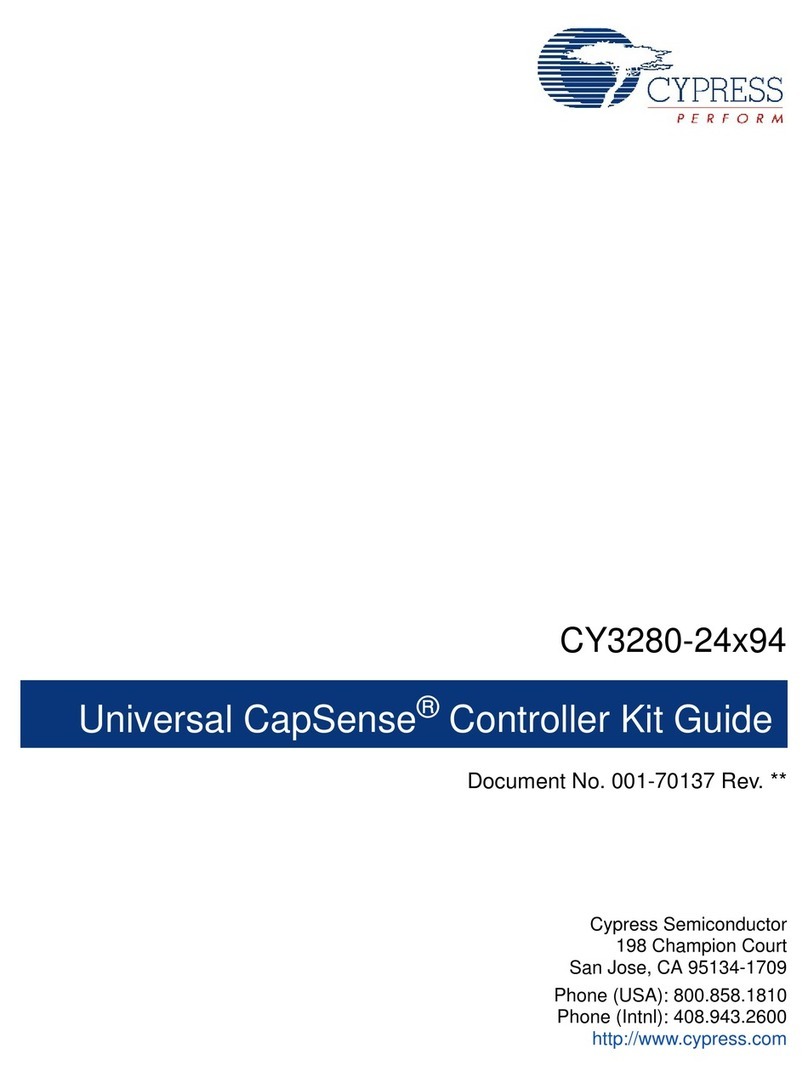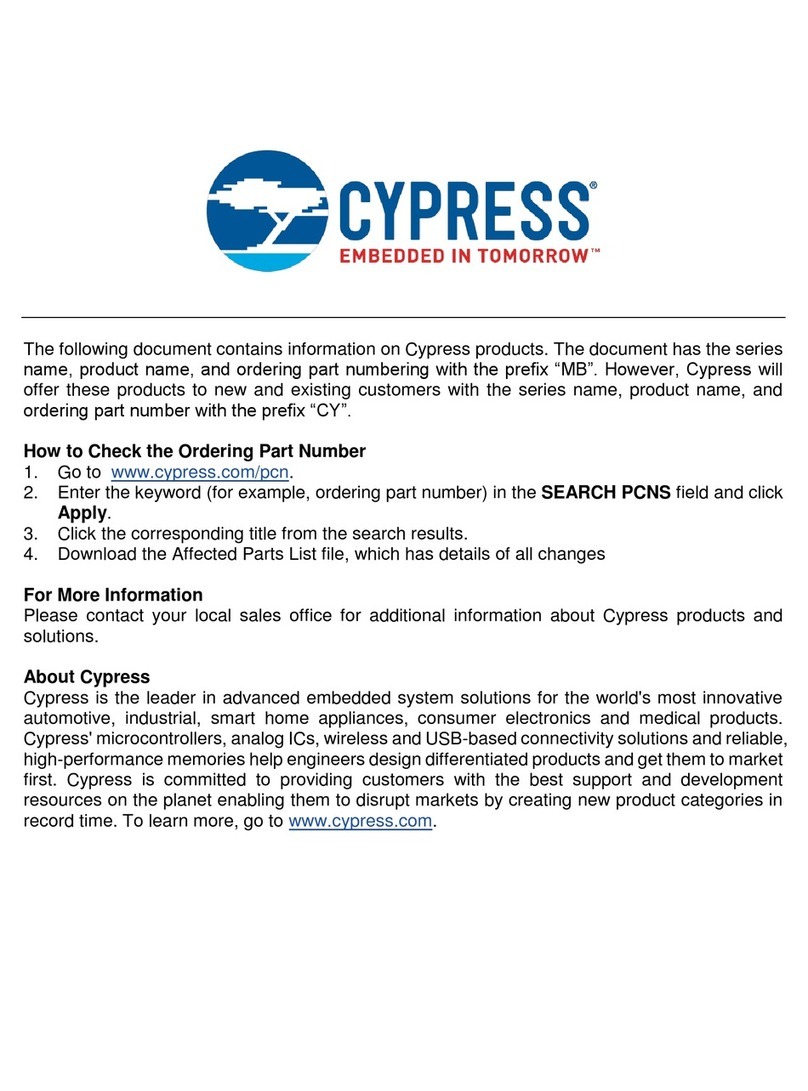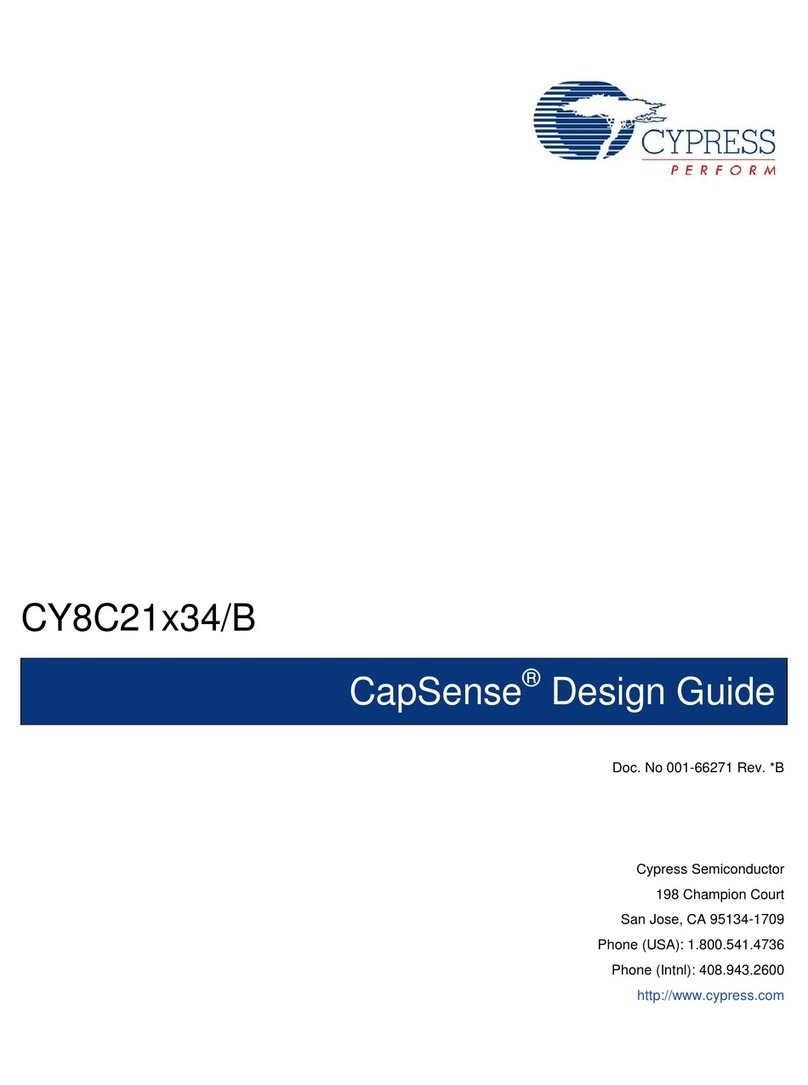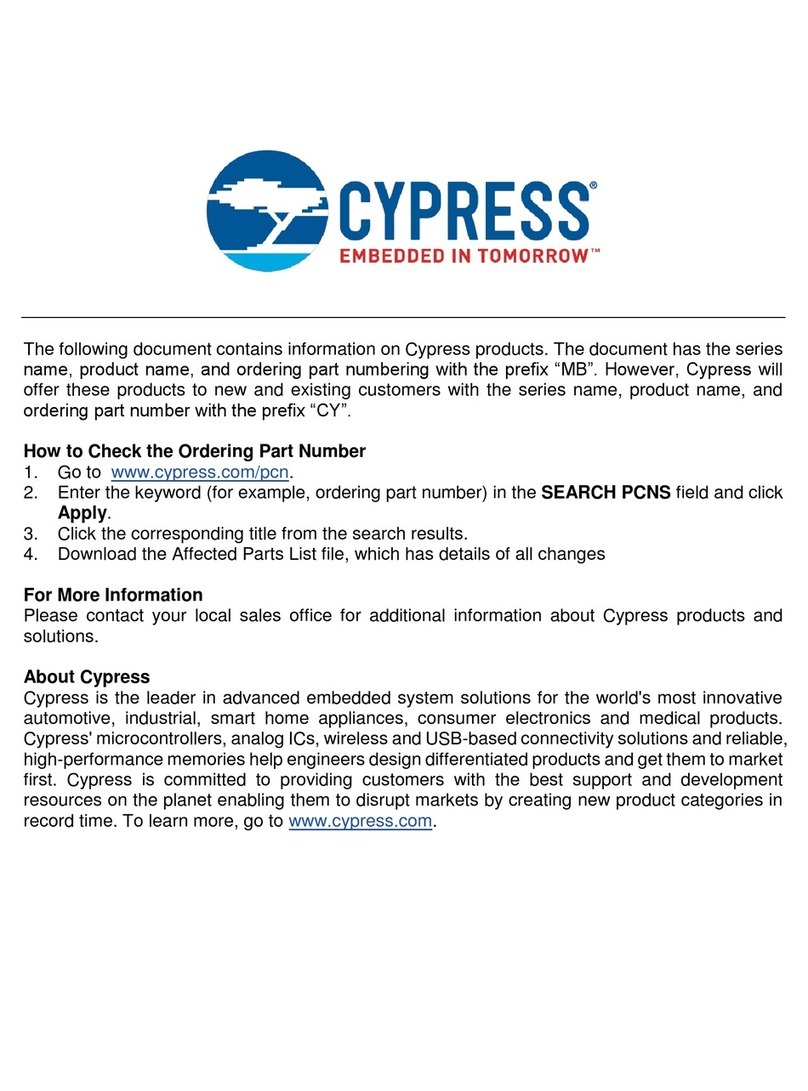4. Create a PSoC Designer Project
4.1 Install Software
To setup the software environment for developing firmware for PowerPSoC
■Install PSoC Designer from the CD (or download the latest version from http://
www.cypress.com/design/SD1099).
■Install PSoC Programmer from the CD (or download the latest version from http://
www.cypress.com/design/SD1062).
For Installation instructions do refer to the instruction in respective web page.
4.2 Hardware Setup
■Attach the supplied power supply to a wall receptacle. Connect the other end of
the power supply to the main board.
■Use miniprog (sold separately) or the ICE (sold separately) to download the firm-
ware to flash and to execute it.
To use the ICE, use blue colored cable (supplied with CY3215 Kit) to connect with the
board or a standard RJ-45 CAT5 cable.
4.3 Example PSoC Designer Project
The first example project demonstrates the ability of the PowerPSoC device to inte-
grate CapSense, LED driving capabilities in one chip. This project sets up the
CapSense buttons, initializes the power peripherals blocks, and enables them. It then
goes into an infinite loop scanning the buttons and performing the required functions.
The CapSense buttons are setup in the following way:
■Button 1: selects HBLED1
■Button 2: selects HBLED2
■Button 3: selects HBLED3
■Button 4: selects HBLED4
■Button 5: Each tap on the button increases the brightness of the selected LED and
when the maximum brightness is reached, starts decreasing. When the brightness
is completely low, further taps start increasing the brightness again.
Steps to write the firmware for example project 1
4.1. Start PSoC Designer 5.0
4.2. Click File > New Project
4.3. Select chip level project as the project type
Page 4 Page 9
e. Click OK to exit the wizard
4.9. To save the project, click File > Save Workspace. To generate the application,
click Build > Generate/Build 'CY3268_Example1' Project.
4.10. Open main.c file from the workspace explorer under the source files category
and replace the content in the main.c file with the content of main.c on CD
included with the kit. The main.c is available in the folder \Demo Firm-
ware\CY3268_Example1\CY3268_Example1.
4.11. To rebuild the project, save the project and click Build > Build
'CY3268_Example1' Project.
4.12. Program the device and check the functionality.
Additional example project is available in the folder \Demo
Firmware\CY3268_Heartbeat. This example cycles through preset colors indefinitely
when the CapSense button CSB5 is tapped. CSB1..CSB4, when tapped turn on/off the
LEDs.
[+] Feedback