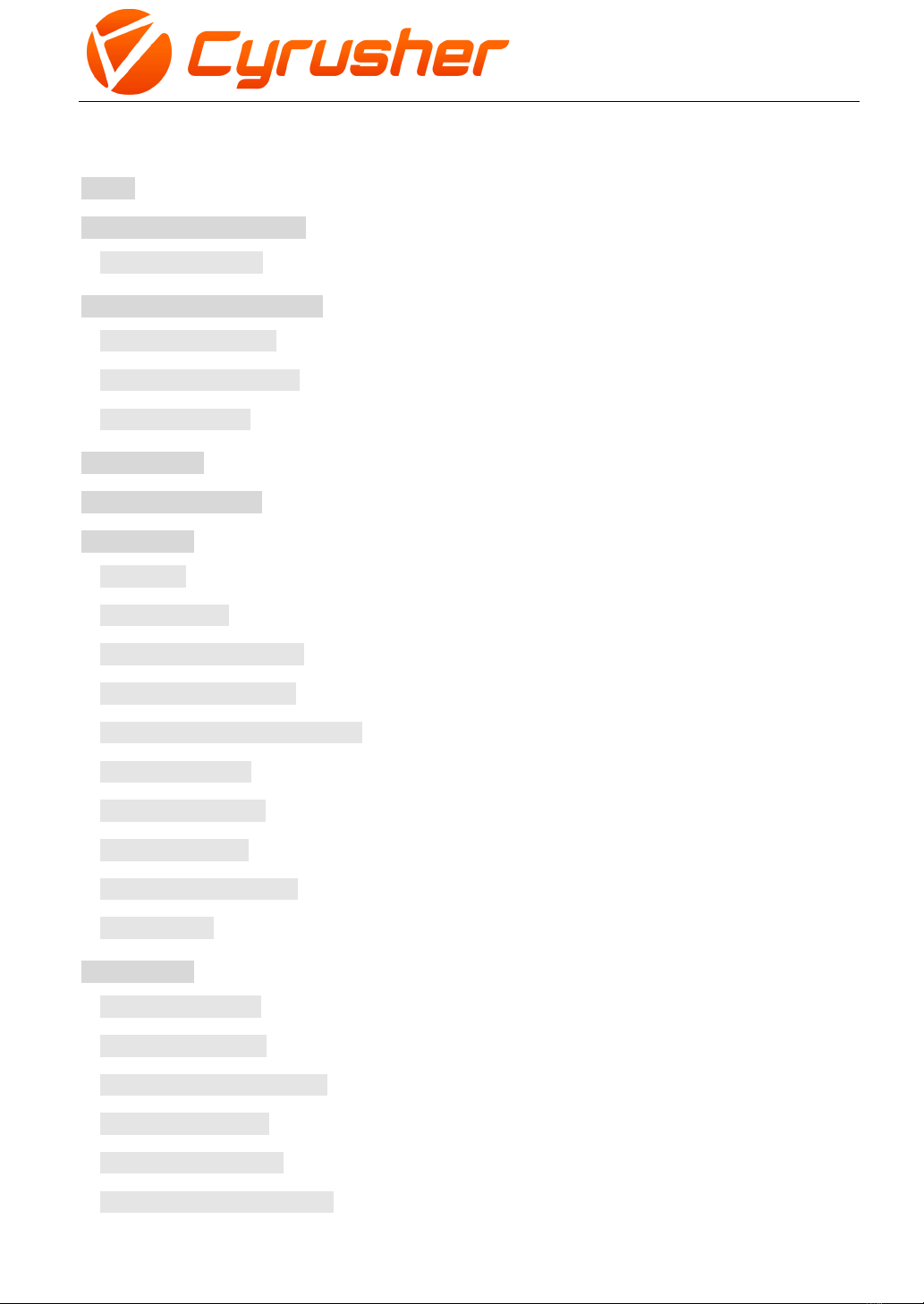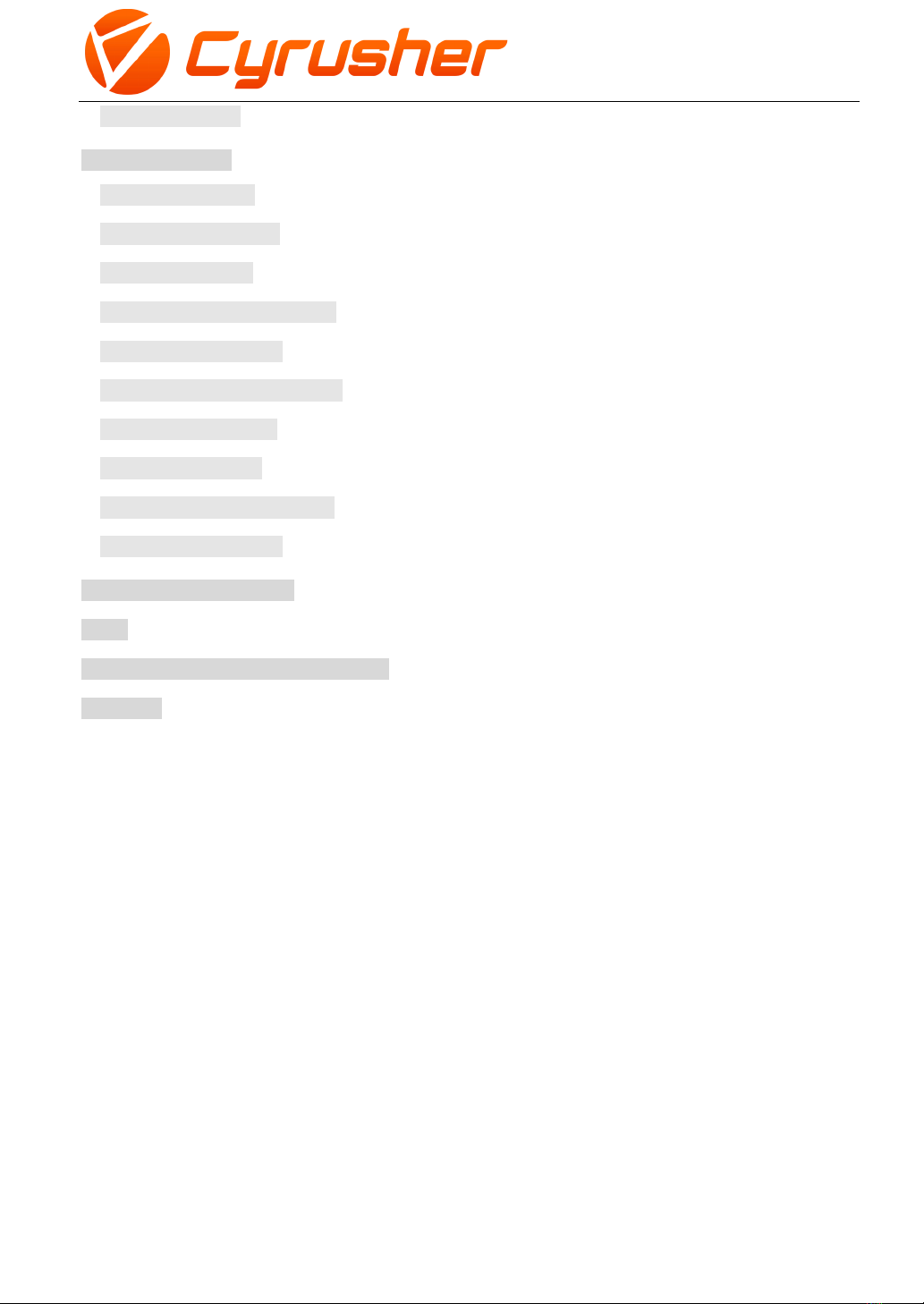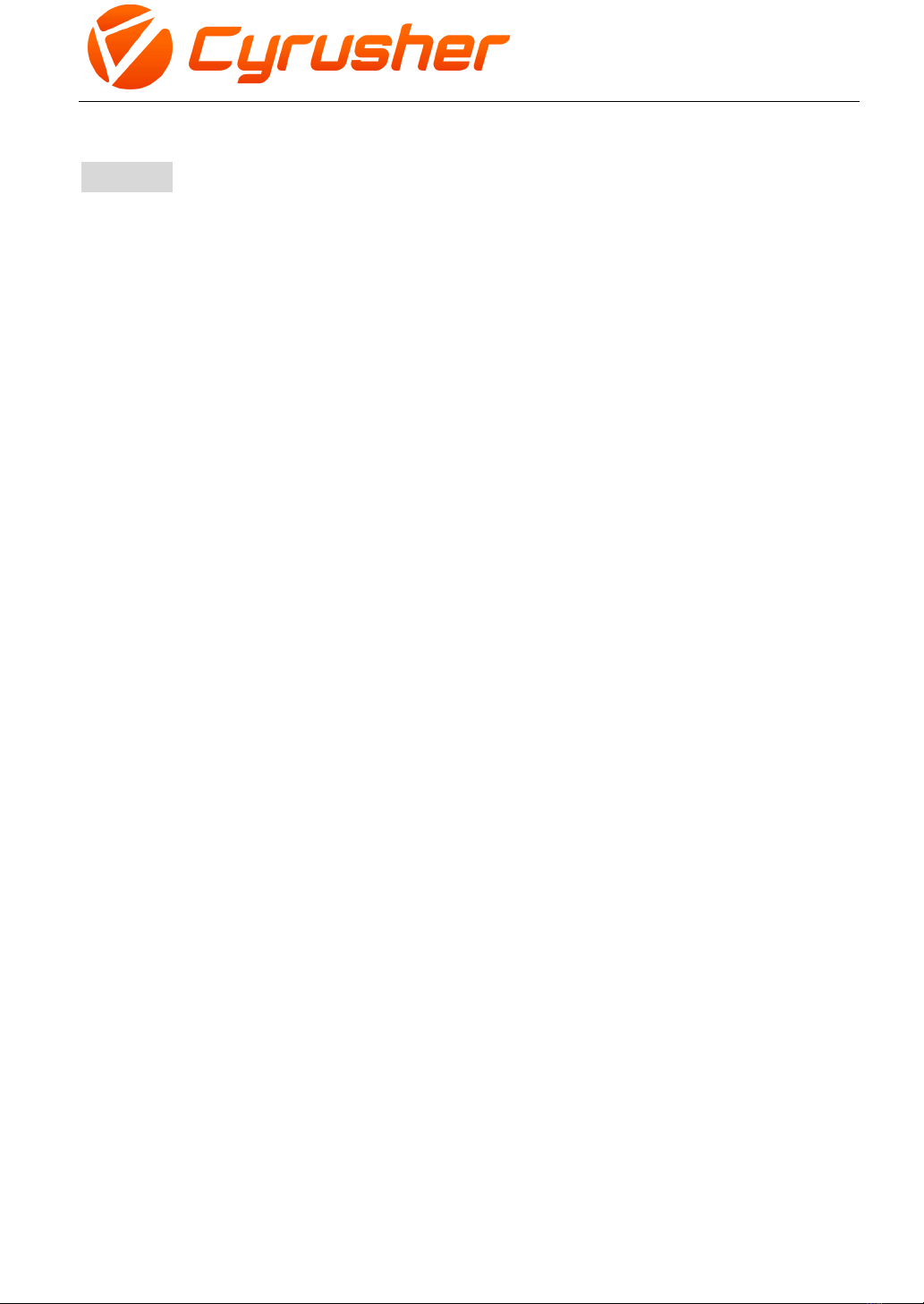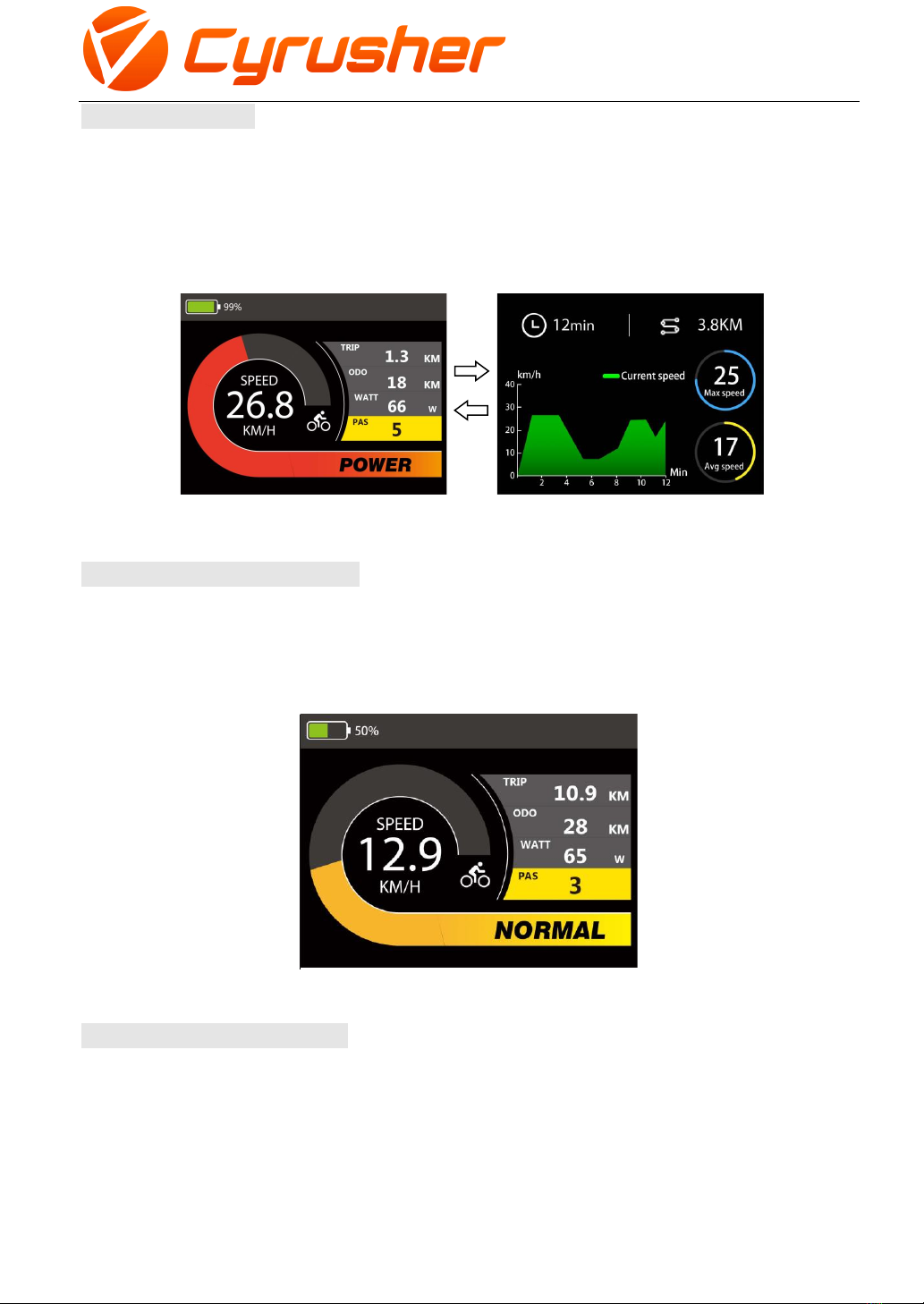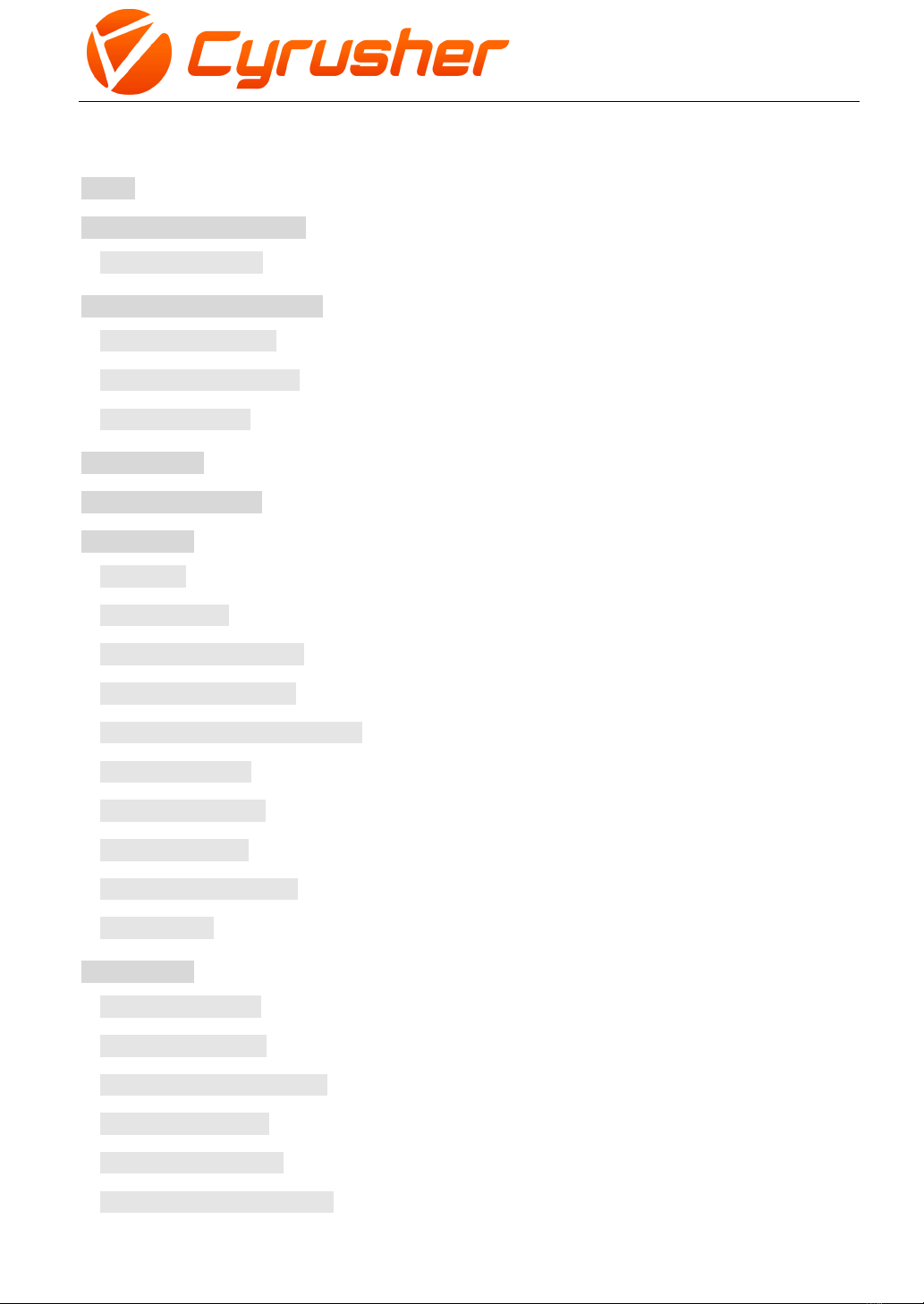
CONTENT
Preface ···························································································- 1 -
1. Appearance and Dimensions·······················································- 2 -
1.1 Material and Color ·························································································································- 2 -
2. Function and Button Definition ···················································- 3 -
2.1 Function description ······················································································································- 3 -
2.2 Normal Display Content ·················································································································- 3 -
2.3 Button definition····························································································································- 3 -
3. Note for Users·············································································- 4 -
4. Installation Instruction ································································- 4 -
5. User Settings···············································································- 4 -
5.1 On / Off··········································································································································- 4 -
5.2 User interface ································································································································- 5 -
5.3 Normal display interface ················································································································- 5 -
5.4 Data statistics interface··················································································································- 5 -
5.5 Walk Assist Mode (Cruise Mode)····································································································- 6 -
5.6 Headlight On/Off ···························································································································- 6 -
5.7 PAS Level Selection ························································································································- 7 -
5.8 Battery Indicator····························································································································- 7 -
5.9 Output Power Indicator··················································································································- 7 -
5.10 Error Code····································································································································- 8 -
6. User Settings···············································································- 8 -
6.1 Wheel Size Setting ·························································································································- 9 -
6.2 Speed Limit Setting ························································································································- 9 -
6.3 Backlight Brightness Setting·········································································································- 10 -
6.4 Display Unit Setting······················································································································- 10 -
6.5 Auto Off Time Setting···················································································································- 11 -
6.6 Battery Display ModeSetting········································································································- 11 -