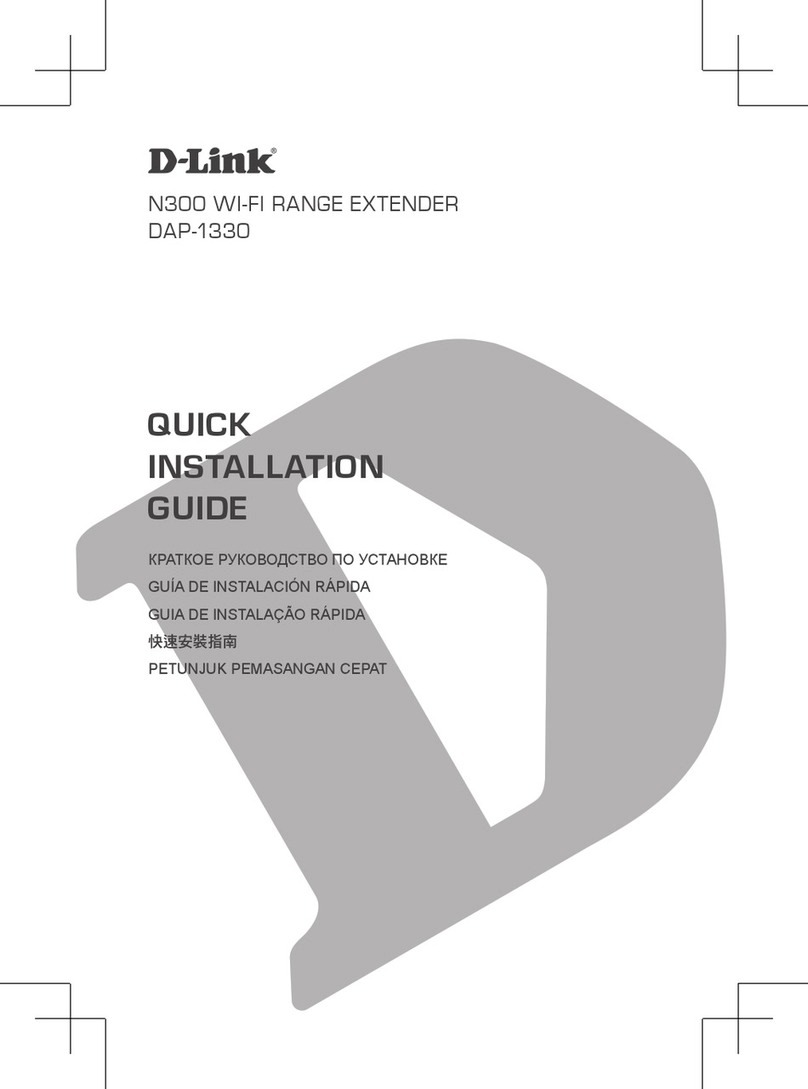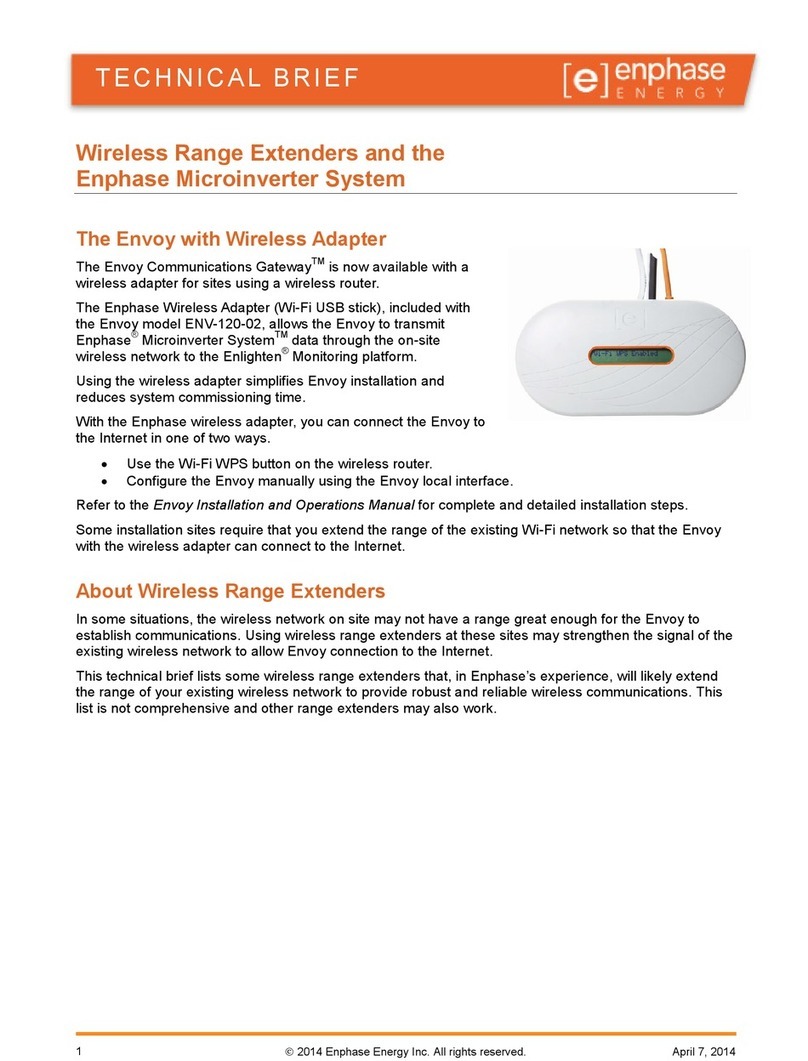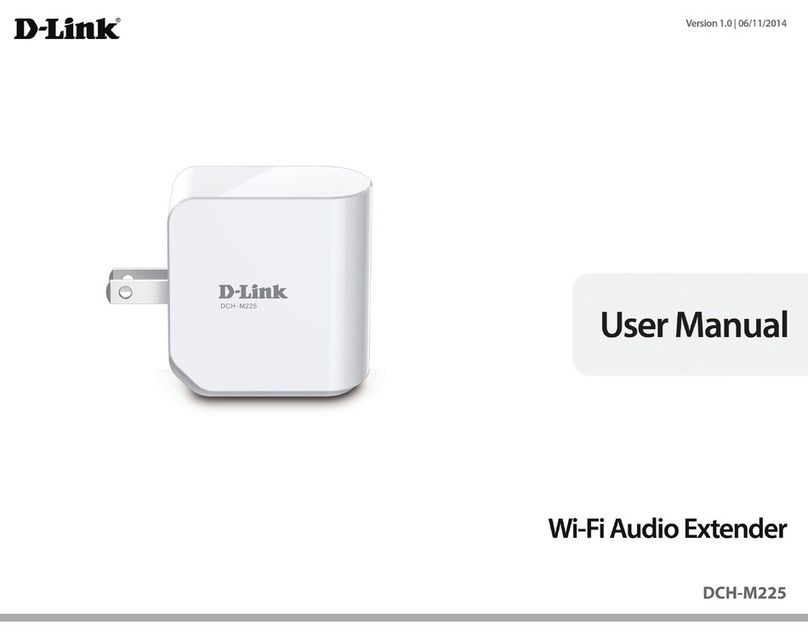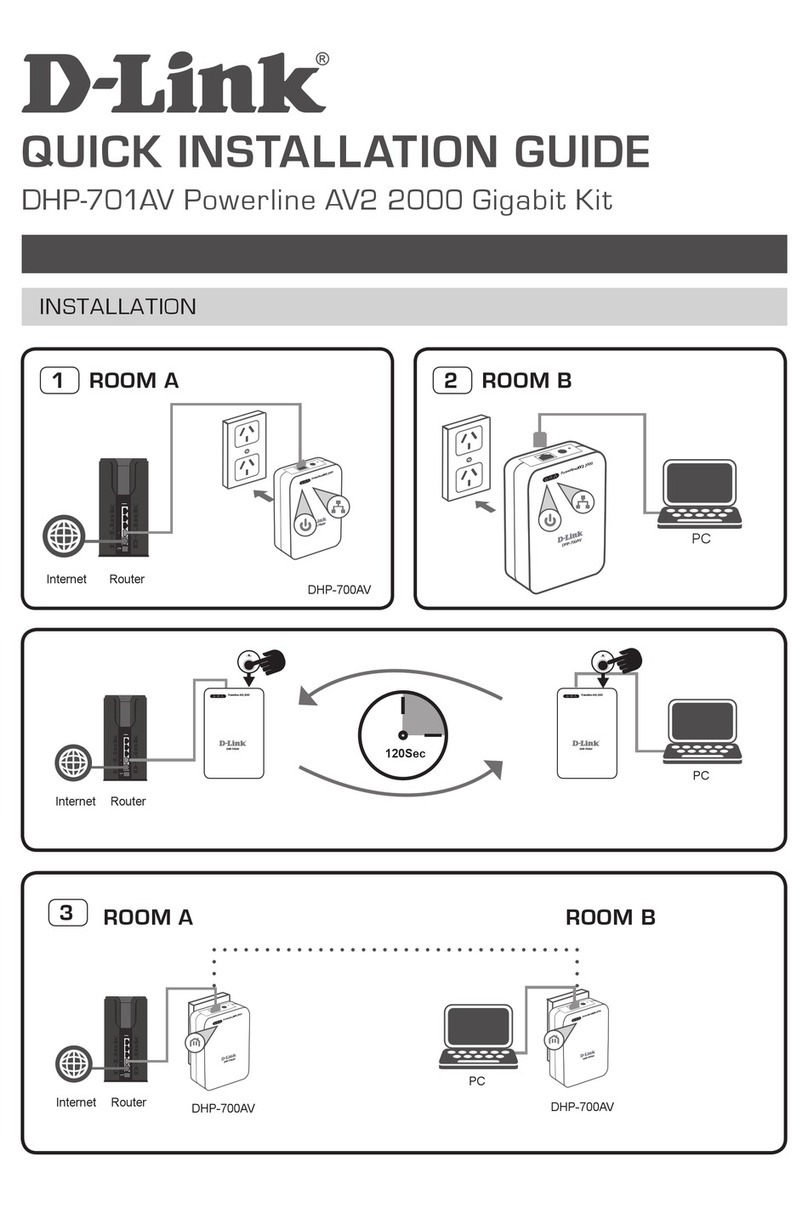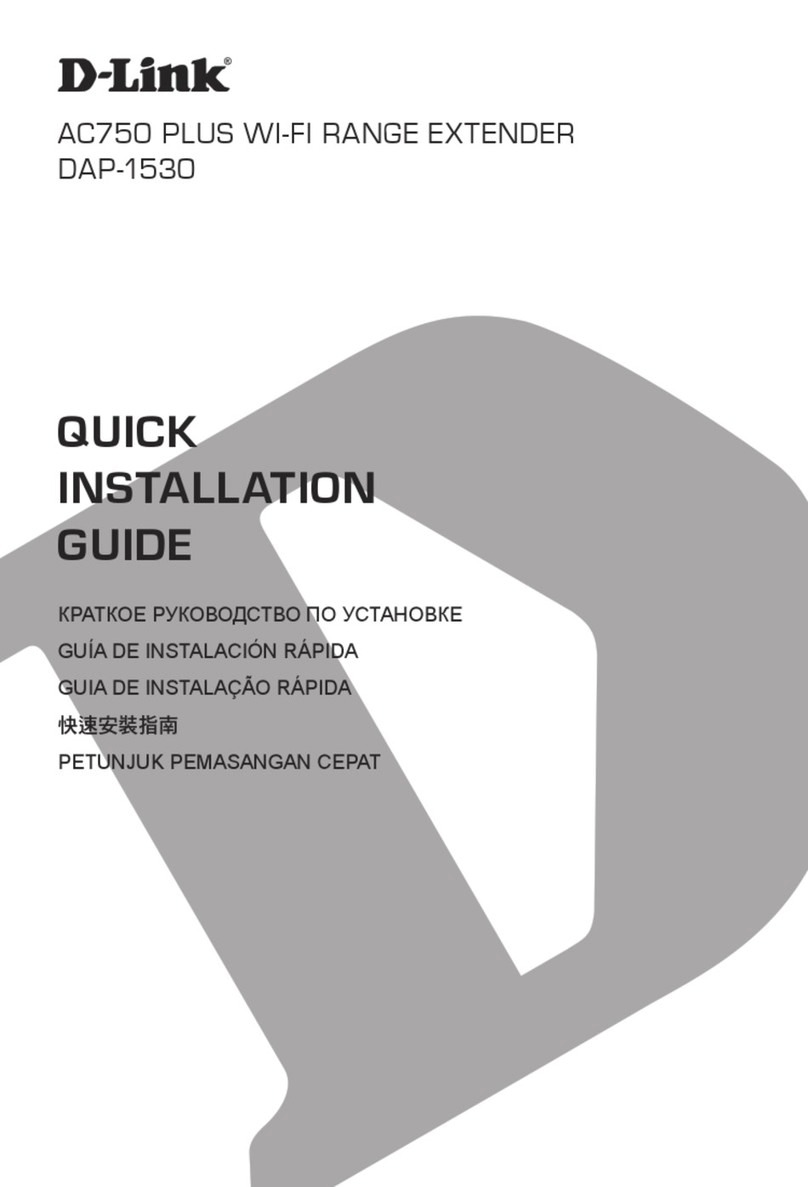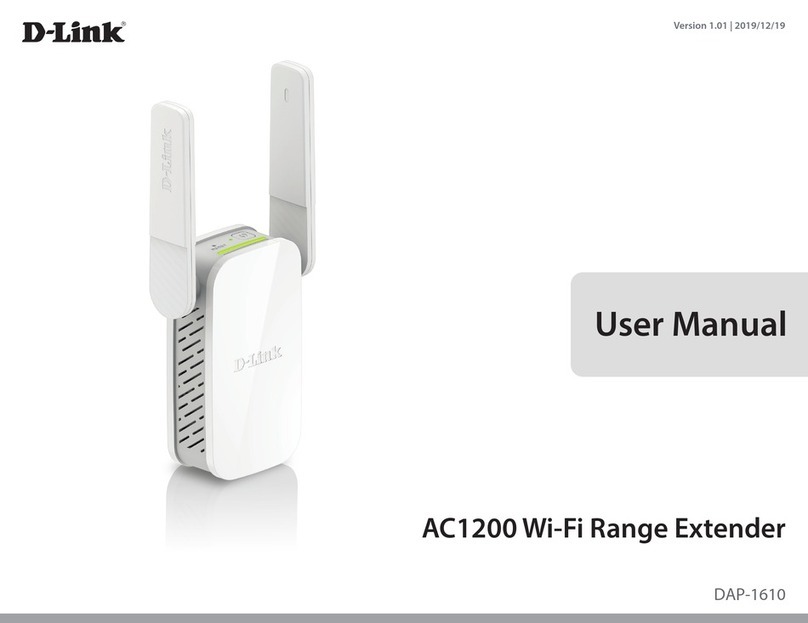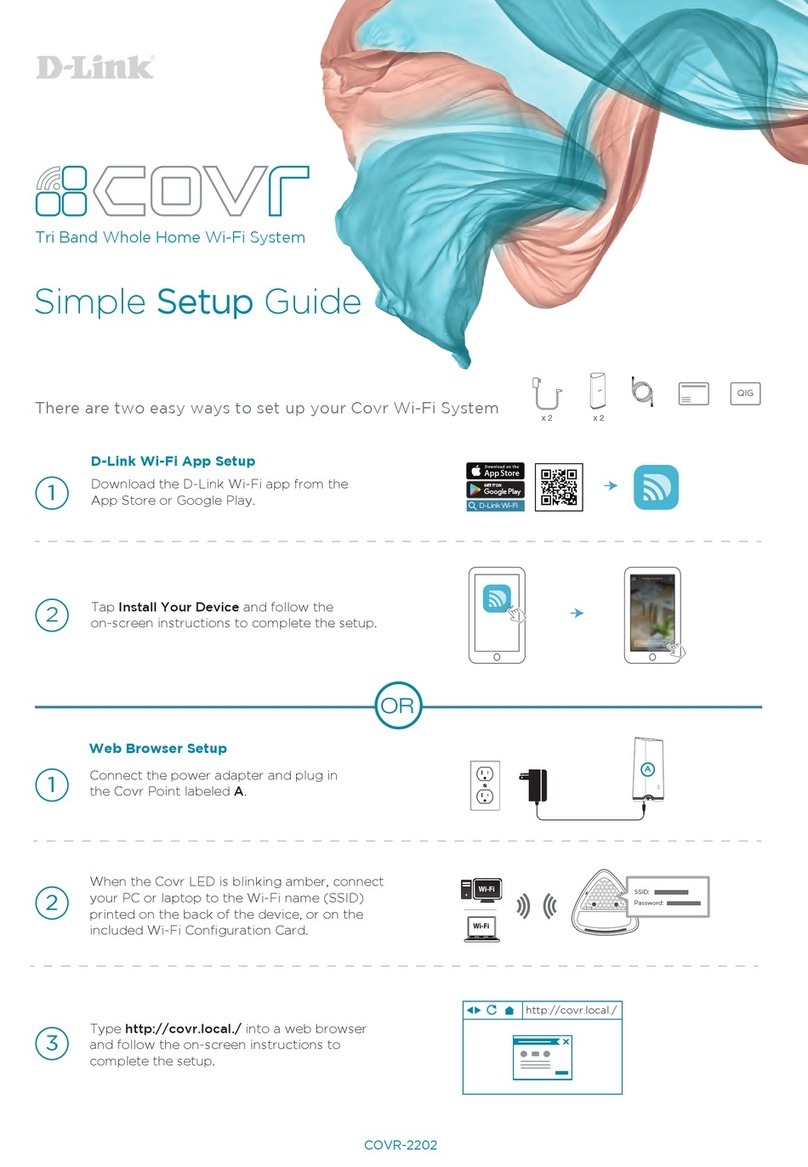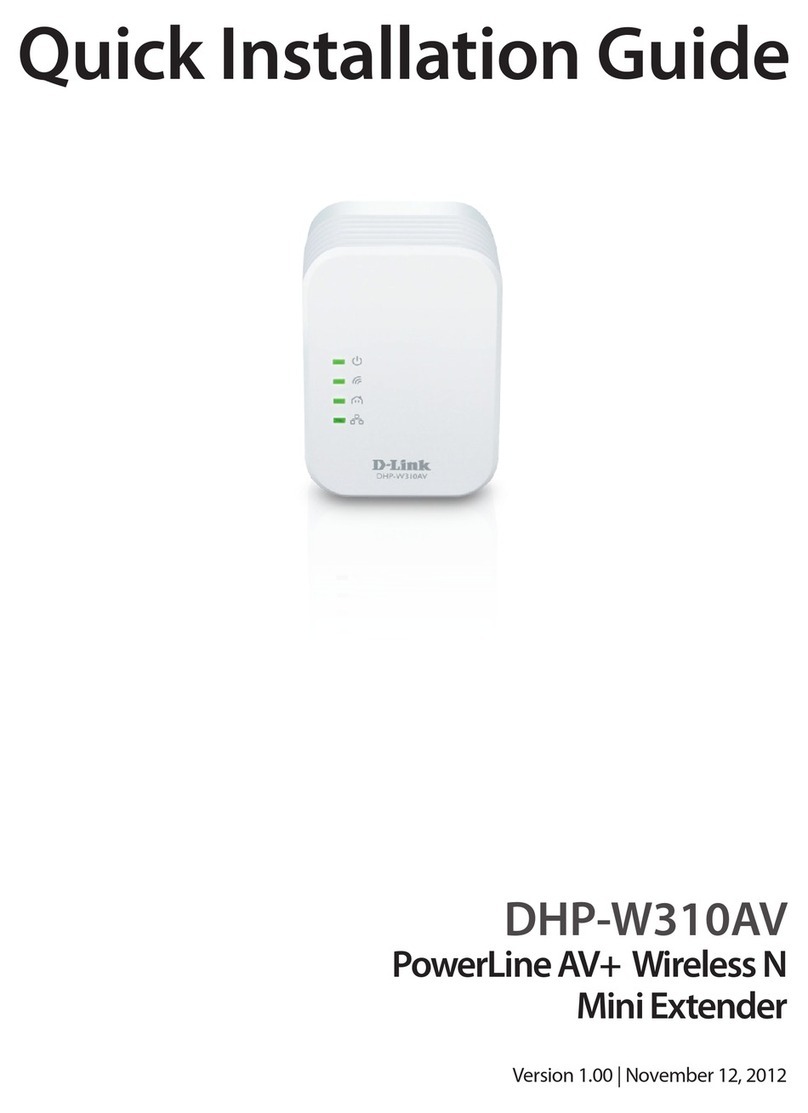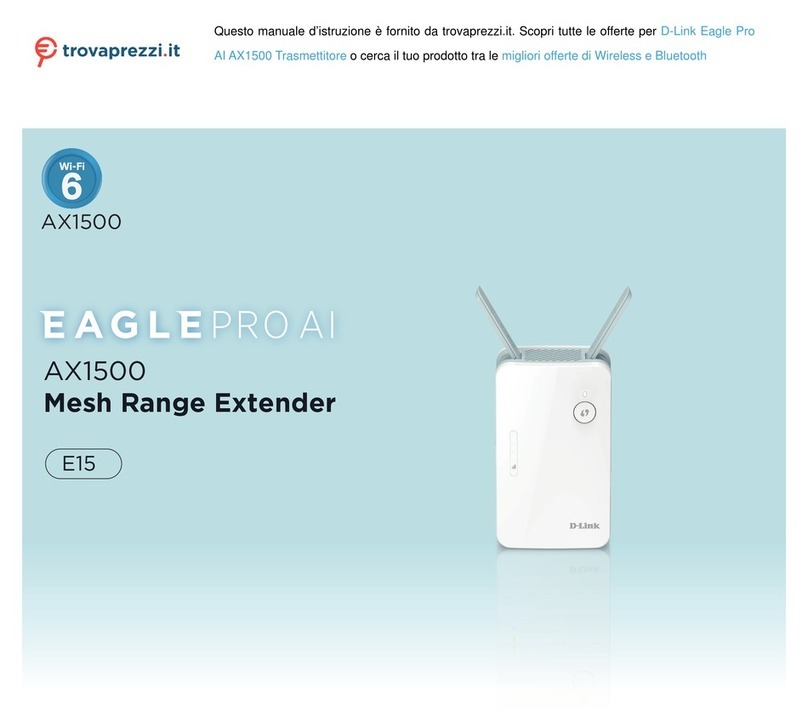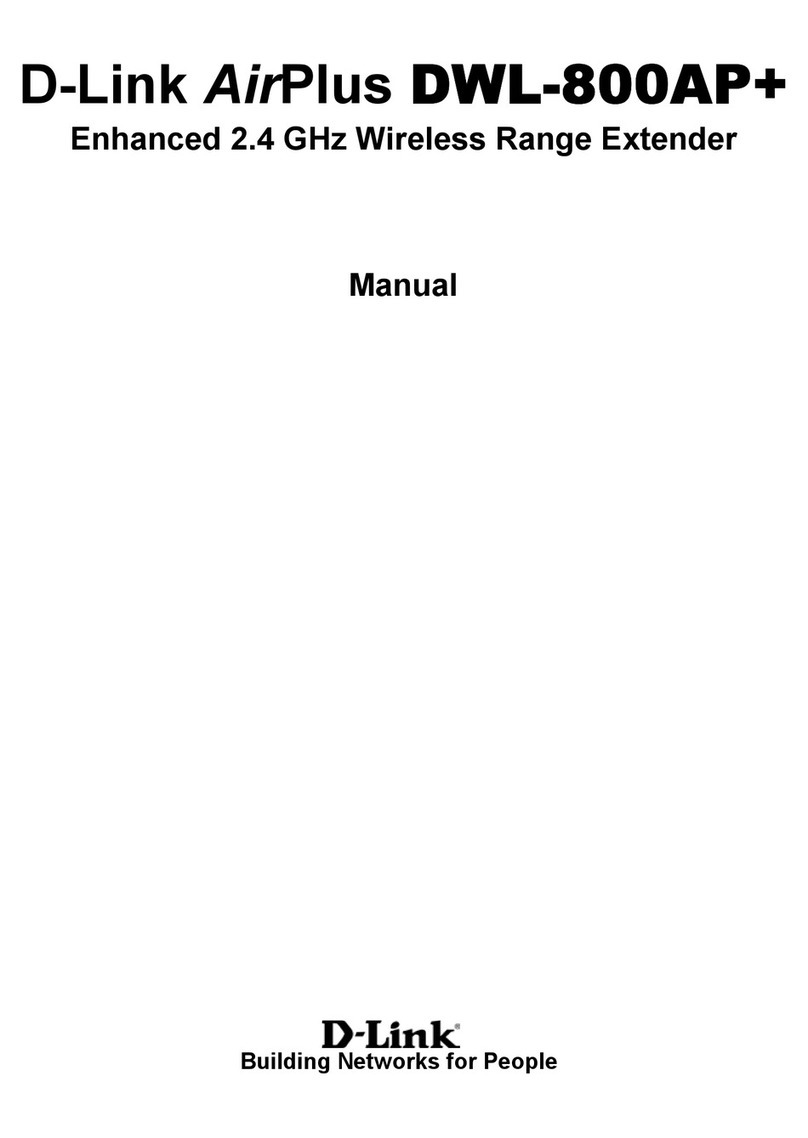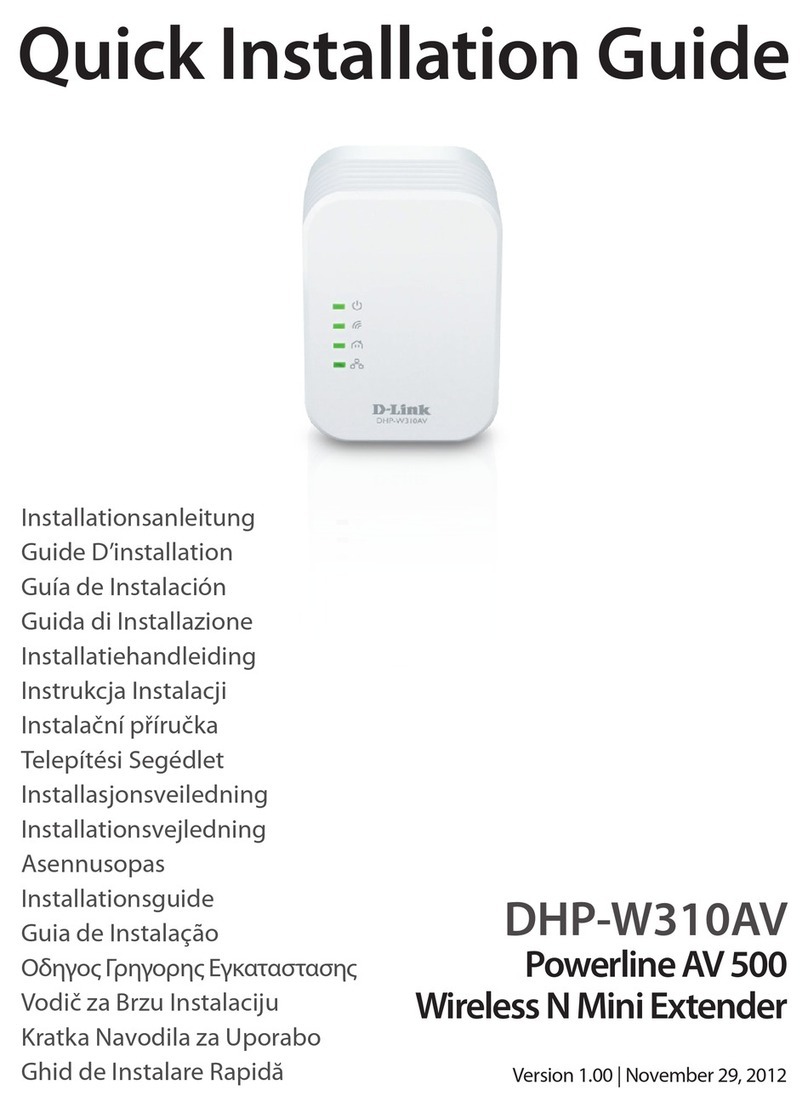iiD-Link DAP-1900 User Manual
Table of Contents
Preface................................................................................. i
Product Overview..............................................................1
Package Contents.........................................................................1
System Requirements................................................................. 2
Introduction ................................................................................... 3
Features....................................................................................3
What is a Wireless Extender? ............................................4
Hardware Overview.....................................................................5
LED Status Indicator ............................................................ 5
Back Panel ...............................................................................6
Bottom of the Device .......................................................... 7
Installation.........................................................................8
Wireless Installation Considerations......................................8
Hardware Setup ............................................................................ 9
Getting Started................................................................10
WPS-PBC Conguration ...........................................................11
D-Link Wi-Fi App Setup.....................................................12
Wireless Setup Wizard...............................................................14
Access Point Mode Settings....................................................21
Conguration...................................................................22
Home ..............................................................................................22
Home - Connected to a Wi-Fi Mesh Router.......................25
Settings ..........................................................................................26
Extender Settings ...............................................................26
Existing Network............................................................27
Smart Connect................................................................28
Network Settings ................................................................31
Management................................................................................33
Time.........................................................................................33
Admin .....................................................................................34
System ....................................................................................35
Upgrade .................................................................................36
Statistics.................................................................................37
Wi-Fi Mesh Setup .............................................................38
Setup Using the D-Link Wi-Fi App........................................39
Setup Using an Ethernet Cable .............................................40
Connecting Wireless Clients to the Extender ................41
WPS Button...................................................................................41
Windows® 10................................................................................42
Windows® 8 - WPA/WPA2.........................................................43
Troubleshooting ..............................................................45
Wireless Basics.................................................................47
Tips...................................................................................................48
Technical Specications..................................................49
GPL Code Statement........................................................50
Regulatory Statements ...................................................65
Table of Contents