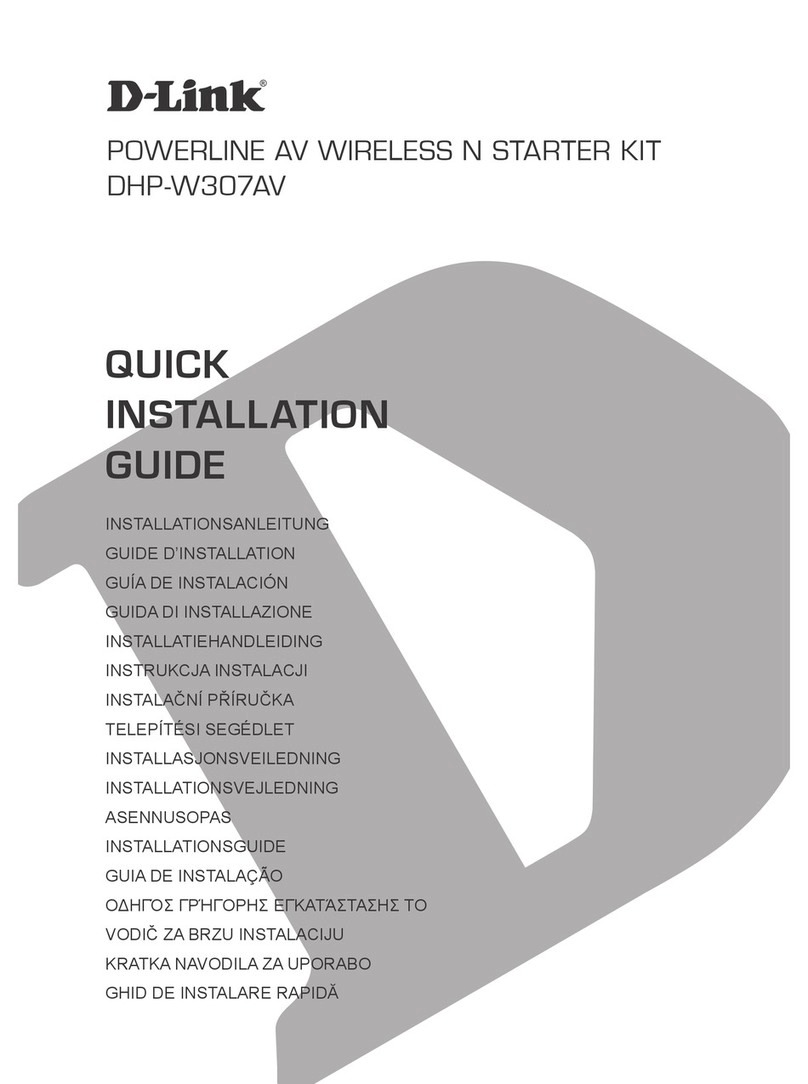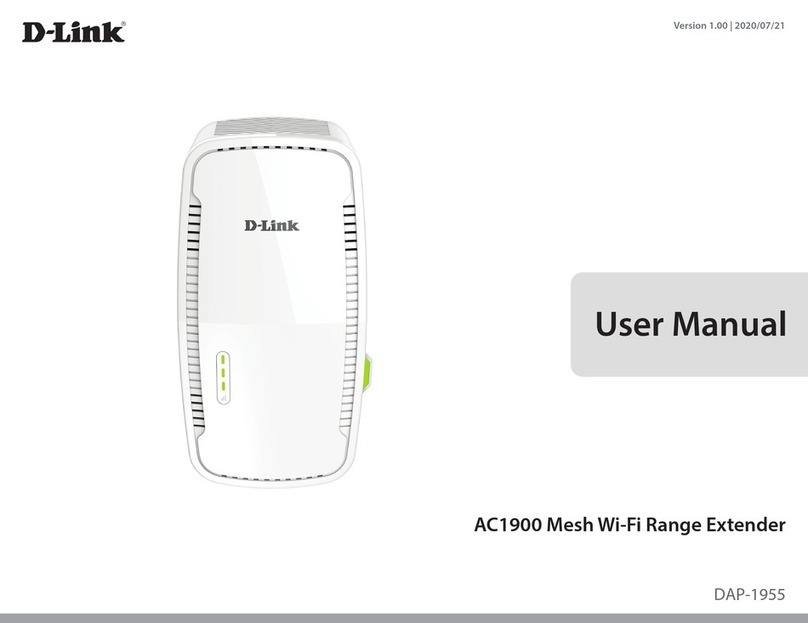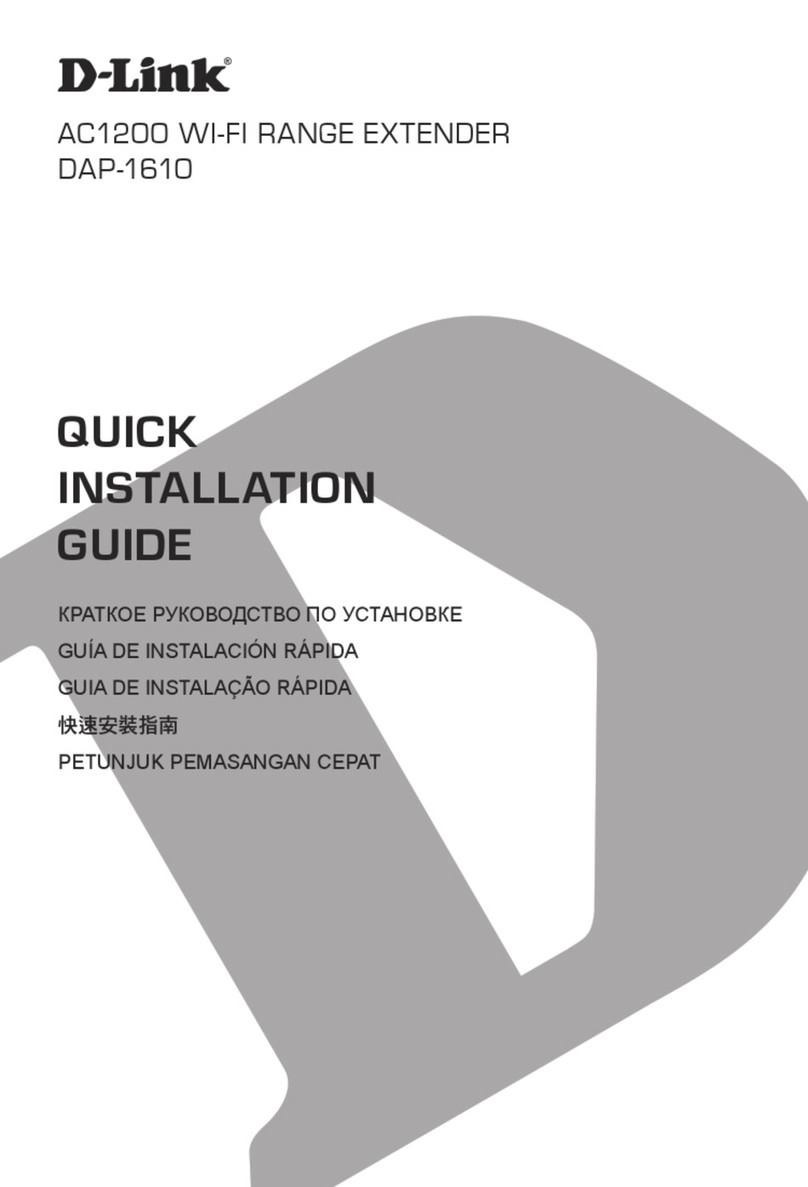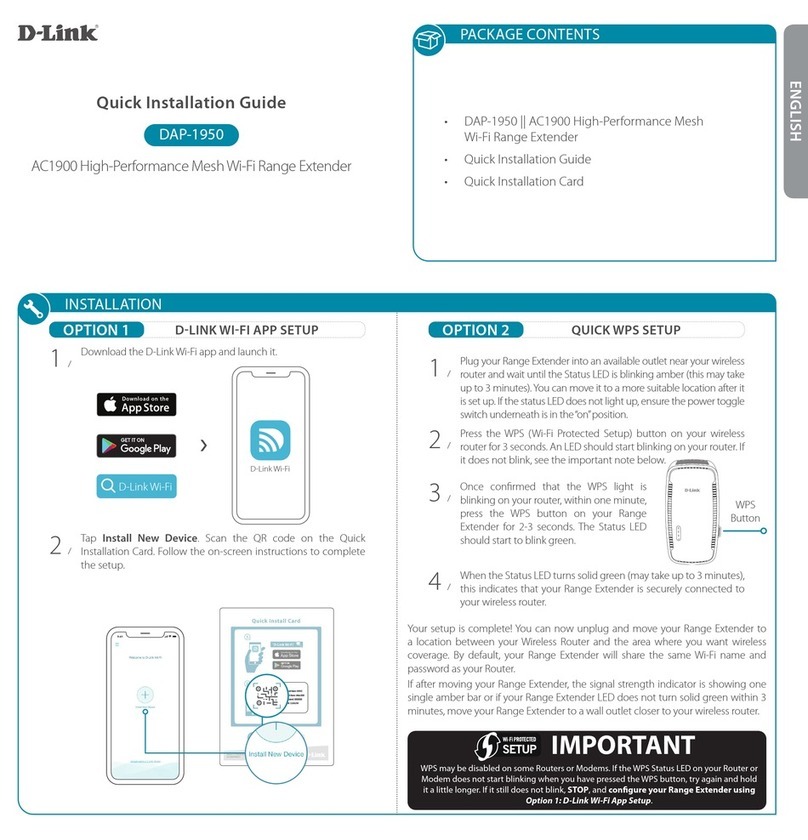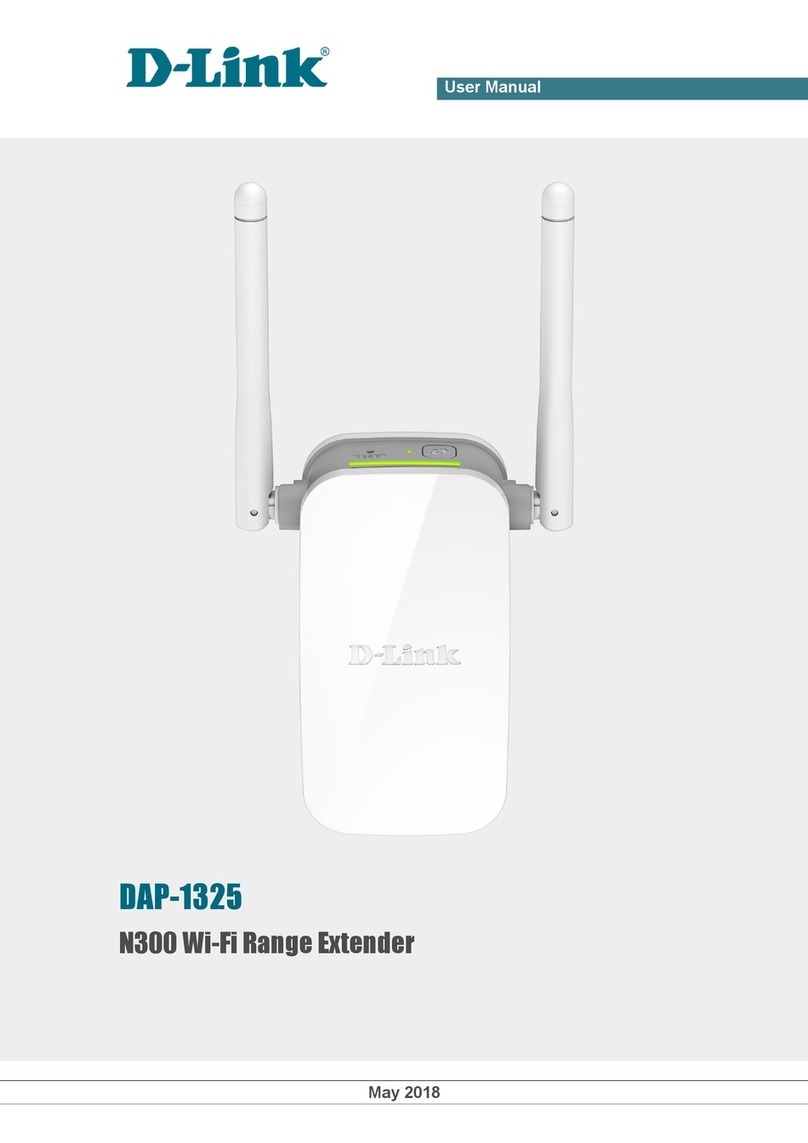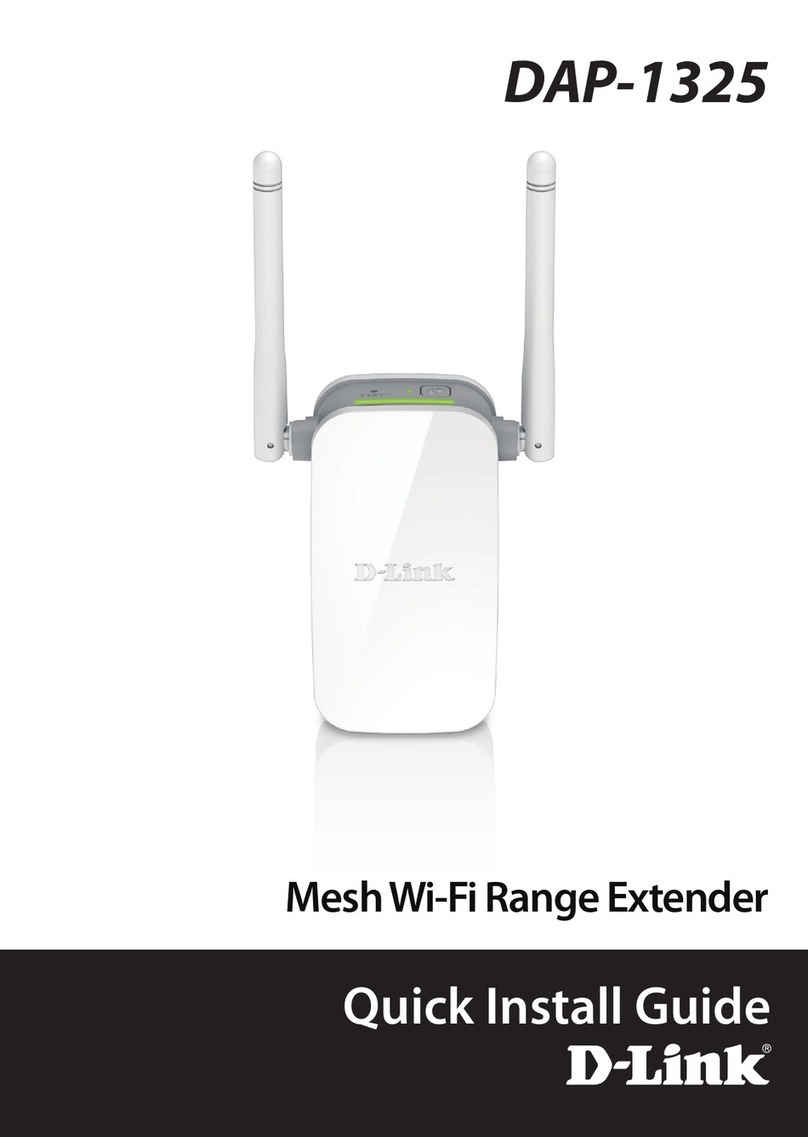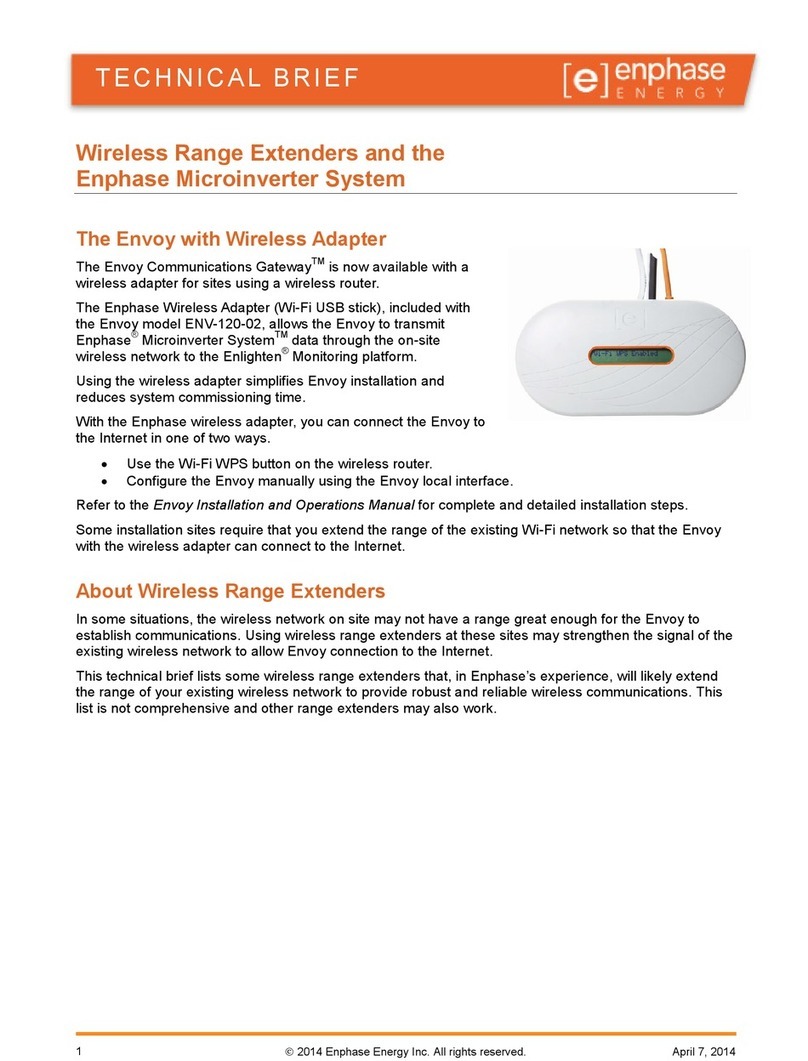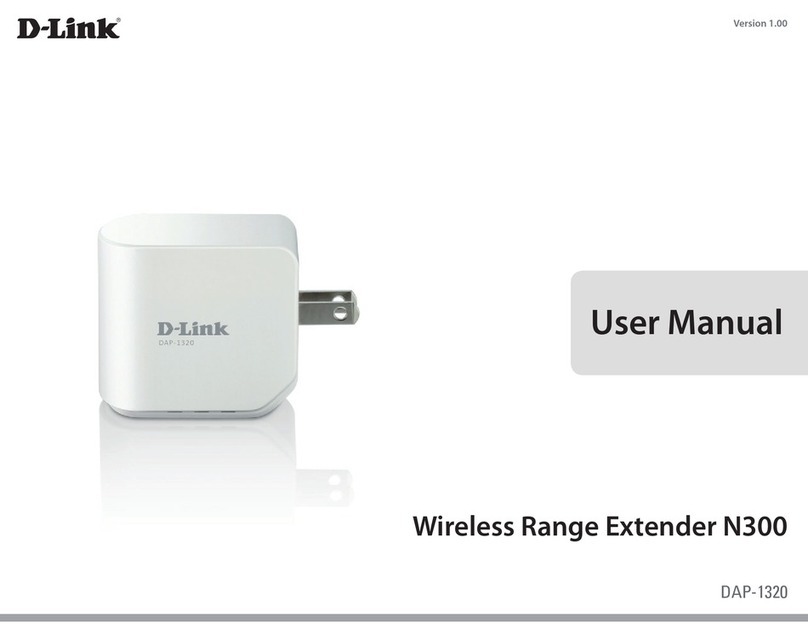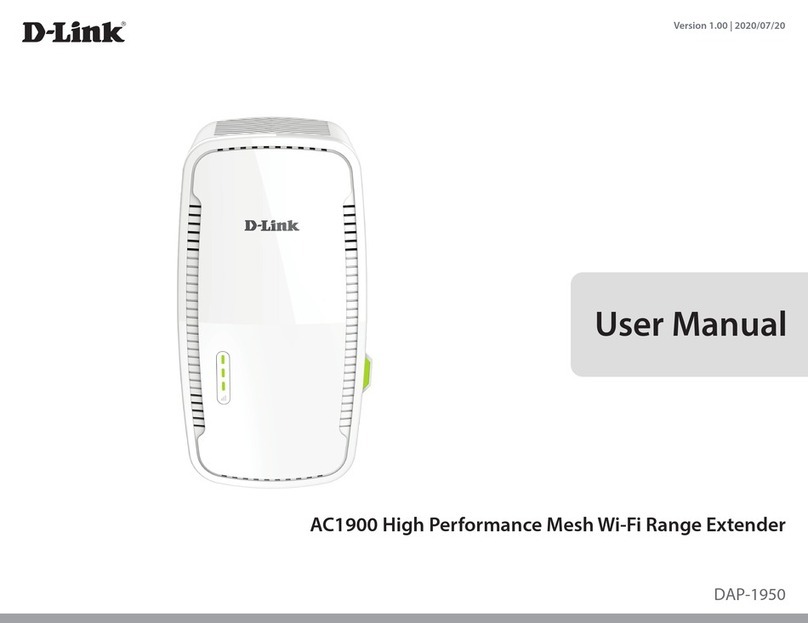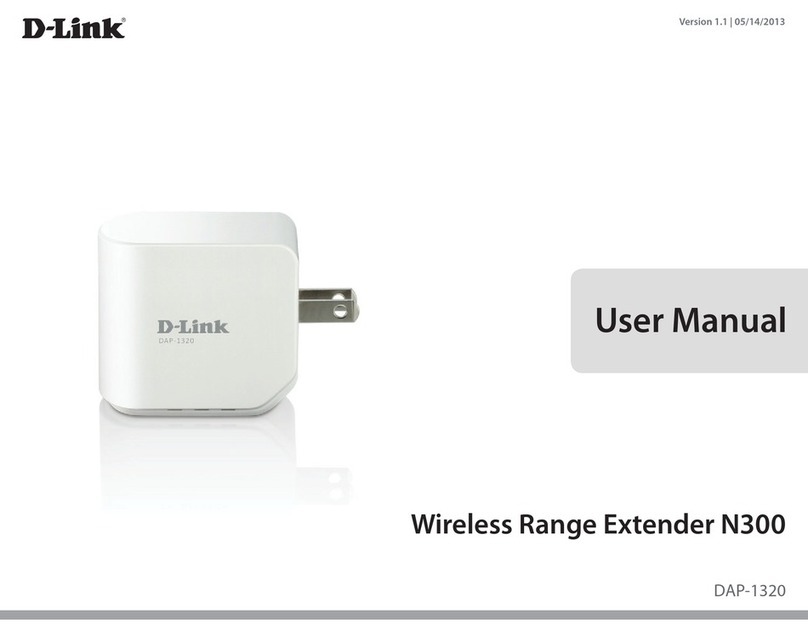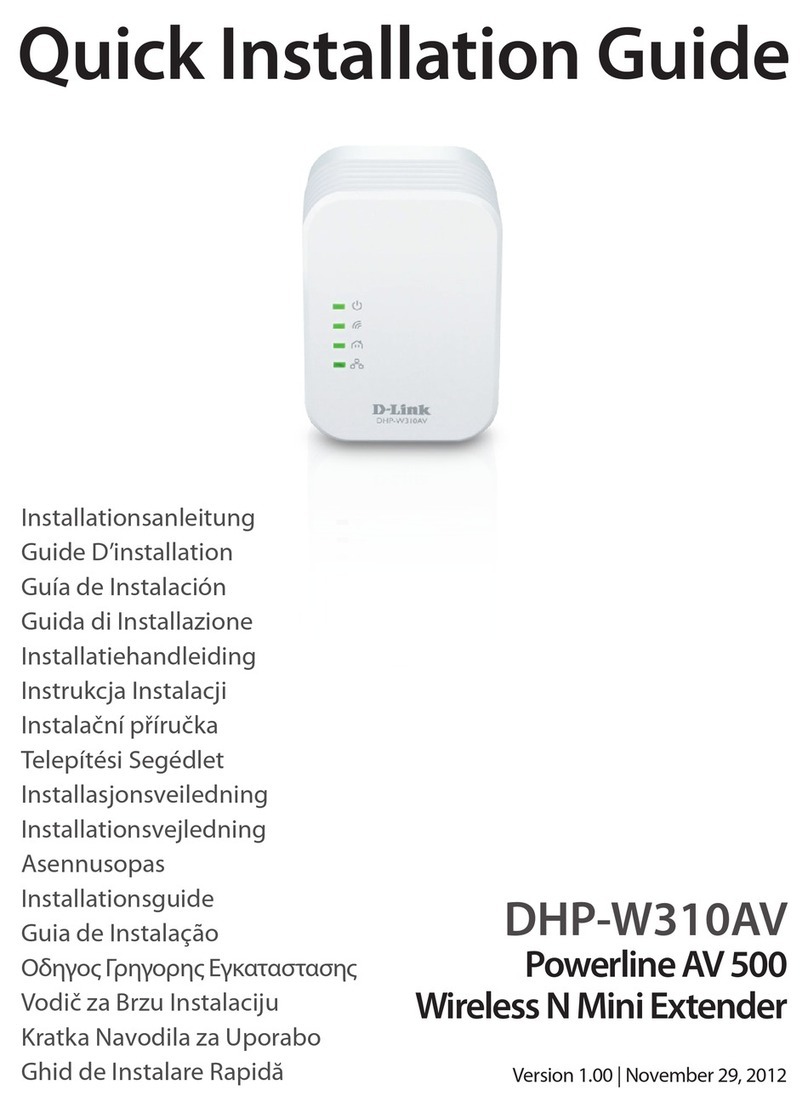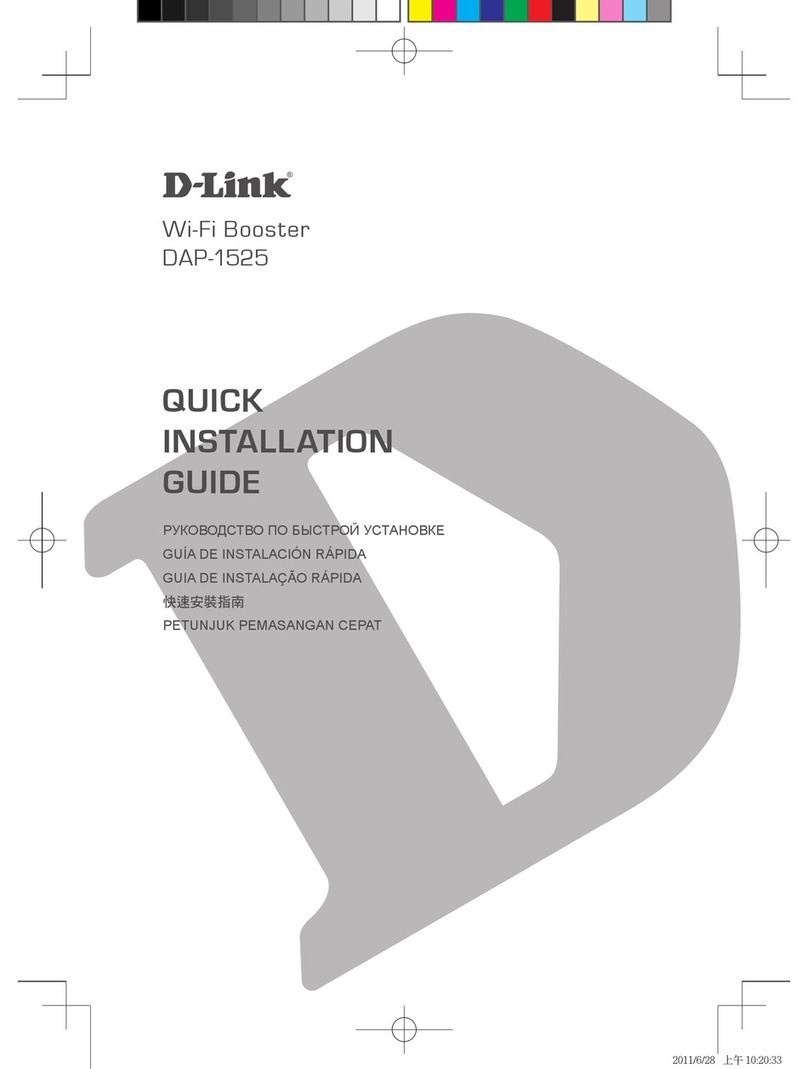ENGLISH
Quick Install Guide
DHP-W311AV
Thank you for purchasing the PowerLine 500 Wireless N Mini Starter Kit. Follow the
easy steps in this guide to properly set up your PowerLine adapters. Please verify
that all of the package contents listed below are available.
Package Contents
If any of the above items are missing, please contact your reseller.
One PowerLine AV 500 Network Adapter (DHP-308AV)
One PowerLine AV 500 Wireless N Extender (DHP-W310AV)
Two Ethernet Cables
Wi-Fi Conguration Card
Quick Install Guide
PowerLine AV 500 Wireless Extender Kit
Recommendations
• For best results, use in a regular wall outlet without any other devices plugged
in. Plugging into a power strip or a surge protector may adversely aect the
performance of this product.
• Avoid using the PowerLine adapters in an electrical outlet that is located near
an appliance that uses a lot of power, such as a washer or dryer, refrigerator,
microwave, hair dryer, or air conditioning unit.
• To verify connectivity or if you are having connection problems, plug the adapters
in the same room to verify whether your home’s electrical wiring is contributing to
the issue. The adapters’ PowerLine LED indicators will illuminate if the connection
is established. Once congured you may place the DHP-308AV Adapter and DHP-
W310AV Extender in the locations of your choice.
Installation
Copyright ©2013 D-Link Corporation/D-Link Systems, Inc. All rights reserved. D-Link and the D-Link logo are registered trademarks of
D-Link Corporation or its subsidiaries in the United States and other countries. Other trademarks are the property of their respective
owners. Maximum wireless signal rate derived from IEEE Standard 802.11g and 802.11n specications. Actual data throughput will vary.
Network conditions and environmental factors, including volume of network trac, building materials and construction, and network
overhead, lower actual data throughput rate. Environmental factors will adversely aect wireless signal range. Product specications,
size and shape are subject to change without notice, and actual product appearance may dier from that depicted on the packaging.
Visit www.dlink.com for more details.
Version 1.0(NA) | May 23, 2013 6HPW311NAQ01G
Technical Support
Having trouble installing your new product? D-Link’s website contains the latest
user documentation and software updates for D-Link products. U.S. and Canadian
customers can contact D-Link Technical Support through our website.
United States
Internet: http://support.dlink.com
Canada
Internet: http://support.dlink.ca
DHP-W310AVDHP-308AV
Hardware Overview
1Power LED 510/100 Ethernet Port
2PowerLine LED 6Simple Connect/WPS Button
3Ethernet LED 7Reset Button
4Wireless LED 8On/O Switch
1
2
3
1
2
3
4
5 6
6
7
8
5
How do I know if my Powerline adapters are connected?
If the PowerLine LED on both adapters are lit, they are connected.
Can I use the Ethernet port on the DHP-W310AV adapter and wireless at the
same time?
Yes you can connect an Ethernet device to the Ethernet port and use wireless
devices at the same time.
How do I connect my wireless devices to the DHP-W310AV?
Open your wireless network utility that displays available wireless networks. Select
the DHP-W310AV and connect (refer to the Wi-Fi Conguration Card included for
the Wi-Fi Network Name (SSID) and Wi-Fi Password).
You can also connect using WPS. Press the WPS button on the DHP-W310AV adapter
for three seconds and then press the WPS button on your wireless device within 1
minute. Allow up to two minutes to connect. Note that some devices may require
you to log in to a utility to start the WPS process.
How do I change the wireless settings on the DHP-W310AV adapter?
You can log in to the web-based utility by opening a web browser and typing
http://dlinkap. You may also enter its IP address (default is 192.168.0.50).
At the login screen, type in admin for the user name and leave the password blank.
Go to Setup > Wireless Settings to create a new Wi-Fi network name (SSID) and
Wi-Fi password.
Download the user manual from http://support.dlink.com.
Troubleshooting
5V
2.5A
USB
WPS
1
2
3
4
INTERNET
POWER
1Plug in the DHP-308AV Adapter and connect it to your
router with an Ethernet cable.
2Plug in the DHP-W310AV Adapter in the room that you
want additional wireless coverage and/or an Ethernet
connection. If the Power LED does not light up, check that
the power switch is turned on
3Verify the PowerLine LEDs on both adapters are lit.
DHP-W310AV
DHP-W310AV
4Connect your wireless devices to the DHP-W310AV. Use the
Wi-Fi Network name (SSID) and Wi-Fi Password from the Wi-Fi
Conguration Card to connect.
Router
Internet
DHP-308AV
Web browser link:
Username: “Admin”
Wi-Fi Network Name (SSID) :
dlinka8fa
Wi-Fi Password :
akbdj19368
Username: Admin
Password:
Wi-Fi Network Name (SSID) :
Wi-Fi Password :
http://dlinkap.local or http://192.168.0.50