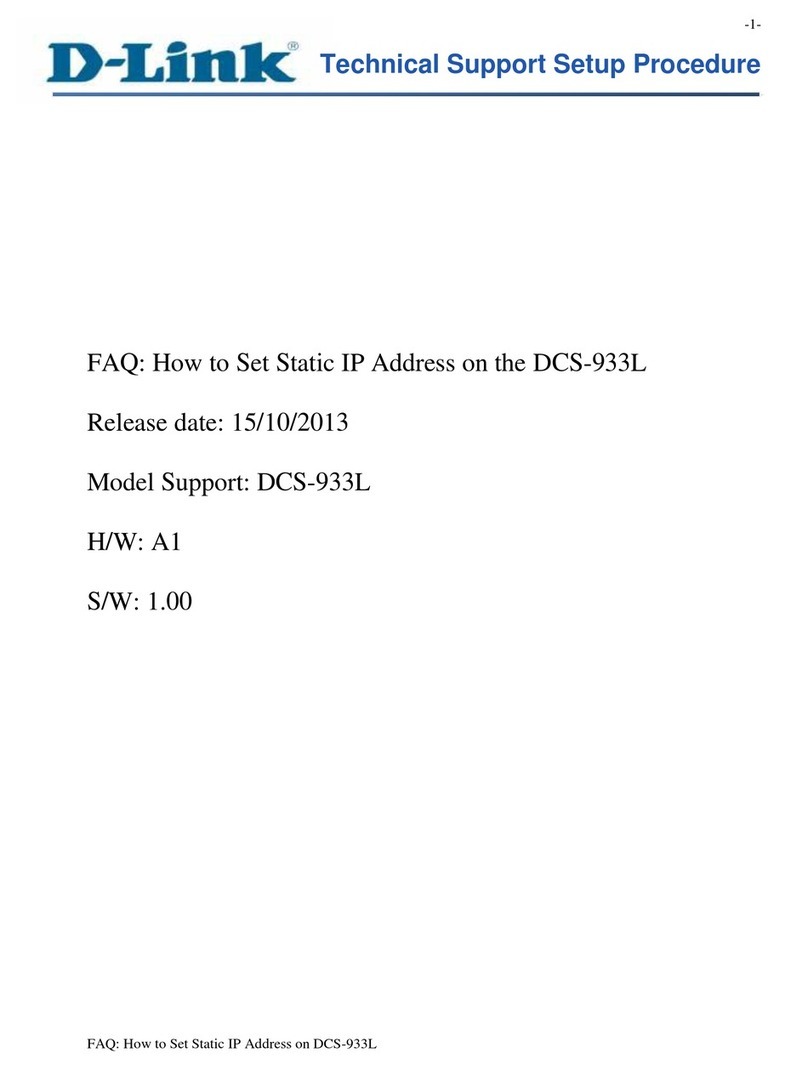D-Link DCS-942L Manual
Other D-Link Security Camera manuals

D-Link
D-Link DCS-P6000LH User manual

D-Link
D-Link DCS-5009L User manual

D-Link
D-Link DCS-6212L User manual
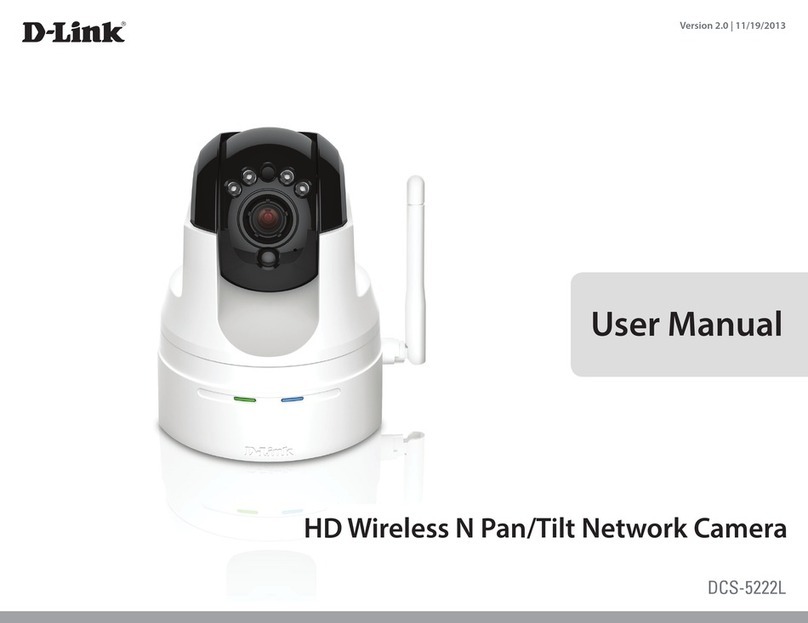
D-Link
D-Link DCS-5222L User manual

D-Link
D-Link DCS-5222L User manual
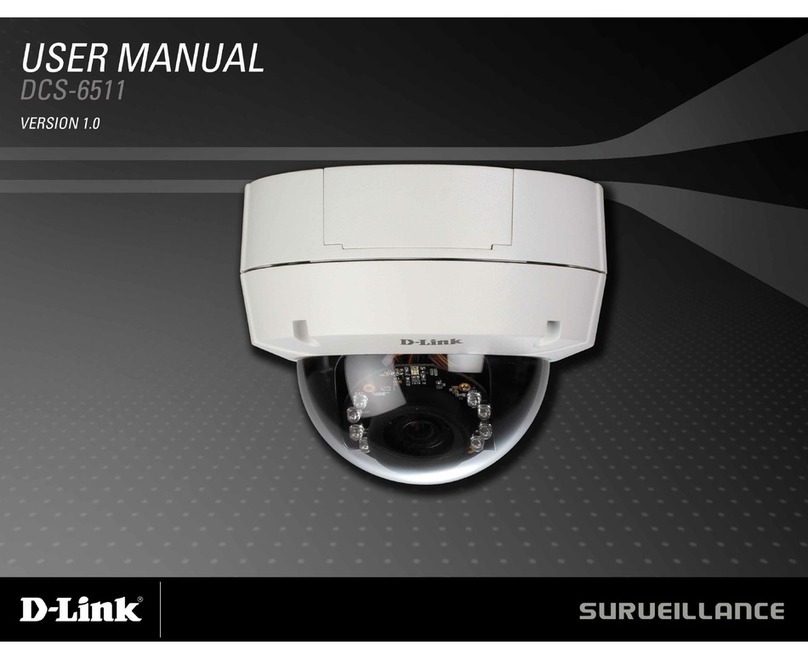
D-Link
D-Link SECURICAM DCS-6511 User manual
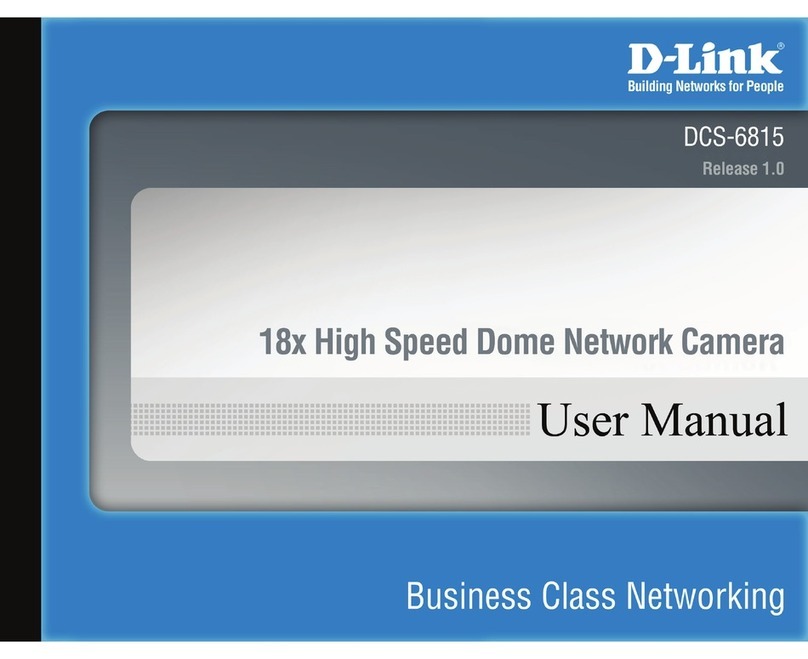
D-Link
D-Link DCS-6815 User manual

D-Link
D-Link DCS-4712E User manual
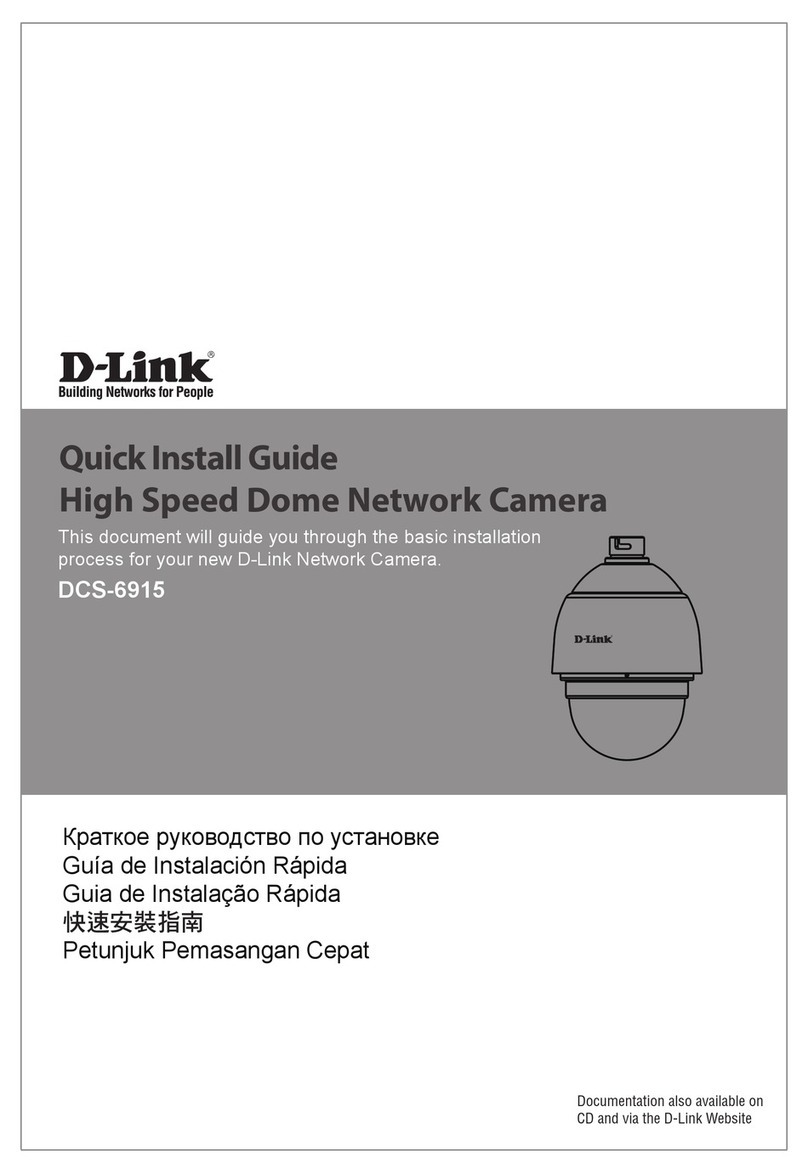
D-Link
D-Link DCS-5615 User manual

D-Link
D-Link DCS-2210 User manual
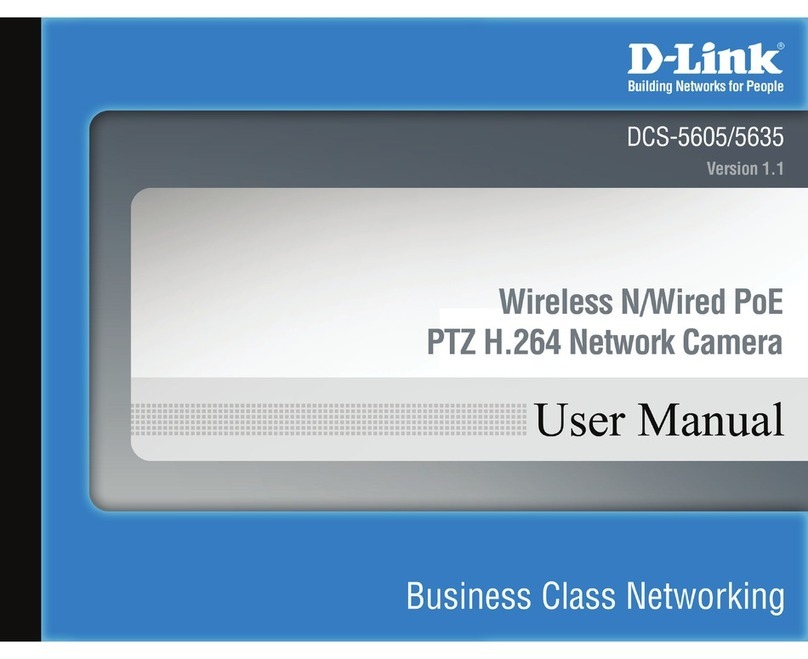
D-Link
D-Link SECURICAM DCS-5605 User manual
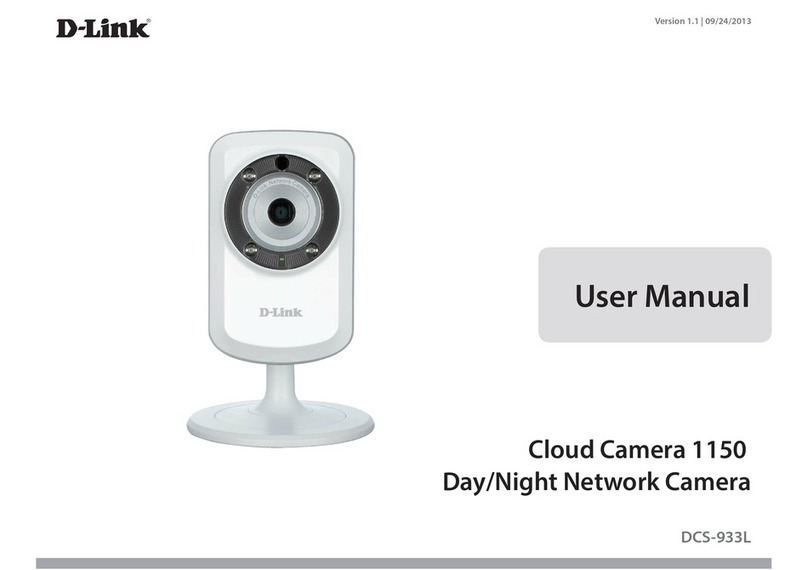
D-Link
D-Link DCS-933L Cloud Camera 1150 User manual

D-Link
D-Link DCS-5610 User manual
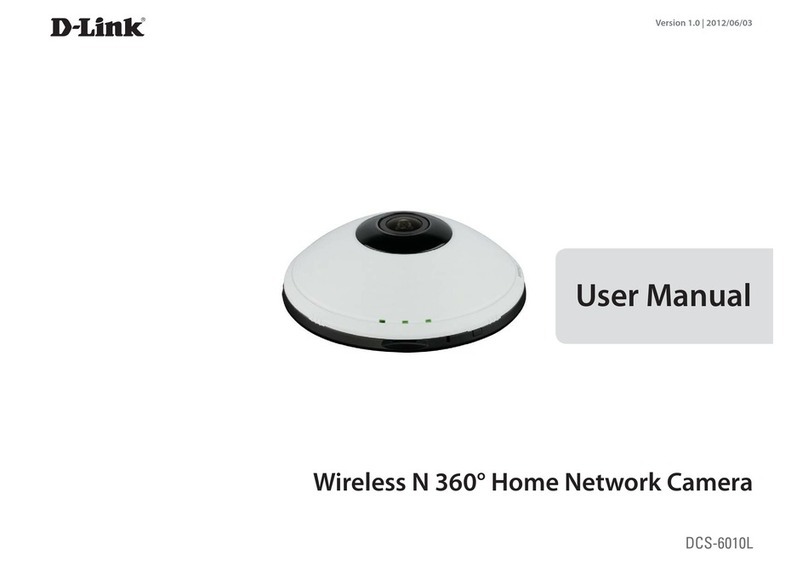
D-Link
D-Link DCS?6010L User manual

D-Link
D-Link DCS-6112 User manual
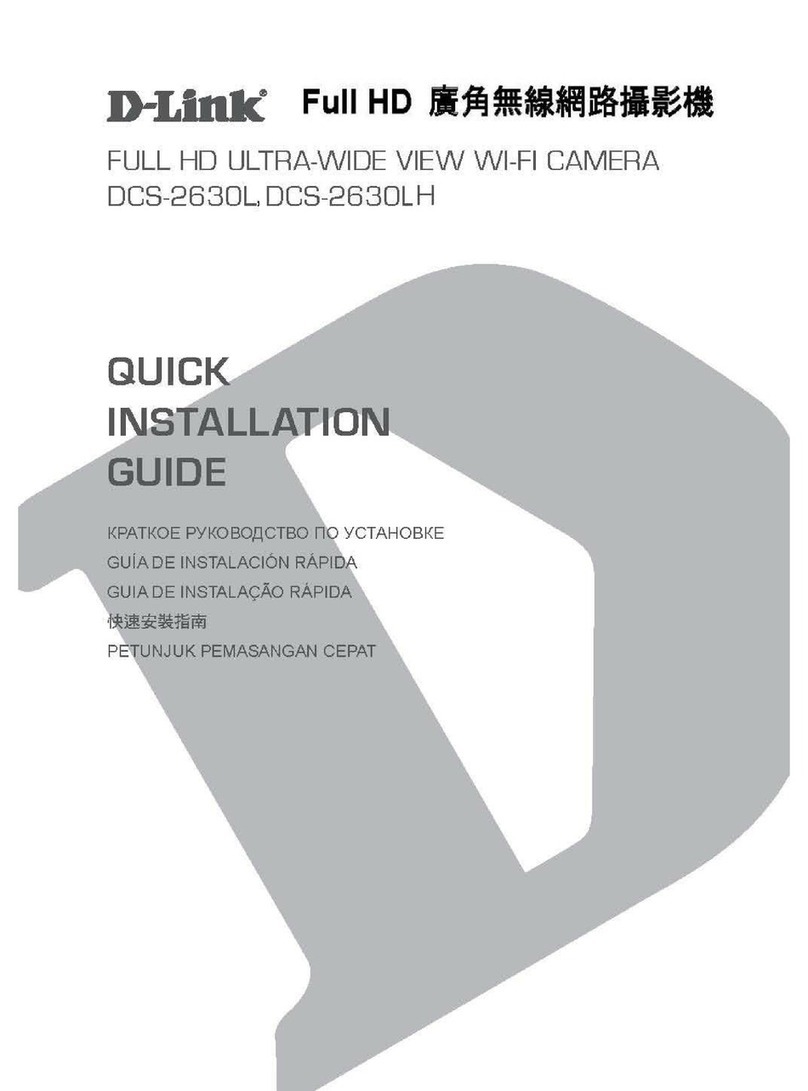
D-Link
D-Link DCS-2630L User manual

D-Link
D-Link 8DLDCS936L User manual

D-Link
D-Link DCS-6500LHV2 User manual
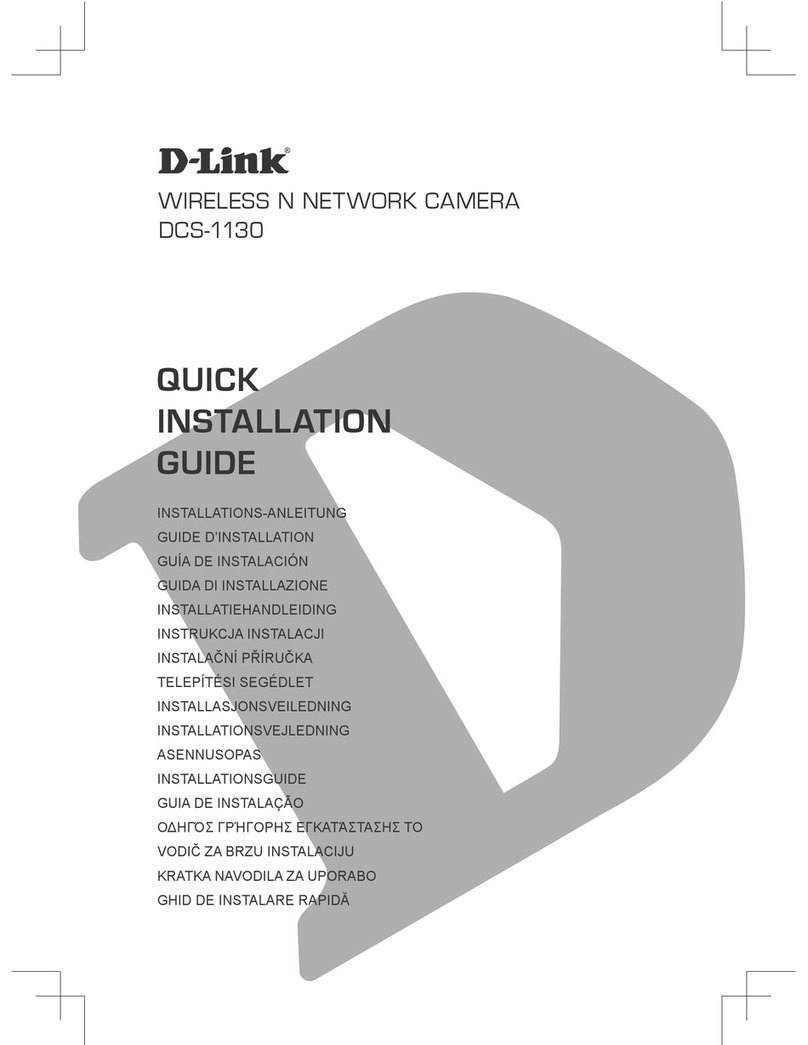
D-Link
D-Link DCS-1130 - mydlink-enabled Wireless N Network... User manual

D-Link
D-Link DCS-6100LH User manual