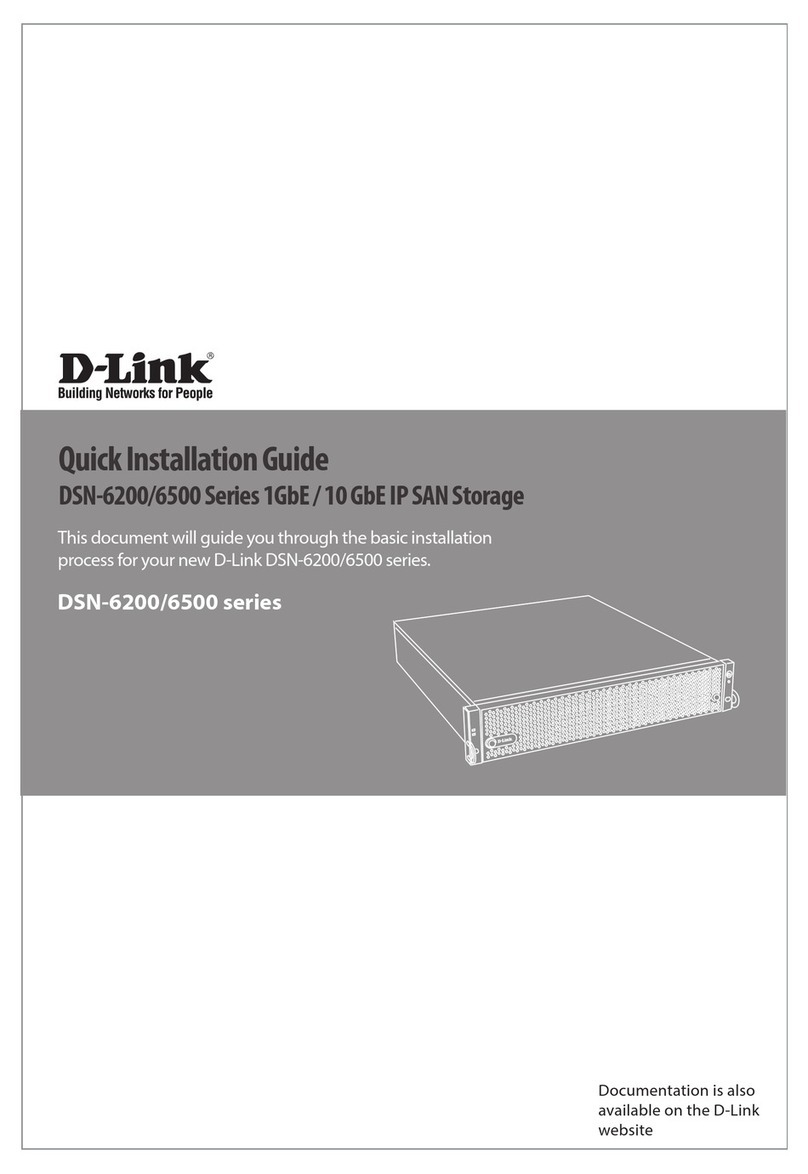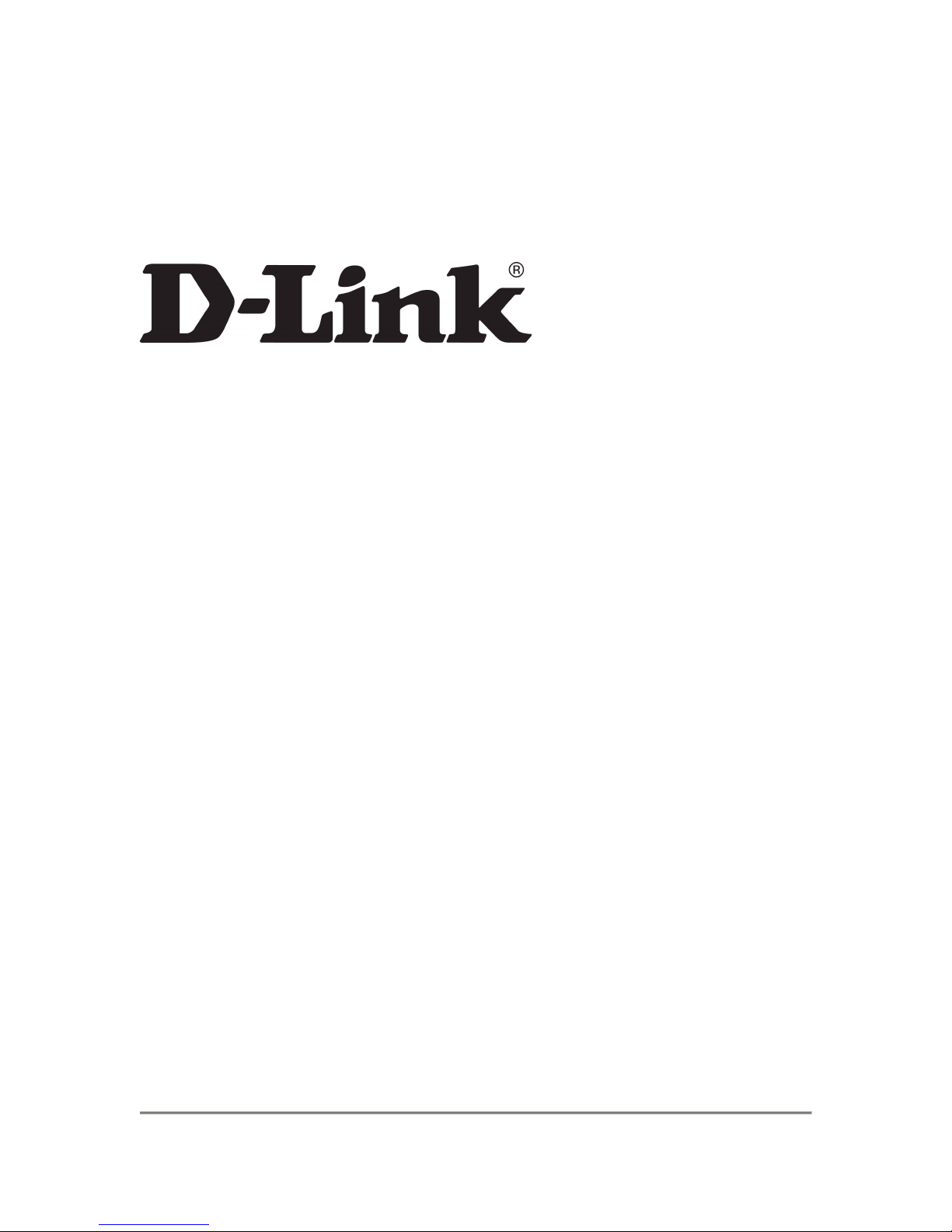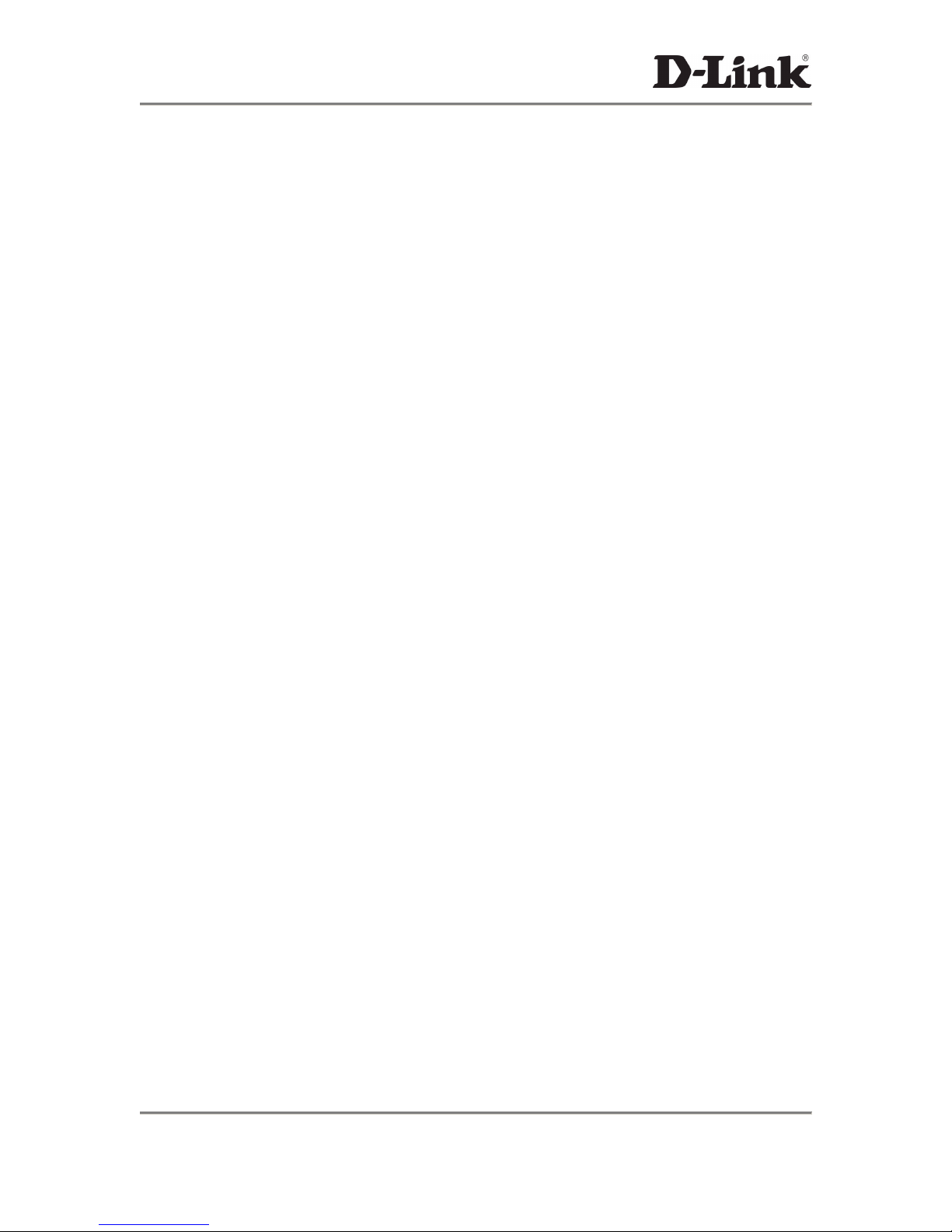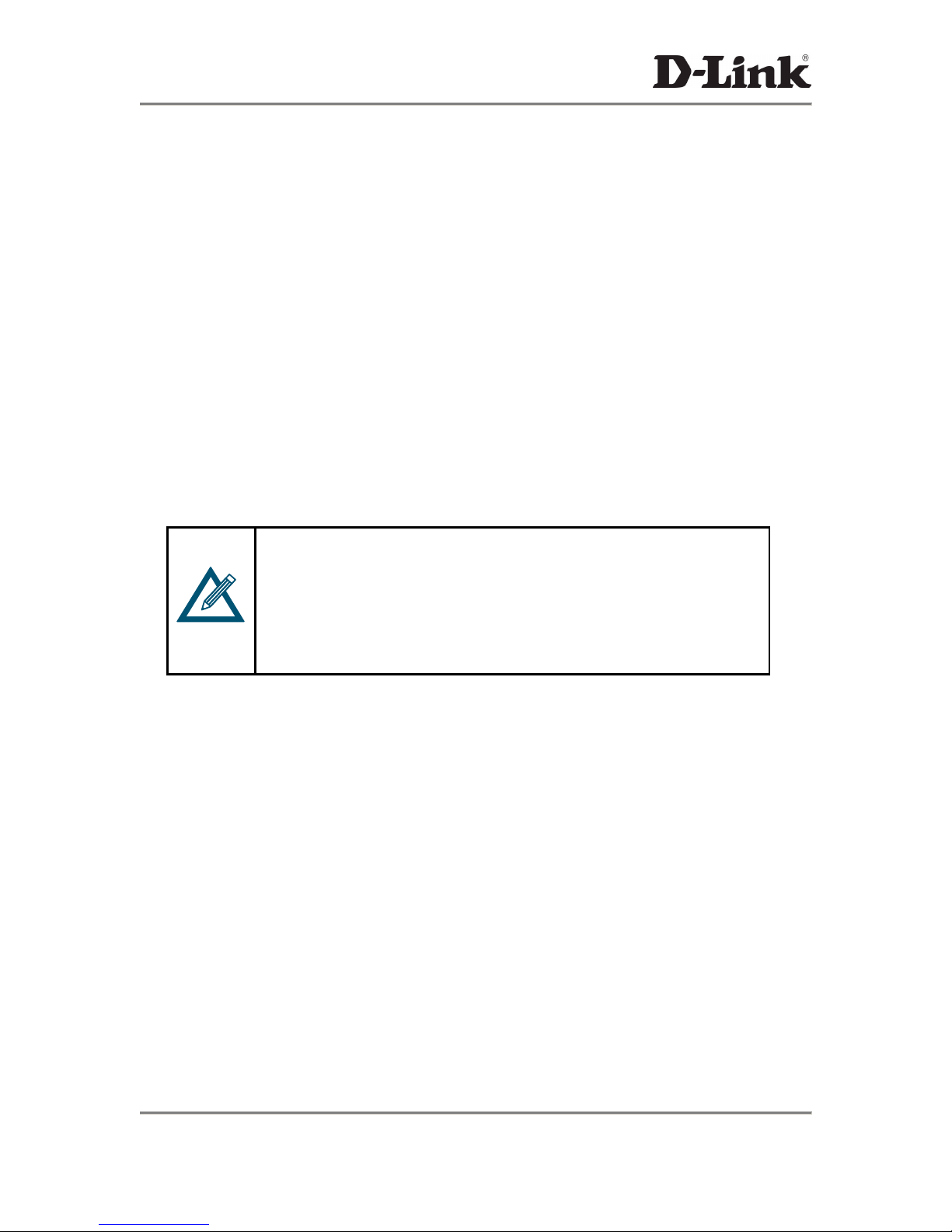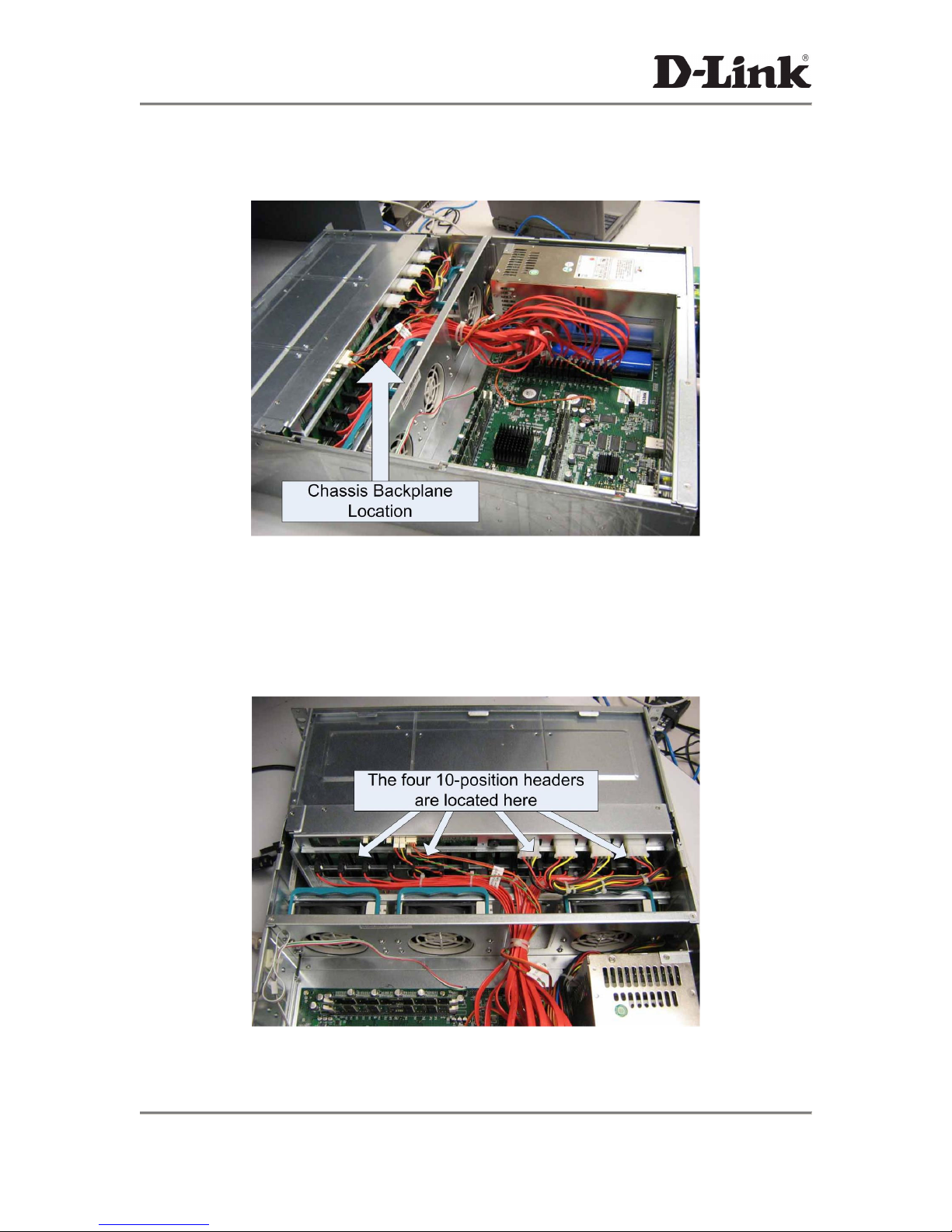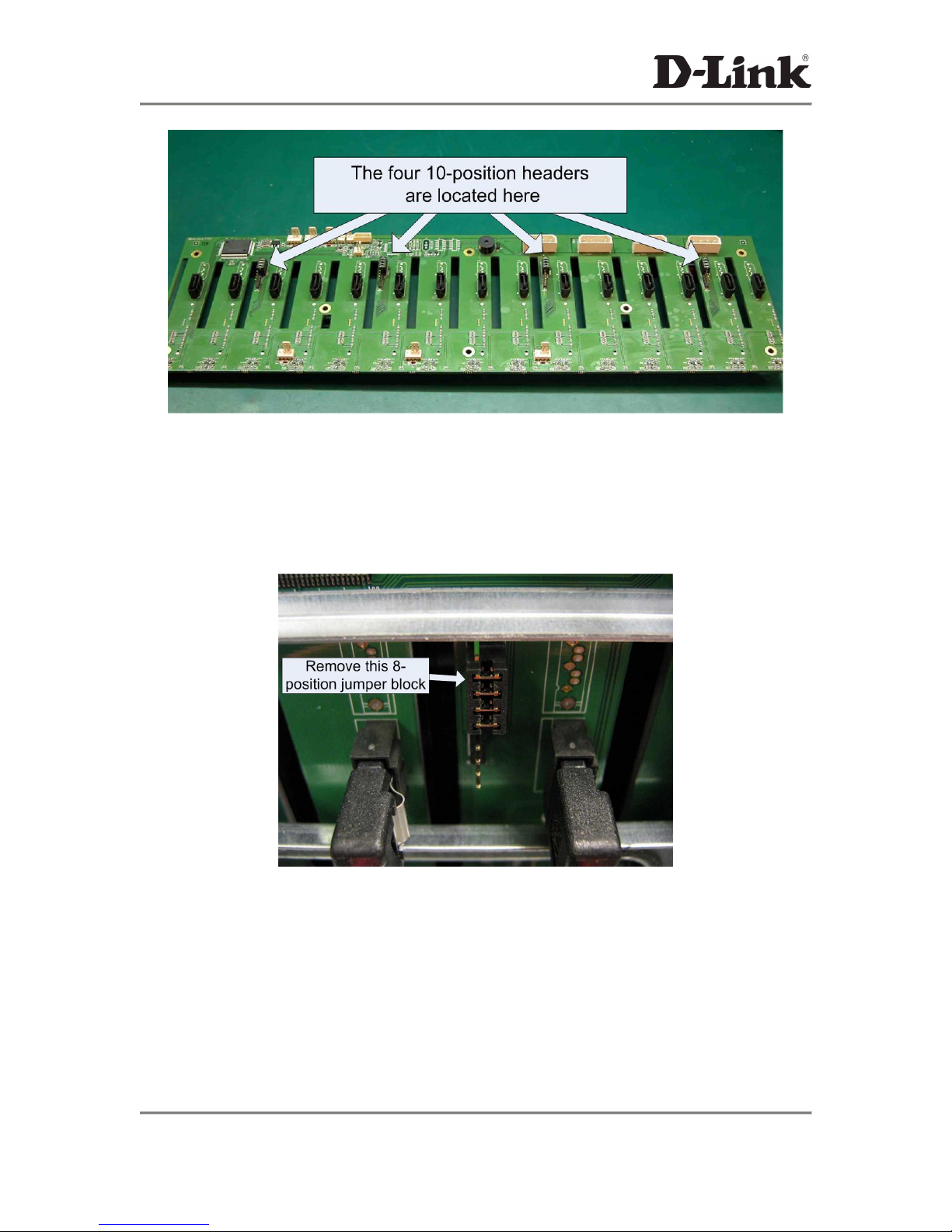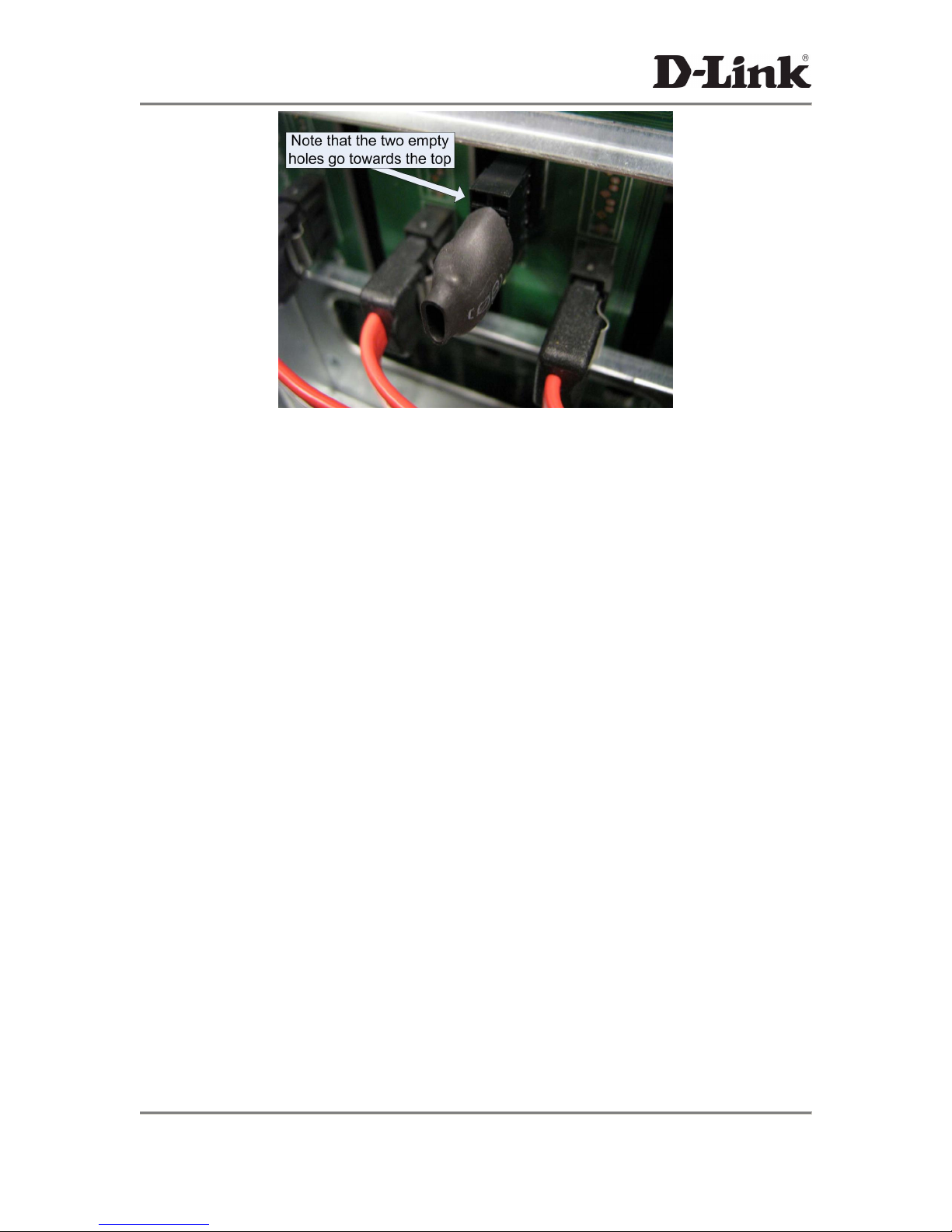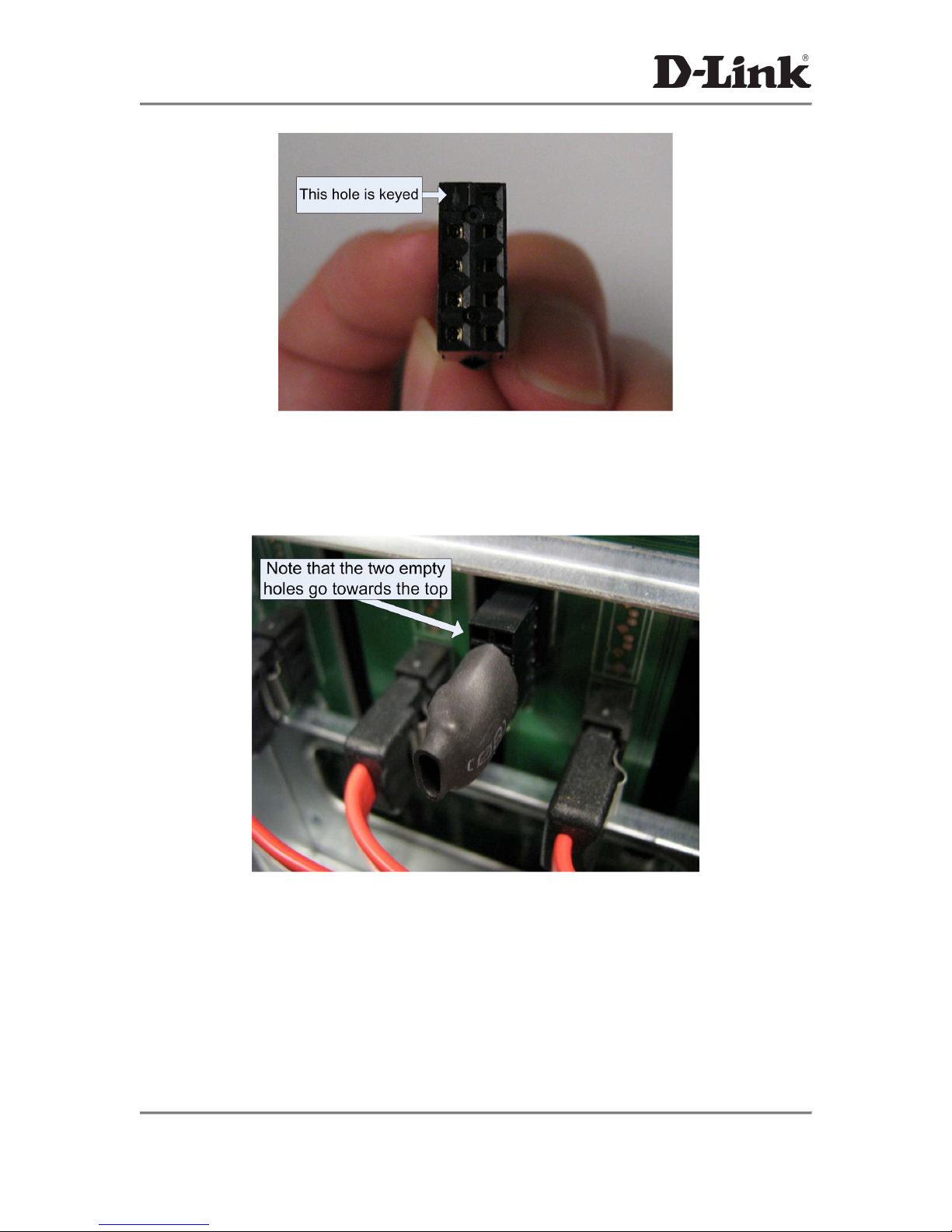D-Link DSN-3200 - xStack Storage Area Network Array Hard... User manual
Other D-Link Storage manuals
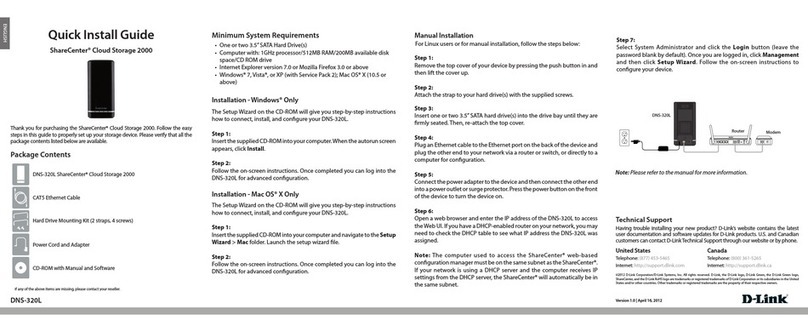
D-Link
D-Link ShareCenter DNS-320L User manual
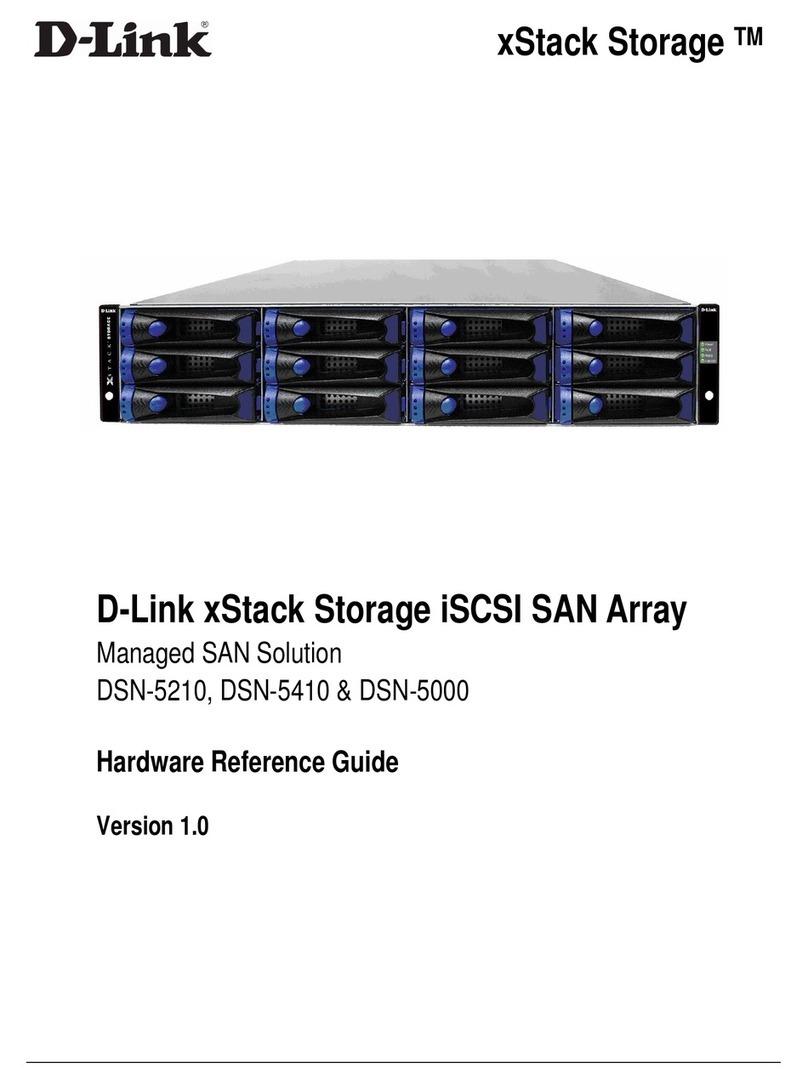
D-Link
D-Link xStack Storage DSN-5210 Operating and maintenance manual

D-Link
D-Link DSN-1100 User manual

D-Link
D-Link SharePort DNS-323 User manual

D-Link
D-Link xStack Storage DSN-3000 Series User manual

D-Link
D-Link DSN-2100 How to use

D-Link
D-Link DNS-313 User manual
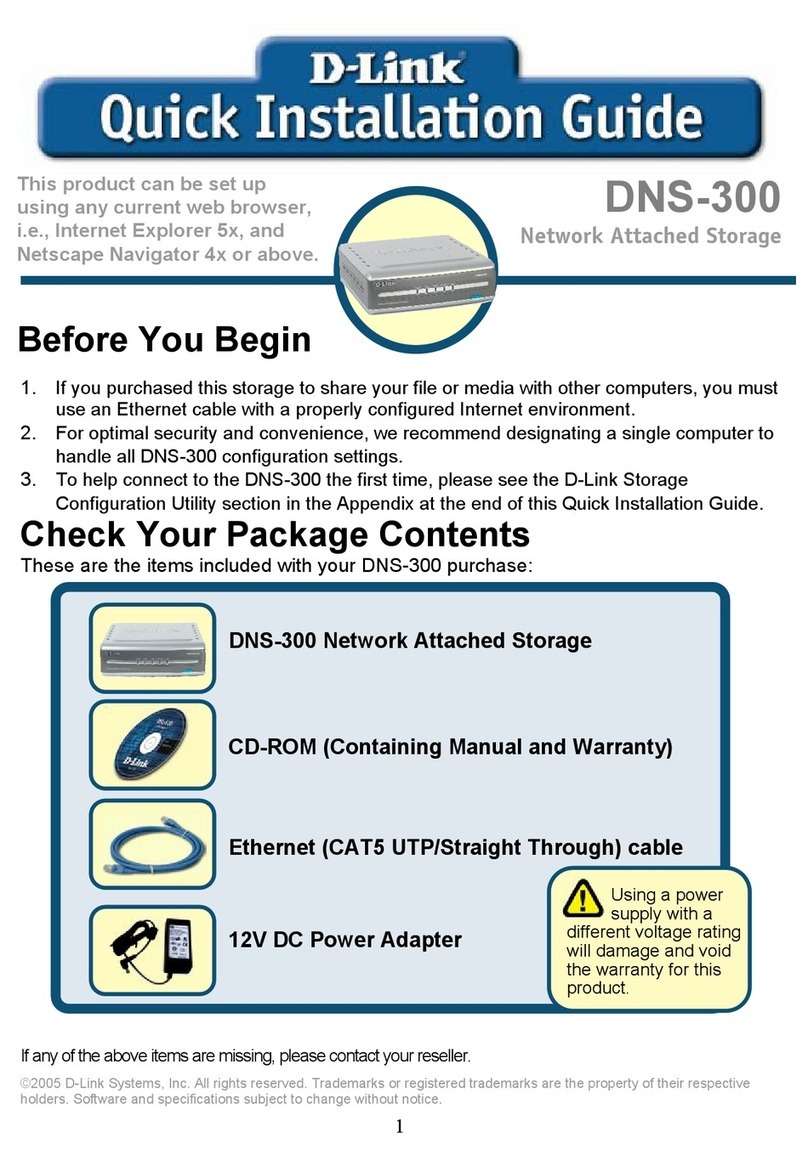
D-Link
D-Link DNS-300 User manual

D-Link
D-Link xStack Storage DSN-4100 Operating and maintenance manual

D-Link
D-Link MediaLounge DSM-602H User manual

D-Link
D-Link DNS-346 User manual

D-Link
D-Link MediaLounge DSM-622H User manual

D-Link
D-Link xStack Storage DSN-4000 Series User manual

D-Link
D-Link DNS-321 - Network Storage Enclosure Hard Drive... User manual

D-Link
D-Link DSN-610 User manual

D-Link
D-Link DNS-323 - Network Storage Enclosure NAS... User manual

D-Link
D-Link DNS-321 - Network Storage Enclosure Hard Drive... User manual

D-Link
D-Link ShareCenter DNS-320L User manual

D-Link
D-Link ShareCenter Quattro DNS-345 User manual

D-Link
D-Link DNS-312H Mounting instructions