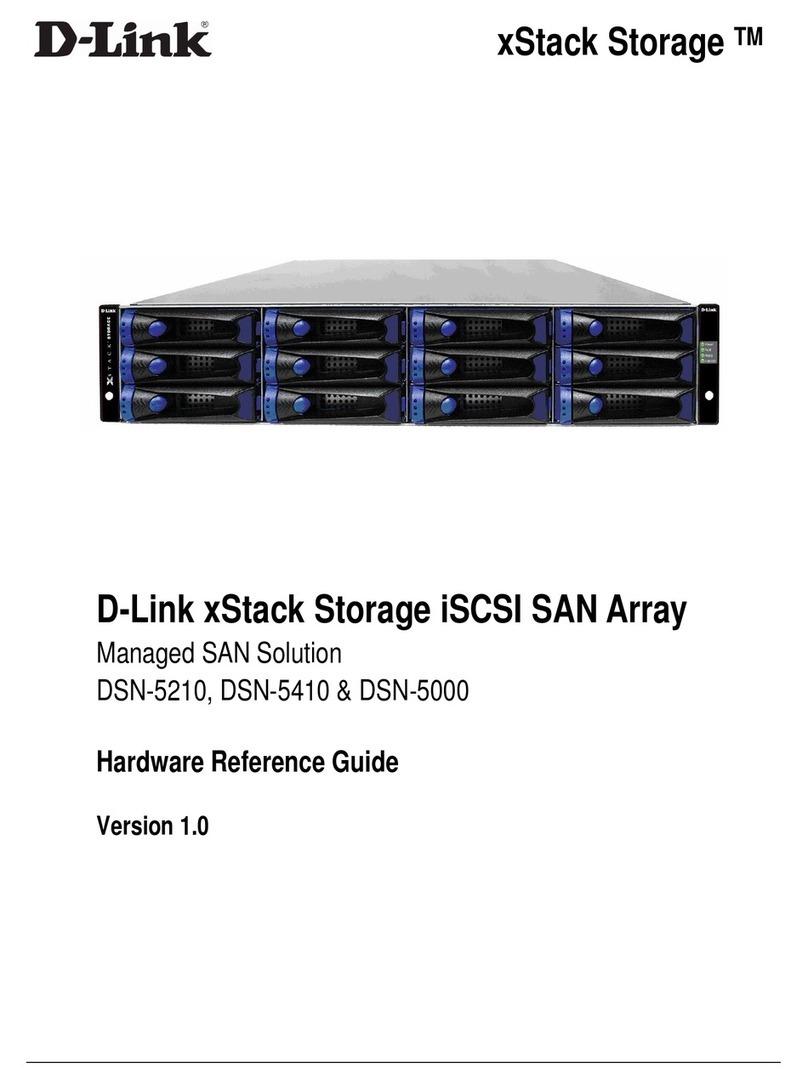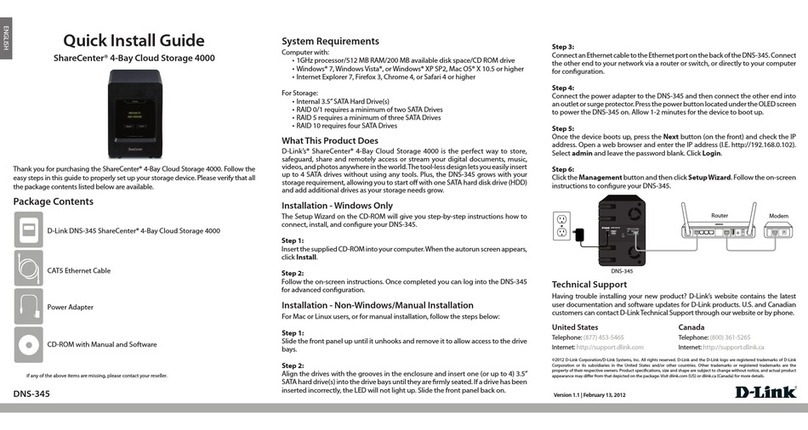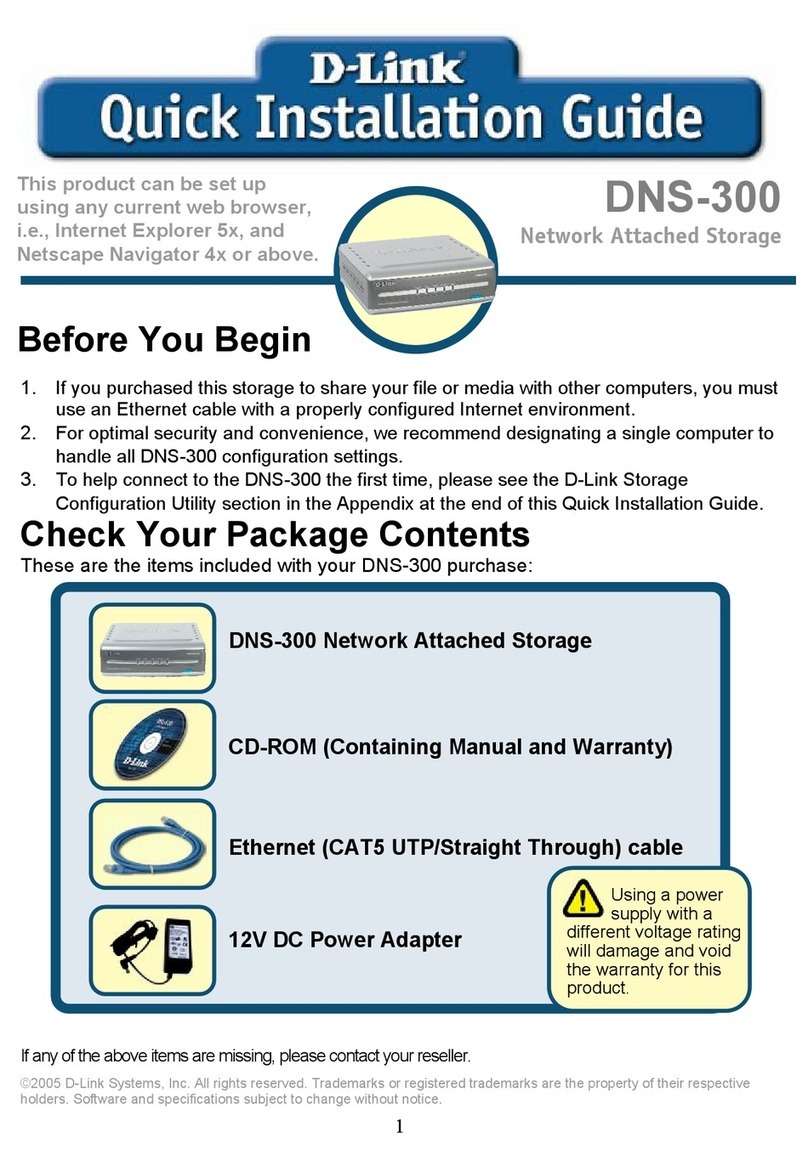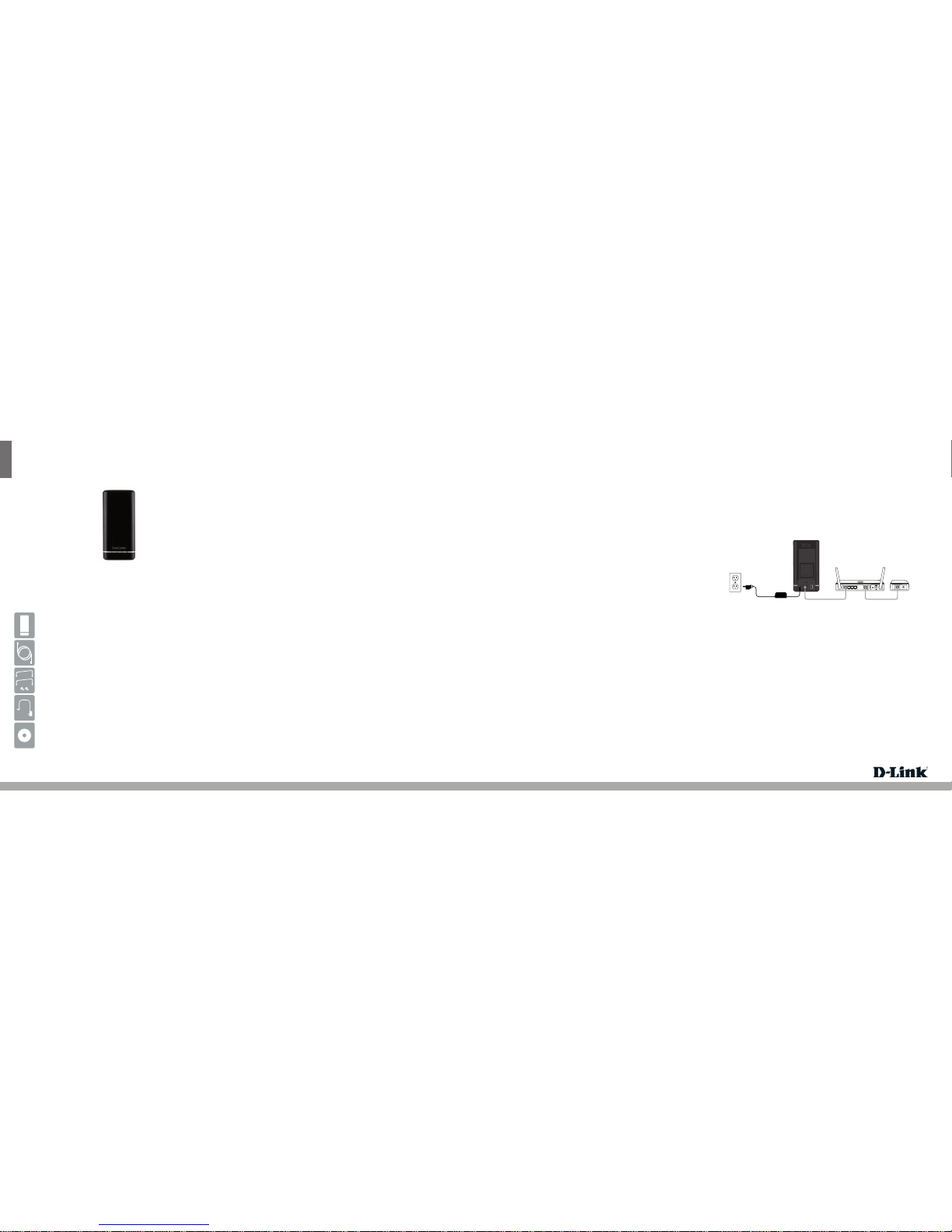ENGLISH
Quick Install Guide
ShareCenter® Cloud Storage 2000
Thank you for purchasing the ShareCenter® Cloud Storage 2000. Follow the easy
steps in this guide to properly set up your storage device. Please verify that all the
package contents listed below are available.
DNS-320L
If any of the above items are missing, please contact your reseller.
Technical Support
Having trouble installing your new product? D-Link’s website contains the latest
user documentation and software updates for D-Link products. U.S. and Canadian
customers can contact D-Link Technical Support through our website or by phone.
United States
Telephone: (877) 453-5465
Internet: http://support.dlink.com
Canada
Telephone: (800) 361-5265
Internet: http://support.dlink.ca
Package Contents
Minimum System Requirements
DNS-320L ShareCenter® Cloud Storage 2000
CAT5 Ethernet Cable
Hard Drive Mounting Kit (2 straps, 4 screws)
Power Cord and Adapter
CD-ROM with Manual and Software
• One or two 3.5” SATA Hard Drive(s)
• Computer with: 1GHz processor/512MB RAM/200MB available disk
space/CD ROM drive
• Internet Explorer version 7.0 or Mozilla Firefox 3.0 or above
• Windows® 7, Vista®, or XP (with Service Pack 2); Mac OS® X (10.5 or
above)
Note: Please refer to the manual for more information.
Version 1.0 | April 16, 2012
The Setup Wizard on the CD-ROM will give you step-by-step instructions
how to connect, install, and congure your DNS-320L.
Step 1:
Insert the supplied CD-ROM into your computer. When the autorun screen
appears, click Install.
Step 2:
Follow the on-screen instructions. Once completed you can log into the
DNS-320L for advanced conguration.
Installation - Windows® Only
Manual Installation
For Linux users or for manual installation, follow the steps below:
Step 1:
Remove the top cover of your device by pressing the push button in and
then lift the cover up.
Step 2:
Attach the strap to your hard drive(s) with the supplied screws.
Step 3:
Insert one or two 3.5” SATA hard drive(s) into the drive bay until they are
rmly seated. Then, re-attach the top cover.
Step 4:
Plug an Ethernet cable to the Ethernet port on the back of the device and
plug the other end to your network via a router or switch, or directly to a
computer for conguration.
Step 5:
Connect the power adapter to the device and then connect the other end
into a power outlet or surge protector. Press the power button on the front
of the device to turn the device on.
Step 6:
Open a web browser and enter the IP address of the DNS-320L to access
the Web UI. If you have a DHCP-enabled router on your network, you may
need to check the DHCP table to see what IP address the DNS-320L was
assigned.
Note: The computer used to access the ShareCenter® web-based
conguration manager must be on the same subnet as the ShareCenter®.
If your network is using a DHCP server and the computer receives IP
settings from the DHCP server, the ShareCenter® will automatically be in
the same subnet.
©2012 D-Link Corporation/D-Link Systems, Inc. All rights reserved. D-Link, the D-Link logo, D-Link Green, the D-Link Green logo,
ShareCenter, and the D-Link RoHS logo are trademarks or registered trademarks of D-Link Corporation or its subsidiaries in the United
States and/or other countries. Other trademarks or registered trademarks are the property of their respective owners.
DC-IN LAN USB
LAN
5V--- 3A
1 2 LAN 3 4 INTERNET USB
RESET
Router Modem
DNS-320L
The Setup Wizard on the CD-ROM will give you step-by-step instructions
how to connect, install, and congure your DNS-320L.
Step 1:
Insert the supplied CD-ROM into your computer and navigate to the Setup
Wizard > Mac folder. Launch the setup wizard le.
Step 2:
Follow the on-screen instructions. Once completed you can log into the
DNS-320L for advanced conguration.
Installation - Mac OS® X Only
Step 7:
Select System Administrator and click the Login button (leave the
password blank by default). Once you are logged in, click Management
and then click Setup Wizard. Follow the on-screen instructions to
congure your device.