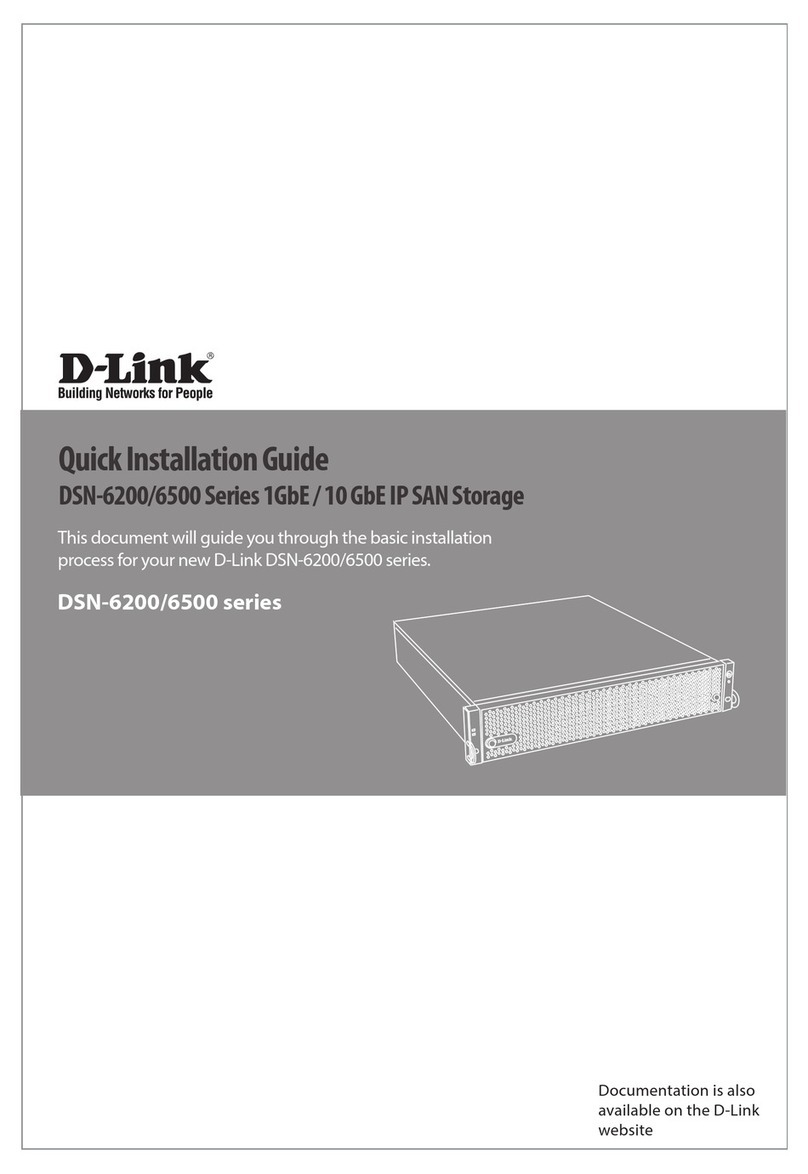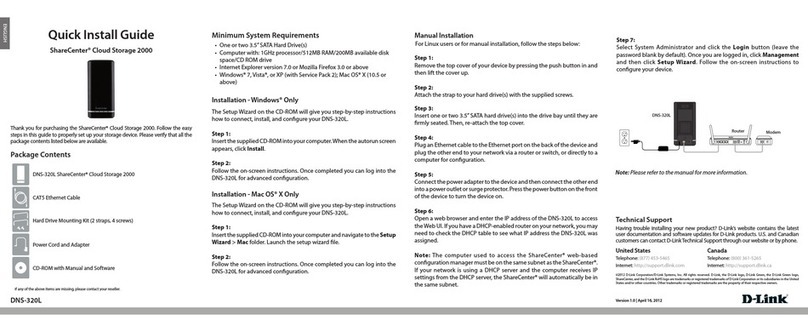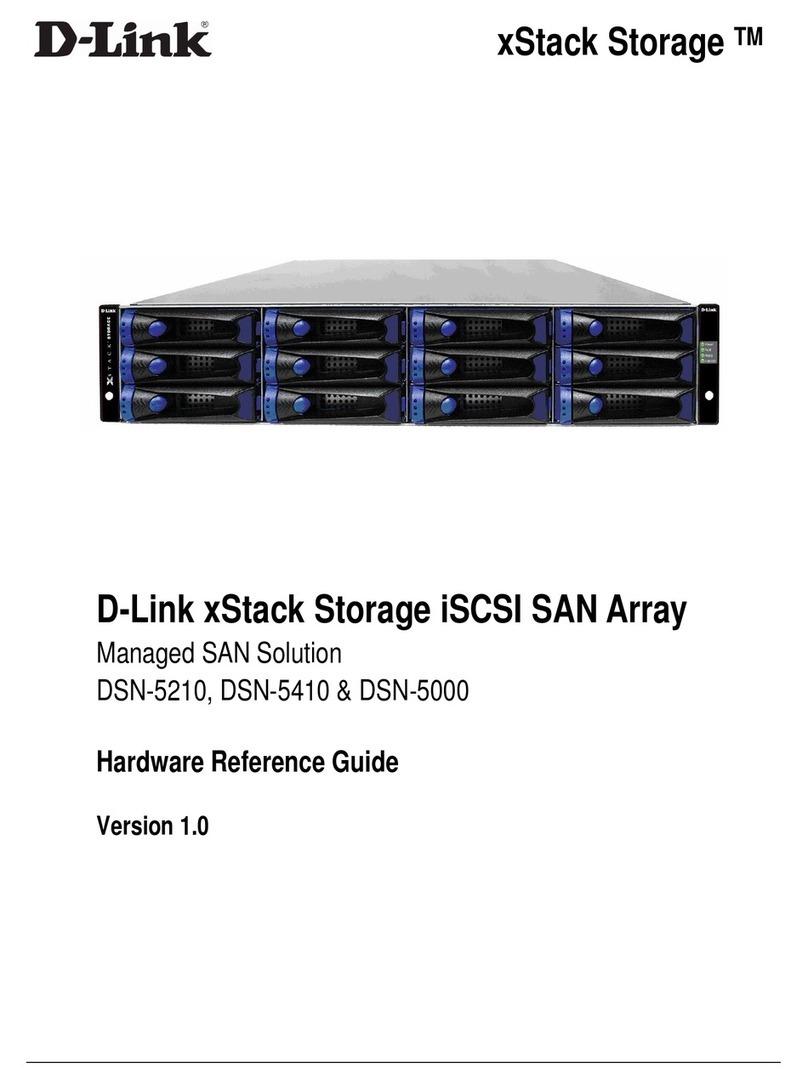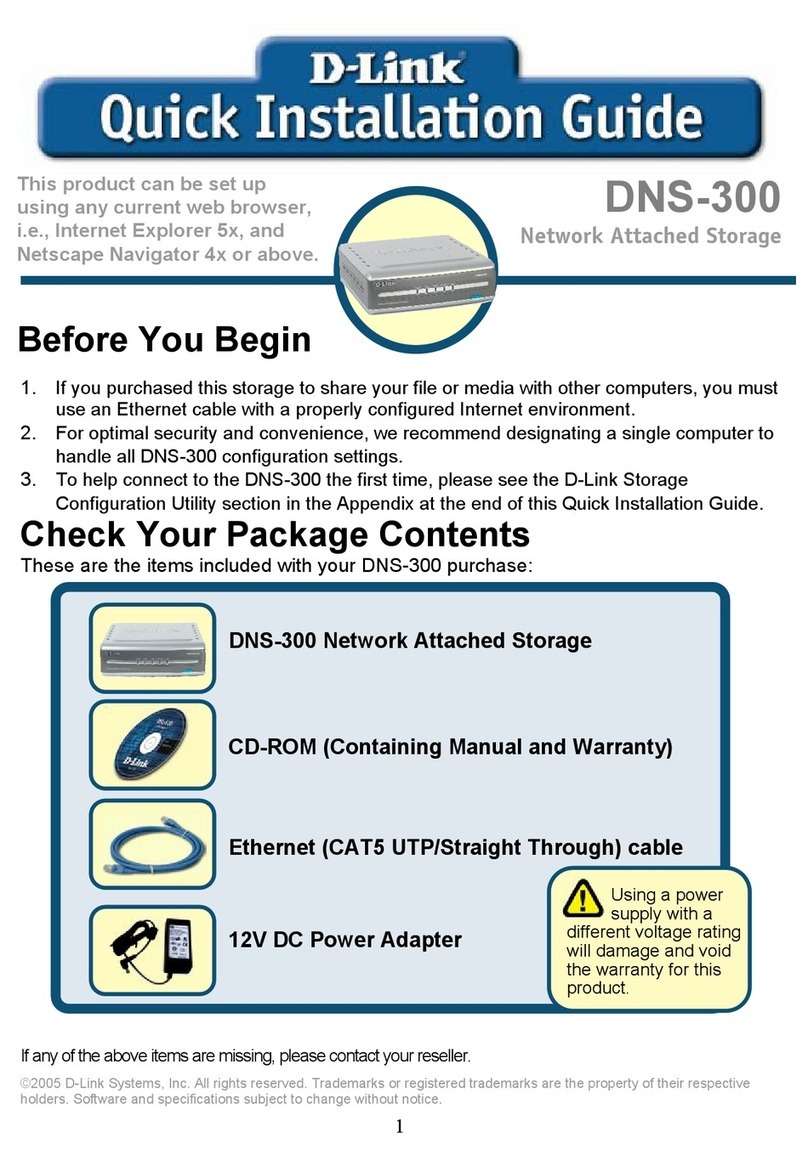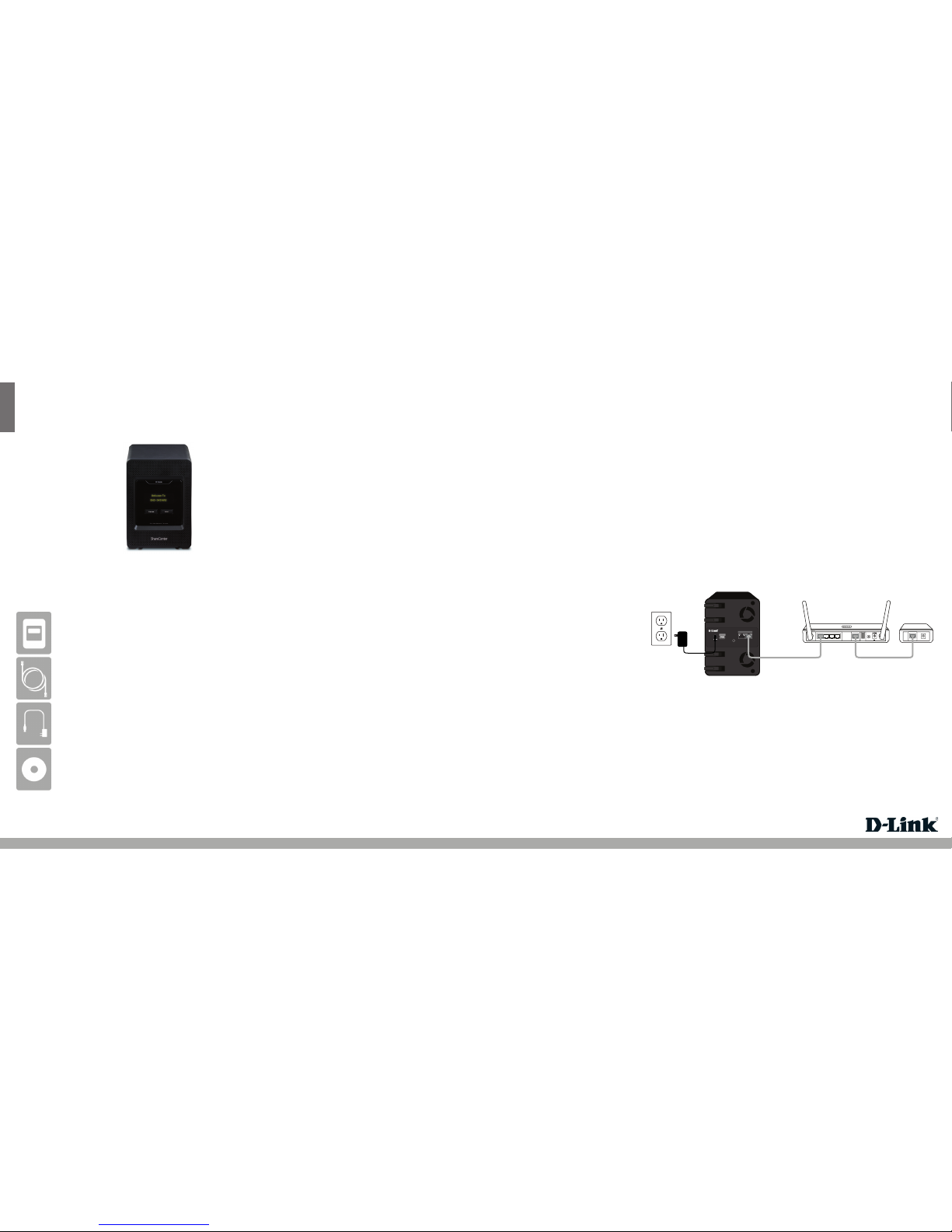ENGLISH
Quick Install Guide
ShareCenter® 4-Bay Cloud Storage 4000
Thank you for purchasing the ShareCenter® 4-Bay Cloud Storage 4000. Follow the
easy steps in this guide to properly set up your storage device. Please verify that all
the package contents listed below are available.
DNS-345
If any of the above items are missing, please contact your reseller.
Technical Support
Having trouble installing your new product? D-Link’s website contains the latest
user documentation and software updates for D-Link products. U.S. and Canadian
customers can contact D-Link Technical Support through our website or by phone.
United States
Telephone: (877) 453-5465
Internet: http://support.dlink.com
Canada
Telephone: (800) 361-5265
Internet: http://support.dlink.ca
What This Product Does
Package Contents
System Requirements
D-Link DNS-345 ShareCenter® 4-Bay Cloud Storage 4000
CAT5 Ethernet Cable
Power Adapter
CD-ROM with Manual and Software
Computer with:
• 1GHz processor/512 MB RAM/200 MB available disk space/CD ROM drive
• Windows® 7, Windows Vista®, or Windows® XP SP2, Mac OS® X 10.5 or higher
• Internet Explorer 7, Firefox 3, Chrome 4, or Safari 4 or higher
For Storage:
• Internal 3.5” SATA Hard Drive(s)
• RAID 0/1 requires a minimum of two SATA Drives
• RAID 5 requires a minimum of three SATA Drives
• RAID 10 requires four SATA Drives
D-Link’s® ShareCenter® 4-Bay Cloud Storage 4000 is the perfect way to store,
safeguard, share and remotely access or stream your digital documents, music,
videos, and photos anywhere in the world. The tool-less design lets you easily insert
up to 4 SATA drives without using any tools. Plus, the DNS-345 grows with your
storage requirement, allowing you to start o with one SATA hard disk drive (HDD)
and add additional drives as your storage needs grow.
Version 1.1 | February 13, 2012
©2012 D-Link Corporation/D-Link Systems, Inc. All rights reserved. D-Link and the D-Link logo are registered trademarks of D-Link
Corporation or its subsidiaries in the United States and/or other countries. Other trademarks or registered trademarks are the
property of their respective owners. Product specications, size and shape are subject to change without notice, and actual product
appearance may dier from that depicted on the package. Visit dlink.com (US) or dlink.ca (Canada) for more details.
The Setup Wizard on the CD-ROM will give you step-by-step instructions how to
connect, install, and congure your DNS-345.
Step 1:
Insert the supplied CD-ROM into your computer. When the autorun screen appears,
click Install.
Step 2:
Follow the on-screen instructions. Once completed you can log into the DNS-345
for advanced conguration.
Installation - Windows Only
Installation - Non-Windows/Manual Installation
For Mac or Linux users, or for manual installation, follow the steps below:
Step 1:
Slide the front panel up until it unhooks and remove it to allow access to the drive
bays.
Step 2:
Align the drives with the grooves in the enclosure and insert one (or up to 4) 3.5”
SATA hard drive(s) into the drive bays until they are rmly seated. If a drive has been
inserted incorrectly, the LED will not light up. Slide the front panel back on.
Step 3:
Connect an Ethernet cable to the Ethernet port on the back of the DNS-345. Connect
the other end to your network via a router or switch, or directly to your computer
for conguration.
Step 4:
Connect the power adapter to the DNS-345 and then connect the other end into
an outlet or surge protector. Press the power button located under the OLED screen
to power the DNS-345 on. Allow 1-2 minutes for the device to boot up.
Step 5:
Once the device boots up, press the Next button (on the front) and check the IP
address. Open a web browser and enter the IP address (I.E. http://192.168.0.102).
Select admin and leave the password blank. Click Login.
Step 6:
Click the Management button and then click Setup Wizard. Follow the on-screen
instructions to congure your DNS-345.
DC IN
USB
LAN1 LAN2
RESET
Model: DNS-345
19V
4.74A
INTERNET
5V- - - 3A
1 2 LAN 3 4 INTERNET USB
RESET
DNS-345
Router Modem