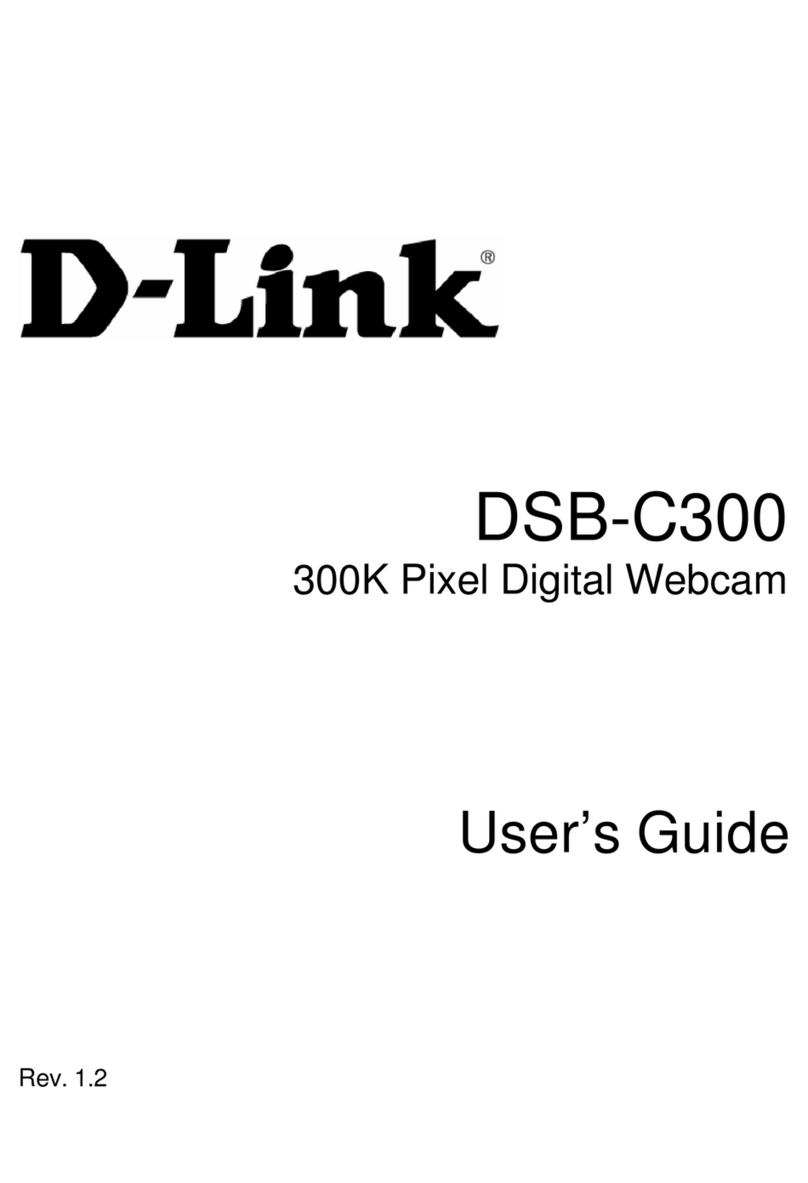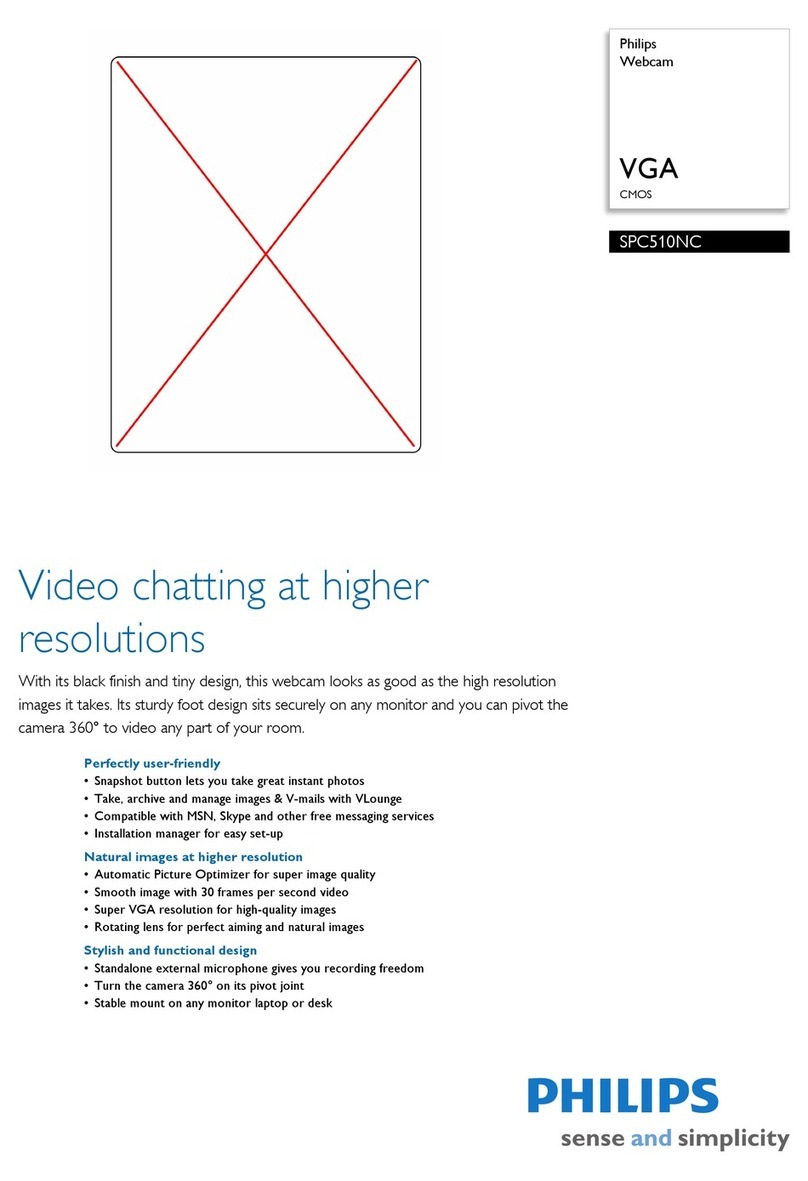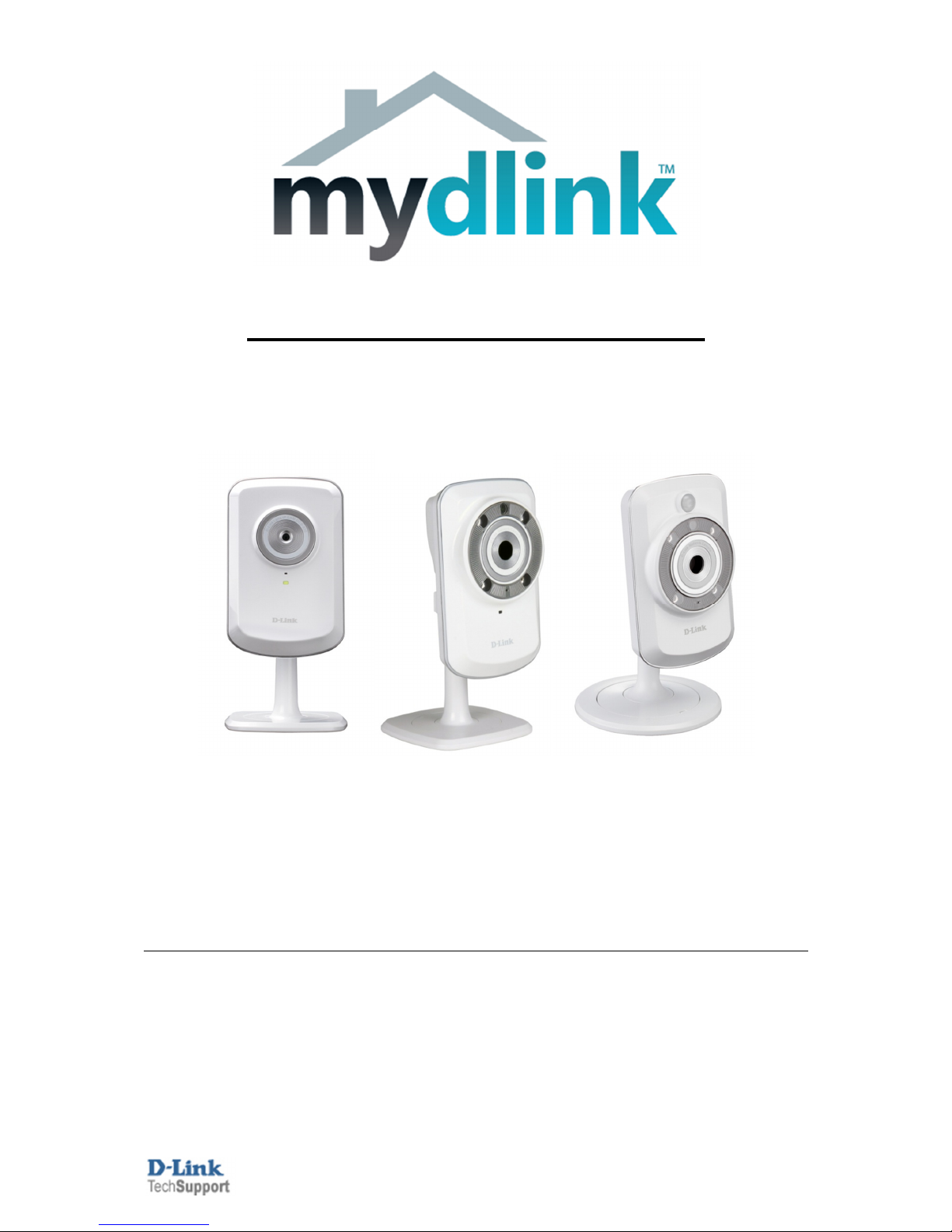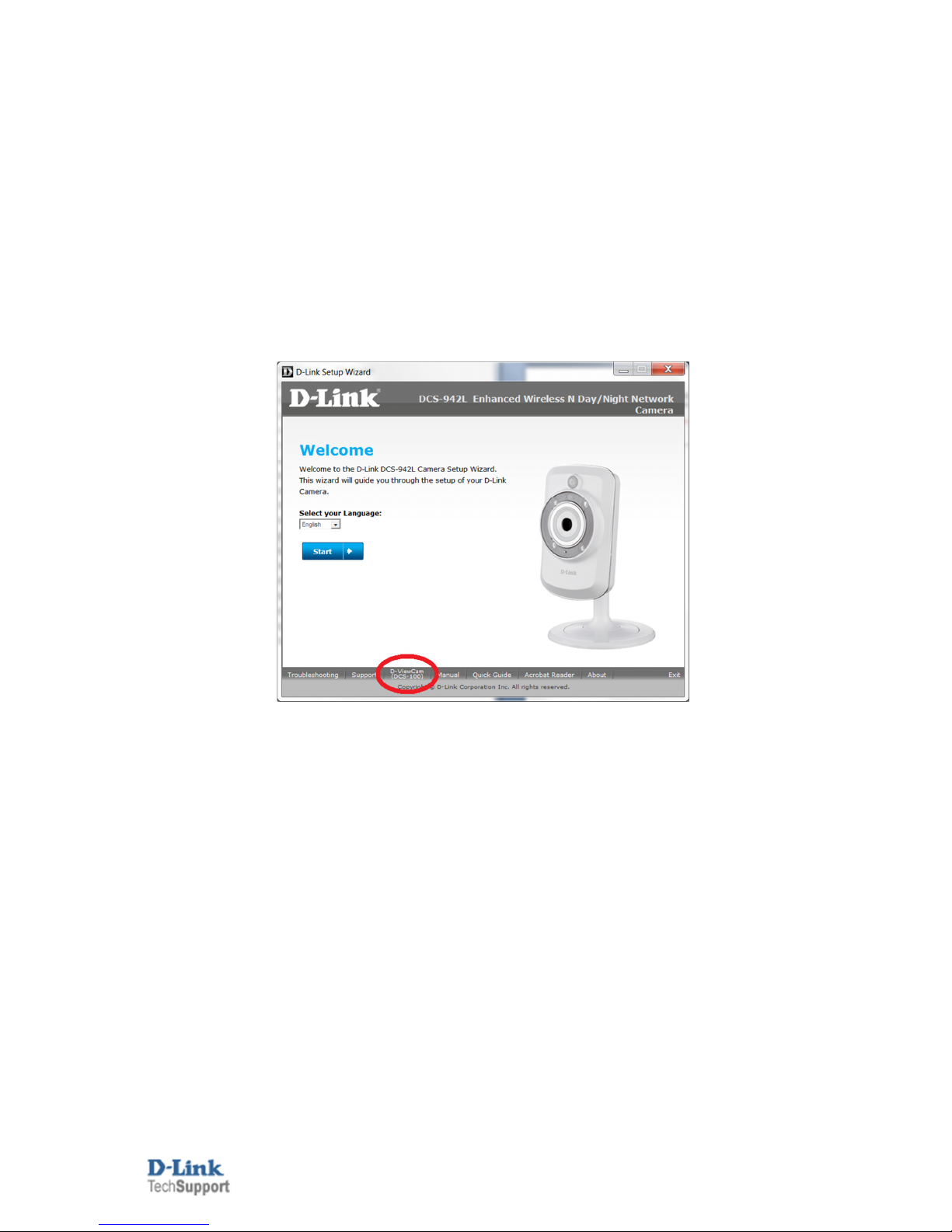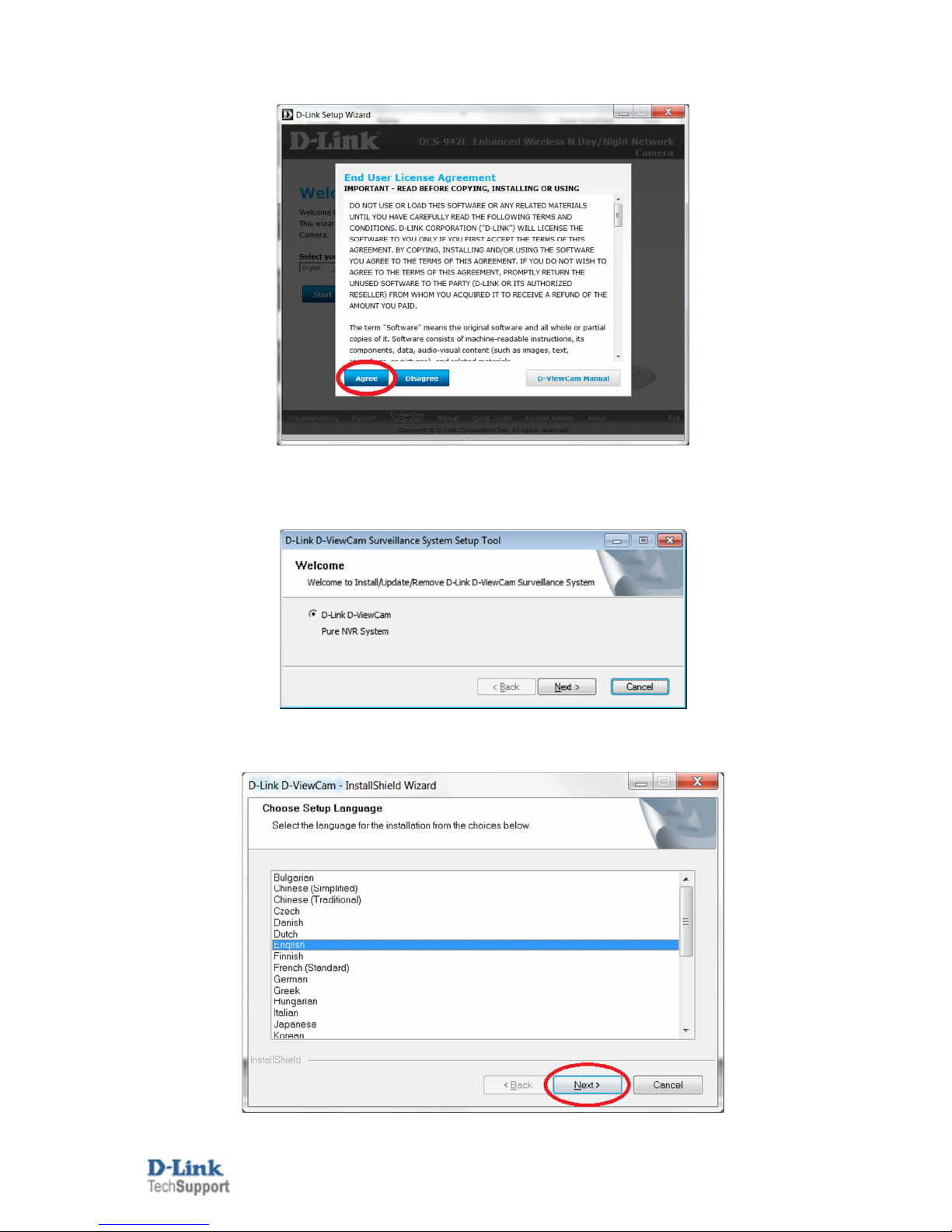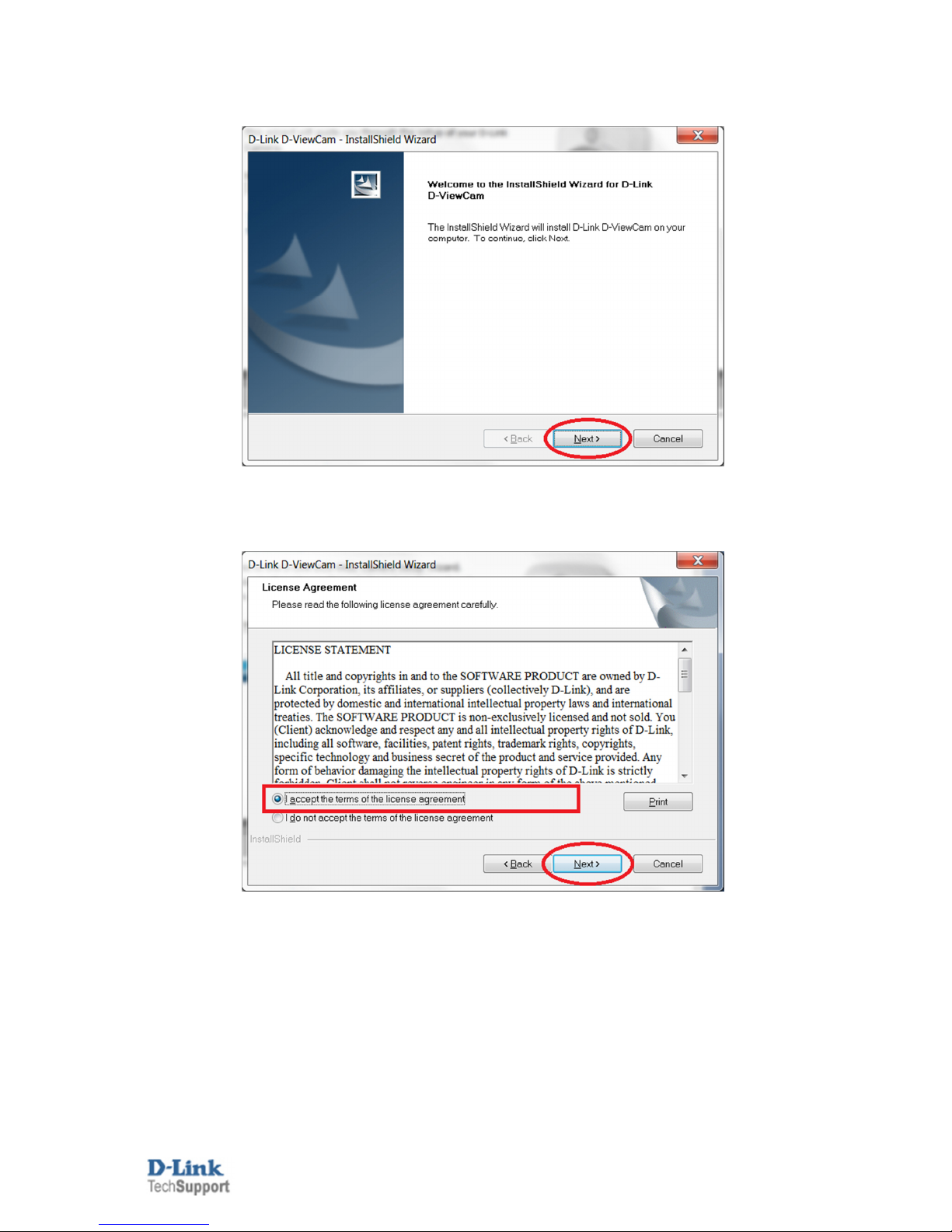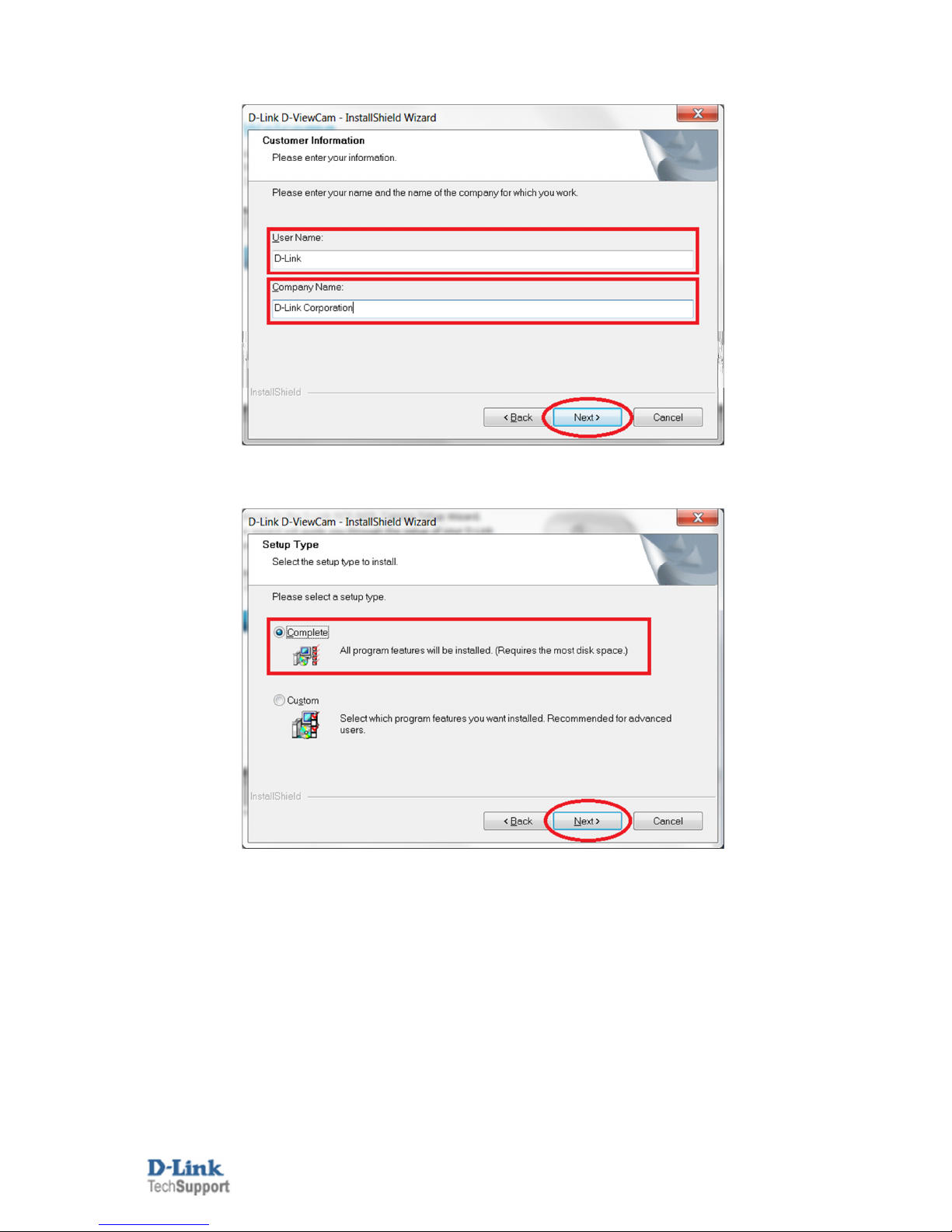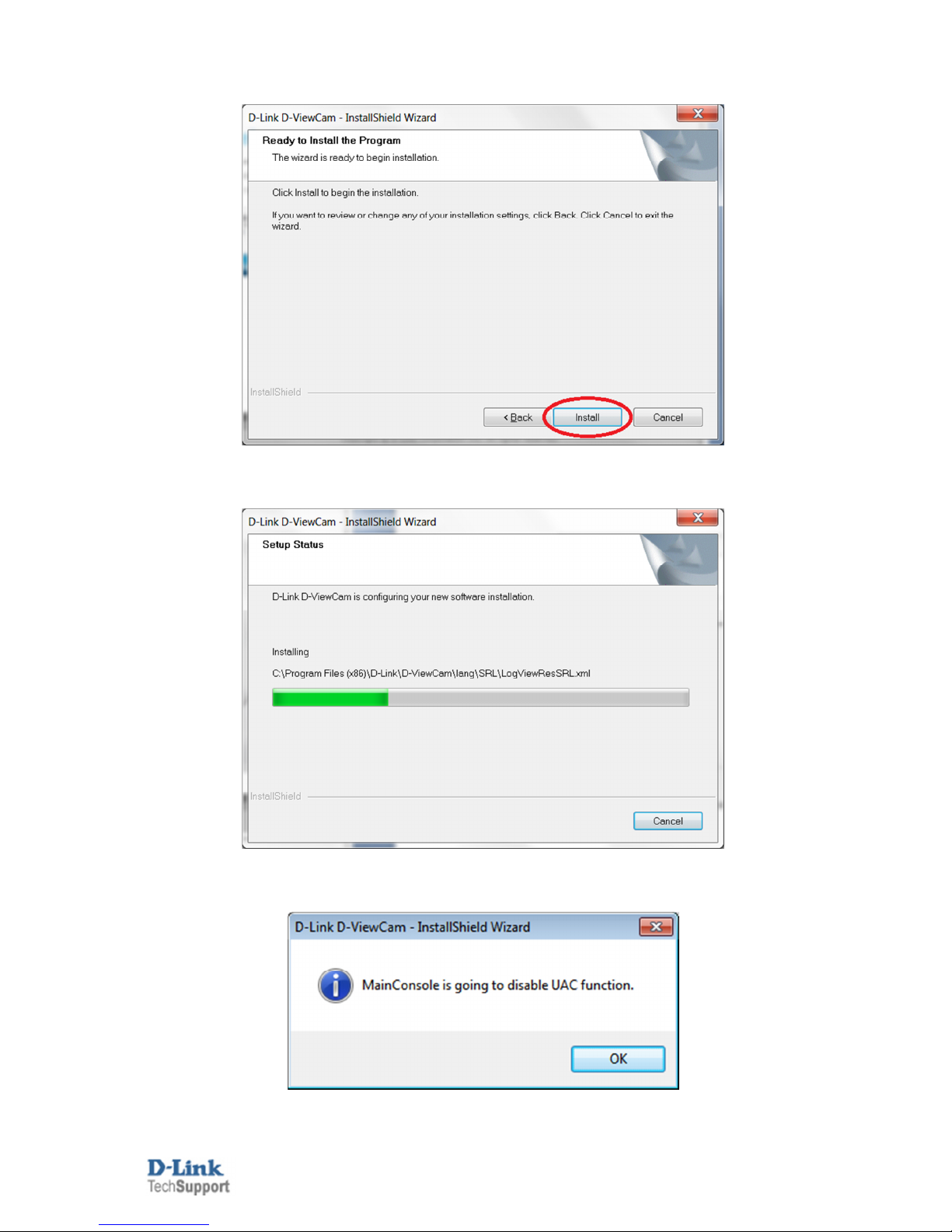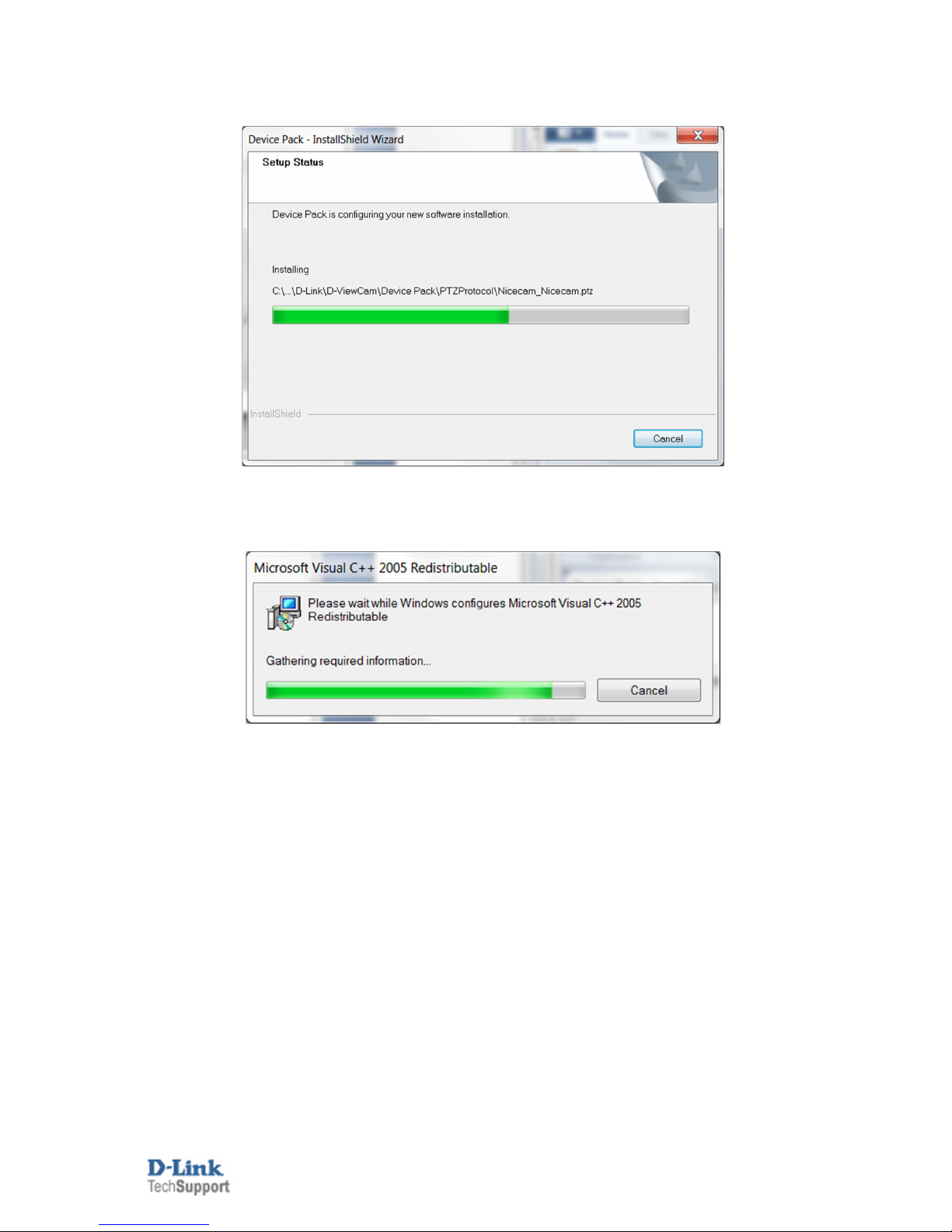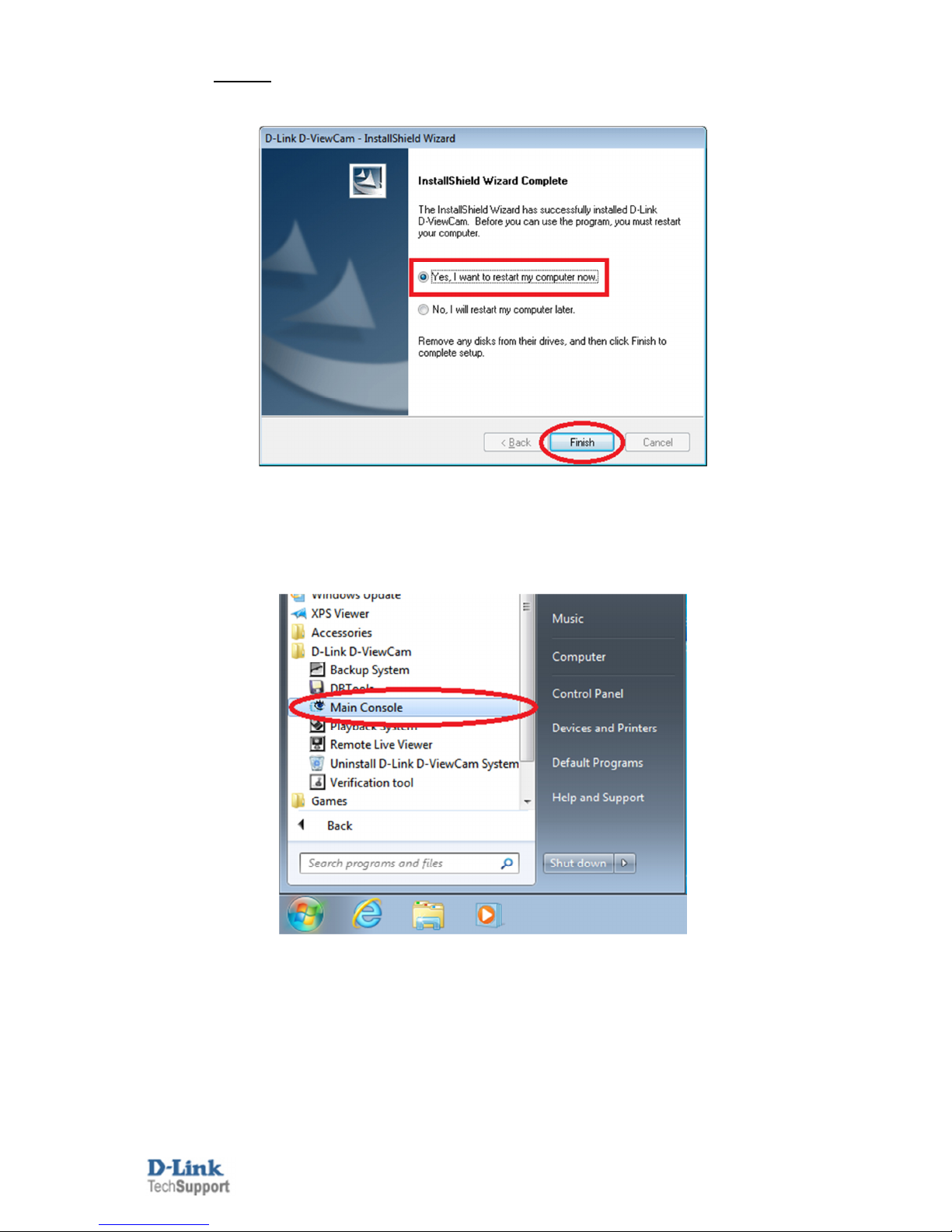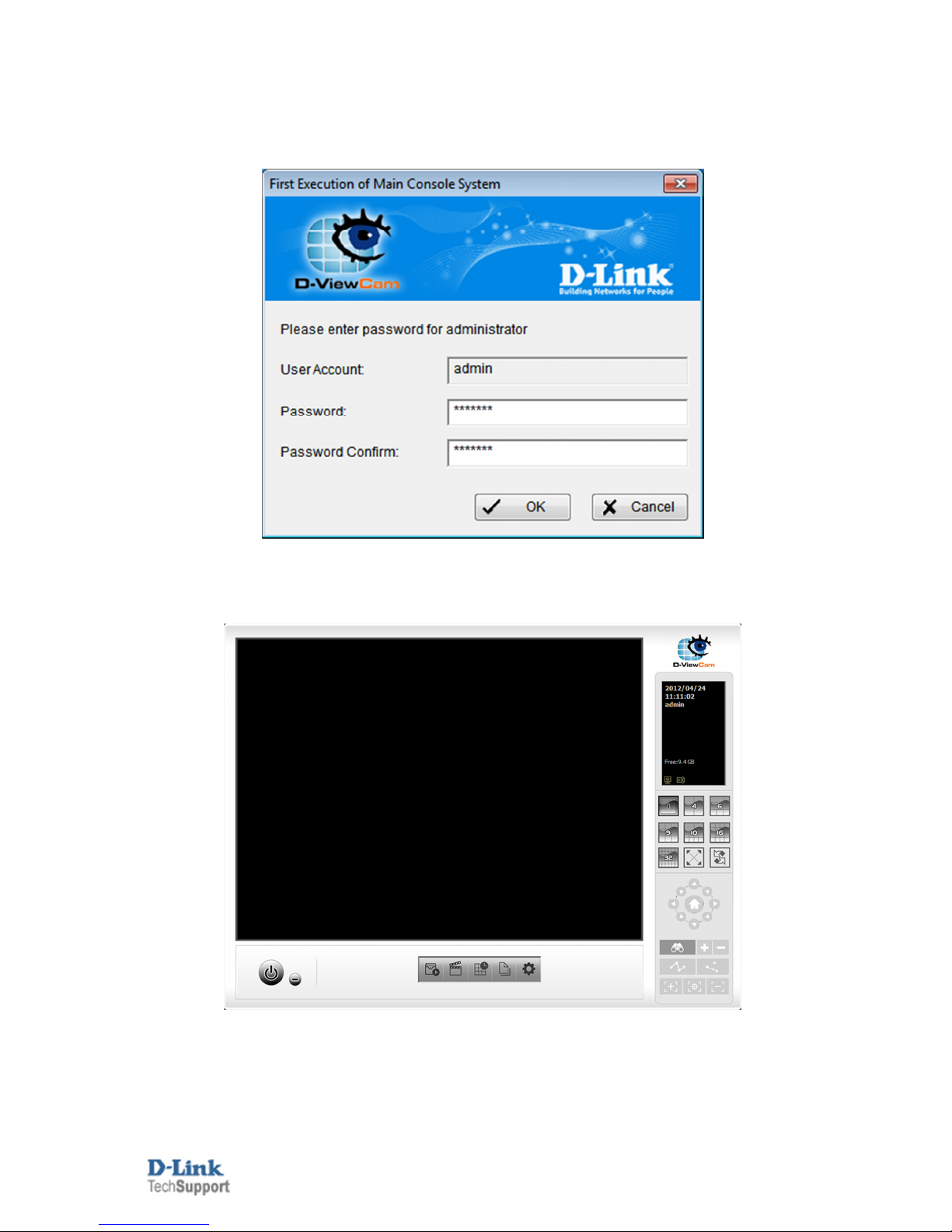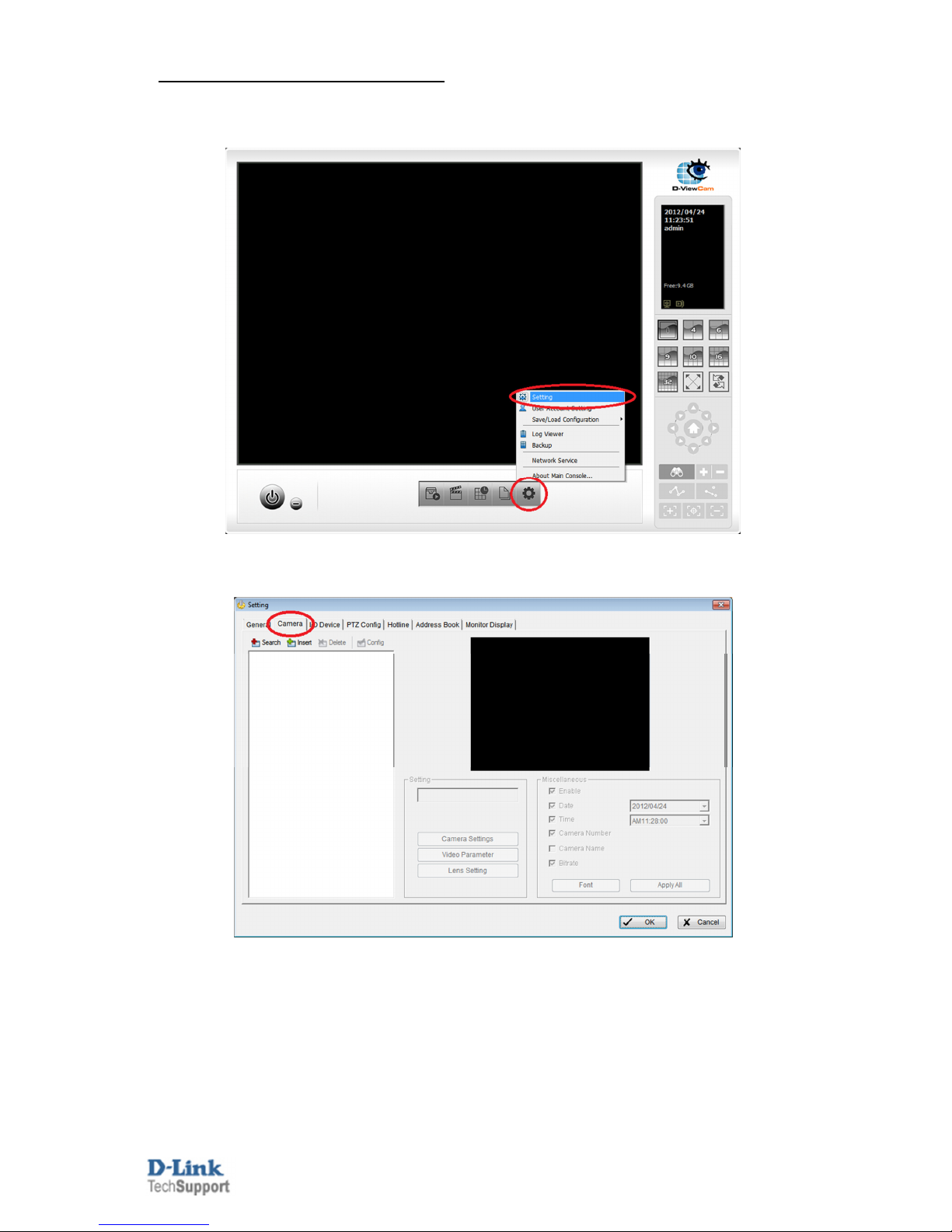D-Link DCS-930L User manual
Other D-Link Webcam manuals

D-Link
D-Link DCS-2330L User manual
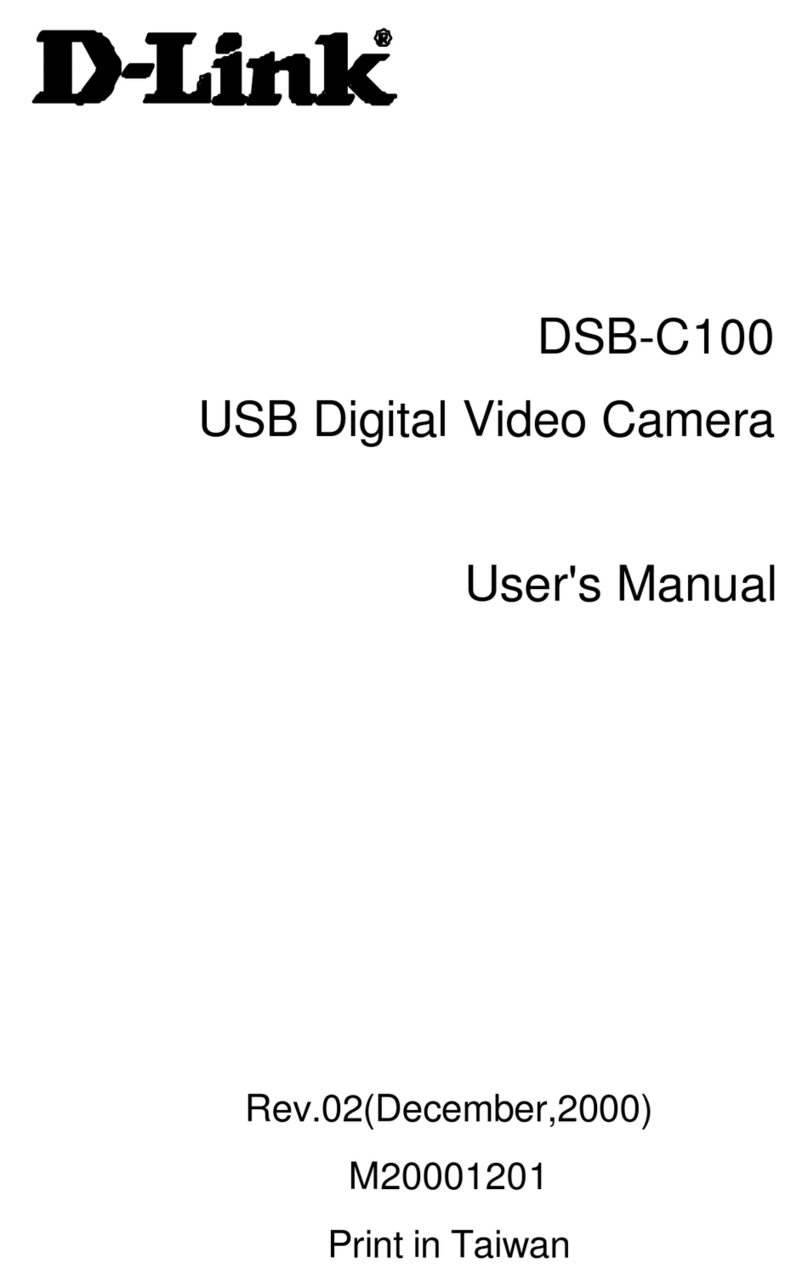
D-Link
D-Link DSB-C100White User manual

D-Link
D-Link DCS-931L Cloud Camera 1050 User manual

D-Link
D-Link DSB-C320 User manual

D-Link
D-Link DCS-2310L User manual

D-Link
D-Link DCS-2102 User manual

D-Link
D-Link DSB-C320 User manual

D-Link
D-Link DCS-5020L User manual

D-Link
D-Link DCS-5220 User manual

D-Link
D-Link DCS-932L User manual
D-Link
D-Link VisualStream 300K Pixel PC Camera User manual

D-Link
D-Link DCS-8000LH Installation guide

D-Link
D-Link DCS-932L User manual

D-Link
D-Link SECURICAM NETWORK DCS-5300 User manual

D-Link
D-Link DCS-2332L User manual

D-Link
D-Link DCS-2330L User manual
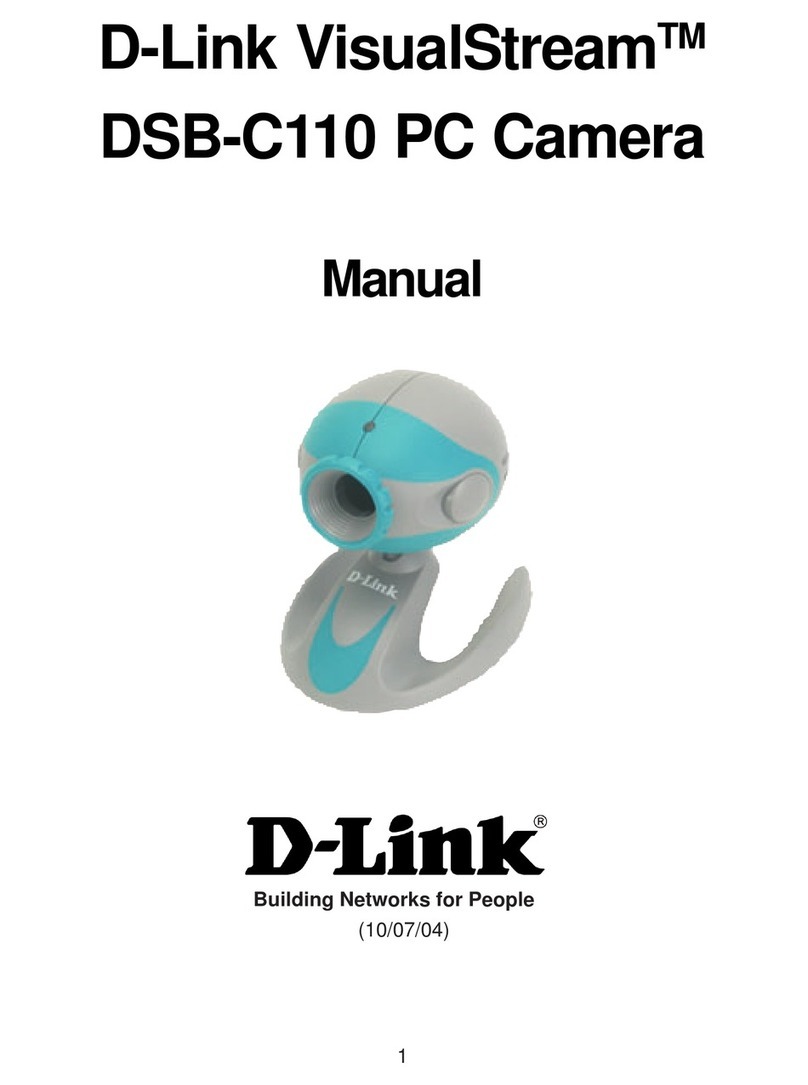
D-Link
D-Link VisualStream DSB-C110 User manual
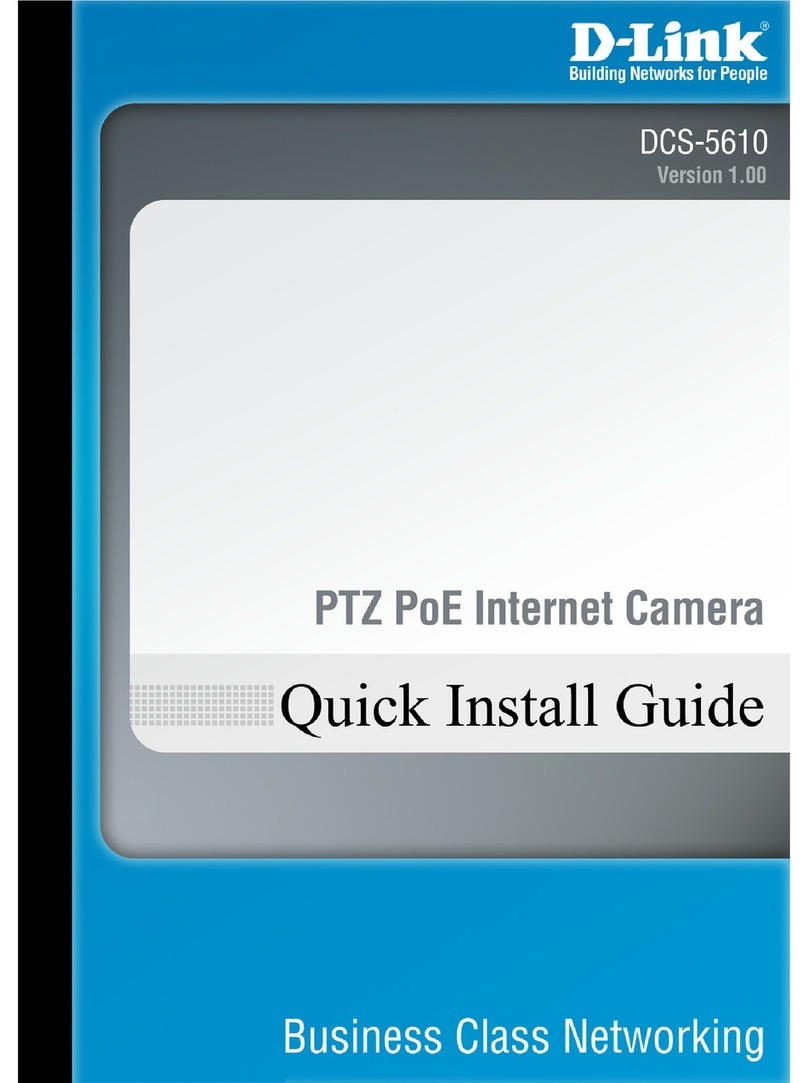
D-Link
D-Link DCS-5610 User manual

D-Link
D-Link DCS-940L User manual

D-Link
D-Link VisualStream DSB-C110 User manual