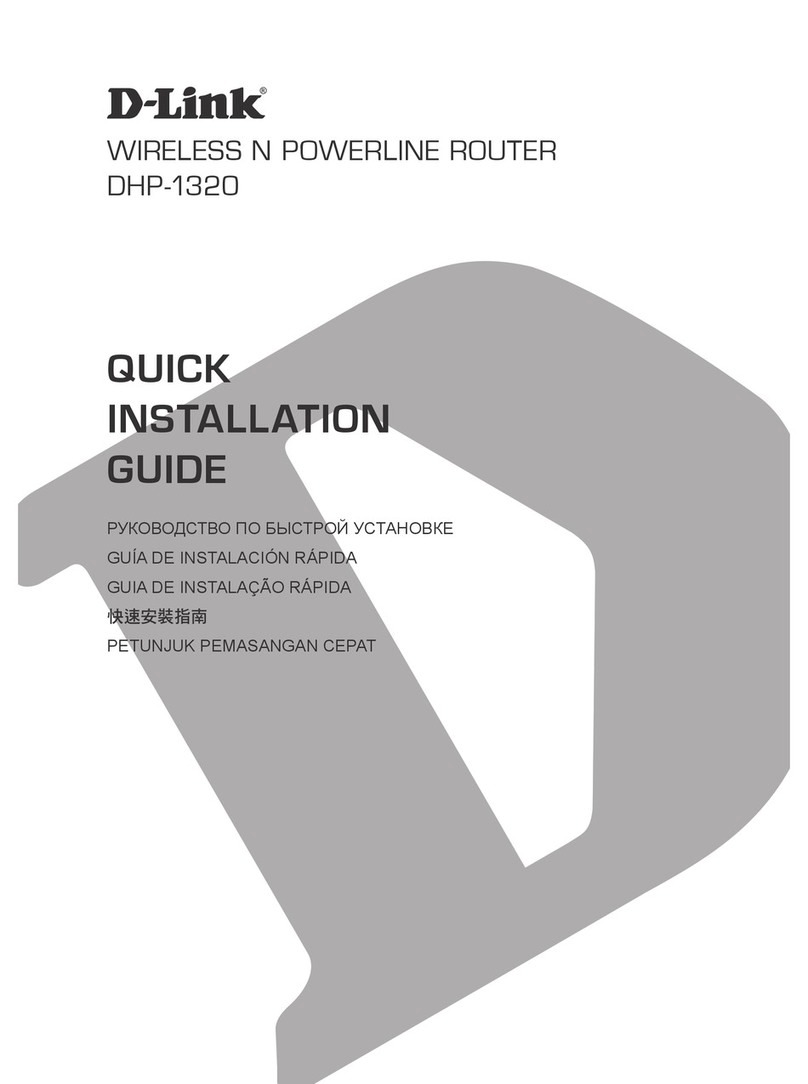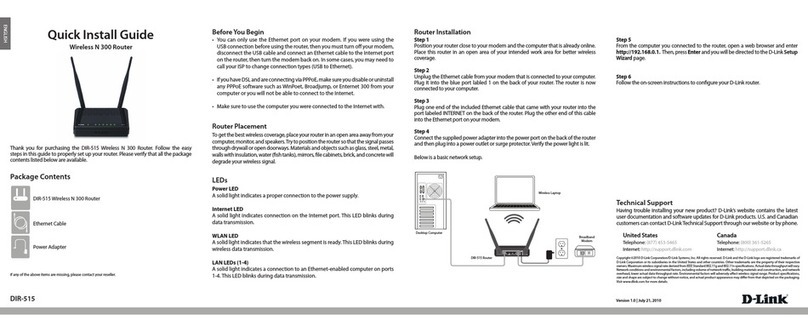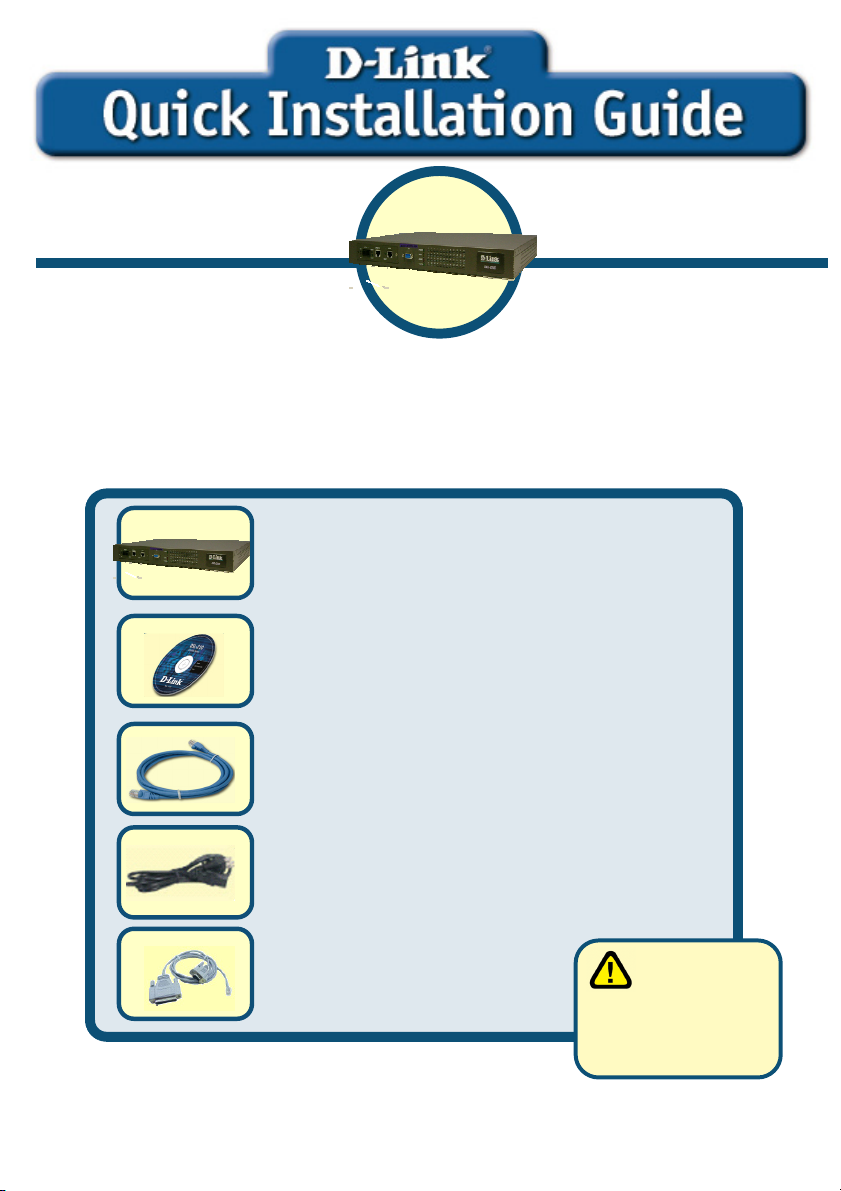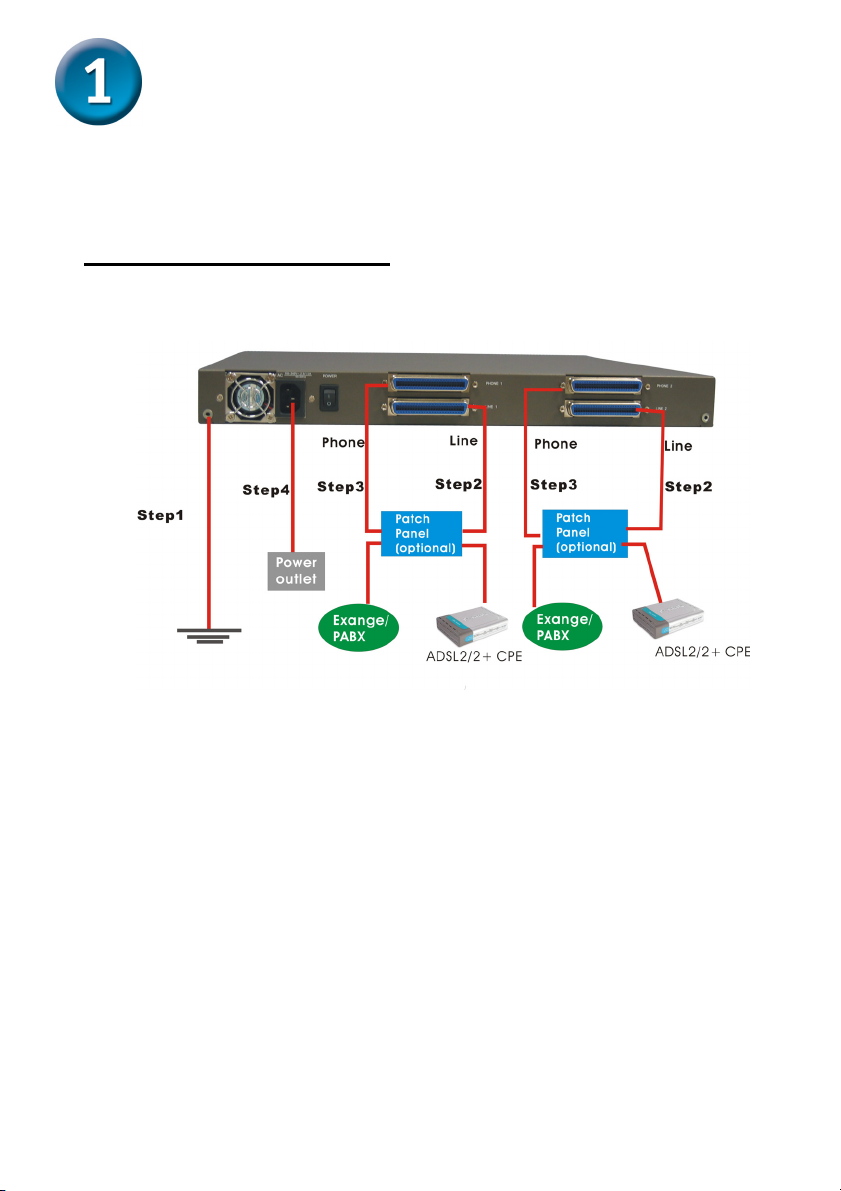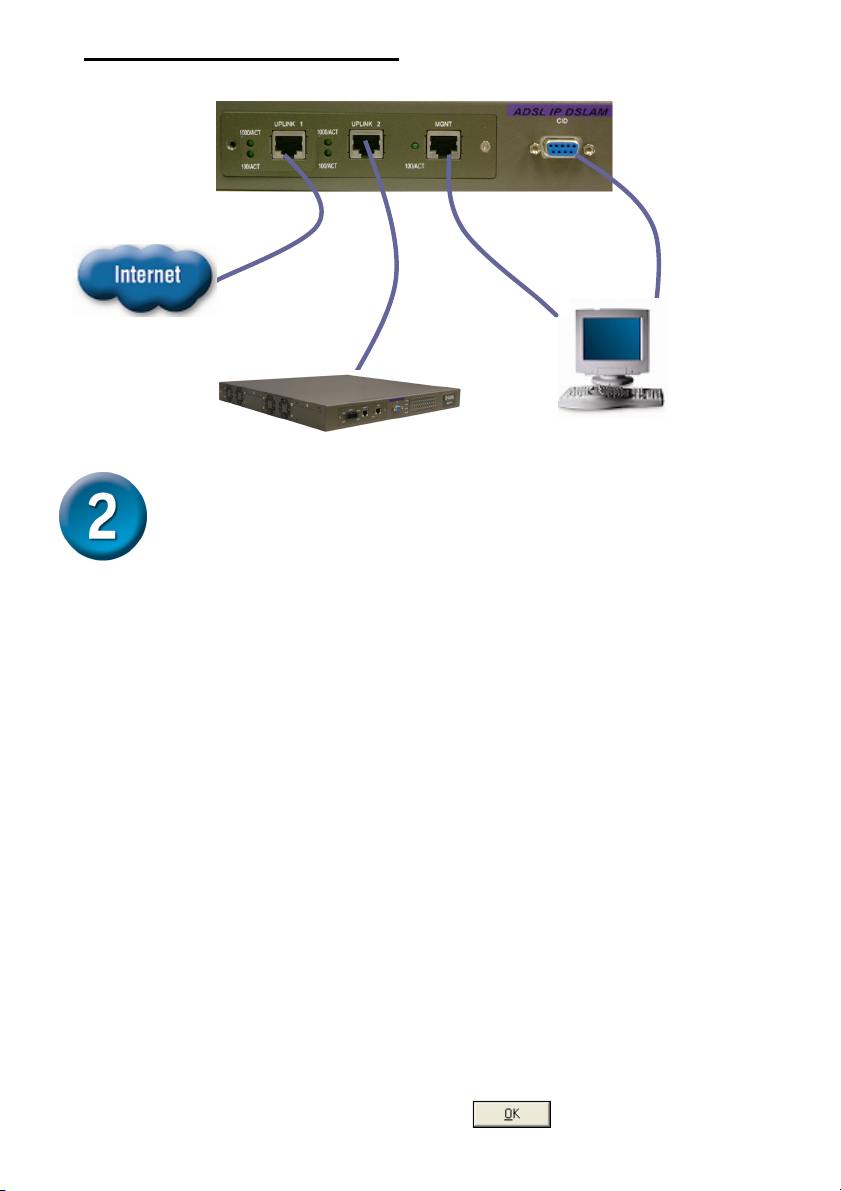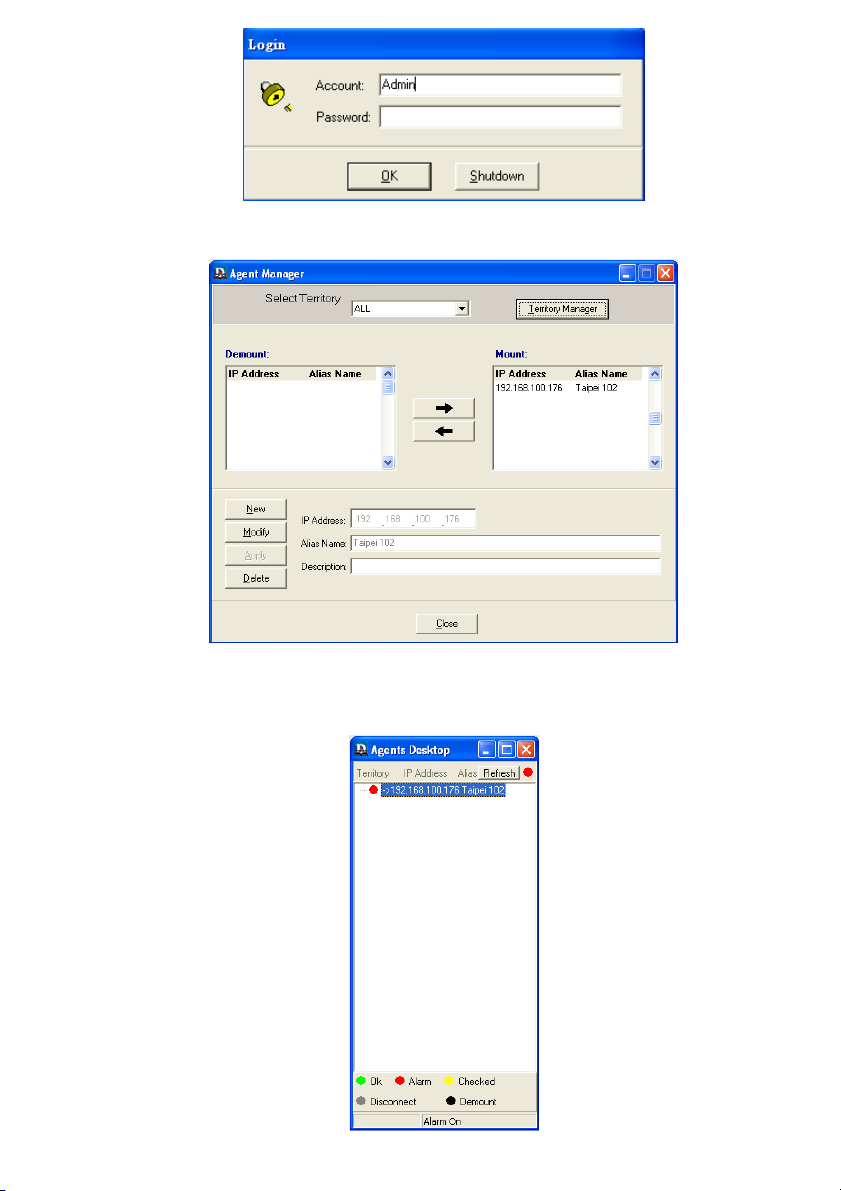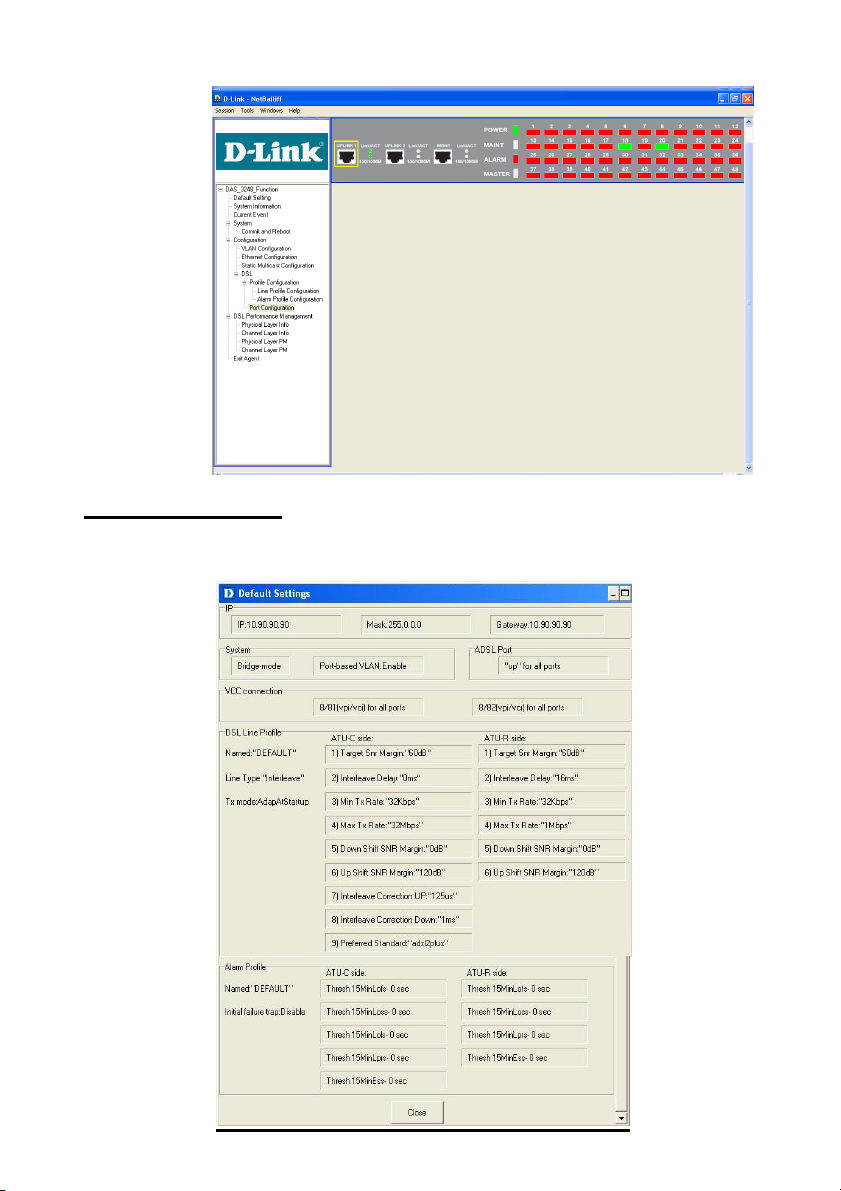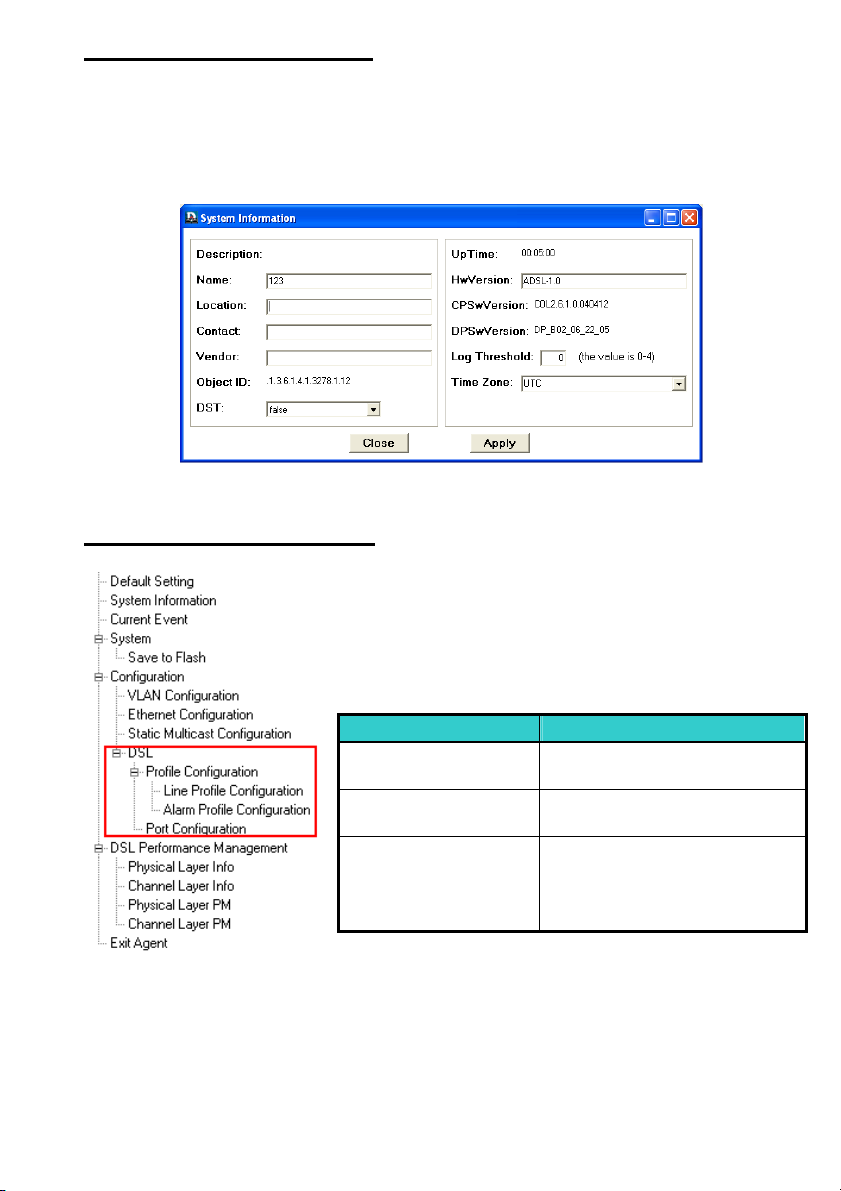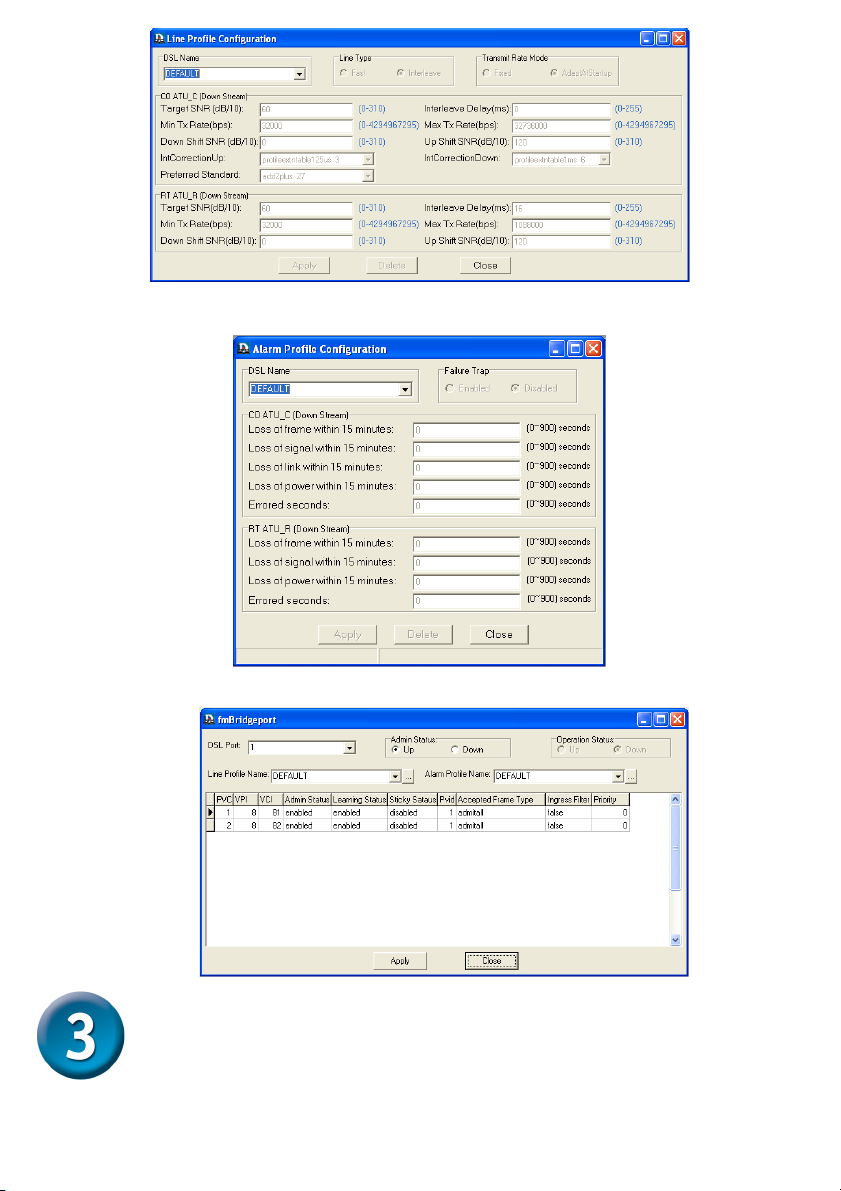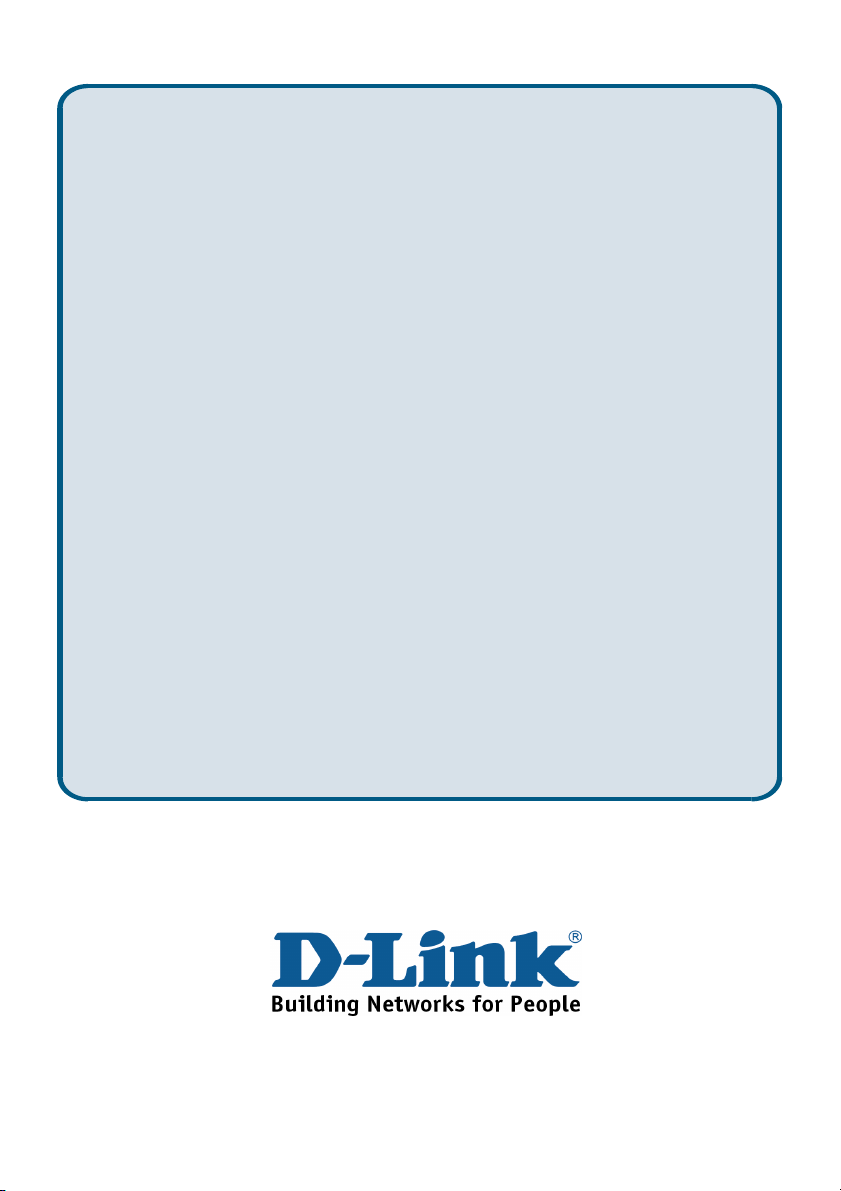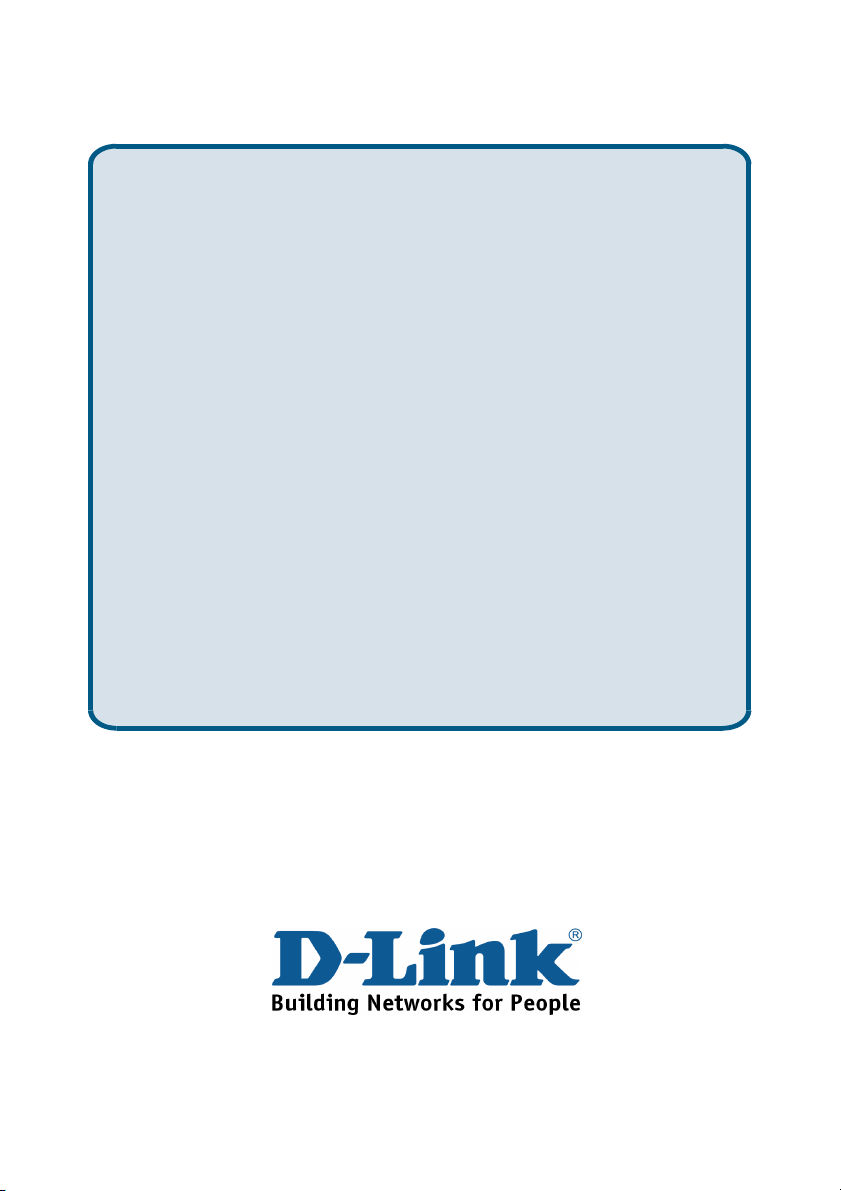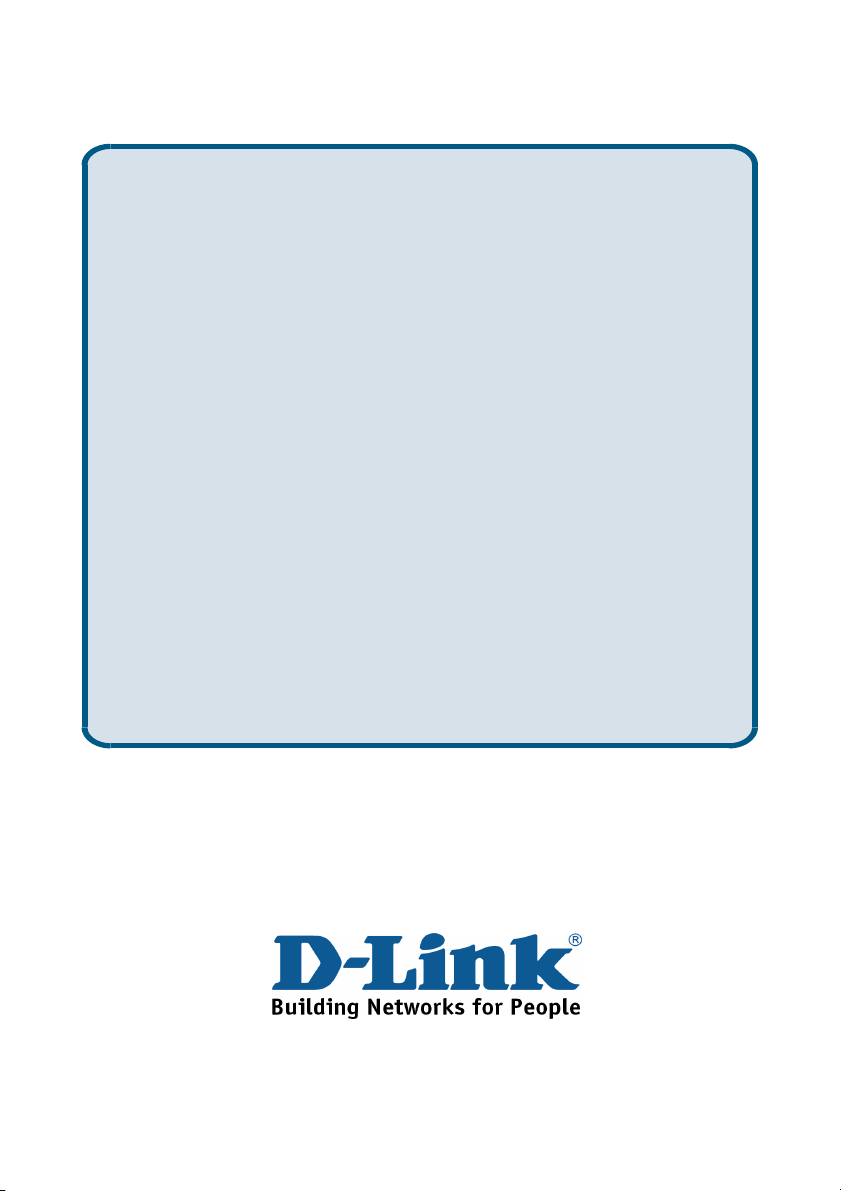D-Link DAS-3248 User manual
Other D-Link Wireless Router manuals

D-Link
D-Link DIR-822 User manual
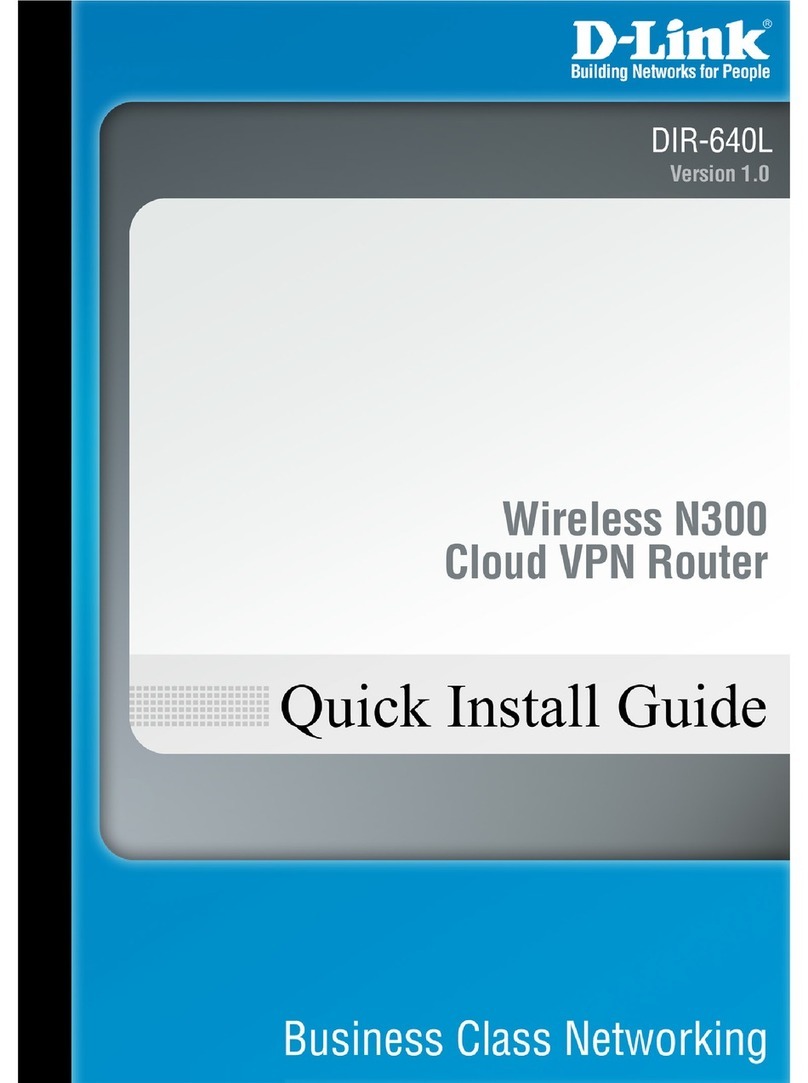
D-Link
D-Link DIR-640L User manual

D-Link
D-Link DIR-815 User manual

D-Link
D-Link DWR-111 User manual
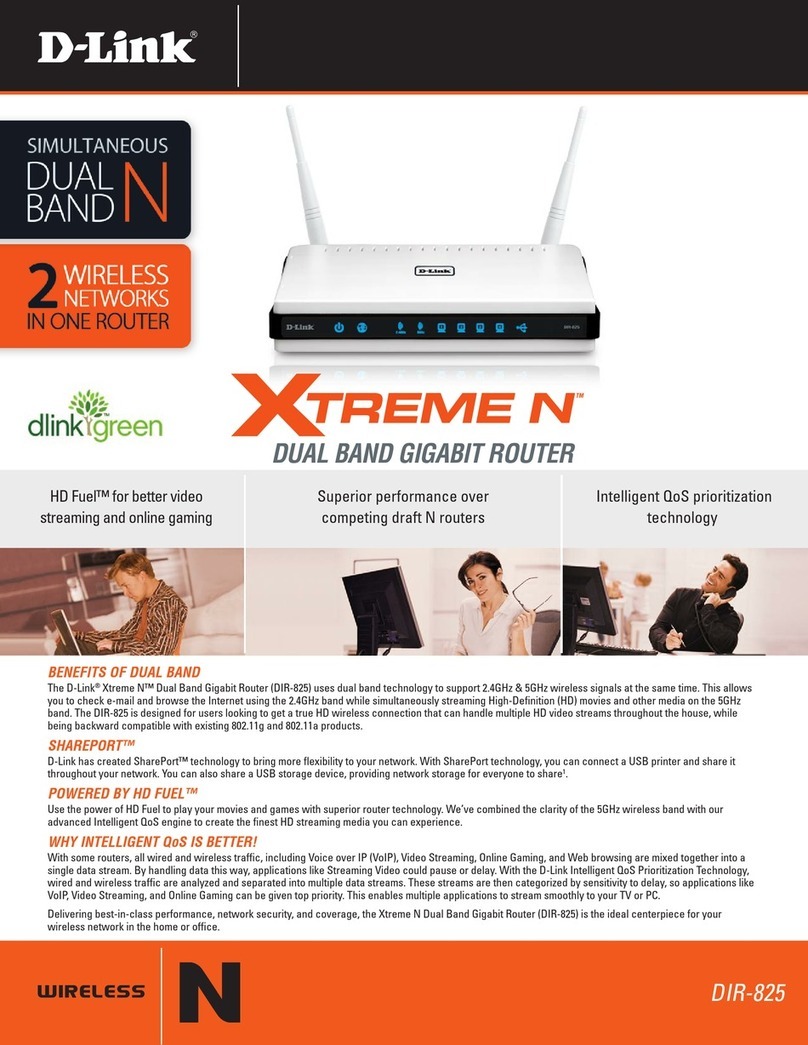
D-Link
D-Link SharePort DIR-825 User manual

D-Link
D-Link DSL-2730B User manual
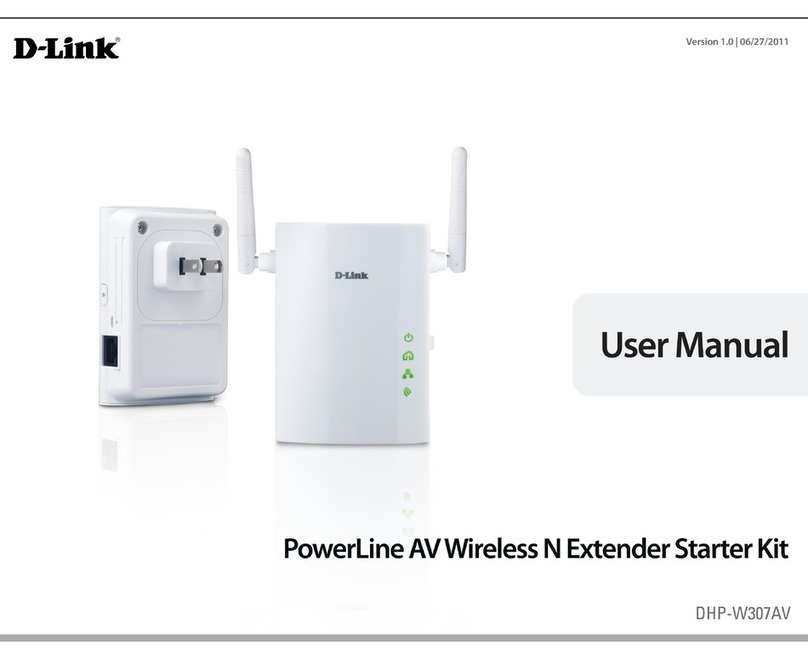
D-Link
D-Link DHP-W307AV User manual
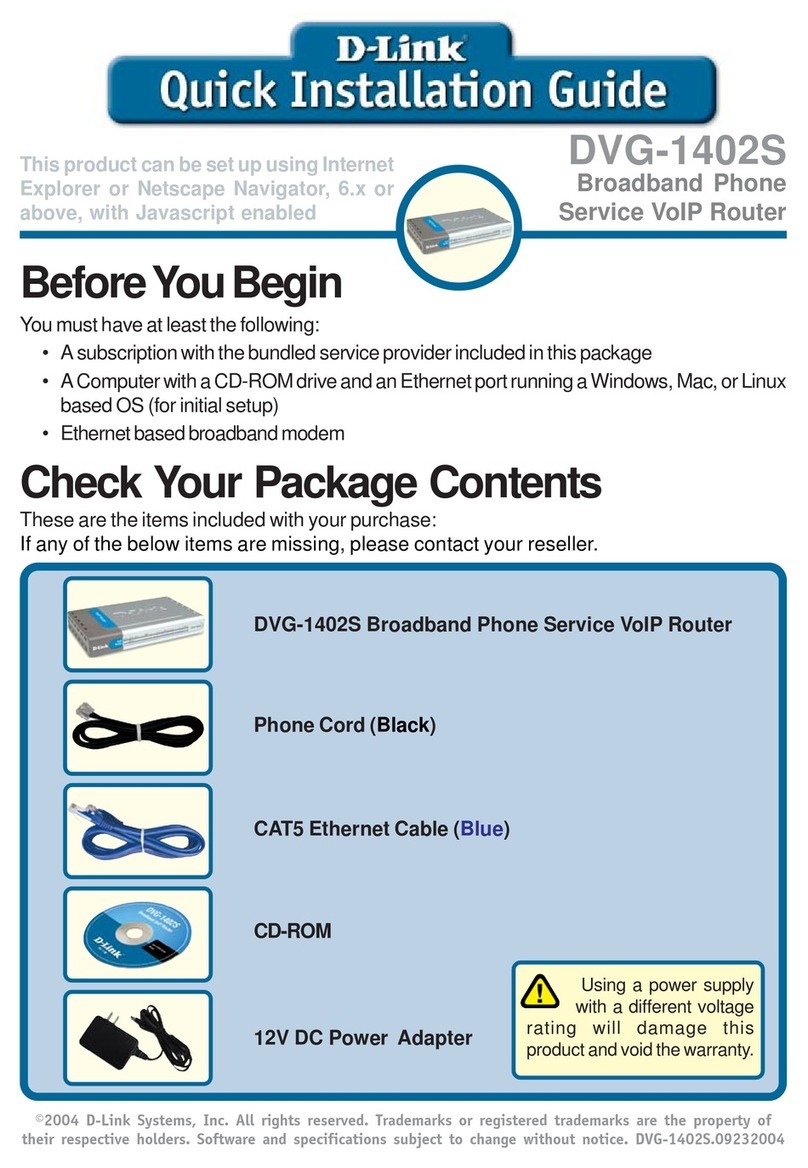
D-Link
D-Link 2Voice + 4SW VoIP Router DVG-1402S User manual
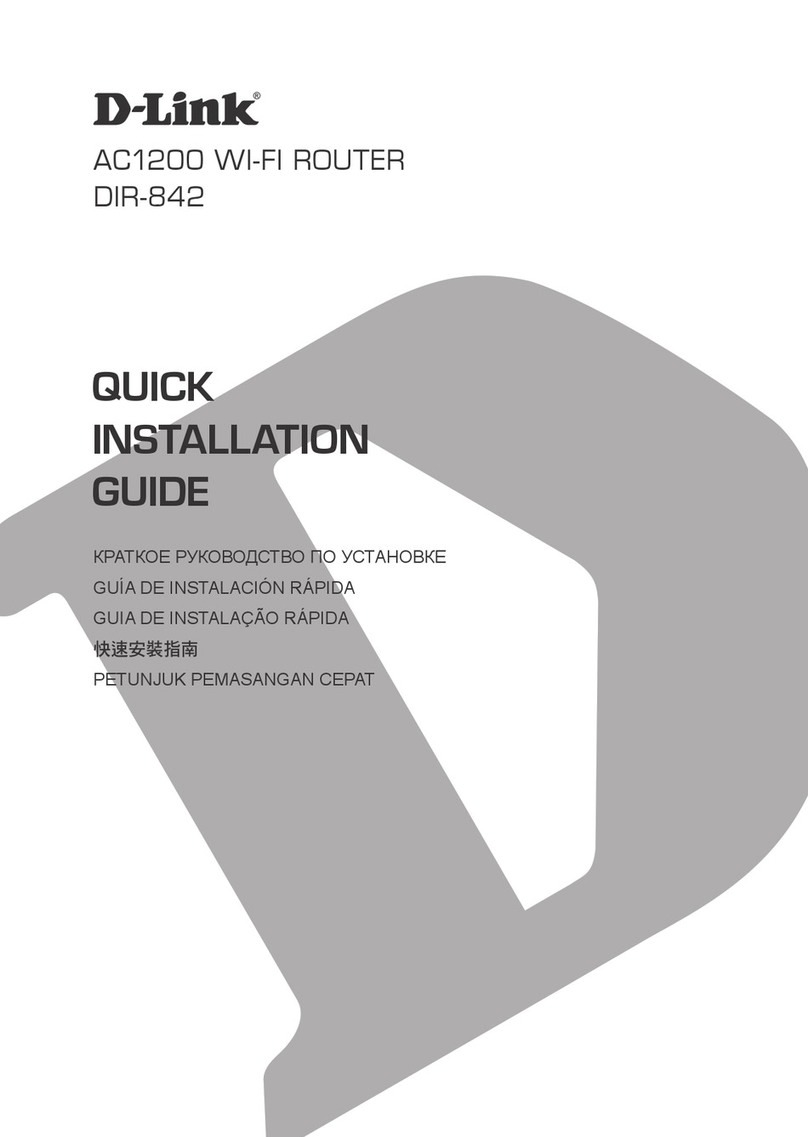
D-Link
D-Link DIR-842 User manual

D-Link
D-Link DWR-720 User manual
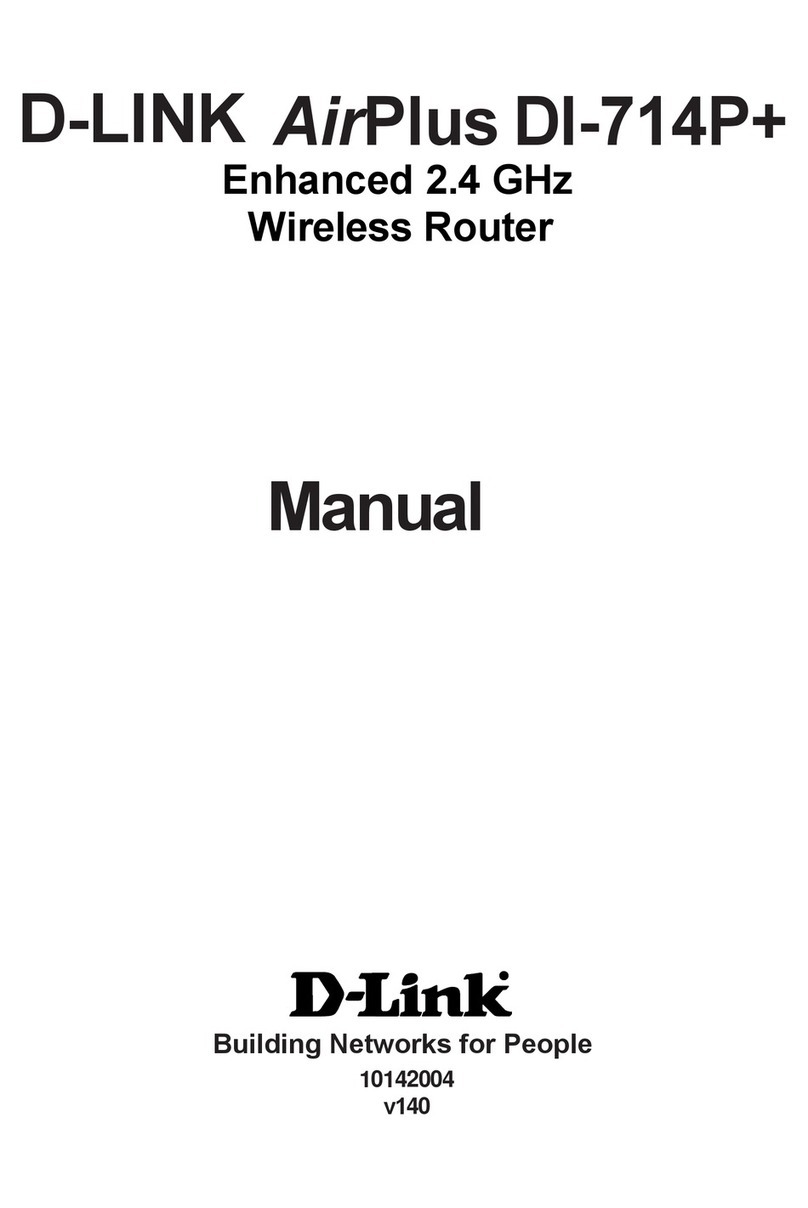
D-Link
D-Link AirPlus DI-714P+ User manual
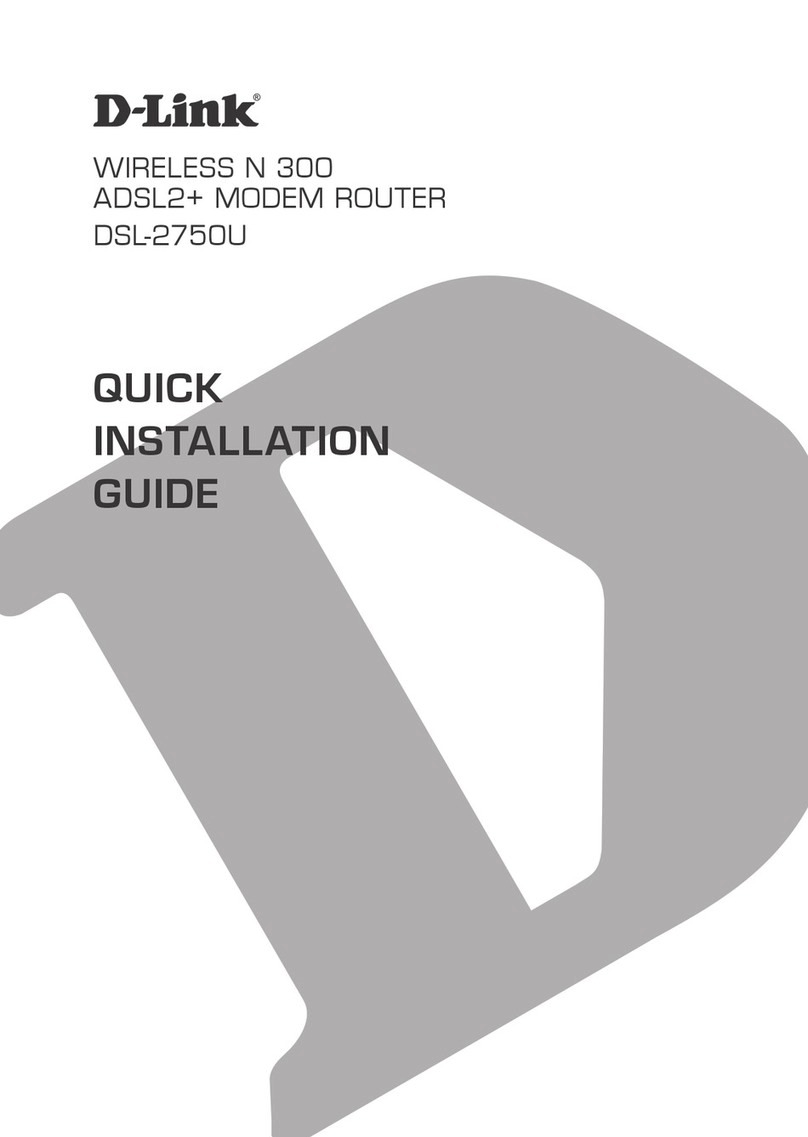
D-Link
D-Link DSL-2750U User manual

D-Link
D-Link DIR-822 User manual
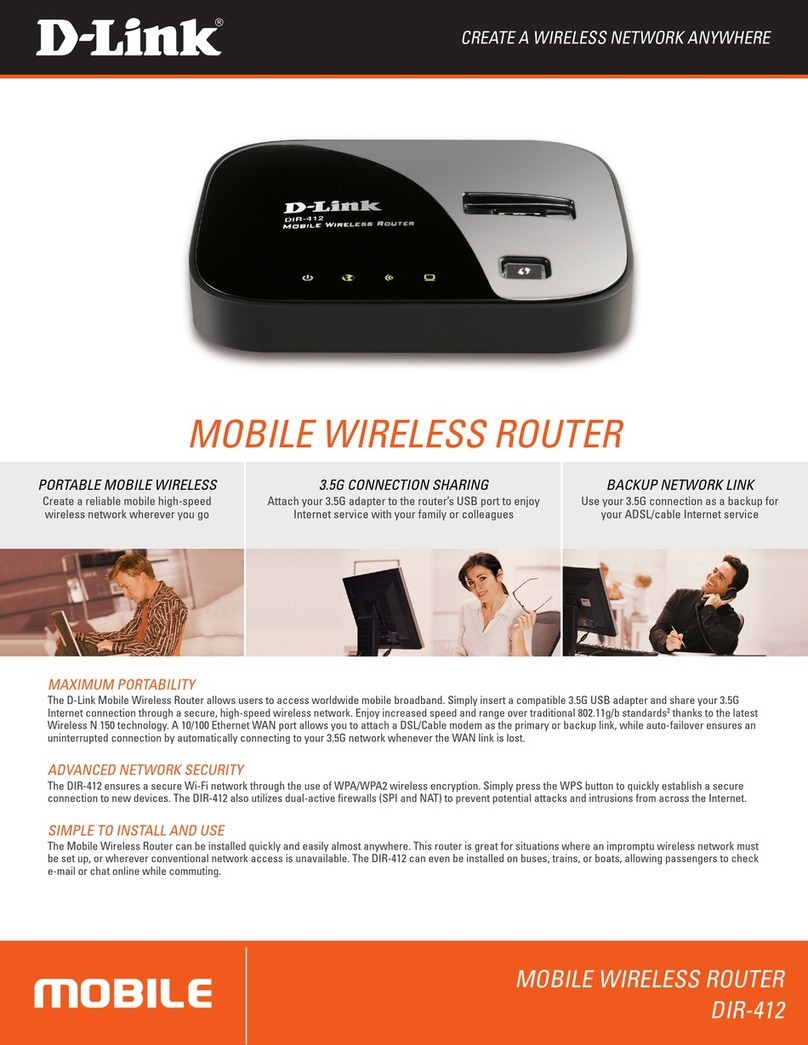
D-Link
D-Link DIR-412 User manual
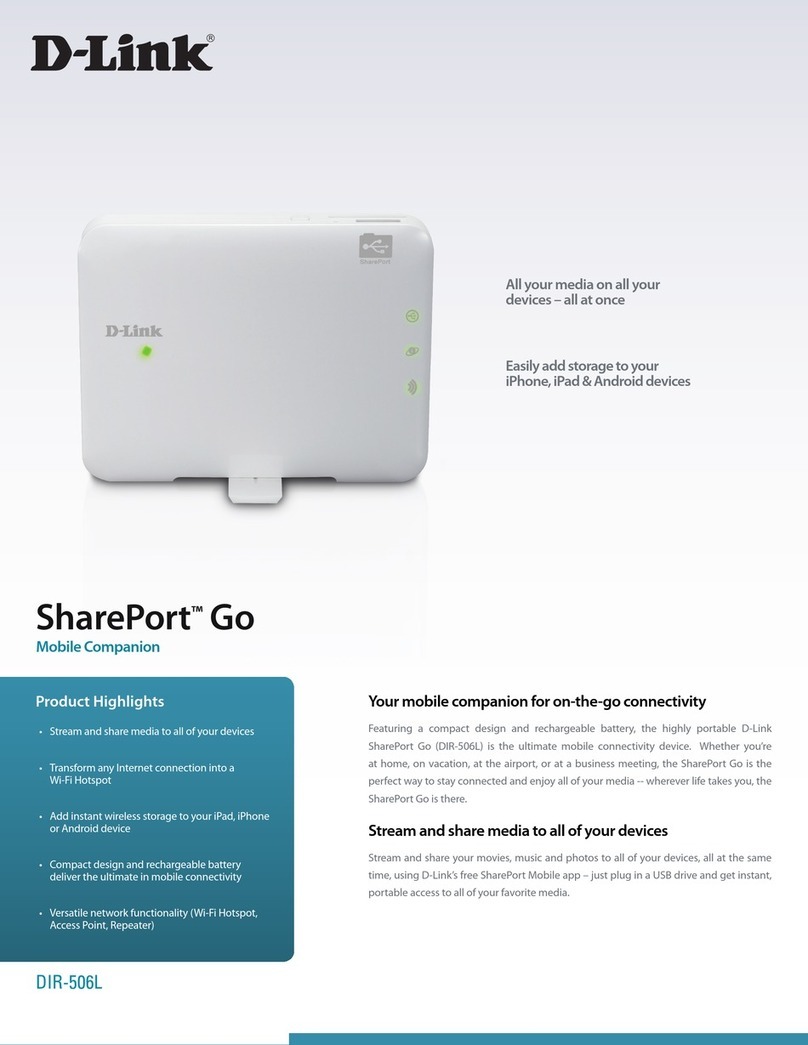
D-Link
D-Link DIR-506L User manual

D-Link
D-Link DVG-N5402SP User manual

D-Link
D-Link DSL-2640U User manual
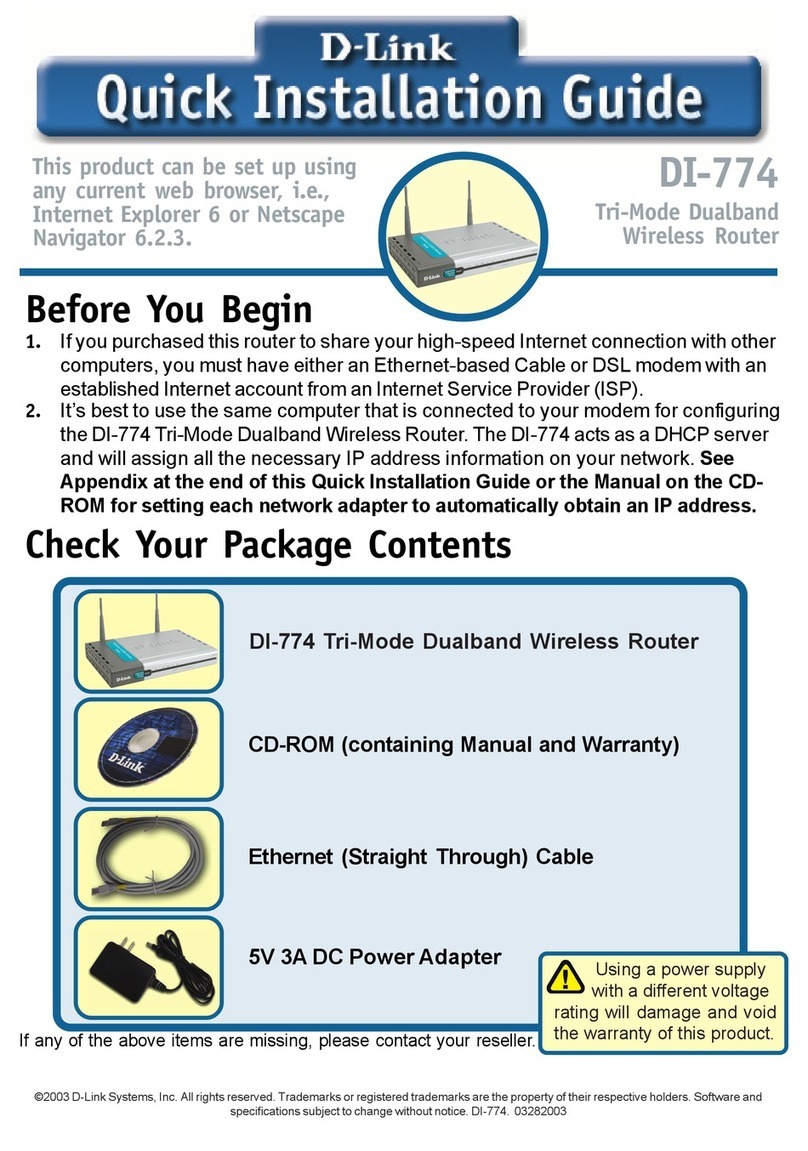
D-Link
D-Link DI-774 - Air Xpert Wireless Router User manual

D-Link
D-Link DWR-116 User manual
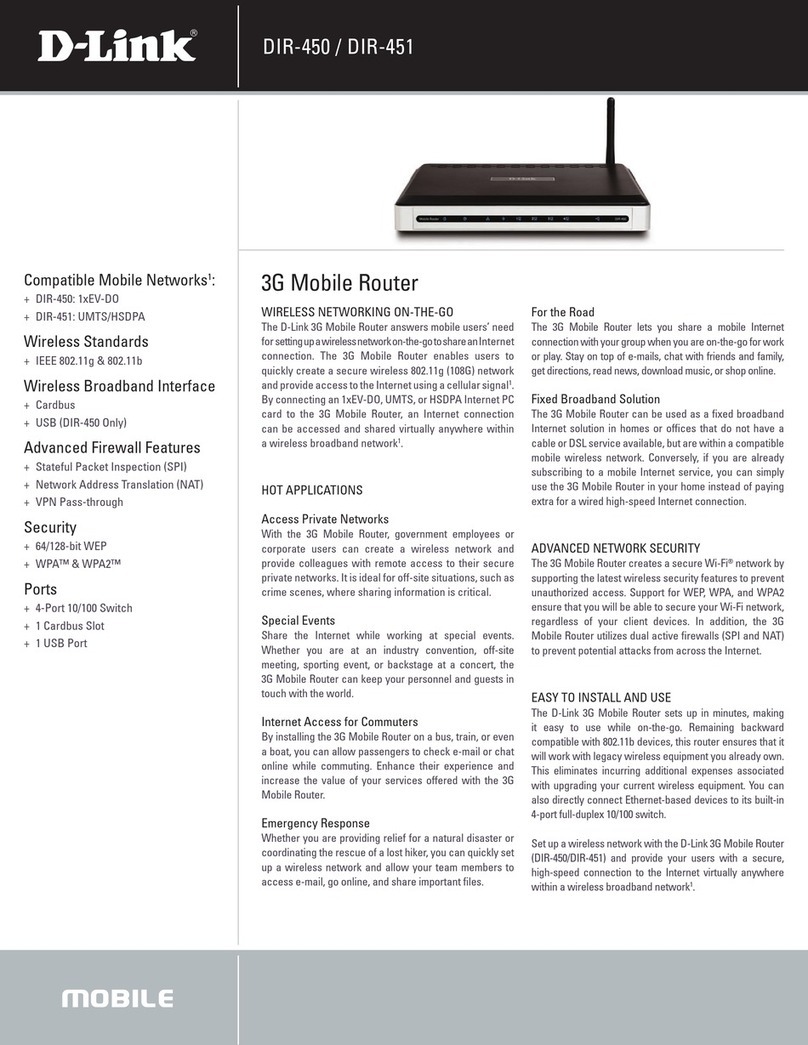
D-Link
D-Link DIR-450 - 3G Mobile Router Wireless User manual