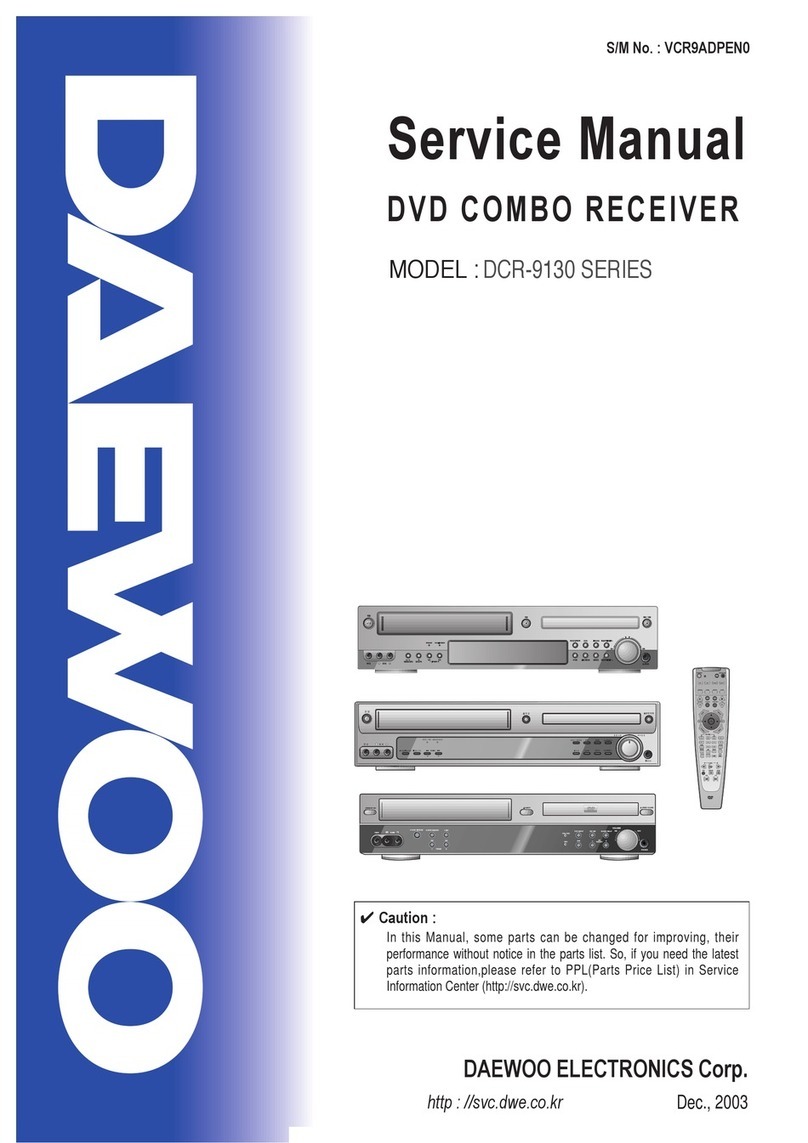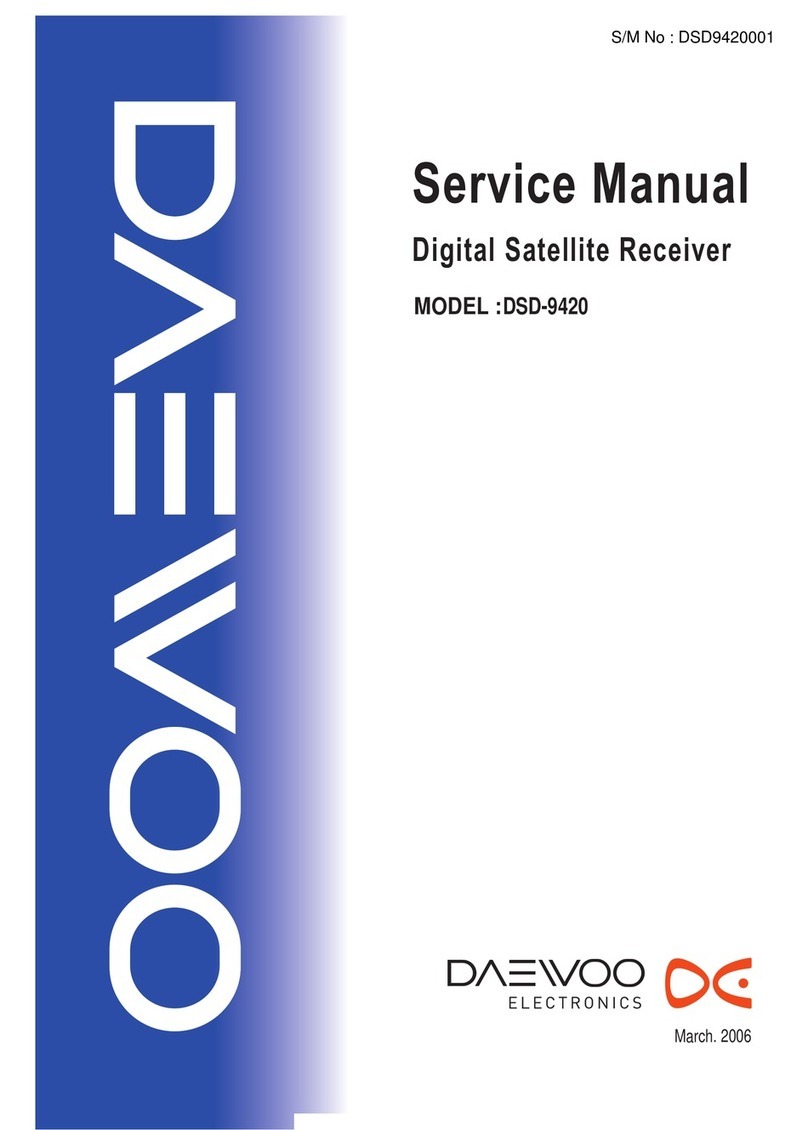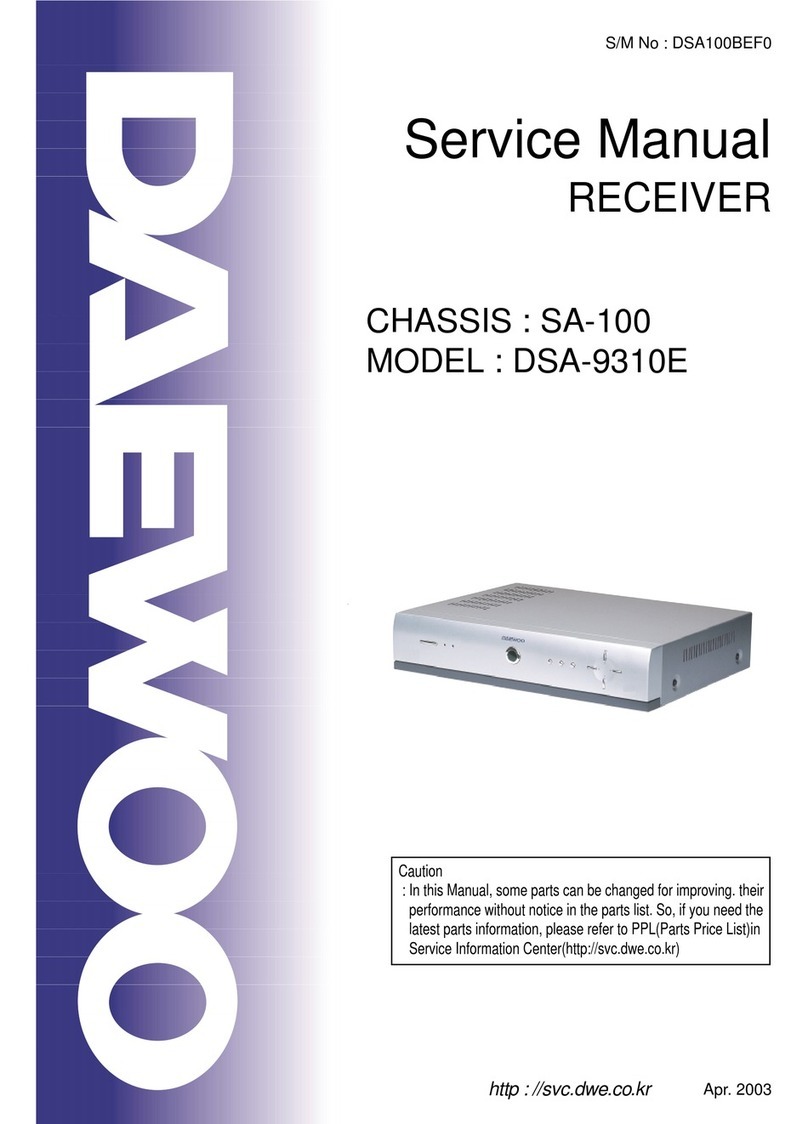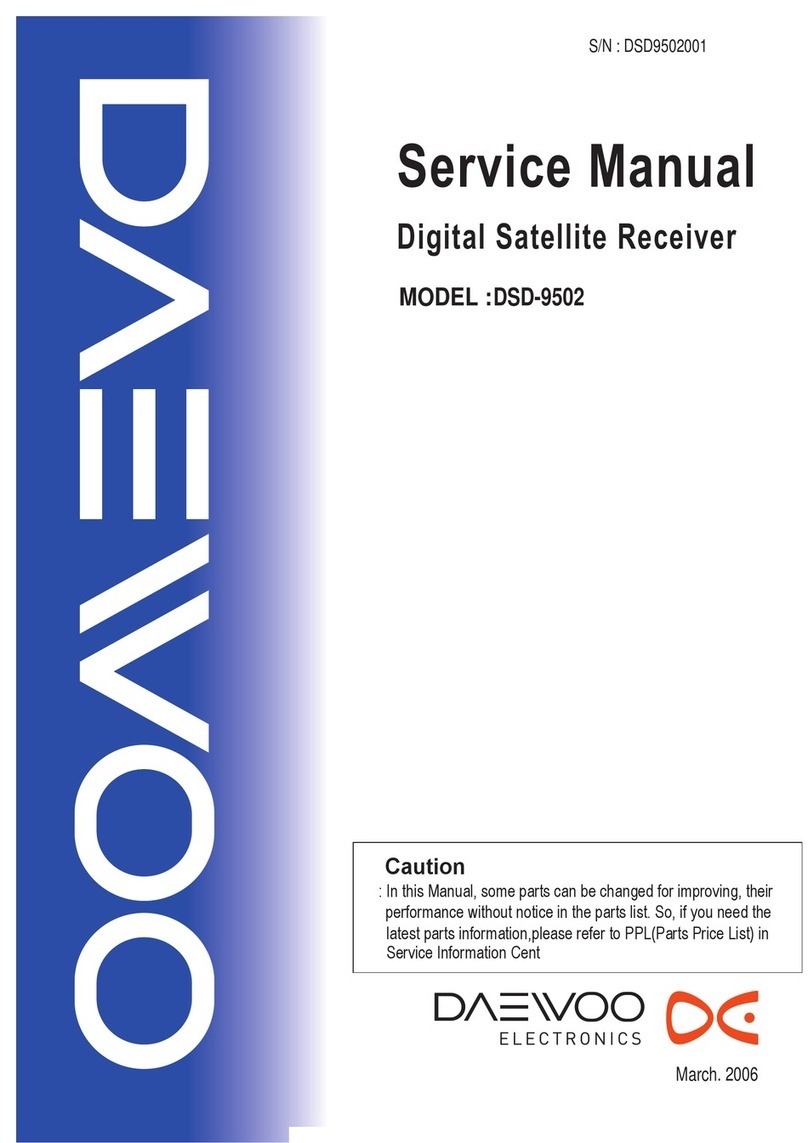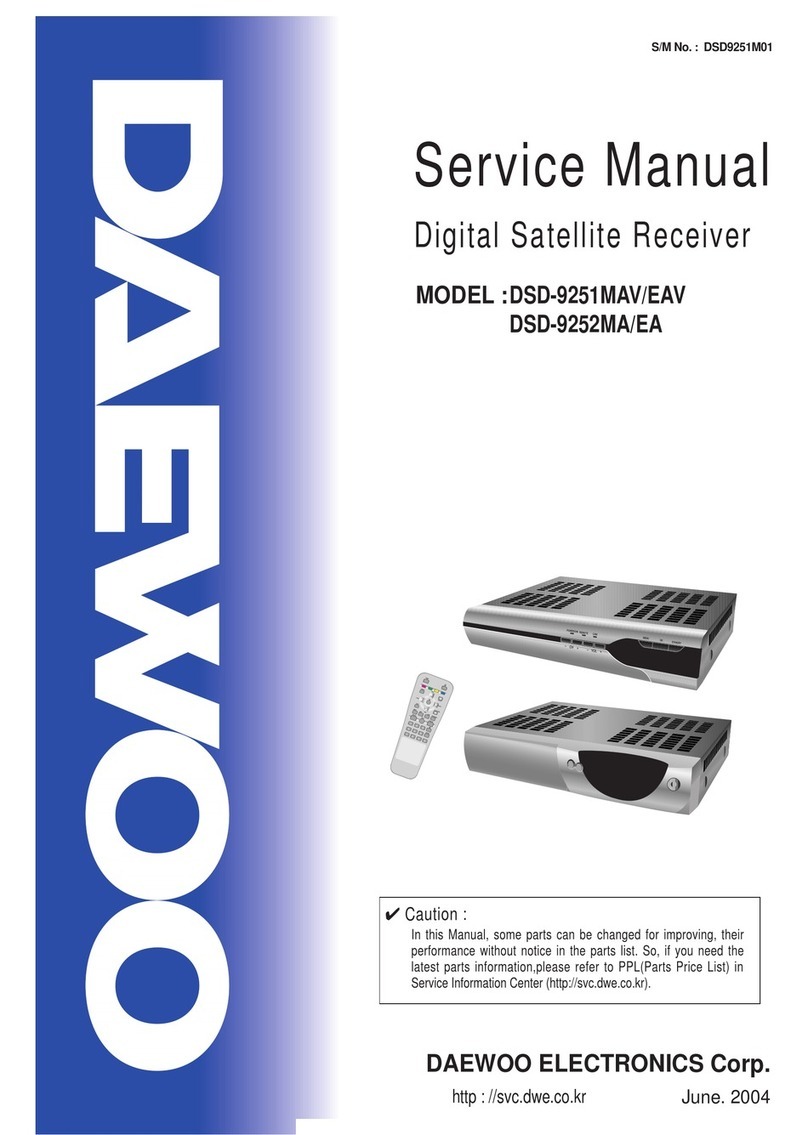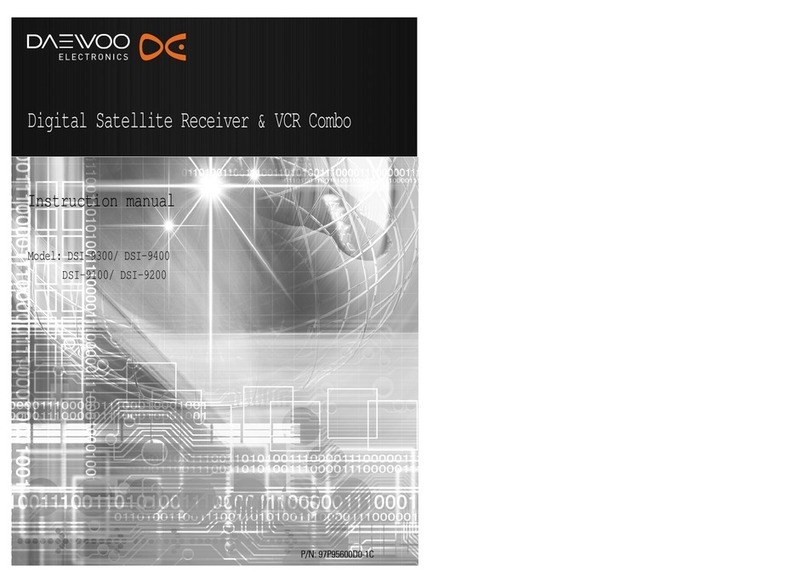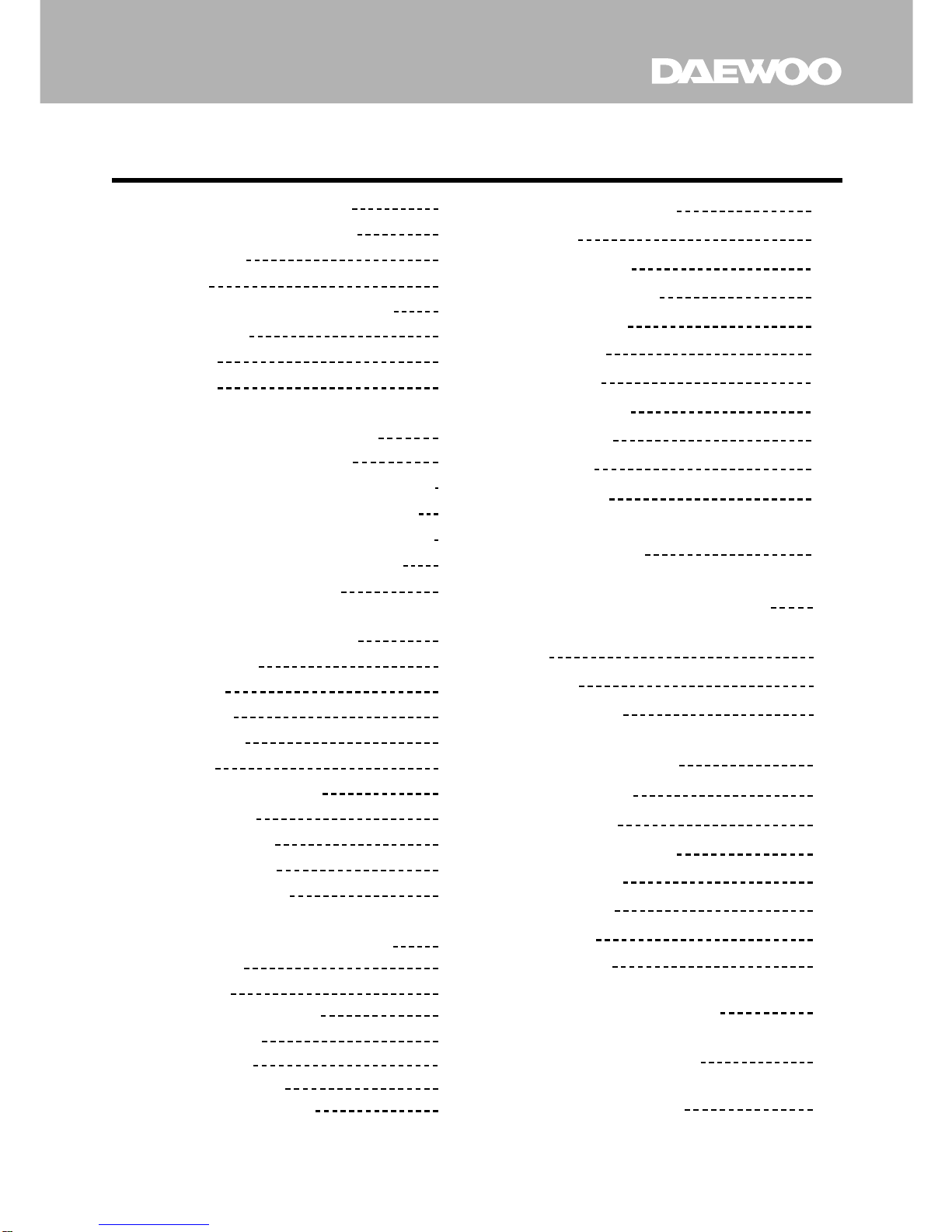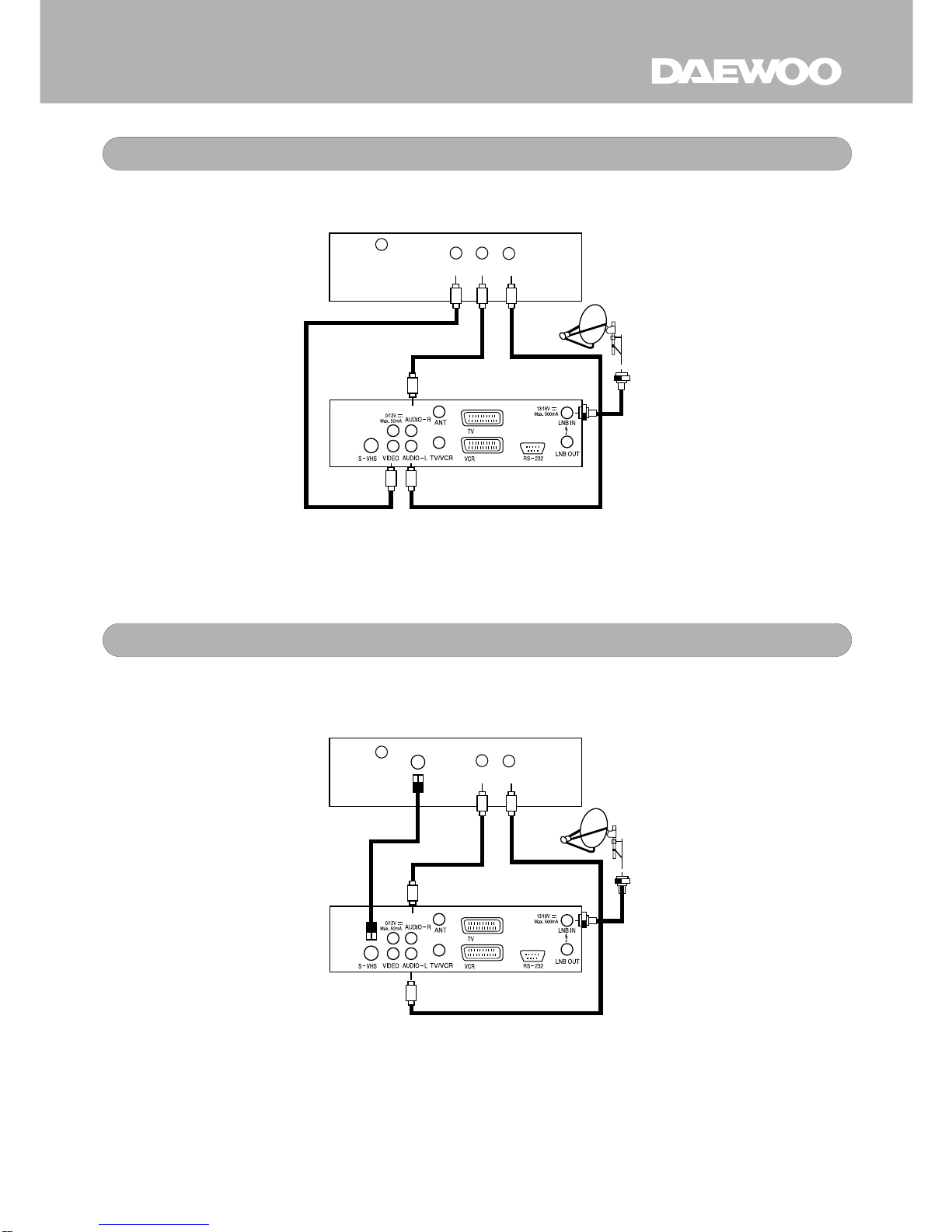. Allow clear space of more than 10cm from the top, back and both sides of DSD-9230E
for sufficient ventilation.
. Do not cover the DSD-9230E nor place it on a unit that emits heat.
. Use a soft cloth and a mild solution of washing liquid to clean the casing.
. Do not connect or modify cables when DSD-9230E is plugged in.
. Do not remove the cover.
. Do not allow the unit to be exposed to extreme heat, cold or humidity.
. Never allow liquid, spray or other
materials
to come into contact with the inside of the
DSD-9230E.
.This unit is designed for continuous operation. Switching it off does not disconnect it
from the mains(Stand-by). To disconnect it from the mains, you have to unplug the
mains.
When unpacking check to make sure that all of the following items are included in the
packaging.
. 1 x Remote Control Unit(RCU) .
2 x AA battery
. 1 x Instruction Manual . 1 x DSR
Throughout this manual you will notice that the daily operation of your DSD-9230E is
based on a series of user friendly On Screen Display and menus. These menus will
help you get the most from your DSD-9230E, and guide you through installation.
All function can be carried
out by using the keys on the remote control, and some of the
functions can also be carried out by using the buttons on the front panel.
The DSD-9230E is easy to use and adaptable for future upgrades.
Note that new software may change the functionality of DSD-9230E.
If you have
difficulties with the operation of your DSD-9230E, please refer to the
relevant section of this manual or call your dealer or customer service center.
For Your Safety
Unpacking
General Operation of DSD-9230E
GENERAL INFORAMTION