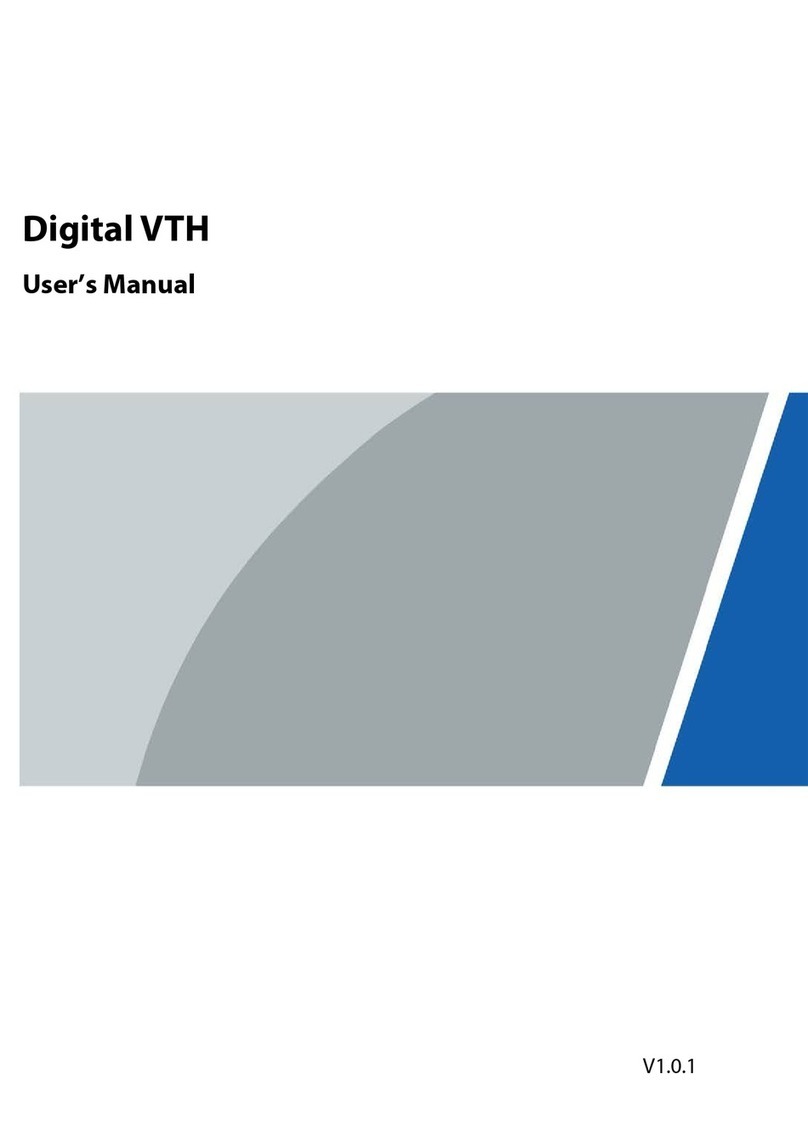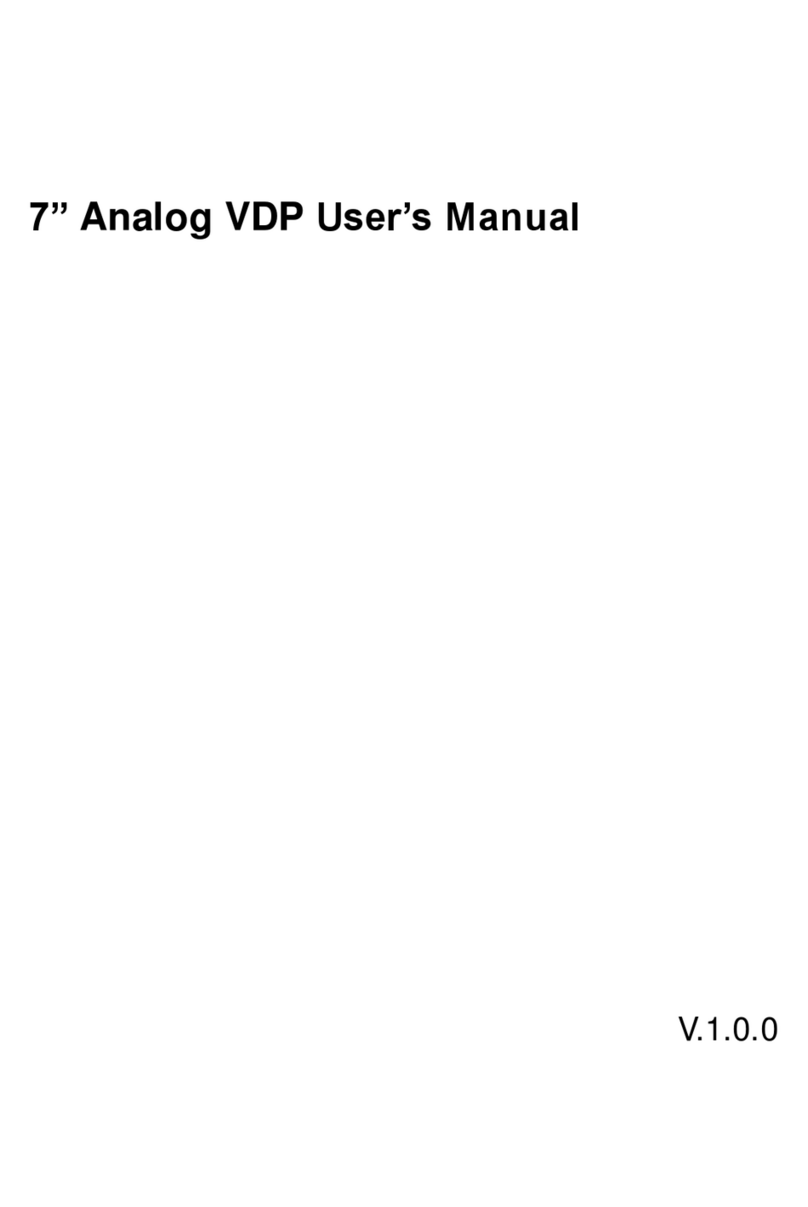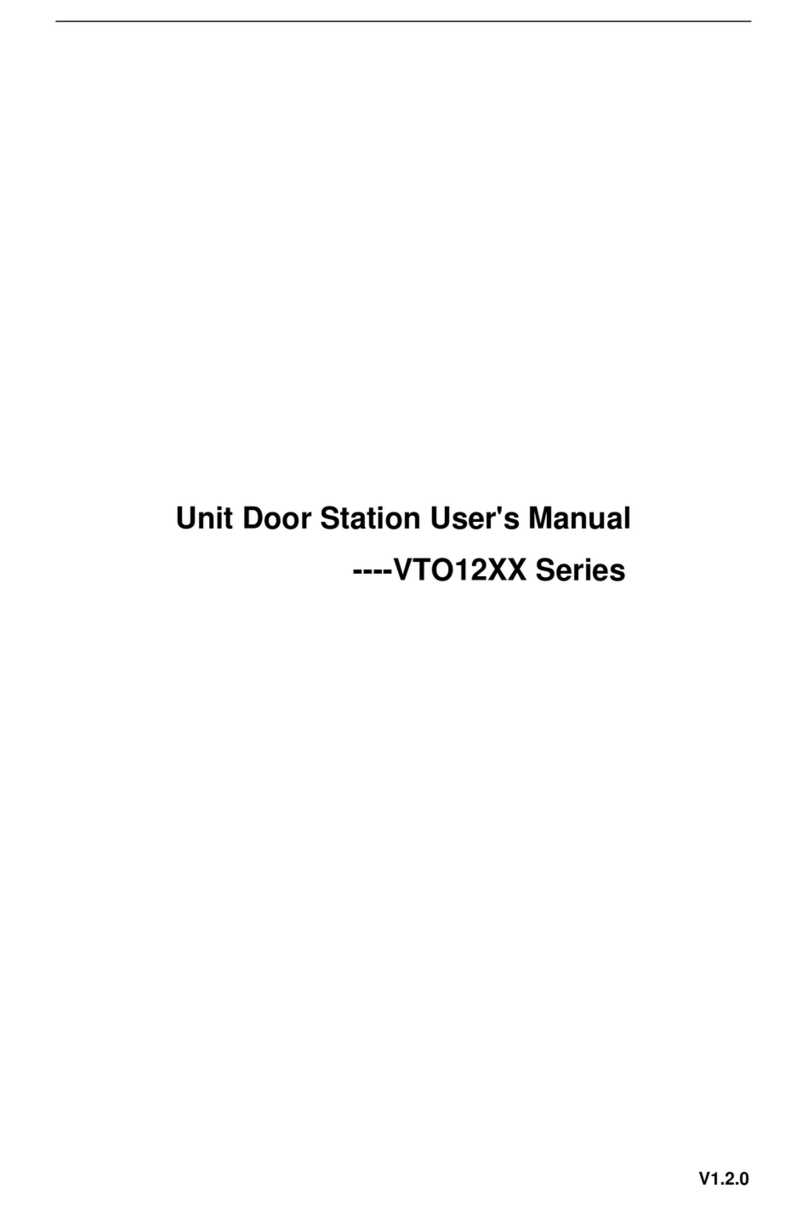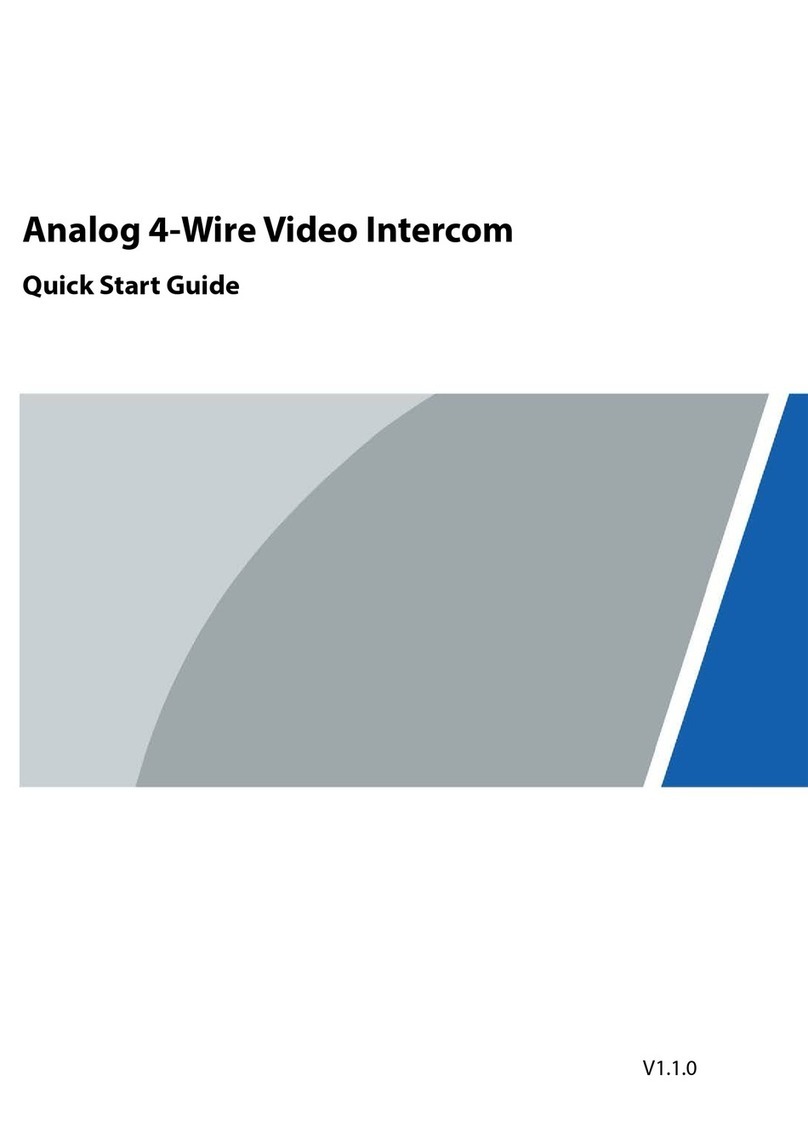User’s Manual
III
Table of Contents
Foreword............................................................................................................................................................ I
Important Safeguards and Warnings.............................................................................................................. II
1 Initializing the VTO........................................................................................................................................ 1
2 Login and Resetting Password ..................................................................................................................... 2
Login...............................................................................................................................................................................................2
Resetting Password ...................................................................................................................................................................2
3 Main Interface................................................................................................................................................ 4
4 Local Settings ................................................................................................................................................ 5
Basic ................................................................................................................................................................................................5
Video & Audio..............................................................................................................................................................................6
Access Control Settings ...........................................................................................................................................................8
4.3.1 Local...................................................................................................................................................................................8
4.3.2 RS-485 .............................................................................................................................................................................10
4.3.3 Password Management............................................................................................................................................10
System..........................................................................................................................................................................................10
Security ........................................................................................................................................................................................12
Wiegand.......................................................................................................................................................................................13
Onvif User....................................................................................................................................................................................14
Upload File..................................................................................................................................................................................15
5 Household Setting....................................................................................................................................... 16
VTO No. Management ............................................................................................................................................................16
VTH Management....................................................................................................................................................................17
5.2.1 Adding Room Number..............................................................................................................................................17
5.2.2 Issuing Access Card ....................................................................................................................................................19
5.2.3 Issuing Fingerprint .....................................................................................................................................................20
VTS Management.....................................................................................................................................................................20
IPC Setting ..................................................................................................................................................................................21
Status............................................................................................................................................................................................23
Publish Information.................................................................................................................................................................23
5.6.1 Send Info........................................................................................................................................................................23
5.6.2 History Info....................................................................................................................................................................24
6 Network........................................................................................................................................................ 25
Basic ..............................................................................................................................................................................................25
6.1.1 TCP/IP ..............................................................................................................................................................................25
6.1.2 Port...................................................................................................................................................................................25
6.1.3 P2P....................................................................................................................................................................................26
UPnP..............................................................................................................................................................................................26
6.2.1 Enabling UPnP Services............................................................................................................................................26
6.2.2 Adding UPnP Services...............................................................................................................................................27
SIP Server ....................................................................................................................................................................................27
Firewall .........................................................................................................................................................................................28
7 Log Management ........................................................................................................................................ 30