Dahua VTO2202F User manual
Other Dahua Intercom System manuals
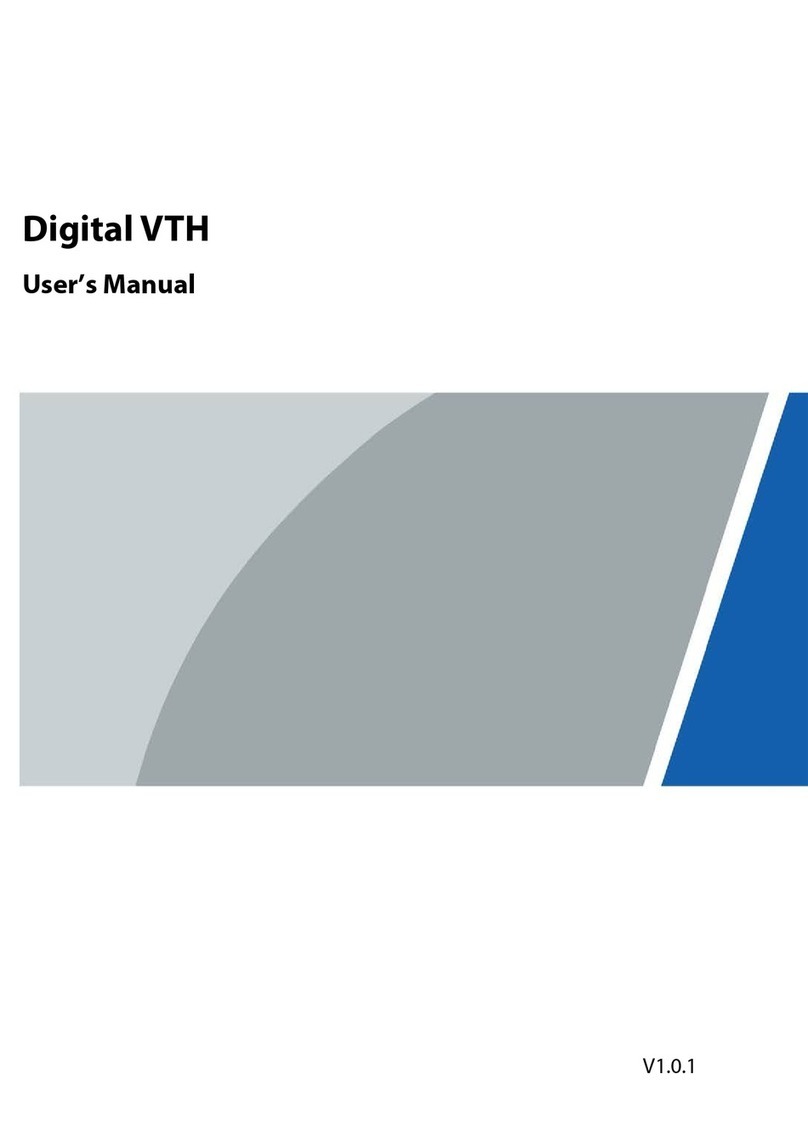
Dahua
Dahua KTP03 User manual
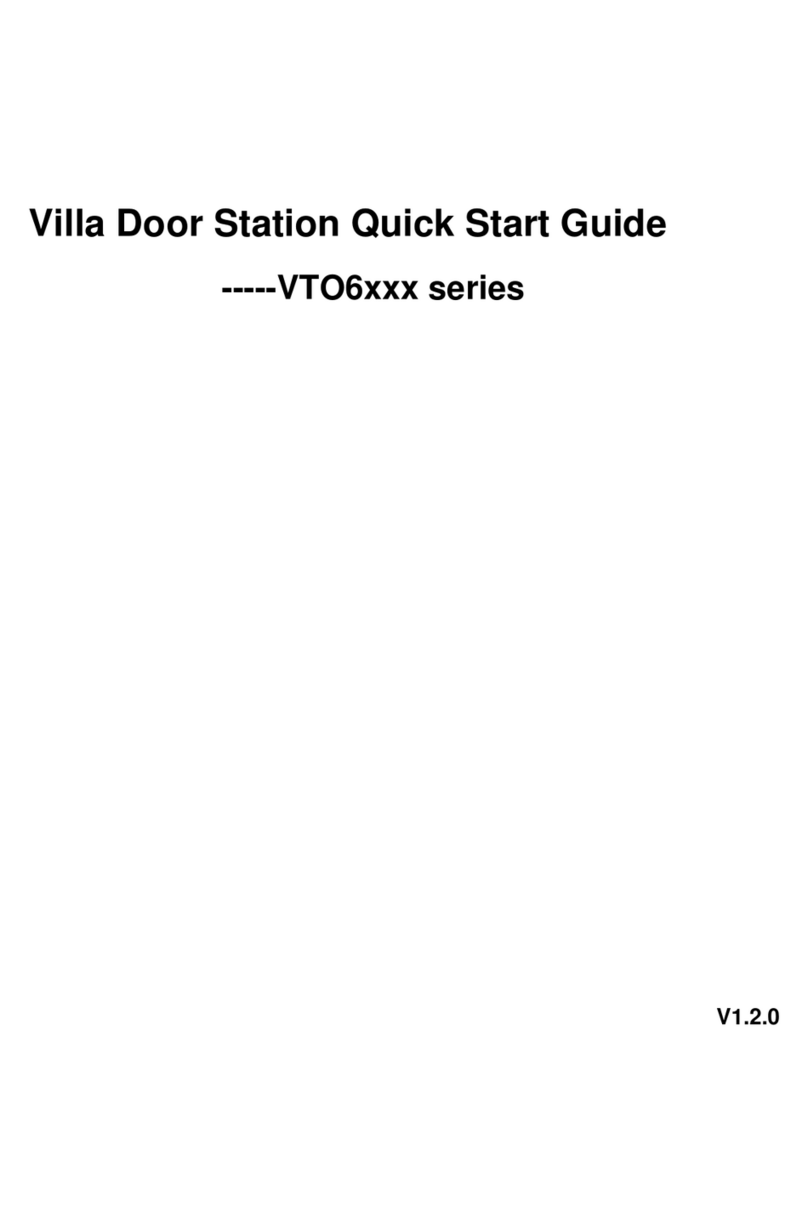
Dahua
Dahua VTO6 series User manual

Dahua
Dahua DHI-VTO4202F Series User manual
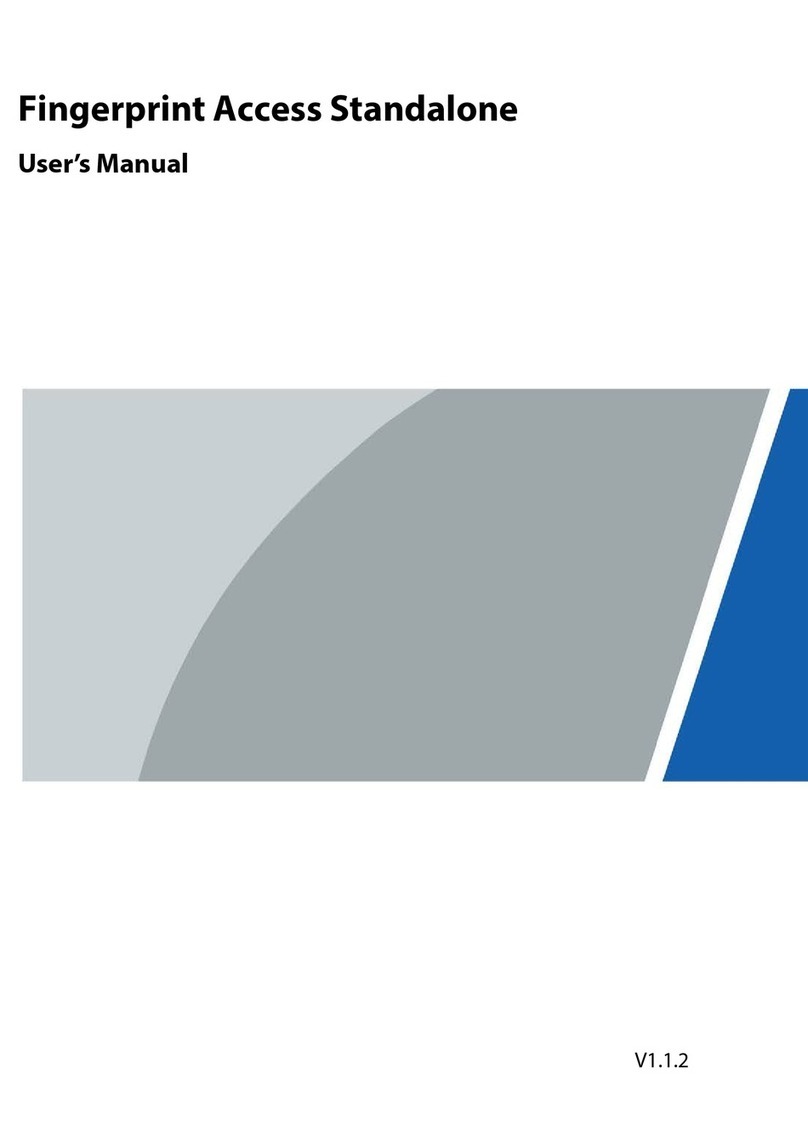
Dahua
Dahua ASI1212D User manual

Dahua
Dahua VTO Series User manual

Dahua
Dahua Villa VTO User manual

Dahua
Dahua Villa Parts list manual

Dahua
Dahua D-VTO3312Q-P User manual

Dahua
Dahua DHI-KTA01 User manual

Dahua
Dahua DHI-VTH1550CH User manual

Dahua
Dahua VTO12 Series User manual
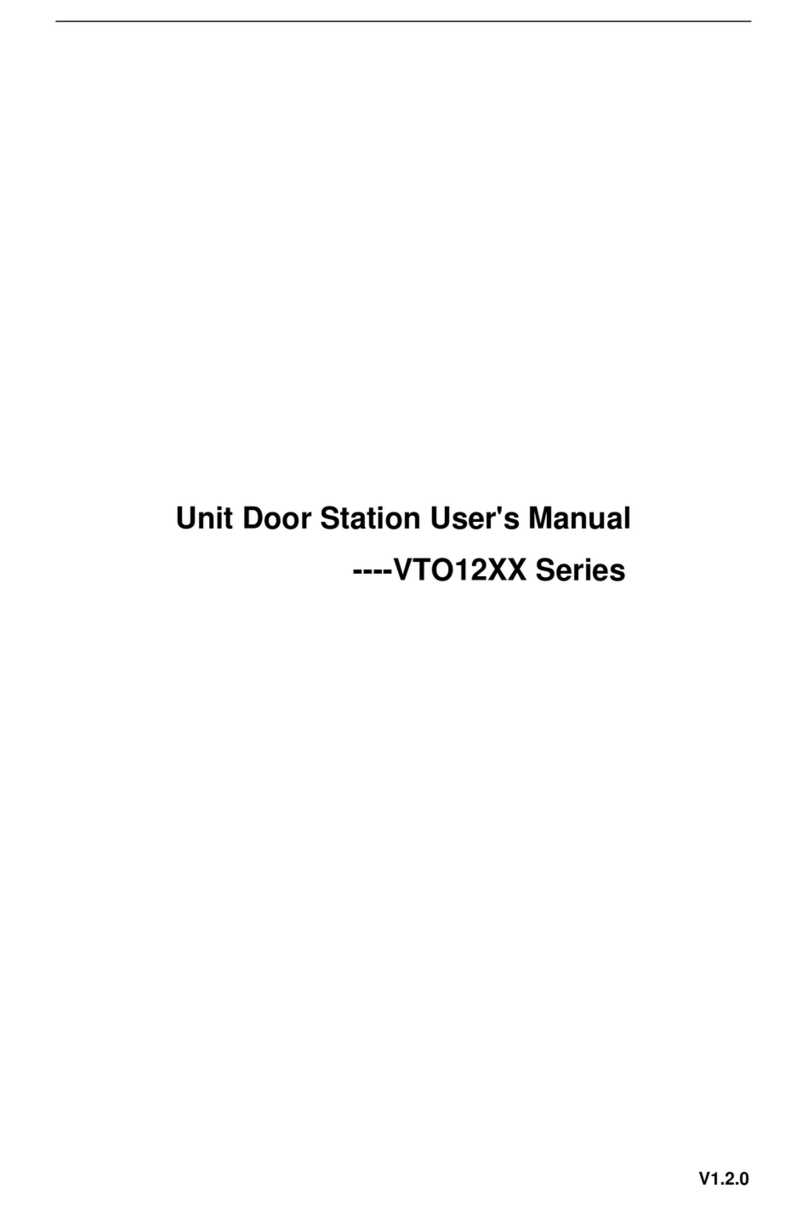
Dahua
Dahua VTO12 Series User manual

Dahua
Dahua DHI-VTO2202F-P User manual

Dahua
Dahua DHI-VTO3211D-P4-S1 User manual

Dahua
Dahua VTH5222CH User manual

Dahua
Dahua VTO2111D-WP User manual

Dahua
Dahua VTO4202F-P User manual

Dahua
Dahua VTO2000A Series User manual
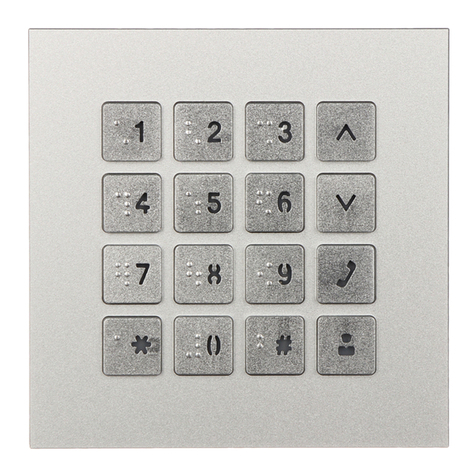
Dahua
Dahua VTO4202F-MK User manual

Dahua
Dahua Villa VTO Series User manual
Popular Intercom System manuals by other brands

MGL Avionics
MGL Avionics V16 manual

SSS Siedle
SSS Siedle BVI 750-0 Installation & programming

urmet domus
urmet domus AIKO 1716/1 quick start guide

urmet domus
urmet domus IPerVoice 1039 Installation

Alpha Communications
Alpha Communications STR QwikBus TT33-2 Installation, programming, and user's manual

Monacor
Monacor ICM-20H instruction manual

























