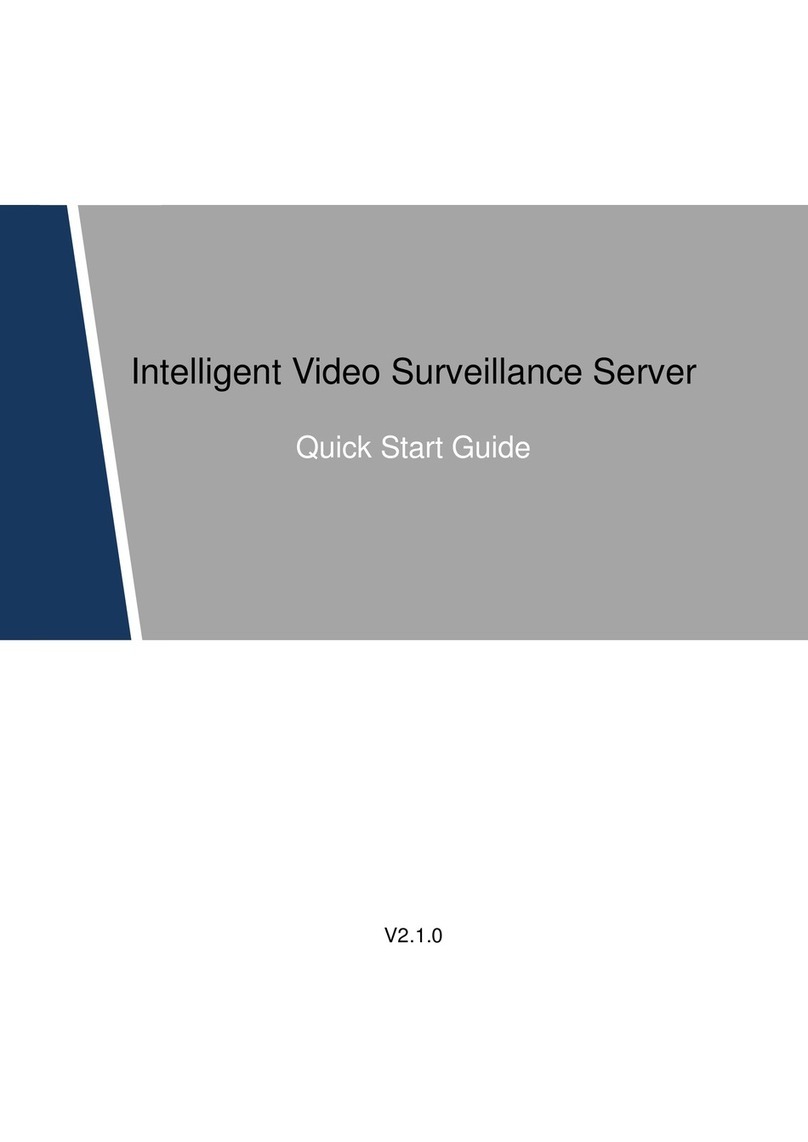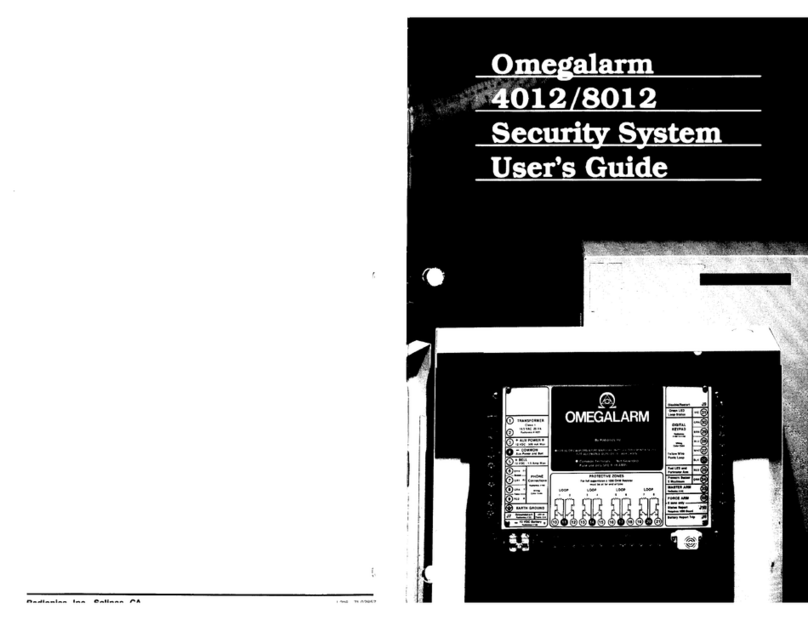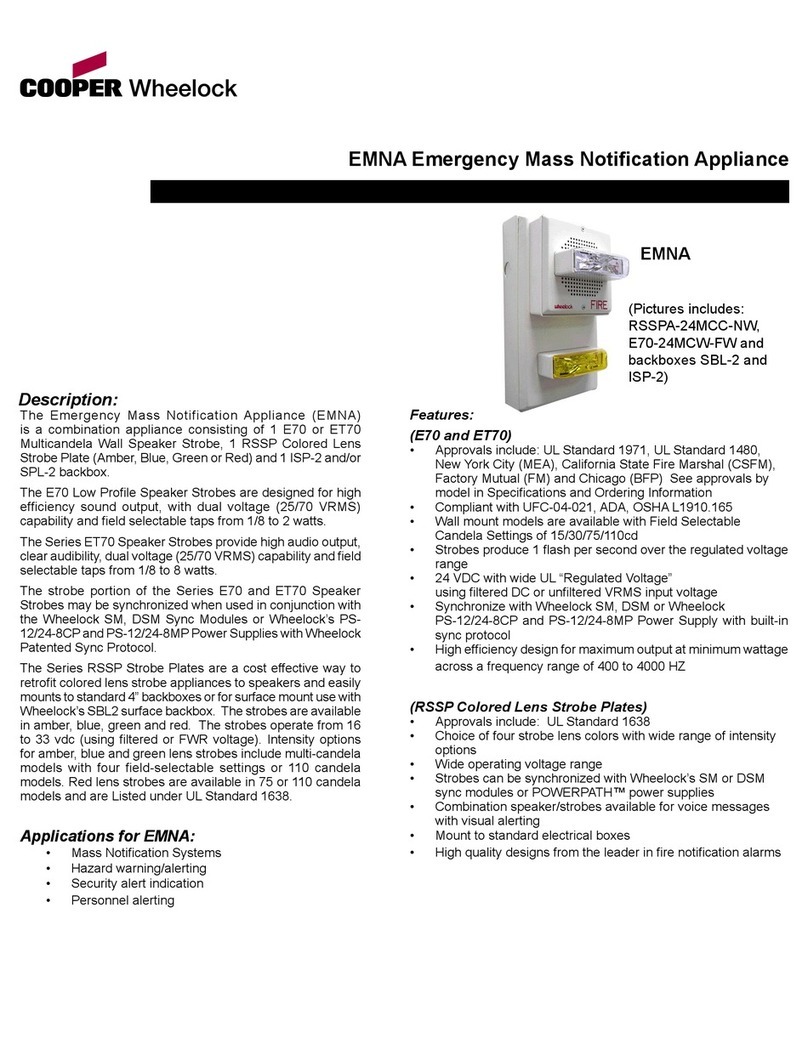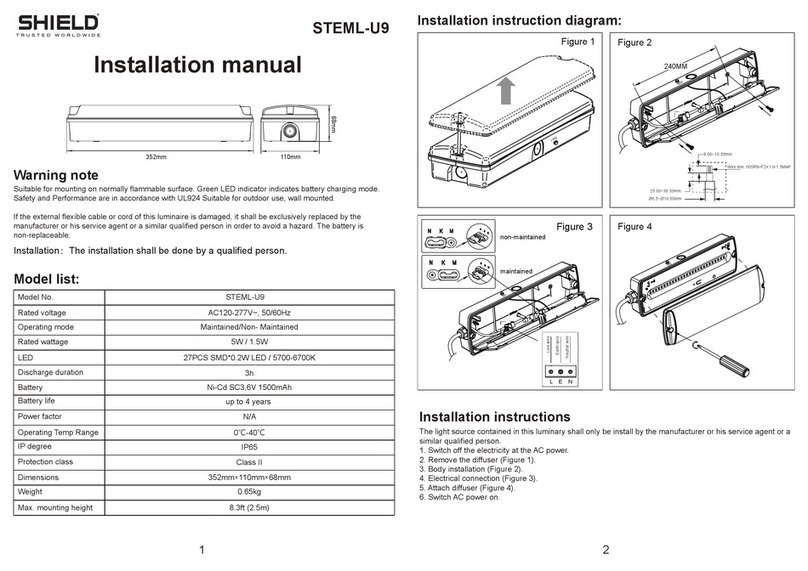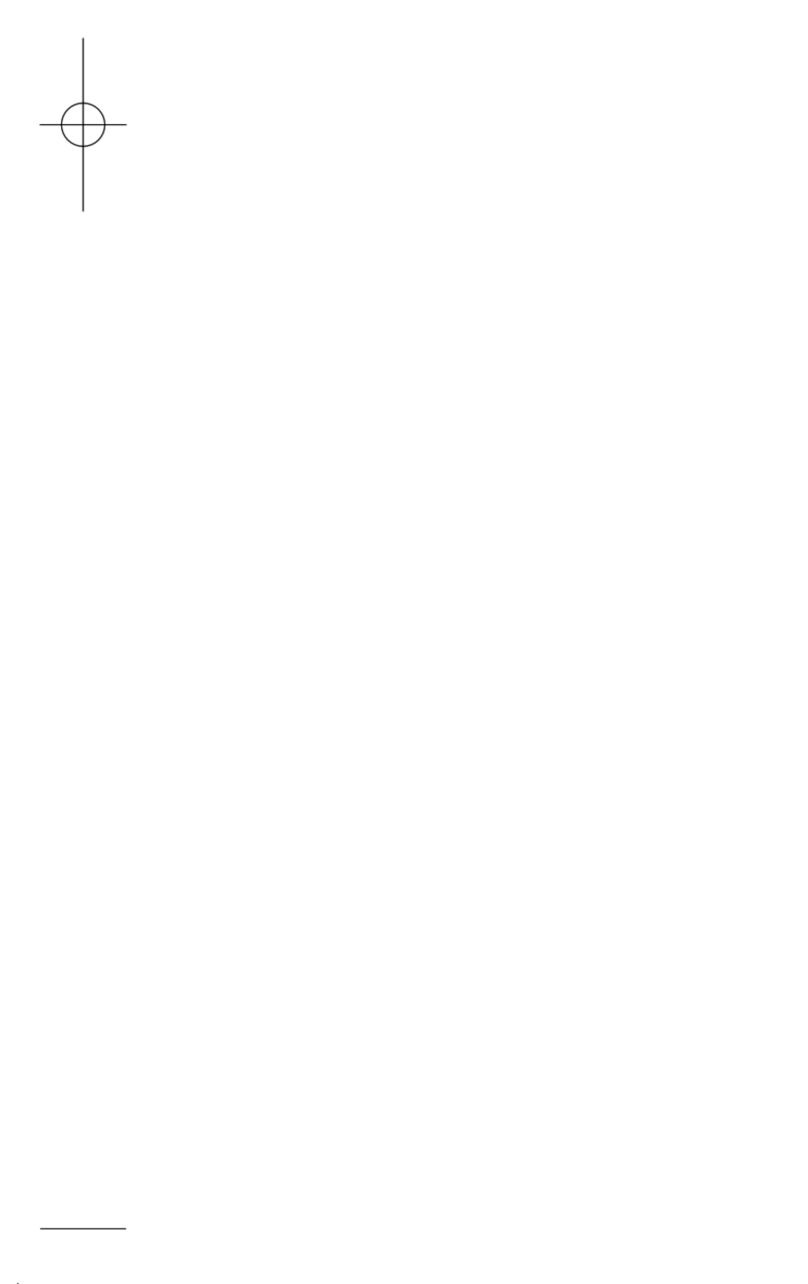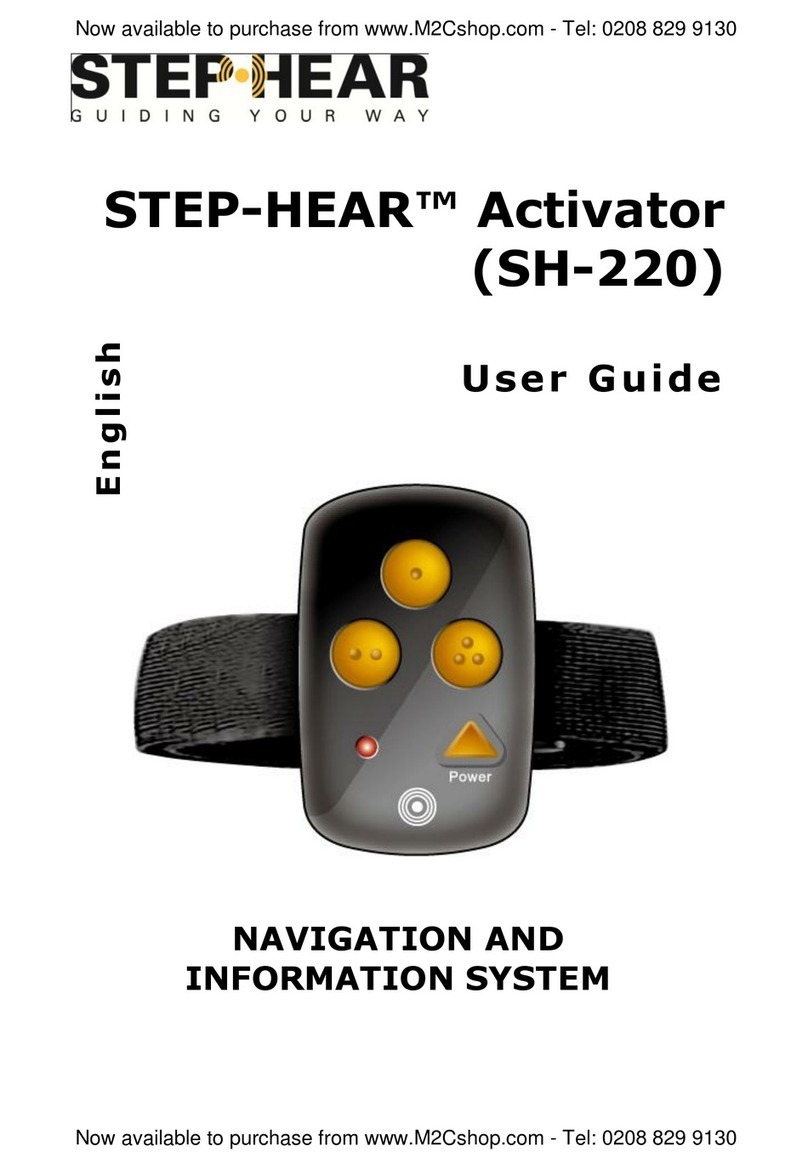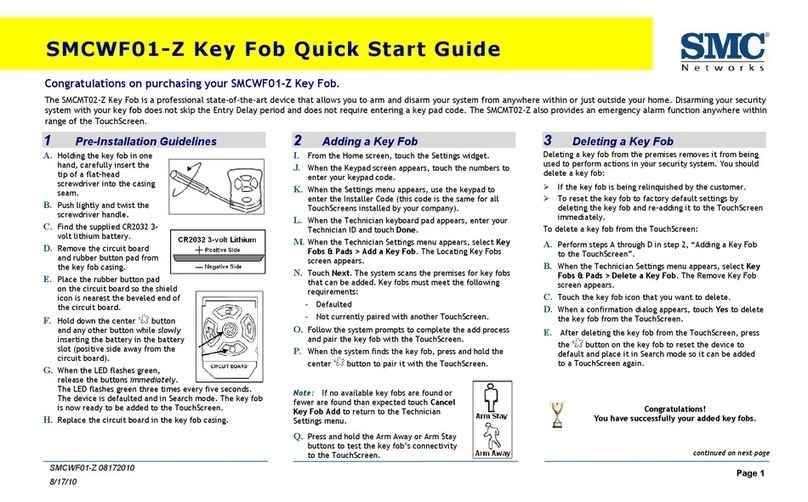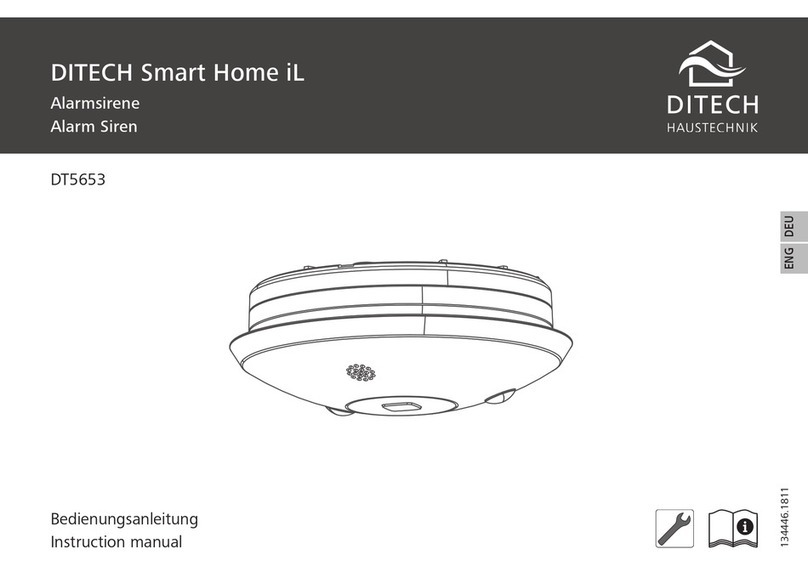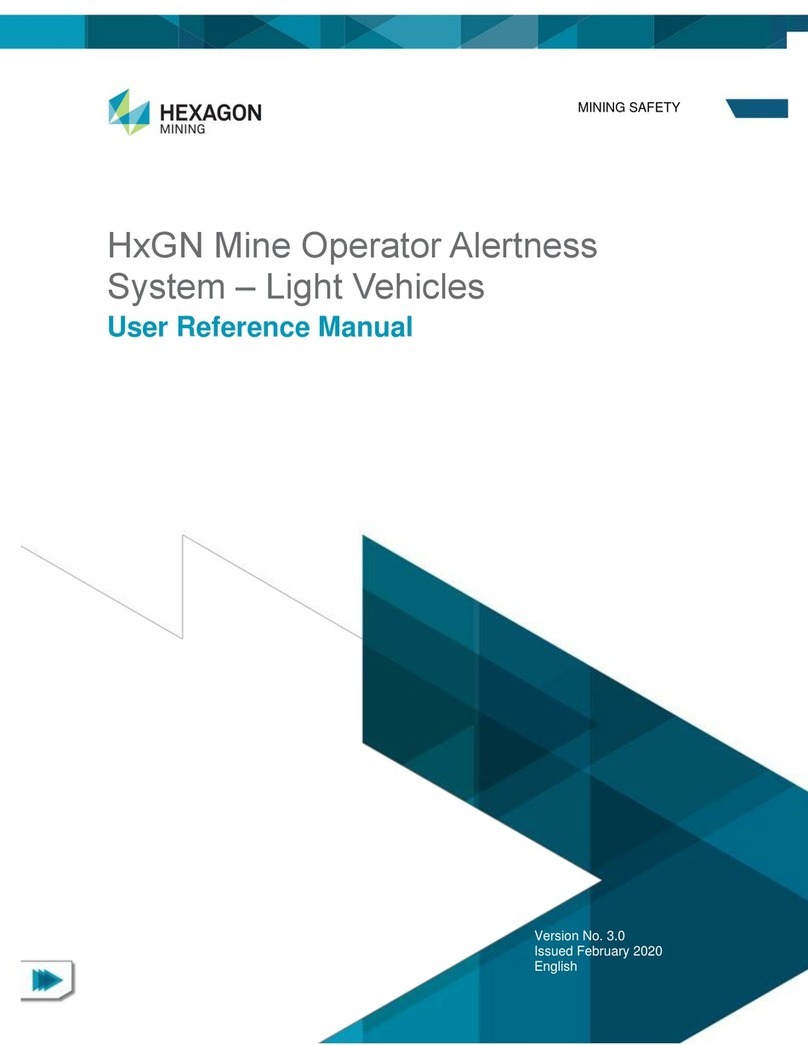Dahua ARC6416C series User manual

1
Video Field Surveillance Unit
User’s Manual
V 1.0.0
For ARC6416C series

Table of Contents
1PRODUCT OVERVIEW ......................................................................................................1
1.1 Intro to Product........................................................................................................... 1
1.2 Features....................................................................................................................... 1
1.3 Typical Networking..................................................................................................... 1
2PRODUCT STRUCTURE....................................................................................................3
2.1 Checklist...................................................................................................................... 3
2.2 Dimensions ................................................................................................................. 3
2.3 Front Panel.................................................................................................................. 3
2.4 Rear Panel................................................................................................................... 4
3INSTALLATION AND WIRING ...........................................................................................6
3.1 Before Installation ...................................................................................................... 6
3.1.1 Select Installation Position ....................................................................................... 6
3.1.2 Common Tool........................................................................................................... 6
3.1.3 Requirements for Installation ................................................................................... 6
3.2 Install Field Surveillance Unit.................................................................................... 7
3.3 Install Peripherals....................................................................................................... 7
3.4 Wiring........................................................................................................................... 7
3.4.1 Main Power Wiring................................................................................................... 7
3.4.2 Network Port Wring.................................................................................................. 7
3.4.3 SFP Port Wiring........................................................................................................ 8
3.4.4 DI Port Wiring........................................................................................................... 9
3.4.5 AI Port Wiring........................................................................................................... 9
3.4.6 RS 485 Port Wiring................................................................................................... 9
3.4.7 RS232 Port Wiring.................................................................................................. 10
3.4.8 DO Port Wiring....................................................................................................... 11
3.4.9 Smoke Sensor Wiring ............................................................................................ 11
3.4.10 Siren Port Wiring................................................................................................ 12
3.4.11 Audio Input Port Wiring...................................................................................... 12
3.4.12 Audio Output Port Wiring................................................................................... 13

4BOOT UP AND OPERATION ...........................................................................................14
4.1 Boot Up...................................................................................................................... 14
4.2 Login Web ................................................................................................................. 14
4.3 Setup Wizard............................................................................................................. 15
4.3.1 Format Storage Card (including SD Card)............................................................. 15
4.3.2 4G Connection Status............................................................................................ 16
4.3.3 Add Peripheral Protocol ......................................................................................... 17
4.3.4 Add Peripheral........................................................................................................ 19
4.3.5 Upload Asset Config .............................................................................................. 21
4.3.6 VPN Connection..................................................................................................... 21
4.3.7 Platform Input......................................................................................................... 22
4.3.8 Delivery Mode ........................................................................................................ 23
5ENVIRONMENT CONFIGURATION.................................................................................24
5.1 Peripheral.................................................................................................................. 24
5.2 Data Overlay.............................................................................................................. 27
5.3 Threshold Config...................................................................................................... 28
5.4 Link Config................................................................................................................ 30
5.5 Receive Alarm........................................................................................................... 32
5.6 High Frequency Alarm ............................................................................................. 33
5.7 Power Failure............................................................................................................ 34
5.8 Environment Log...................................................................................................... 35
5.9 Protocol..................................................................................................................... 37
5.10 Sampling Parameter................................................................................................. 38
5.11 Platform Asset Code ................................................................................................ 38
5.12 Asset Config Upload ................................................................................................ 39
5.13 Port Mapping Config ................................................................................................ 40
5.14 Out Mode................................................................................................................... 42
5.15 Platform Input ........................................................................................................... 42
5.16 Test Page................................................................................................................... 43

5.17 Interactive Page........................................................................................................ 43
6SETUP..............................................................................................................................45
6.1 Camera....................................................................................................................... 45
6.1.1 Remote Device....................................................................................................... 45
6.1.2 Encode................................................................................................................... 47
6.1.3 Cam Name............................................................................................................. 51
6.2 Network...................................................................................................................... 52
6.2.1 TCP/IP.................................................................................................................... 52
6.2.2 Port......................................................................................................................... 53
6.2.3 WIFI........................................................................................................................ 55
6.2.4 4G........................................................................................................................... 56
6.2.5 PPPoE.................................................................................................................... 56
6.2.6 DDNS..................................................................................................................... 57
6.2.7 IP Filter................................................................................................................... 58
6.2.8 Email ...................................................................................................................... 59
6.2.9 FTP......................................................................................................................... 60
6.2.10 SNMP................................................................................................................. 62
6.2.11 Multicast............................................................................................................. 63
6.2.12 VPN.................................................................................................................... 64
6.2.13 Alarm Center...................................................................................................... 66
6.2.14 P2P .................................................................................................................... 67
6.2.15 HTTPS ............................................................................................................... 68
6.3 Event.......................................................................................................................... 73
6.3.1 Video Detect........................................................................................................... 73
6.3.2 Alarm...................................................................................................................... 78
6.3.3 Abnormality ............................................................................................................ 79
6.4 Storage ...................................................................................................................... 80
6.4.1 HDD Manage.......................................................................................................... 80
6.4.2 Record.................................................................................................................... 81
6.4.3 Snapshot................................................................................................................ 84
6.5 System....................................................................................................................... 86
6.5.1 General................................................................................................................... 86
6.5.2 Voice ...................................................................................................................... 89
6.5.3 File List................................................................................................................... 89
6.5.4 Account .................................................................................................................. 90
6.5.5 Auto Maintain ......................................................................................................... 93
6.5.6 Import/Export.......................................................................................................... 93
6.5.7 Default.................................................................................................................... 93
6.5.8 Upgrade.................................................................................................................. 94

6.6 Info ............................................................................................................................. 95
6.6.1 Version ................................................................................................................... 95
6.6.2 Log ......................................................................................................................... 95
6.6.3 Online Users........................................................................................................... 96
6.6.4 HDD........................................................................................................................ 96
7HOMEPAGE.....................................................................................................................97
7.1 Overview.................................................................................................................... 97
7.2 Add Peripheral.......................................................................................................... 98
7.3 View Peripheral Status............................................................................................. 98
8LIVE................................................................................................................................100
8.1 Live........................................................................................................................... 100
8.2 Live........................................................................................................................... 100
8.3 Audio Talk ............................................................................................................... 101
8.4 Instant Record......................................................................................................... 102
8.5 Local Play................................................................................................................ 102
8.6 Window Display Mode............................................................................................ 102
8.7 PTZ........................................................................................................................... 103
8.7.1 PTZ Console ........................................................................................................ 103
8.7.2 PTZ....................................................................................................................... 104
8.7.3 PTZ Menu............................................................................................................. 108
8.8 Image Setup ............................................................................................................ 109
APPENDIX 1 TECHNICAL SPECIFICATIONS.......................................................................110

Important Safeguards and Warnings
Please read the following safeguards and warnings carefully before using the product in
order to avoid damages and losses.
Note:
Do not expose the device to lampblack, steam or dust. Otherwise it may cause
fire or electric shock.
Do not install the device at position exposed to sunlight or in high temperature.
Temperature rise in device may cause fire.
Do not expose the device to humid environment. Otherwise it may cause fire.
The device must be installed on solid and flat surface in order to guarantee safety
under load and earthquake. Otherwise, it may cause device to fall off or turnover.
Do not place the device on carpet or quilt.
Do not block air vent of the device or ventilation around the device. Otherwise,
temperature in device will rise and may cause fire.
Do not place any object on the device.
Do not disassemble the device without professional instruction.
Warning:
Please use battery properly to avoid fire, explosion and other dangers.
Please replace used battery with battery of the same type.
Do not use power line other than the one specified. Please use it properly.
Otherwise, it may cause fire or electric shock.
Special Announcement
This manual is for reference only.
All the designs and software here are subject to change without prior written
notice.
All trademarks and registered trademarks are the properties of their respective
owners.
If there is any uncertainty or controversy, please refer to the final explanation of
us.
Please visit our website for more information.

1Product Overview
1.1 Intro to Product
This product is a digital surveillance product specifically designed for dynamic and environmental
monitoring field. It adopts embedded LINUX OS, which is stable and supports zone alarm input
and output, 4mA~20mA amperometric sensor and RS485.RS232 BUS sensor input combined
with general H.264 video compression and G.711 audio compression technology to achieve
alarm management, dynamic environment collection and control, video surveillance, audio talk
and audio play, network exchange and optional looped network. It is a comprehensive
surveillance device with advanced control technology and powerful network data transmission
capacity.
It can be applied in power, gas, telecommunication, agriculture, smart residence, factory and
other fields.
1.2 Features
Environment Value Collection
Support 4mA~20mA or 0V~5V analog value data collection, RS485/RS232 BUS
environment value data collection.
Environment Value Data Management
Support environment value data uplink reporting, over-the-threshold data alarm linkage.
Remote Monitor
Access via WEB, remotely monitor device and peripheral status.
Storage Function
Storage data collection has special format, one cannot tamper data.
Alarm Link
Alarm output with multi-channel relay switch value, simply achieve alarm link and on-
site light control.
Alarm input and alarm output port both have protective circuit.
COM Interface
RS485 interface, achieve RS485 BUS environment value data input.
Standard Ethernet port and SFP port, achieve network remote access function.
3G/4G network transmission.
UPNP
Via UPNP protocol create mapping relationship between LAN and WAN.
1.3 Typical Networking
See Figure 1-1.

Figure 1-1

2Product Structure
2.1 Checklist
Open package of the device; check whether Field Surveillance Unit is damaged referring to Chart
2-1.
Component
Name
Component
Name
Field Surveillance
Unit
2.2kΩ resistance
M3×6 screw
Left hanger
32×6UNC screw
Right hanger
Terminal
Quick start guide
Cable
Warranty card
Chart 2-1
2.2 Dimensions
Device dimensions is 440mm ×312mm ×42mm(L×W×H), see Figure 2-1.
Figure 2-1
2.3 Front Panel
Front panel includes USB port, power switch and each indicator, USB port can connect USB
mouse or peripheral, and indicators are listed below.
Symbol
Name
Function
Remote control receiver
indicator
Blue: it is receiving signal from
remote control

Power indicator
Plug the device to power, blue
indicator turns ON
Alarm indicator
Blue: no alarm, and it turns
blue
OFF: alarm occurs.
HDD indicator
Blue: HDD is normal.
OFF: HDD is abnormal, or
capacity warning, it generates
alarm
Network indicator
Blue: network is normal.
OFF: network is abnormal, or
not connected, it generates
alarm
Channel indicator
Blue: channel is normal.
OFF: channel is abnormal.
Chart 2-2
2.4 Rear Panel
See Figure 2-2.
Figure 2-2

No.
Port Name
No.
Port Name
○
1
GPS antenna
(reserved)
○
12
Network port
○
2
4G antenna
○
13
SFP port
○
3
RS232 serial
○
14
Audio input port
○
4
Smoke sensor port
○
15
Battery port
○
5
RS485
○
16
Siren port
○
6
RS232
○
17
Peripheral power port
○
7
DI port
○
18
Alternate power port
(DC8~48V)
○
8
AI port
○
19
Main power port(DC12V)
○
9
DO port
○
20
Main power port(DC-48V)
○
10
Monitor port
○
21
Grounding screw
○
11
Audio input port
Chart 2- 1

3Installation and Wiring
3.1 Before Installation
Note:
Find external power switch position in case accident occurs during installation and device
maintenance. You can immediately cut off power or unplug device power line if needed.
3.1.1Select Installation Position
Do not affect the normal operation of device, as far as possible away from heat sources
such as electromagnetic fields or electromagnetic radiation source, easy to leak location,
power inlets and outlets.
Do not install in the room with corrosive acid-base gas.
Do not affect the normal operation of other device, maintenance, and does not occupy
maintenance, security channels and device placeholder.
The location of the module should be placed in the collection room or area, and facilitate the
wiring, and generally cannot exceed 15 meters from serial communication (RS232)
intelligent devices.
In order to facilitate the device wiring and installation, it is recommended that the distance of
device bottom from the installation ground is 1.4 meters or the installation height flushes with
the AC distribution box to maintain the site device overall good appearance.
3.1.2Common Tool
Glue gun, tape, electric hand drill, rivet gun and rivet, multi-meter, soldering iron and other
common tools.
3.1.3Requirements for Installation
Cut Line
You must stop the power or signal before cut the line, when unclear whether there is
electricity or signal, do not allow more than two lines cut at the same time(to prevent
short circuits and interference) , only allowing to cut one by one.
Note to use insulated pliers; do not throw the cut line randomly to prevent a short circuit
to ground.
Stripping
Use a sharp diagonal plier to scratch a lap on wire and then pull with force, remove the
insulating layer of wire.
Note that do not cut too deep, otherwise will scratch the metal wire
Wiring When wiring, separate the two wires that will be connected together for 1.5 cm and up,
followed by two wire twisted tight and together, and then add on solder wire. Respectively
wrap the connected wire with insulating tape tightly, then two wires wrapped are put
together.

Note Do not have short glitch exposed on the outside, which will puncture insulating tape
and other cause short circuit of metal, at the same time be sure to wrap in a uniform
appearance, with thickness not less than two layers of insulating tape.
Terminal
Peel the line about 1 cm, (if it is stranded cotton-covered wire, use hands to twist them
together) and fold twice. After terminal is inserted, tighten the terminal screws.
Note that the terminal screws must be very tight, and use hand to pull the inserted wire,
confirm this line is very strong.
Weld When welding on site, be sure to consider security issues of soldering iron, must be
careful not to damage other device during welding.
3.2 Install Field Surveillance Unit
The device adopts wall mount installation; first install hangers onto device, hang the device on
wall via hanger and finally fix the device with screws.
3.3 Install Peripherals
For instructions, please refer to user’manual of each peripheral.
3.4 Wiring
3.4.1Main Power Wiring
The device provides two methods of main power (DC-48V and DC12V) to power the device, see
Figure 3-1.
Figure 3-1
3.4.2Network Port Wring

The device provides 4-ch network port, to support exchange and achieve linkage use among
device and PC, device and IPC, or network collection controllers, see Figure 3-2.
Figure 3-2
3.4.3SFP Port Wiring
The device provides 2-ch SFP port, to support loop network and achieve linkage use among
device and optical exchange, device and device, see Figure 3-3.
Connect fiber wire: after inserting fiber wire into the port, pull up black cover, and insert fiber wire
into the plug.
Remove fiber plug: pull the shifting ring on plug out to take out plug.
Figure 3-3

3.4.4DI Port Wiring
The device provides 16-ch DI port which may connect to passive IR sensor, smoke sensor, point-
type flooding and etc. See Figure 3-4.
Figure 3-4
3.4.5AI Port Wiring
The device provides 8-ch analog value port, which may connect to temperature/humidity sensor
and other 4~20mA analog value peripherals. See Figure 3-5.
Figure 3-5
3.4.6RS 485 Port Wiring

The device provides 8-ch RS485 port, which may connect to PTZ, temperature/humidity sensor,
voltameter/smart meter, access control, distribution switch and smart air conditioner, battery
detector and etc, see Figure 3-6.
Figure 3-6
Note:
Peripheral 485 address must match the corresponding address of port.
3.4.7RS232 Port Wiring
The device provides 2-ch RS232 port, which may connect to 2 groups of UPS device, see Figure
3-7.

Figure 3-7
3.4.8DO Port Wiring
The device provides 4-ch wiring (NC, COM, NO), may connect to light control device, see Figure
3-8.
NC: normal close.
NO: normal open.
COM: component object mode, public terminal.
Figure 3-8
Note:
L is fire line, N is null line; or L is phase line, N is neutral line.
Light control device is NO by default, so light is OFF. When alarm occurs, light will be ON.
3.4.9Smoke Sensor Wiring
The device provides smoke sensor port, connecting to smoke sensor, see Figure 3-9.

4Boot Up and Operation
4.1 Boot Up
Connect power line, boot up the device. When the device beeps, it completely boots up. See
Chart 2-2.
4.2 Login Web
Please make sure PC and the Field Surveillance Unit are in the same network segment and
there is communication between network port and Field Surveillance Unit.
Note:
Field Surveillance Unit’s initial IP is 192.168.1.108.
At first time login, please follow instructions to install plug in.
Step 1. In Internet Explorer, input IP add of Field Surveillance Unit, press Enter. You will see
Figure 4-1.
Figure 4-1
Step 2. Enter username and password, click Login to enter homepage.
Note:
Default username and password are both “admin”, please change the password after first time
login.
Table of contents
Other Dahua Security System manuals

Dahua
Dahua VTO2202F-P-S2 User manual

Dahua
Dahua VTH1200 Series User manual

Dahua
Dahua DHI-XVR5432L-X User manual
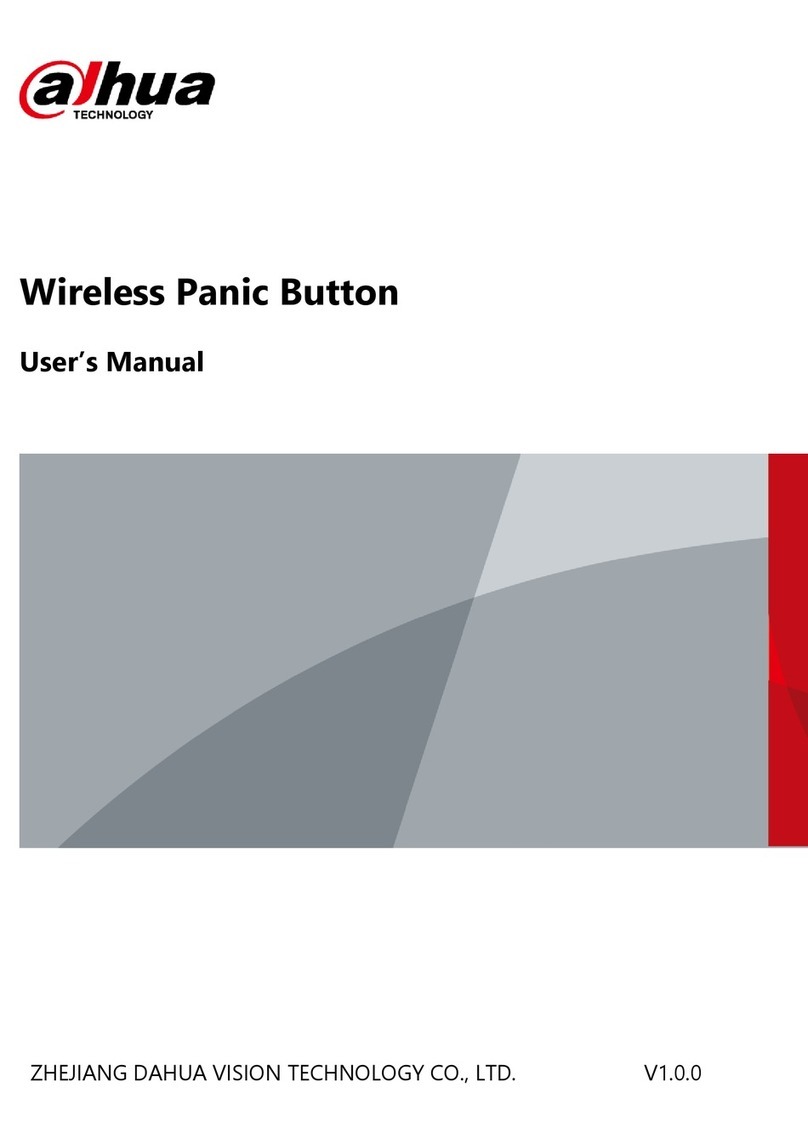
Dahua
Dahua DHI-ARD822-W2 User manual
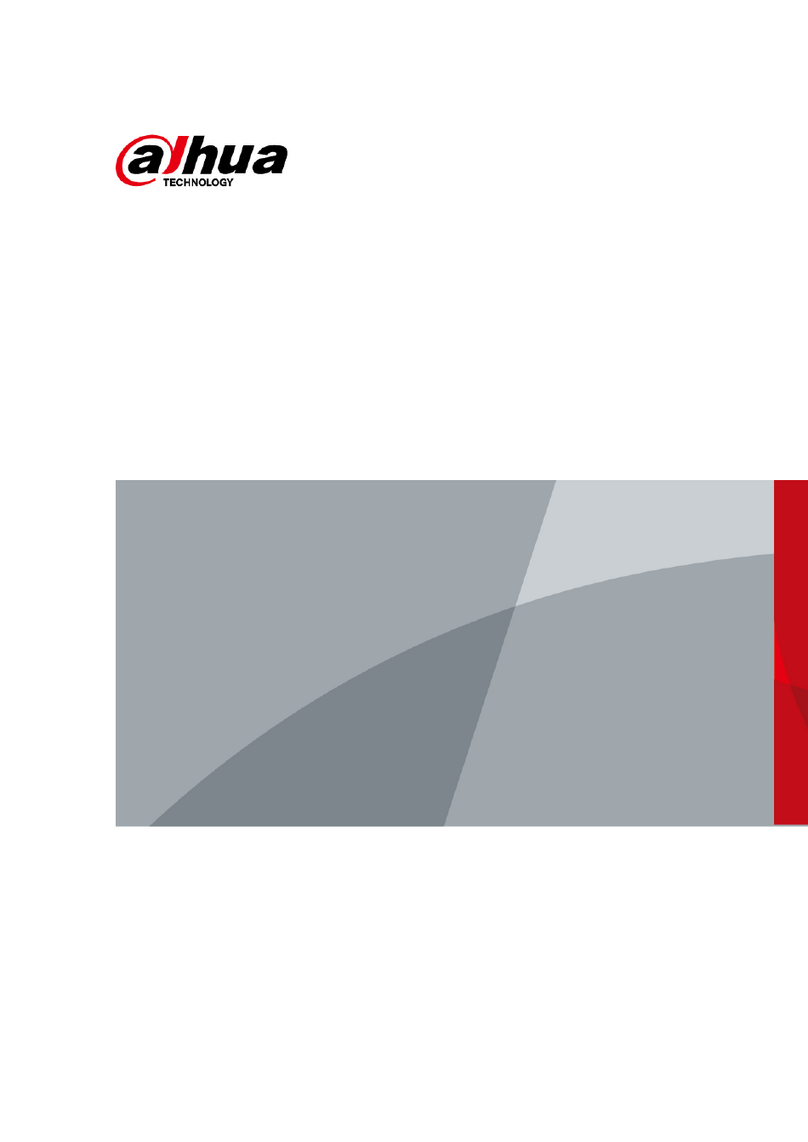
Dahua
Dahua DHI-ARA12-W2 User manual

Dahua
Dahua PZC-421 User manual
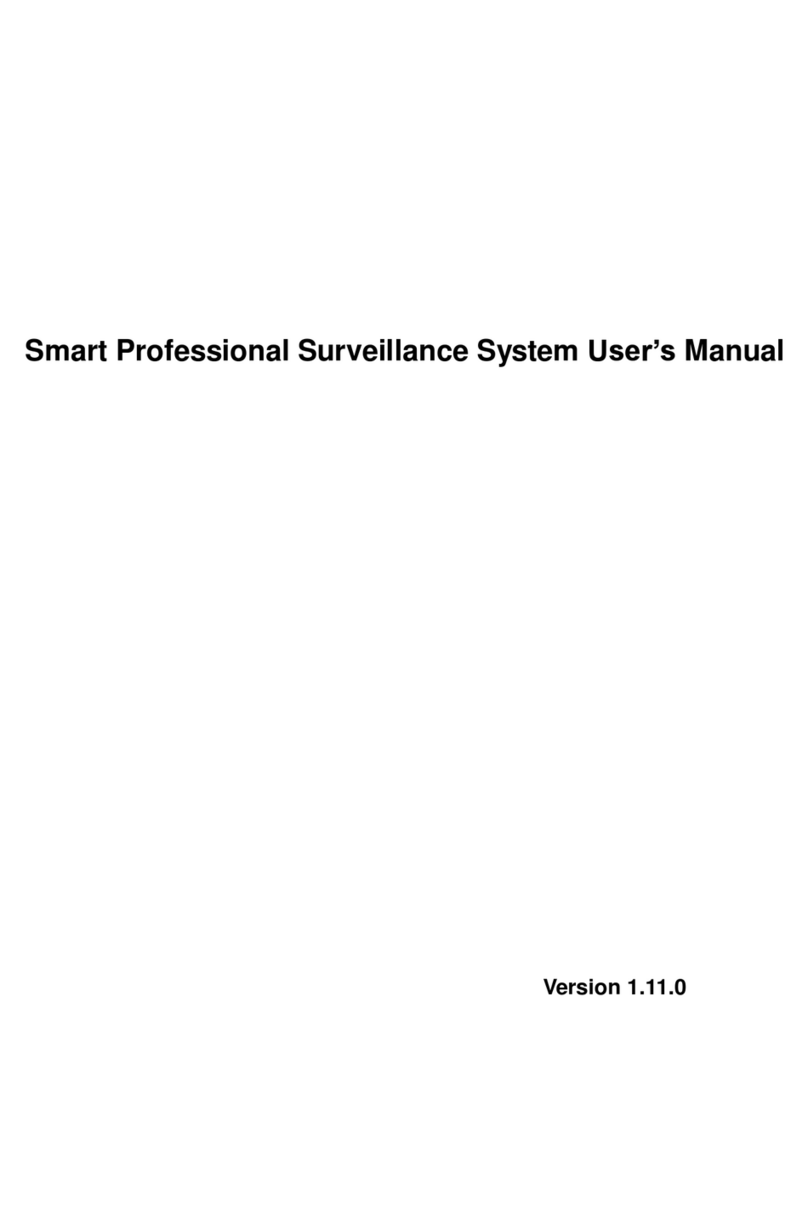
Dahua
Dahua Smart Professional Surveillance System User manual

Dahua
Dahua DSS7016D-S2 User manual
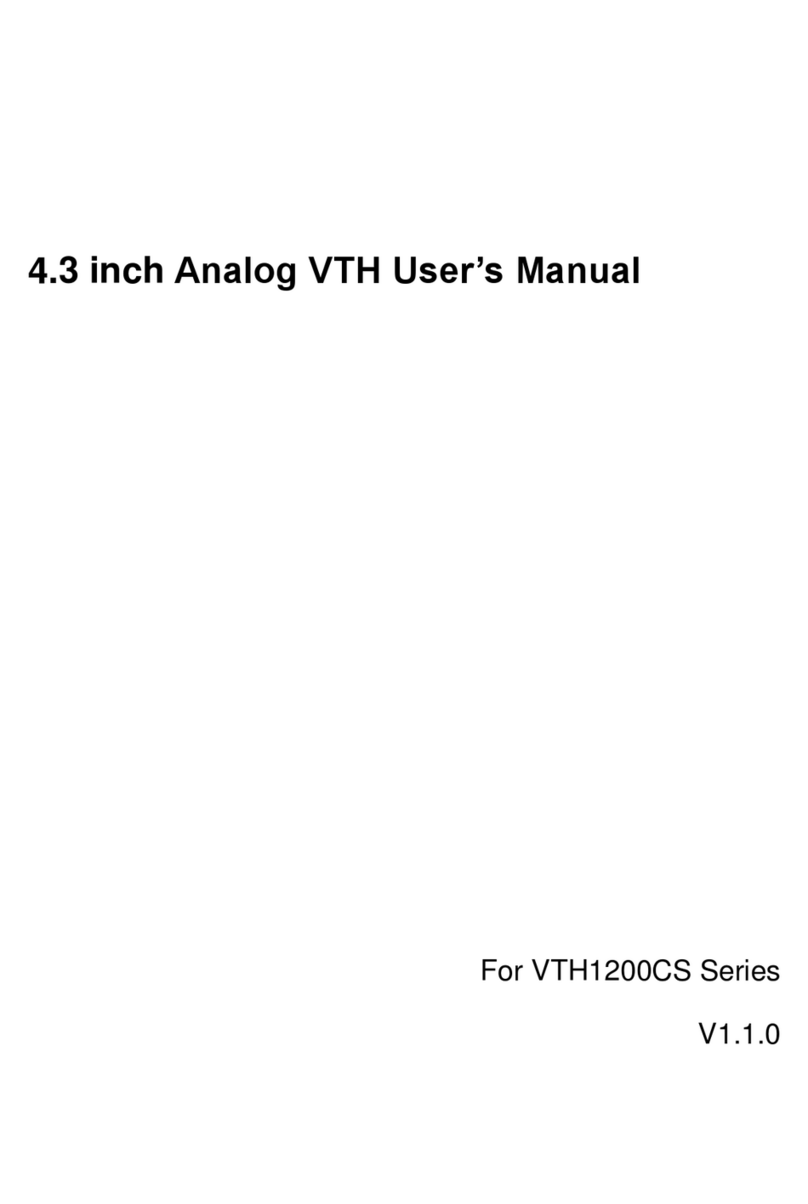
Dahua
Dahua 4.3-inch VTH User manual
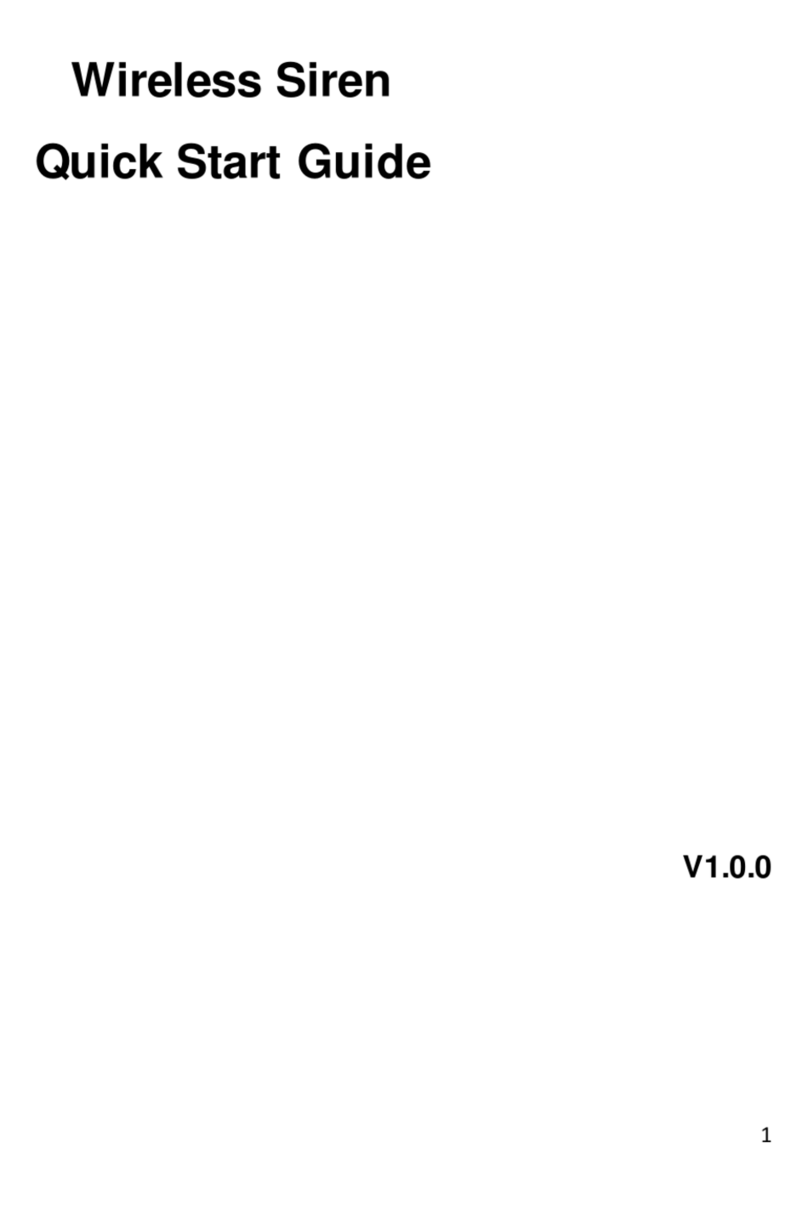
Dahua
Dahua ARA10-W User manual
Popular Security System manuals by other brands

Doberman Security
Doberman Security SE-0119 quick start guide

Voyager
Voyager WVHS43 manual

Honeywell
Honeywell ADEMCO VISTA SERIES Programming guide

GE Security
GE Security Simon XT installation manual
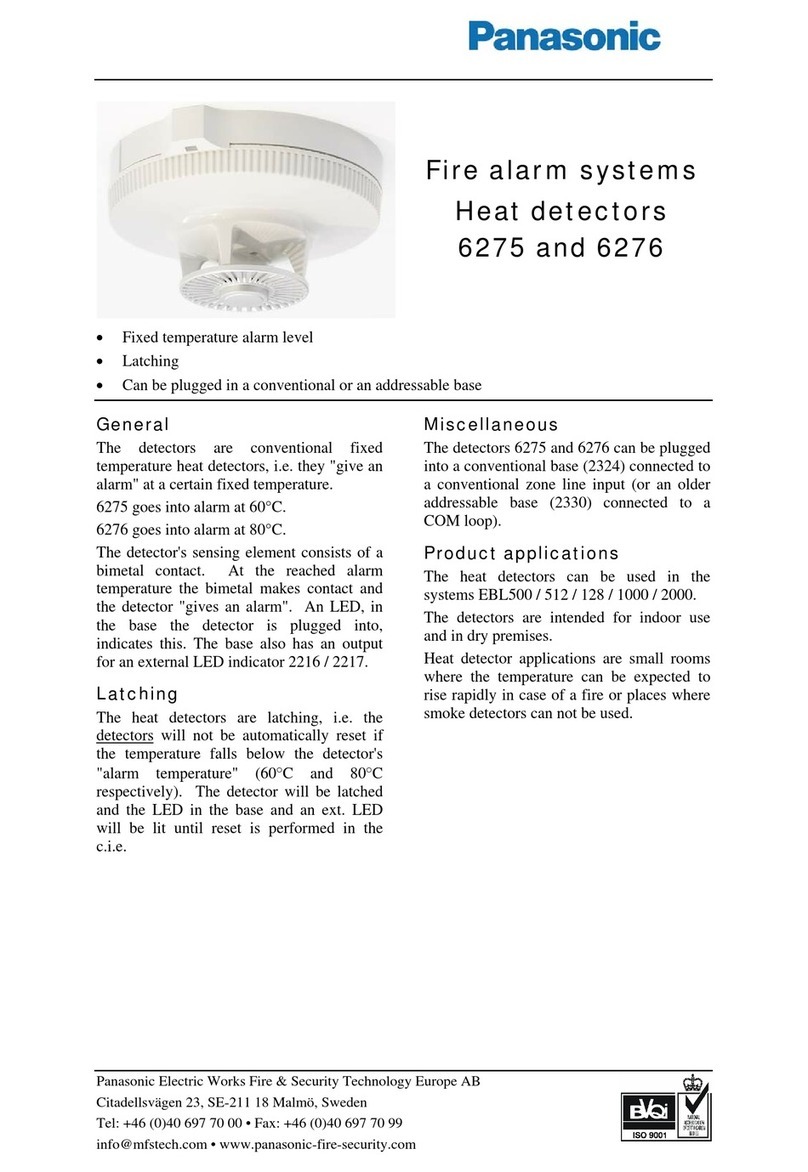
Panasonic
Panasonic Fire Alarm Systems Heat Detectors 6275 Specification sheet

Motorola
Motorola PMLN8341 user manual