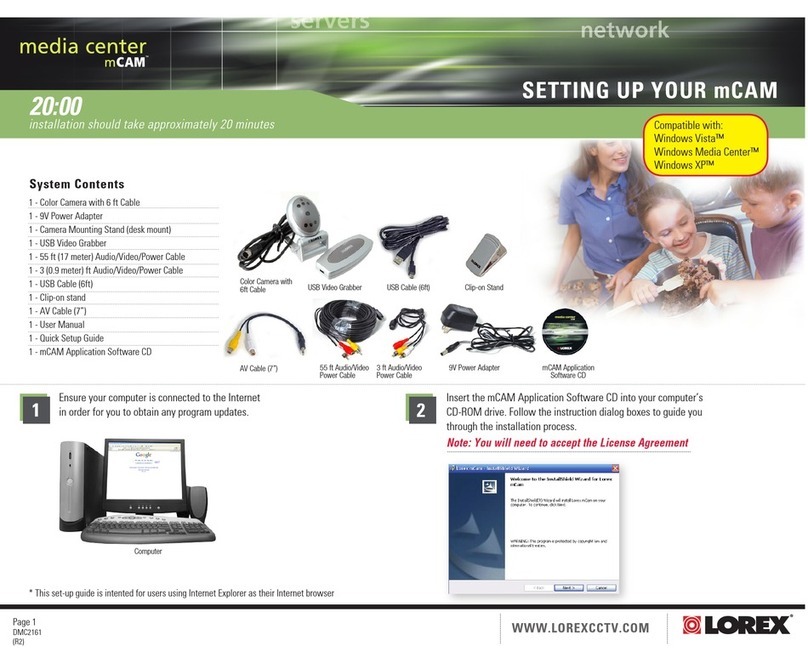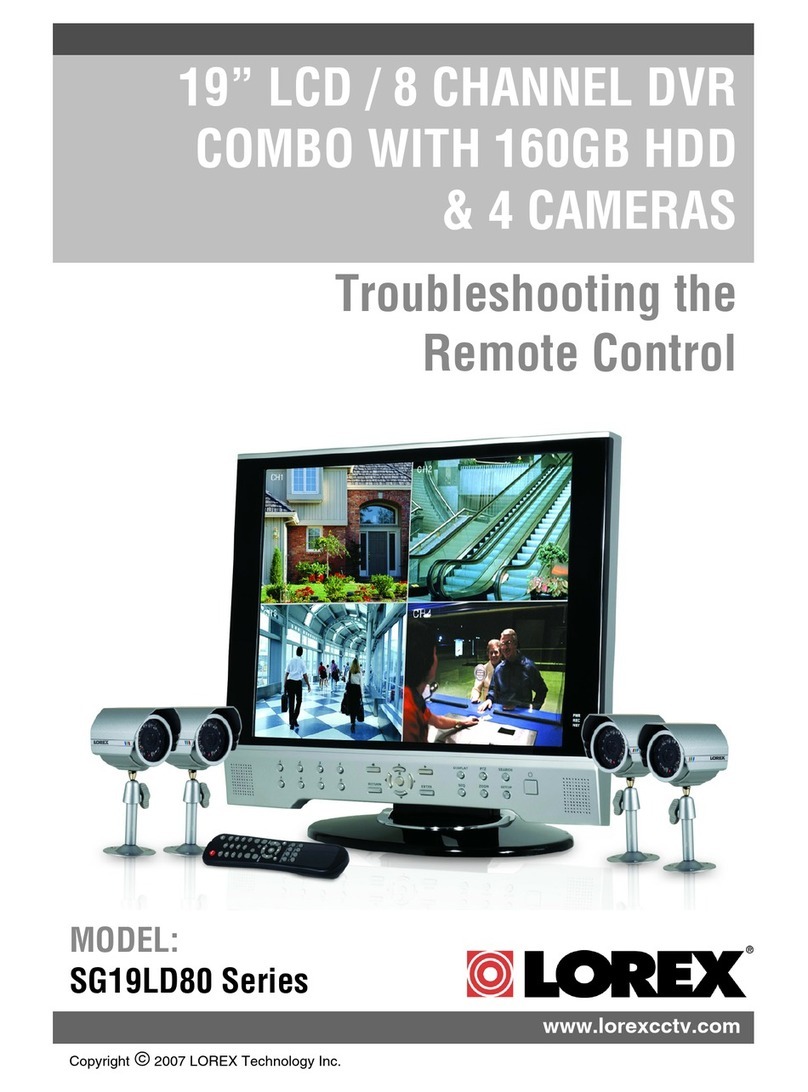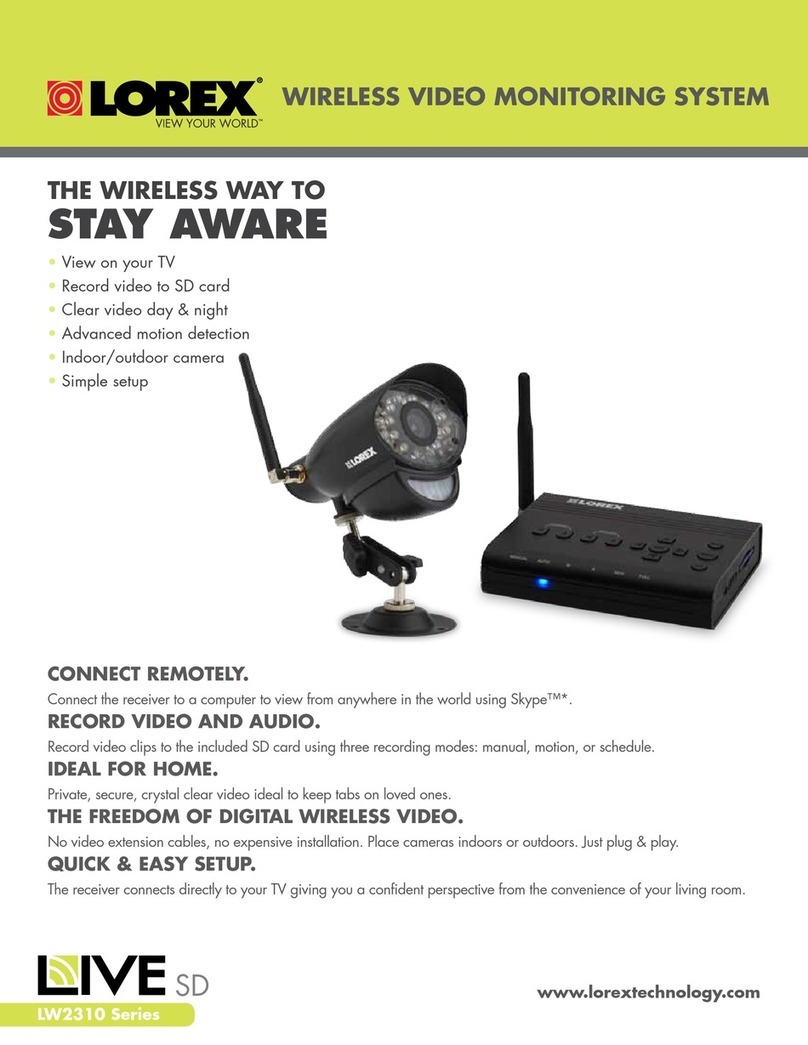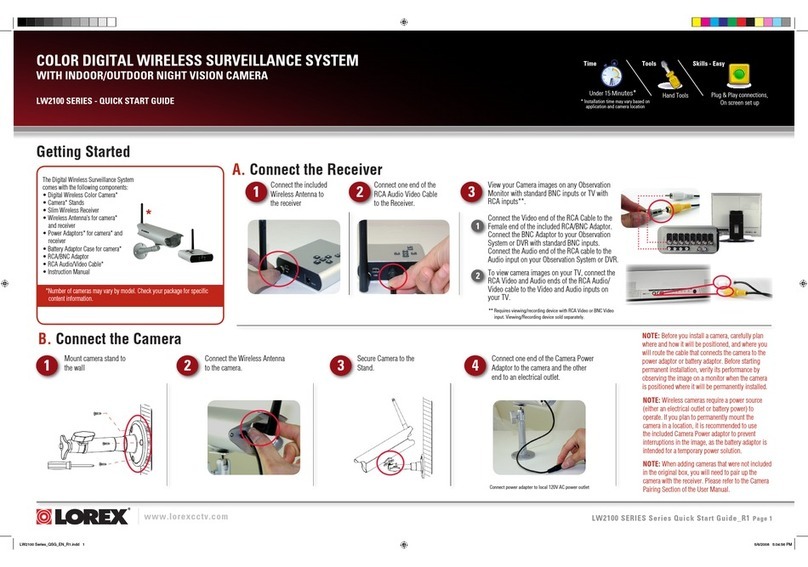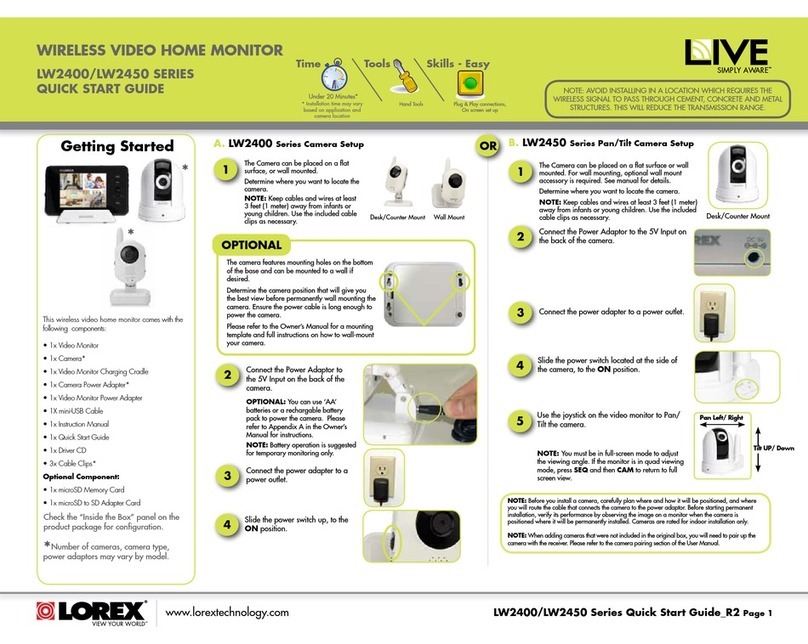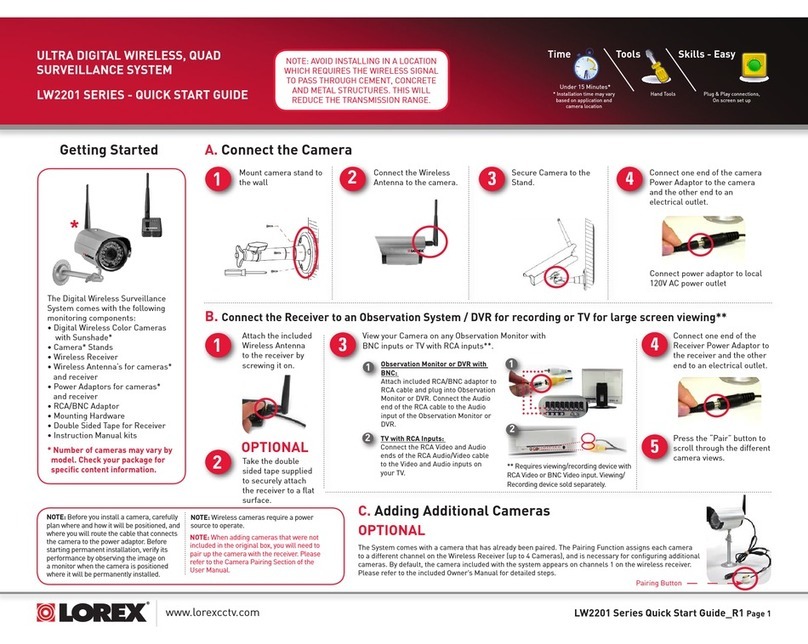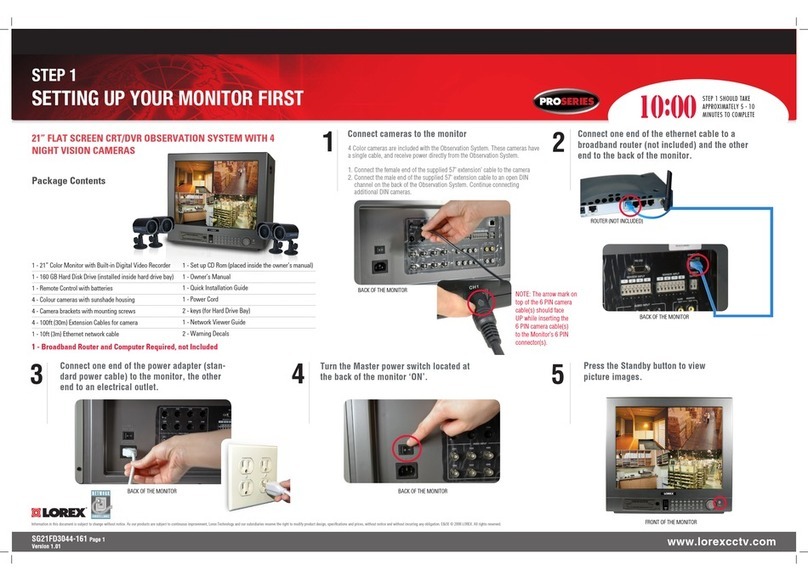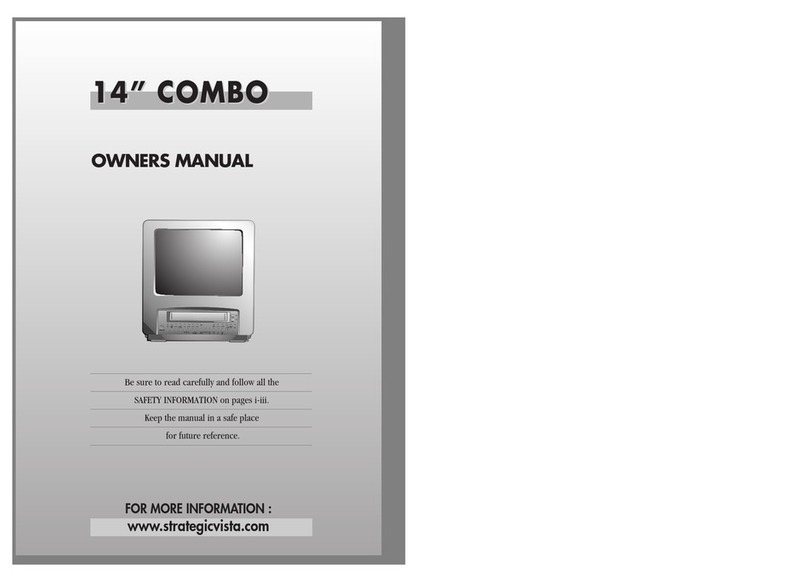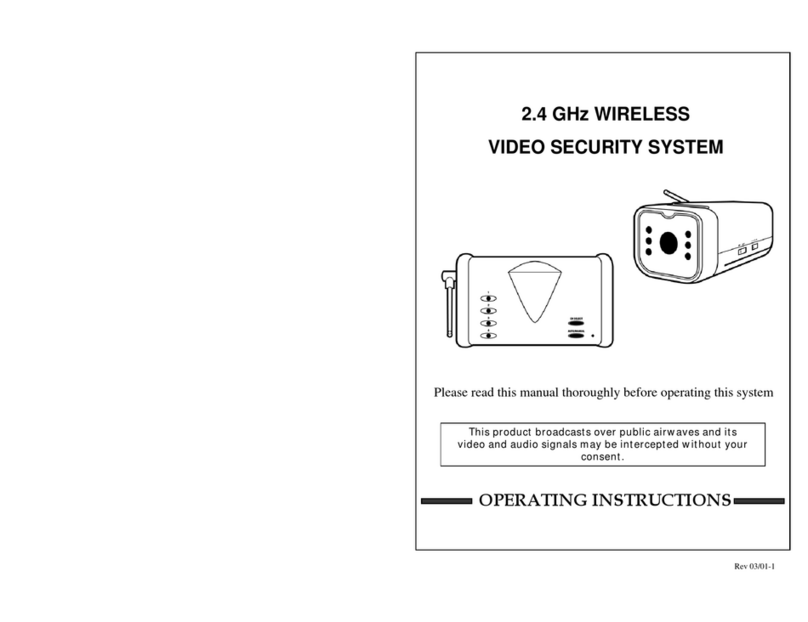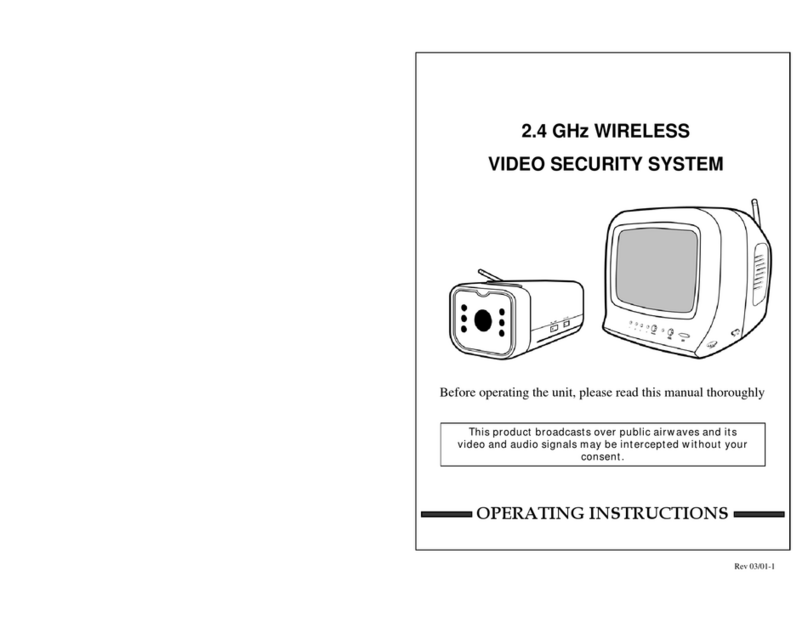DVR: Full Setup
To set up the DVR:
The DVR setup detailed in the Quick Connection Guide is a simplied setup. In
order to access features using the DVR interface, you must complete the full
setup detailed below.
DVR: Using the Mouse
1. LEFT-CLICK:
• During split-screen display mode: Double-
click an individual channel to view it in
full-screen.
Double-click again to return to the
split-screen display mode.
• While navigating menus:
Click to open a menu option.
2. RIGHT-CLICK:
• During live view:
Right-click anywhere on the screen to
open the Quick Menu.
• While navigating menus:
Right-click to exit menus.
1122
NOTE: In live view, hover the mouse cursor over the top of the screen to
open the Navigation Bar. Move the mouse cursor away from the top of the
screen to close the Navigation Bar.
33
3. SCROLL WHEEL:
• While navigating menus:
Scroll to move up / down through the
menu content.
DVR: Initial Setup Wizard
1. Log in using the system user name (default: admin) and your new, secure
password you recorded on the Quick Connection Guide.
3. Click the arrow keys to select a
language for the on-screen display. Click Next
5. Enter the date and time:
6. Review the information you have set for the DVR. Click Accept to conrm.
Click to select the correct date
from the calendar.
Select the correct time zone from
the dropdown.
Select a time format from the drop-
down. For 12Hour format, select
either AM or PM from the second
dropdown.
Click Next to conrm.
For users who wish to use the DVR interface rather than connecting to the system
using the Lorex Secure app, you will have to complete the DVR Setup Wizard to
conrm the correct date and time for the system.
To complete the setup wizard:
2. The Setup Wizard launches. Click Next to begin.
to conrm.
4. Click the arrow keys to select your region.
Click Next to conrm.
DVR: Quick Menu
Right-click anywhere on the live viewing screen to open the Quick Menu.
Search for and play back recordings
Select camera / live display view
Open Main Menu
DVR: Search and Playback
Search for and play back video recordings on the DVR.
To play back recorded video:
1. From live view, right-click and then click Playback.
2. Log in using the system user name (default: admin) and your new, secure
password you recorded on the Quick Connection Guide.
3. Use the calendar on the left-side of the screen to select the date to playback.
4. Check off the channels you would like to search for recordings from on the left-
side of the screen.
5. Click to search for recordings.
6. Search results appear as thumbnails. Double-click any recording to begin video
playback.
Select
the day to
playback
Select
channels to
playback
Double-click
any event
to begin
playback
1. Connect the DVR to your router using
the included Ethernet cable.
3. Connect a monitor (not included) to
the HDMI port of the DVR with the
included HDMI cable.
4. Connect the included power adapter
to the DVR. Wait a few minutes for the
system to start up.
2. Connect the included mouse to the
Mouse / Backup USB port.
LHB800_QRG_EN_R3
Click to
search for
recordings