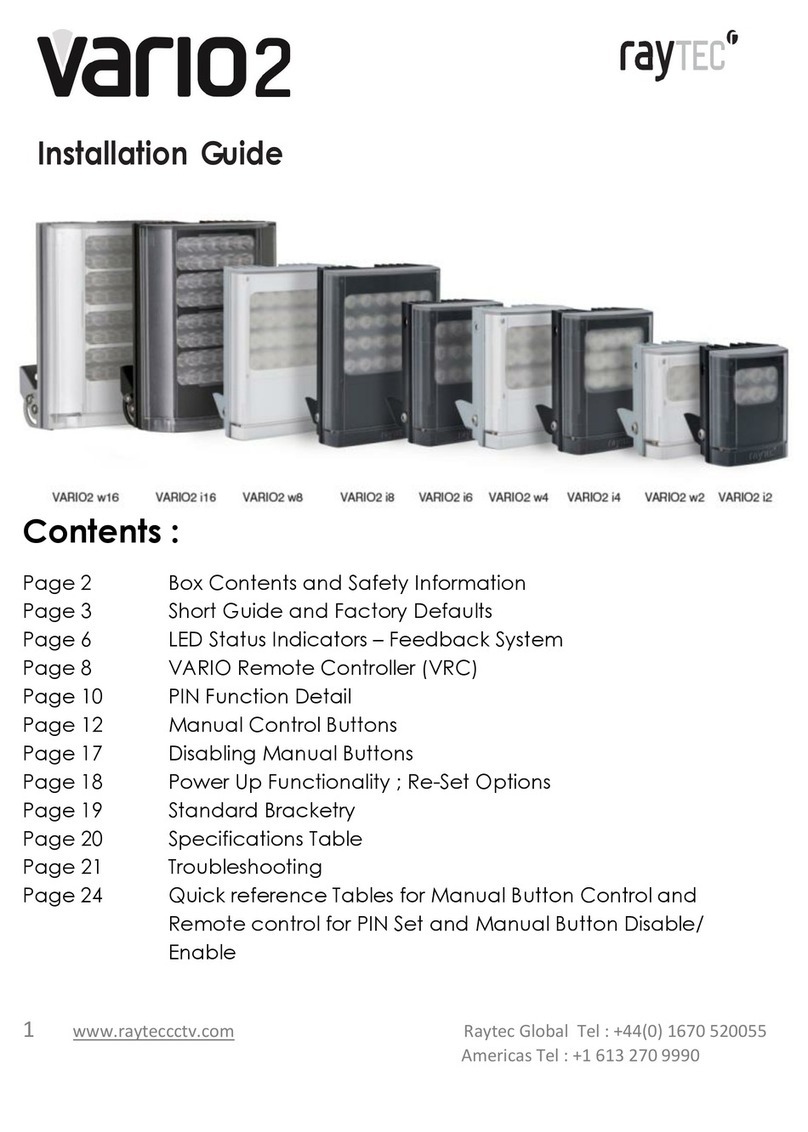10
Step 3: Set up camera, lens, and illumination
• Check model number to RayLED performance specification to ensure required
distance is achievable;
- Check unit is set to max power
- Check orientation of unit and ensure it is pointing in correct direction
- Check angle of unit (Holographic lens) – Too narrow may cause hot spots
and the aperture of the camera lens to close down. Too wide and there
may be insufficient light on scene and light going where it is not needed.
• Check the LED status indicator – if a flashing red light is visible in programming
mode, please check the input voltage of the unit. The feedback system will respond
differently depending on what mode the unit is in (see below)
Programming mode – (AMBER LED flashes 1 second on/1 second off)
SOLID GREEN - Power Applied
FLASHING GREEN - Remote IR receiver problem
SOLID RED - Internal LED Fault Detected
FLASHING RED - Voltage supply problem detected
(Please note – once the voltage problem has been corrected, the user must disable remote
control set-up or power the unit on and off to stop the red status LED flashing)
SOLID AMBER - Valid command being received, this remains lit for the duration
that the button on the remote is held. After a valid command has been received the
Amber LED will continue to flash
Normal operating mode
SOLID GREEN - Unit powered up and operating normally
FLASHING GREEN - Remote IR receiver problem
SOLID RED - Internal LED fault detected
SOLID AMBER - Voltage supply problem detected
(Please note – once the voltage problem has been corrected, the user must disable remote
control set-up or power the unit on and off to extinguish the AMBER status LED)