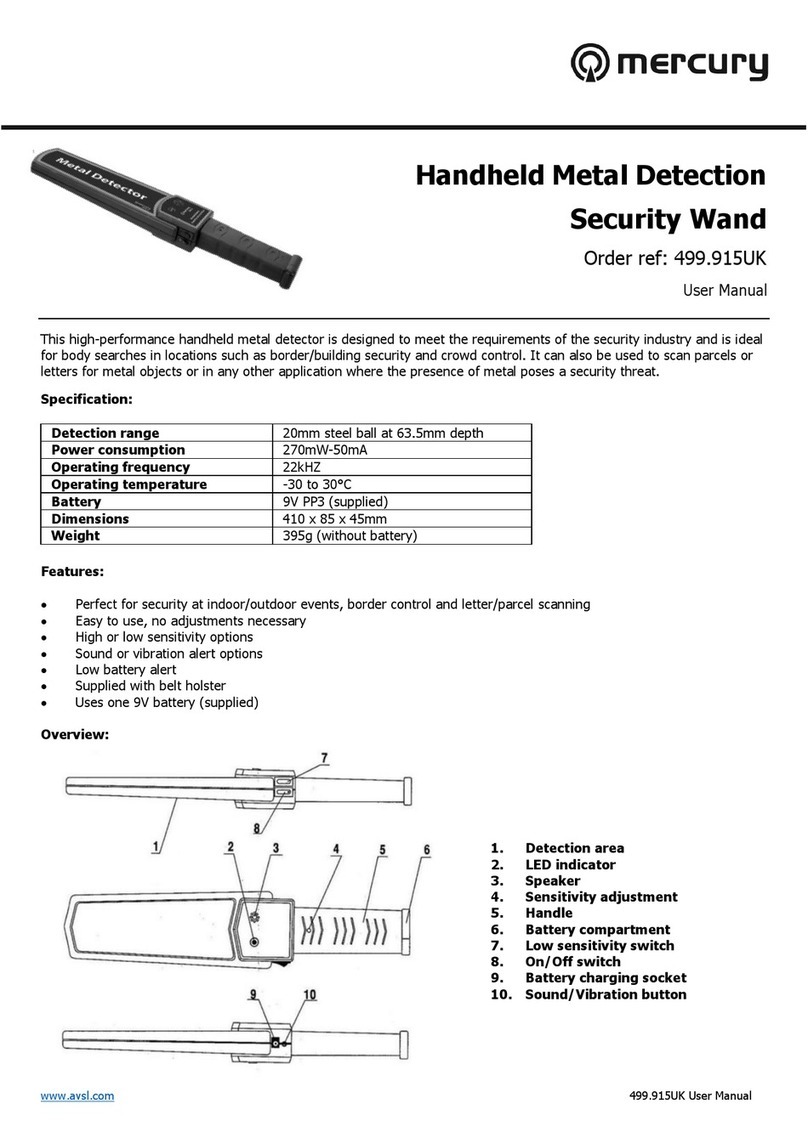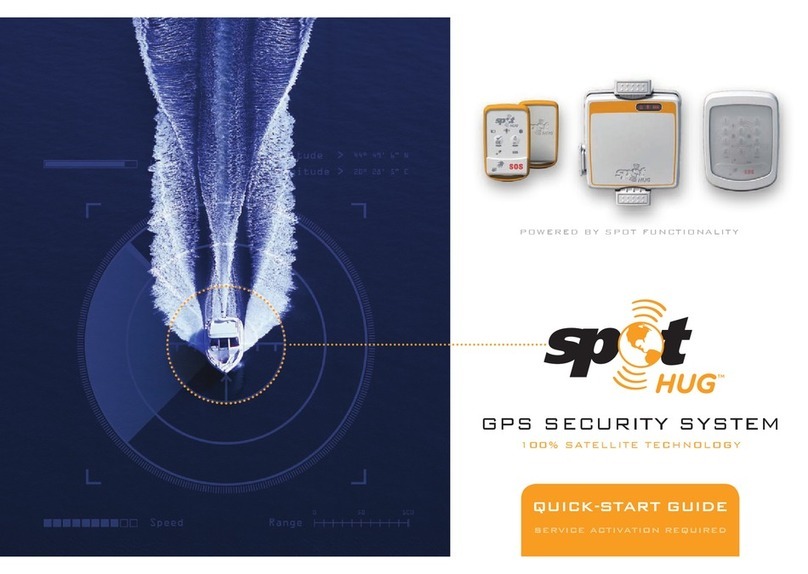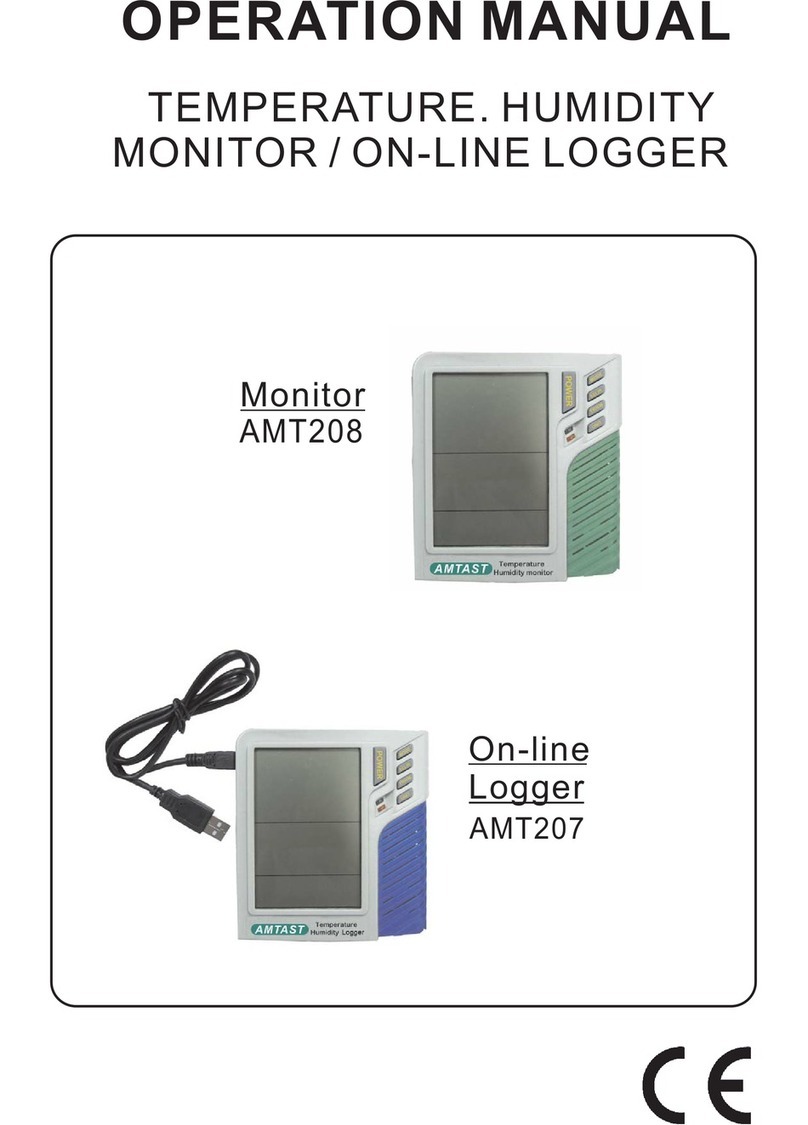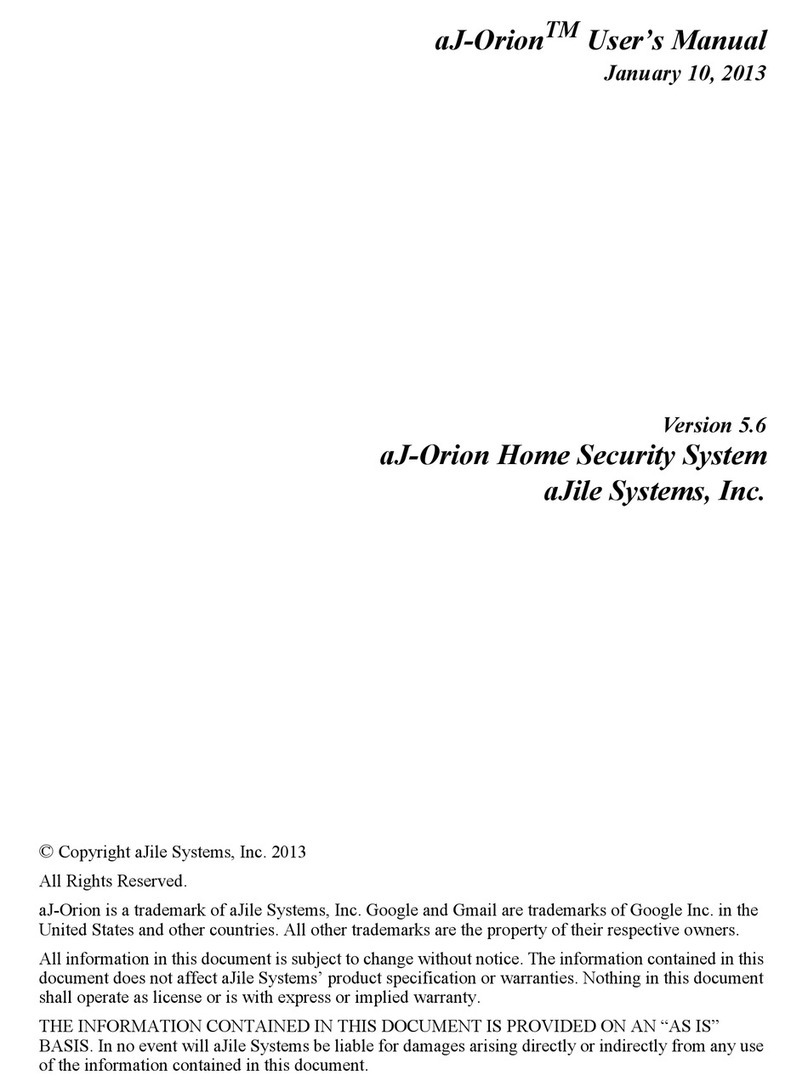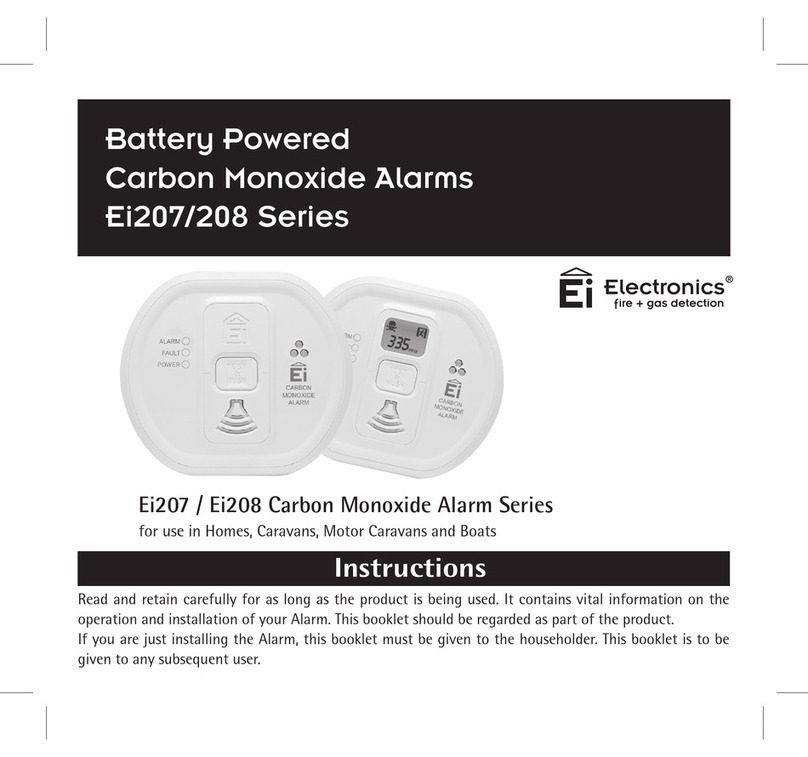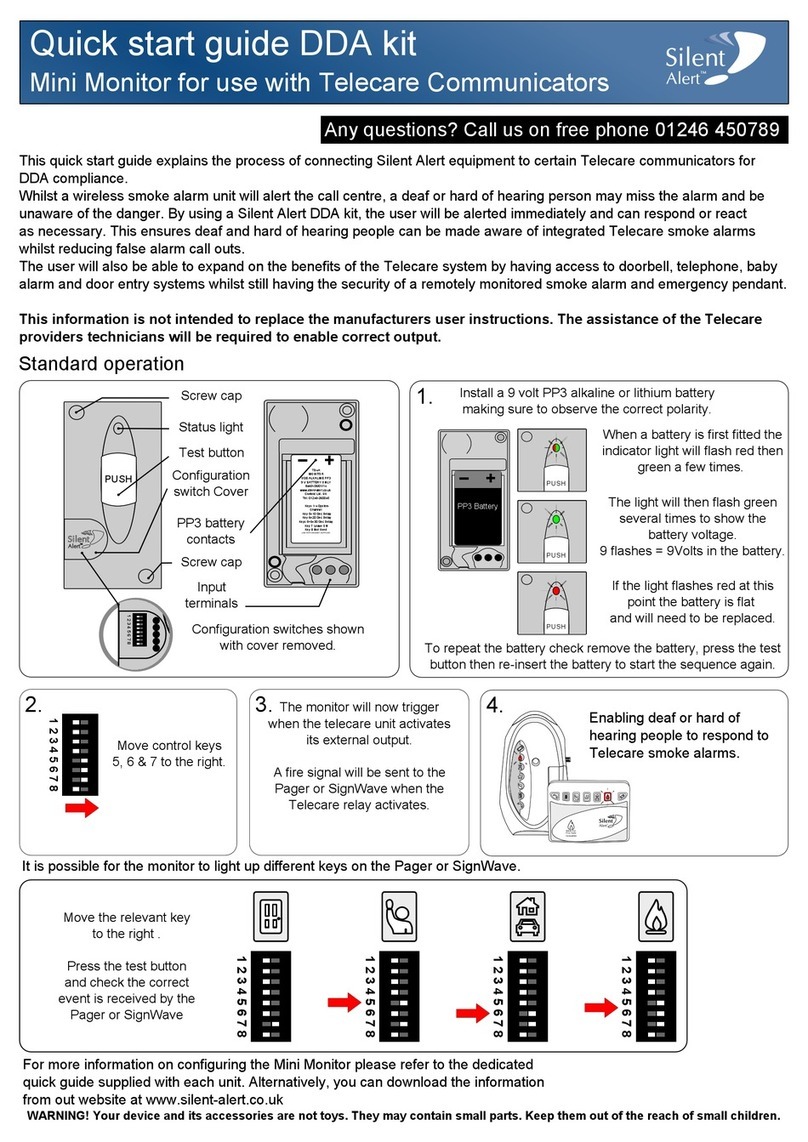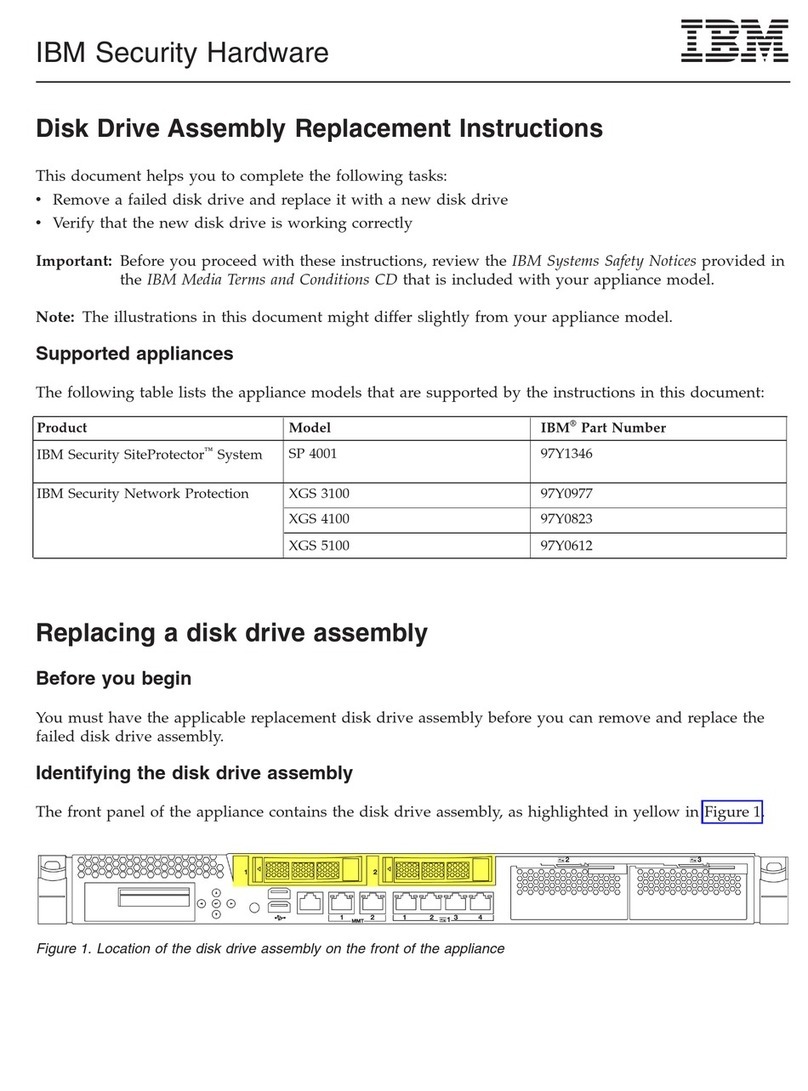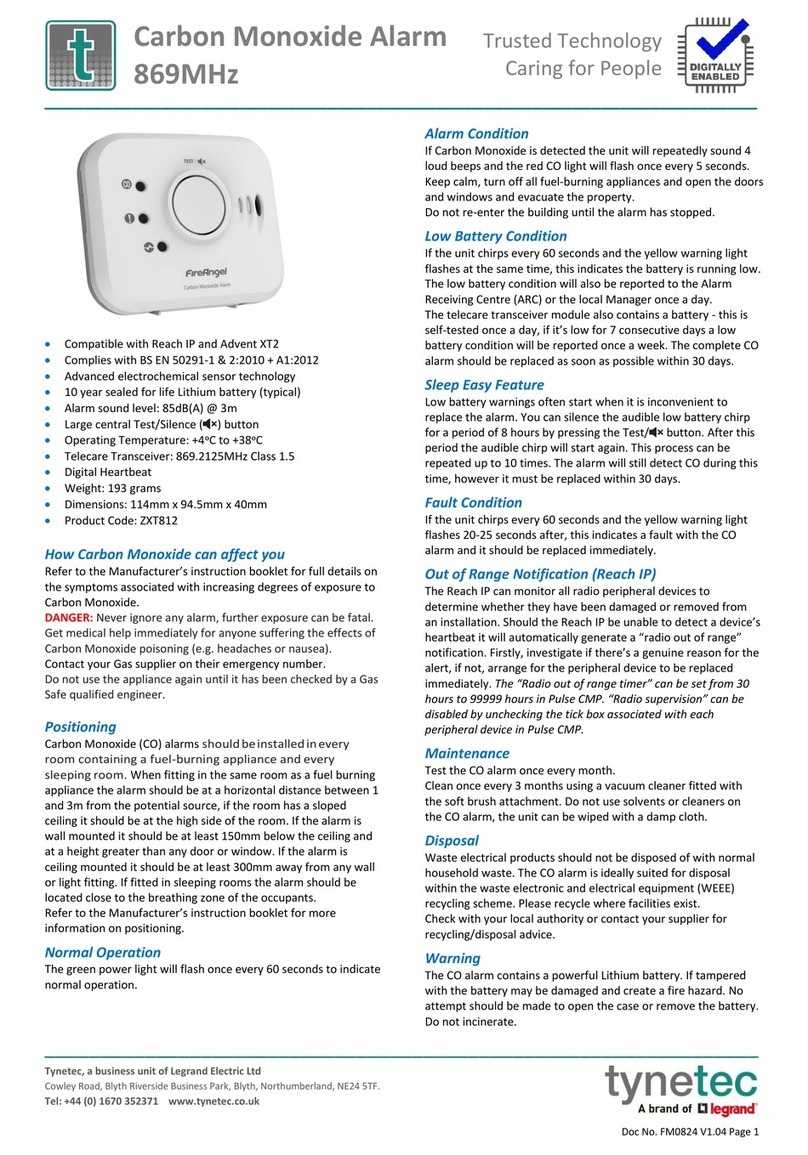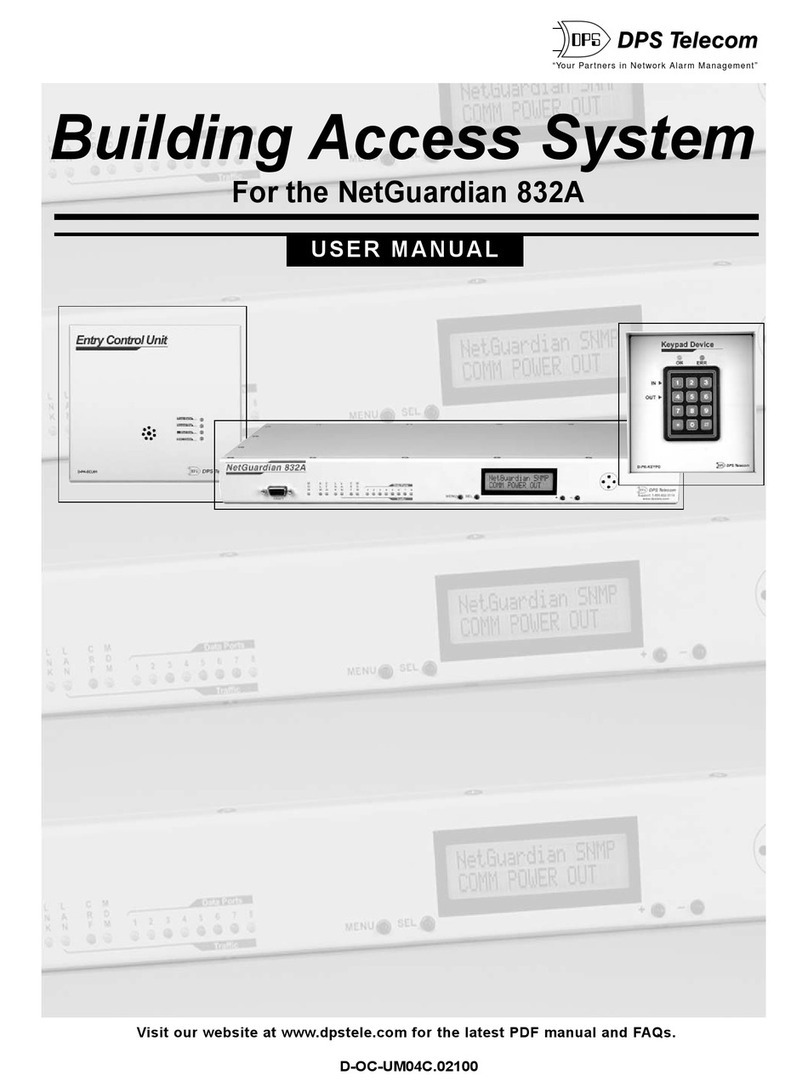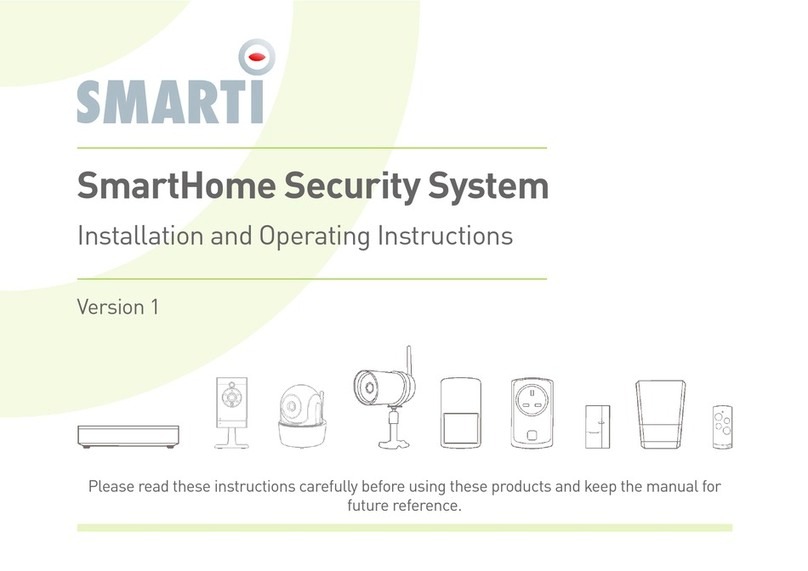Dahua Smart Professional Surveillance System User manual

Smart Professional Surveillance System User’s Manual
Version 1.11.0

i
Table of Contents
1OVERVIEW AND ENVIRONMENT.....................................................................1
1.1 Overview..............................................................................................................................1
1.2 Performance........................................................................................................................1
1.3 Environments......................................................................................................................1
2INSTALLATION AND UPGRADE ......................................................................2
2.1 Installation...........................................................................................................................2
2.2 Un-installation.....................................................................................................................5
3SETTING ............................................................................................................7
3.1 Login Interface....................................................................................................................7
3.2 Main Interface......................................................................................................................7
3.3 General................................................................................................................................8
3.3.1 Basic ................................................................................................................................9
3.3.2 File Path.........................................................................................................................10
3.3.3 Alarm Prompt..................................................................................................................10
3.3.4 Version........................................................................................................................... 11
3.4 Account.............................................................................................................................12
3.4.1 Add role..........................................................................................................................12
3.4.2 Add user.........................................................................................................................14
3.5 Device Manager.................................................................................................................15
3.6 Signals Manager ............................................................................................................... 20
3.6.1 General...........................................................................................................................20
3.6.1.1 Network..................................................................................................................20
3.6.1.2 Remote ..................................................................................................................27
3.6.1.3 Encode...................................................................................................................28
3.6.1.4 Image.....................................................................................................................32
3.6.1.5 PTZ Control............................................................................................................32
3.6.2 Event..............................................................................................................................33
3.6.2.1 Video Detect...........................................................................................................33
3.6.2.2 Alarm .....................................................................................................................38
3.6.2.3 Abnormality............................................................................................................41
3.6.2.4 Smart Config..........................................................................................................44
3.6.3 Record/Storage...............................................................................................................48

ii
3.6.3.1 Schedule................................................................................................................48
3.6.3.2 Disk........................................................................................................................52
3.6.4 Maintenance...................................................................................................................53
3.6.4.1 Account..................................................................................................................54
3.6.4.2 Maintenance...........................................................................................................56
3.6.4.3 WEB.......................................................................................................................61
3.7 Alarm Setup....................................................................................................................... 61
3.7.1 Set Alarm Scheme..........................................................................................................61
3.7.2 Enable/Disable/Export Scheme.......................................................................................66
3.8 Video Wall Configuration.................................................................................................. 66
3.9 Tour &Task........................................................................................................................70
3.10 PC-NVR..............................................................................................................................73
4BASIC OPERATION.........................................................................................79
4.1 Liveview............................................................................................................................. 79
4.1.1 Real-time Liveview..........................................................................................................79
4.1.2 Record............................................................................................................................ 82
4.1.3 Snapshot ........................................................................................................................82
4.1.4 PTZ................................................................................................................................83
4.1.4.1 Preset.....................................................................................................................84
4.1.4.2 Tour .......................................................................................................................84
4.2 Playback............................................................................................................................ 85
4.2.1 Playback Device Record................................................................................................. 87
4.2.2 Playback Local Record...................................................................................................89
4.2.3 Export.............................................................................................................................89
4.3 Alarm Manager.................................................................................................................. 89
4.4 Log.....................................................................................................................................90
5EXTENSION .....................................................................................................92
5.1 Video Wall ......................................................................................................................... 92
5.2 E-map ................................................................................................................................ 94
5.2.1 Add E-map......................................................................................................................94
5.2.2 Edit E-map...................................................................................................................... 95
5.2.3 Liveview E-map..............................................................................................................97
5.3 Device Display&Control....................................................................................................97

iii
Welcome
Thank you for using our Smart Professional Surveillance System (SmartPSS)!
This user’s manual is designed to be a reference tool for operation of your system.
Here you can find detailed operation information about SmartPSS.

1
1 Overview and Environment
1.1 Overview
SmartPSS is an abbreviation for Smart Professional Surveillance System.
The software is to manage small quantity security surveillance devices. It releases with the
device and does not support the products from other manufacturers. It has the following features:
View real-time video of several camera channels.
View the playback video files from various cameras.
Support multiple scheduled arms to realize auto PC guard.
Support e-map; you can clearly view and manage all device locations.
Video wall plan setup and can output video wall video at the same time.
Support extension applications, can send out alarm information to external programs.
1.2 Performance
System max supports 36-channel at CIF resolution.
Each stream media server max receives 16-channel video and transfers 128-chanel video.
Each storage server max supports to save 16-channel video (no bit stream limit).
1.3 Environments
Item
Requirements
OS
Windows 7/ Windows 8/ Mac (SmartPSS Mac version).
CPU
2.4GHz or higher.
Display card
Independent car and support directX 8.0c or higher.
Memory
1GB or higher.
Displayer
Resolution
1024×768 or higher.

2
2 Installation and Upgrade
2.1 Installation
Double click “General_Smart-PSS_Eng_IS_VX.XX.X.exe” to begin installation. See Figure
2-1.
Figure 2-1
Select installation language from the dropdown list and then click OK button to go to
Welcome interface. See Figure 2-2.
Figure 2-2
Click next button, you can see an interface is shown as in Figure 2-3. Here you can view
End User License Agreement.

3
Figure 2-3
Please check the Accept item and then click Next button to continue. System pops up
module installation dialogue box. See Figure 2-4.
Figure 2-4
Check SmartPSS item and then click Next button, you can see there is an interface asking
you to specify installation path. See Figure 2-5.

4
Figure 2-5
After you select installation path click Next button, system begins installation. The interface
is shown as in Figure 2-6.
Figure 2-6
During the installation process, you can click Cancel button to exit. After installation, you can
see an interface is shown as below. See Figure 2-7.

5
Figure 2-7
Click Finish button, you can complete the installation.
2.2 Un-installation
1) From Start -> All programs->SmartPSS, select Uninstall SmartPSS item. System pops up
the following dialogue box. See Figure 2-8.
Figure 2-8
2) Click Next button, you can see an interface shown as in Figure 2-9.

6
3) Check the box here to remove SmartPSS. You can check the box to remove PC-NVR too.
Click Uninstall button to remove.
Figure 2-9

7
3 Setting
Double click SmartPSS icon , you can go to the login interface.
3.1 Login Interface
Login interface is shown as in Figure 3-1.
User name: Input the user account
Password: Please input corresponding password to log in.
OK: Click this button, system can verify the account and then enter the software main
interface.
Cancel: Click this button to exit login interface.
Note:
If it is your first time to run the SmartPSS program, default user name is admin and its
password is admin too. Admin is a super administrator and can not be removed. It can add,
modify or delete other user.
For security reason, please modify your password after first log in.
You can memory your password, so that when you can log in the next time, you do not need
to input user name and password. Please note this function is for your convenient only. Do
not enable this function in public PC.
Figure 3-1
3.2 Main Interface
Click Login button, system begins verifying user name and password and then go to the main
interface. See Figure 3-2.


9
Click the button; you can go to the general interface. See Figure 3-3.
3.3.1 Basic
It is to set capability, language, time and etc.
Figure 3-3
Please refer to the following sheet for detailed information.
Item
Function
Log Saved
Time
Here you can set log save time. System automatically overwrites old
files once it reaches the period you set here.
Instant Play
Time
It is to set instant playback time.
Network
capability
It is for you to set network function. It includes: “Low”,
“10M”, ”100M”, ”1000M”.
Serial Port
Keyboard can select corresponding serial port to operate,
COM1~COM10 are available.
P2P Server
Select P2P server.
Resume
Previous
State
System restores previous liveview status after it restarts.
Auto Login
SmartPSS
Check the box here, you can login SmartPSS directly without
inputting user name and password.
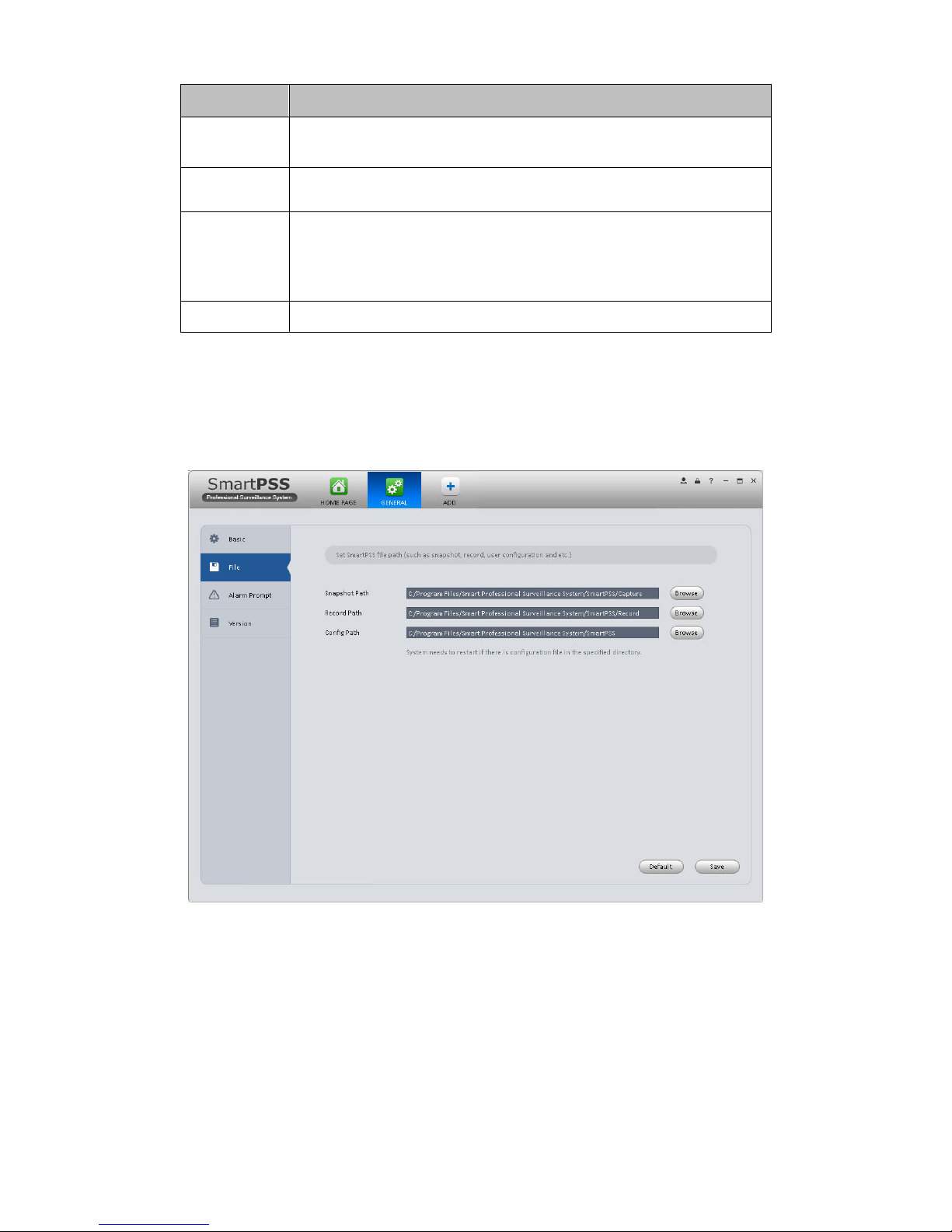
10
Item
Function
Auto Login
Windows
Check the box here and then input user name and password, you
can go to the Windows OS after the computer restarts.
Language
Software language.
Sync time
Check the box here to enable time synchronization function and
then input synchronization time. SmartPSS can auto synchronize
time with the PC at the time you specified.
Click Sync now button to begin synchronization now.
Time format
System time format. It includes 12H/24H.
3.3.2 File Path
File configuration interface is shown as below. See Figure 3-4.
Here you can set snapshot picture and record file default save path.
Configuration file path: It is to import or export configuration file. If you change path to D disk, you
can export current software user information to D disk. If current software has installed at the D
disk, you can import user information to current software.
Figure 3-4
3.3.3 Alarm Prompt
It is to set alarm prompt audio. The interface is shown as below. See Figure 3-5.
Please select corresponding prompt audio for the specified alarm type.
Check the box at the bottom of the interface to enable e-map function. The e-map can flash
when the corresponding alarm occurs.

11
Figure 3-5
Tips
You can click Default button to restore factory default setup.
User config file storage path is used to import and export user config file. If current user config
file storage path is modified to other path, then it means all users’config info are exported. If user
re-install, he can export previous all user’s config info to current client.
If he re-install the software and import previously exported user config info, after being saved,
original user config info will be successfully imported into current client.
3.3.4 Version
Click the version button; you can go to the following interface. See Figure 3-6.
Here you can view software version information.

12
Figure 3-6
3.4 Account
Here you can add, modify or delete a user.
3.4.1 Add role
1) Click in the Settings pane, and then click role button, you can go to the following
interface. See Figure 3-7.

13
Figure 3-7
2) Click Add button, the interface is shown as in Figure 3-8.
Figure 3-8

14
3) Please input a role name and check the corresponding role rights. You can input some
reference information if necessary.
4) Click Save button.
Tips
Select a role and then click Modify/Delete button to modify or delete a role.
3.4.2 Add user
1) Click in the Settings pane, and then click user button, you can go to the following
interface. See Figure 3-9.
Figure 3-9
2) Click Add button, you can see system pops up the following interface. See Figure 3-10.

15
Figure 3-10
3) Select a role from the dropdown list, input user name, password and confirm password.
Input some description information if necessary. Select rights for the new user.
4) Click Save button to add a new user.
Please refer to the following sheet for detailed information.
Item
Function
User name
Please input user name here.
Role
You can select user role from the dropdown list. Or you can click Add
role button to add a new role.
Password
Please set user password.
Confirm
password
Please input new password again.
User
Rights
Here you can check the box to select corresponding rights for current
user.
If the new user is a manager, system checks all rights by default.
5) Click Save button to add a new user.
Tips
Select a user name and then click Modify/Delete button to modify or delete a user.
3.5 Device Manager
Here you can add, modify and delete a device. You can also implement device channel group
function.
Auto Add

16
1) Click icon. System displays device manager interface.
2) Click Refresh, search device within the LAN.
3) Check device, click Add as auto add device.
Manually Add
You can refer to the steps listed below to add, modify or delete a device manually or
automatically.
1) Click icon in the settings pane, system goes to the device manager interface; you can
see an interface is shown as in Figure 3-11.
Figure 3-11
2) Click Manual Add button, the interface is shown as in Figure 3-12. Please input the
corresponding information and then click Add button.
This manual suits for next models
1
Table of contents
Other Dahua Security System manuals

Dahua
Dahua DSS4004 User manual
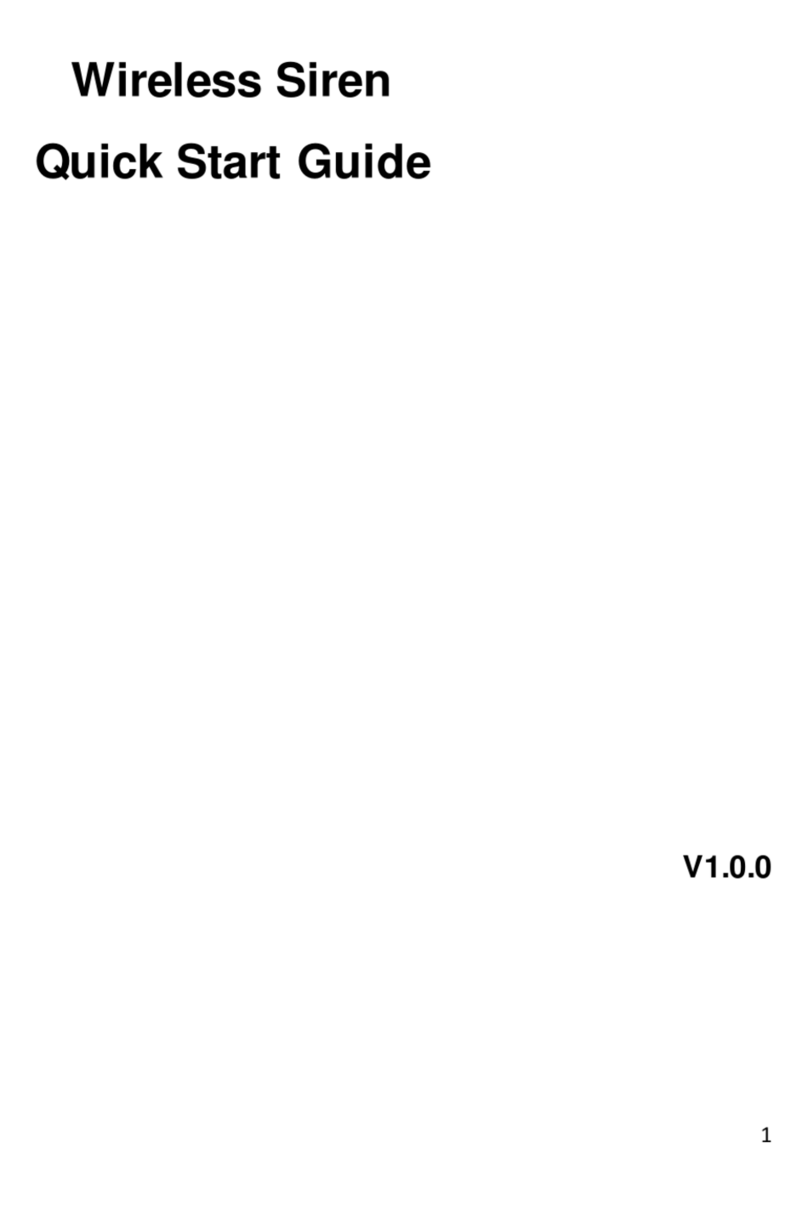
Dahua
Dahua ARA10-W User manual
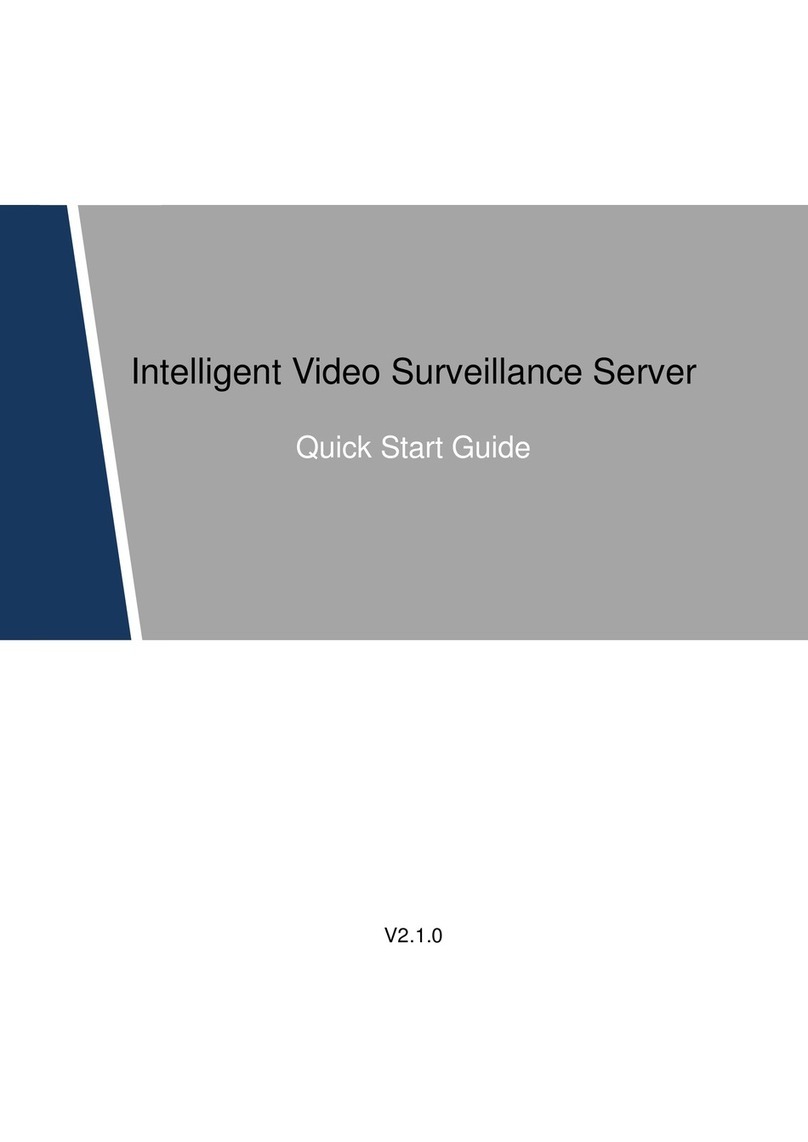
Dahua
Dahua 8-HDD Series User manual
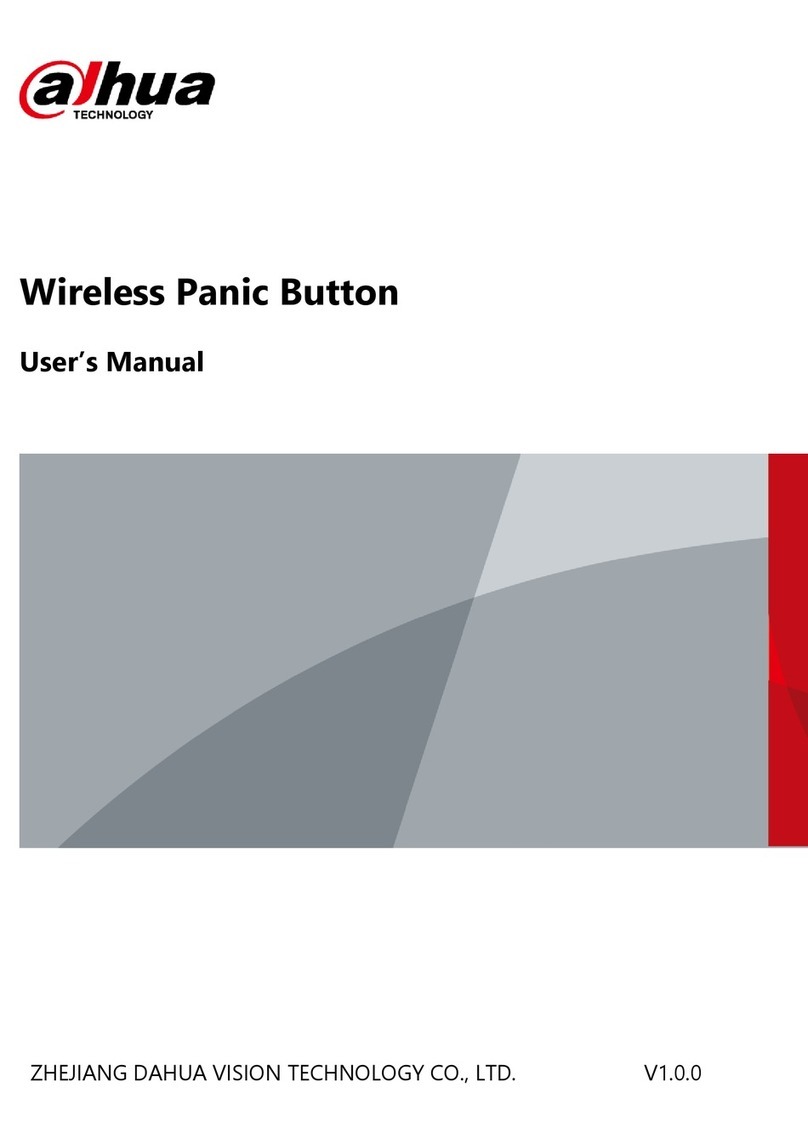
Dahua
Dahua DHI-ARD822-W2 User manual

Dahua
Dahua VTH1200 Series User manual

Dahua
Dahua VTO2202F-P-S2 User manual

Dahua
Dahua DHI-XVR5432L-X User manual
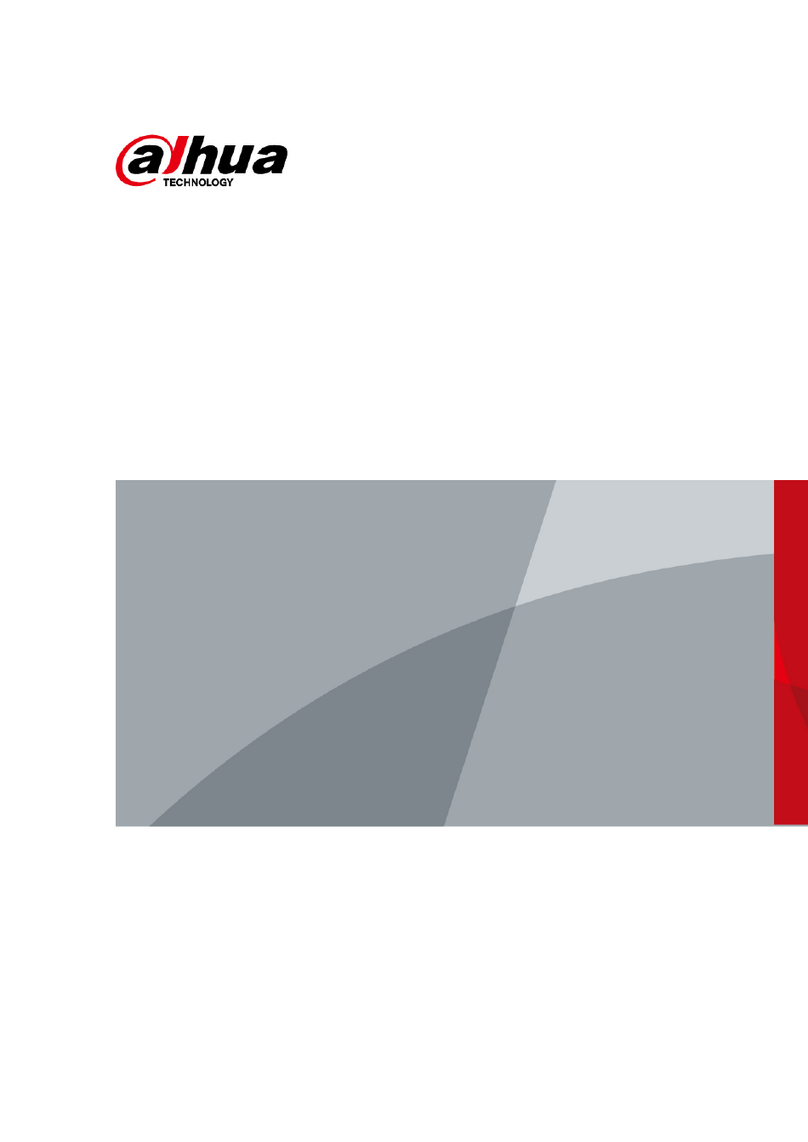
Dahua
Dahua DHI-ARA12-W2 User manual
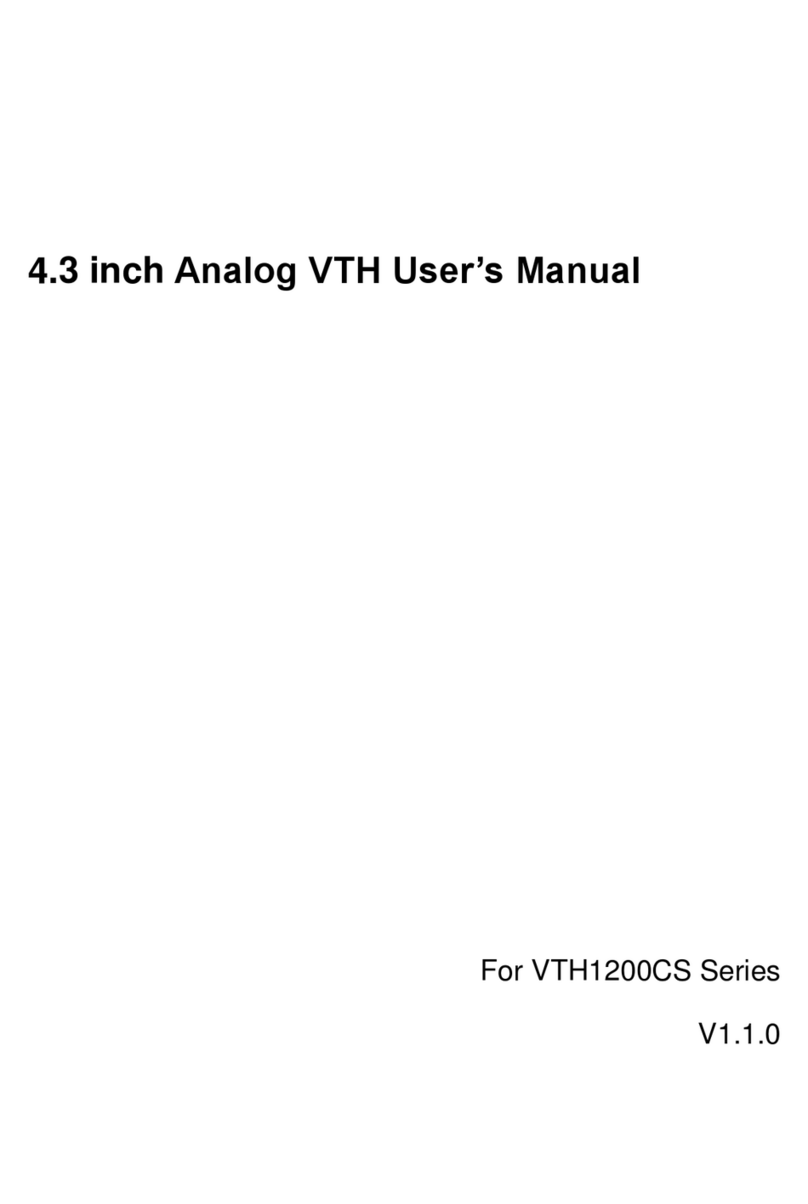
Dahua
Dahua 4.3-inch VTH User manual

Dahua
Dahua DSS7016D-S2 User manual